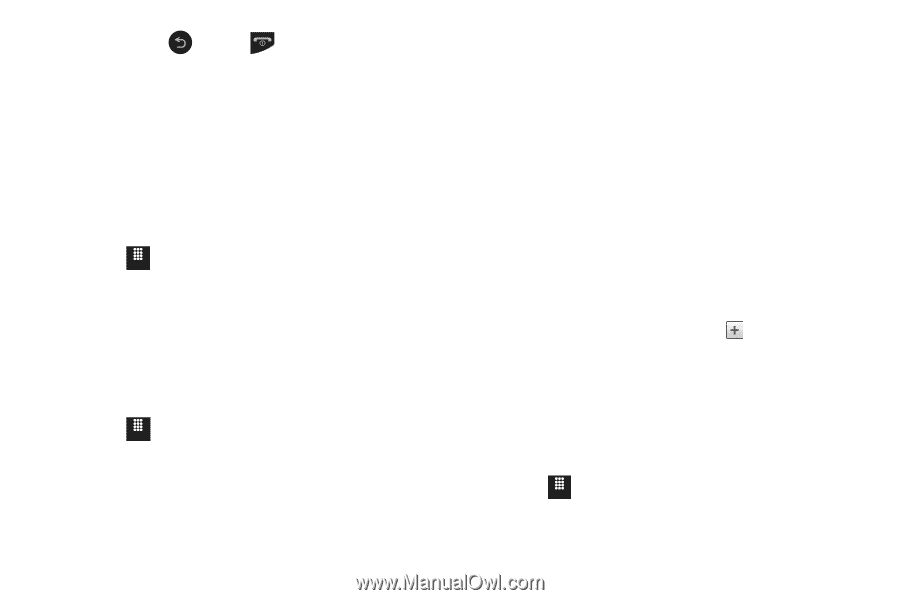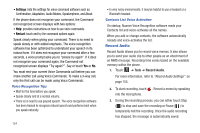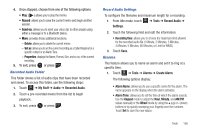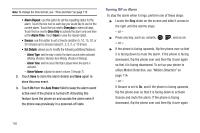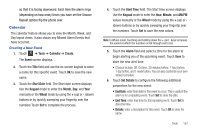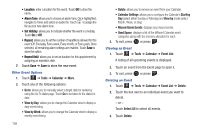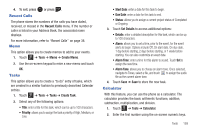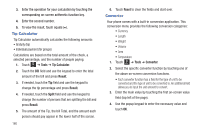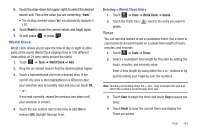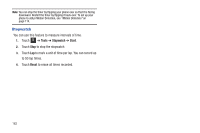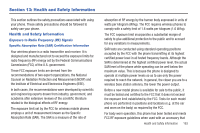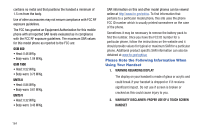Samsung SGH-A817 User Manual (user Manual) (ver.f7) (English) - Page 163
Recent Calls, Memo, Tasks, Calculator
 |
View all Samsung SGH-A817 manuals
Add to My Manuals
Save this manual to your list of manuals |
Page 163 highlights
4. To exit, press or press . Recent Calls The phone stores the numbers of the calls you have dialed, received, or missed in the Recent Calls menu. If the number or caller is listed in your Address Book, the associated name displays. For more information, refer to "Recent Calls" on page 38. Memo This option allows you to create memos to add to your events. 1. Touch Menu ➔ Tools ➔ Memo ➔ Create Memo. 2. Use the on-screen keypad to enter a new memo and touch OK. Tasks This option allows you to create a "to do" entry of tasks, which are created in a similar fashion to previously described Calendar entries. 1. Touch Menu ➔ Tools ➔ Tasks ➔ Create Task. 2. Select any of the following options: • Title: enter a title for this task, which can be up to 100 characters. • Priority: allows you to assign the task a priority of High, Medium, or Low. • Start Date: enter a date for this task to begin. • Due Date: enter a date for this task to end. • Status: allows you to assign a current project status of Completed or Ongoing. 3. Touch Set Details to access additional options: • Details: enter a detailed description for this task, which can be up to 100 characters. • Alarm: allows you to set a time, prior to the event, for the event alerts to begin. Options include Off, On start date, On due date, 1 day before starting, 2 days before starting, or 1 week before starting. You can also customize an exact date. • Alarm Time: enter a time for this alarm to sound. Touch Set to assign the new time. • Alarm Tone: allows you to choose an alarm tone. Once selected, navigate to Tones, select a file, and touch to assign the audio file as the current alarm tone. 4. Touch Save ➔ Save to store the new task. Calculator With this feature, you can use the phone as a calculator. The calculator provides the basic arithmetic functions; addition, subtraction, multiplication, and division. 1. Touch Menu ➔ Tools ➔ Calculator. 2. Enter the first number using the on-screen numeric keys. Tools 159