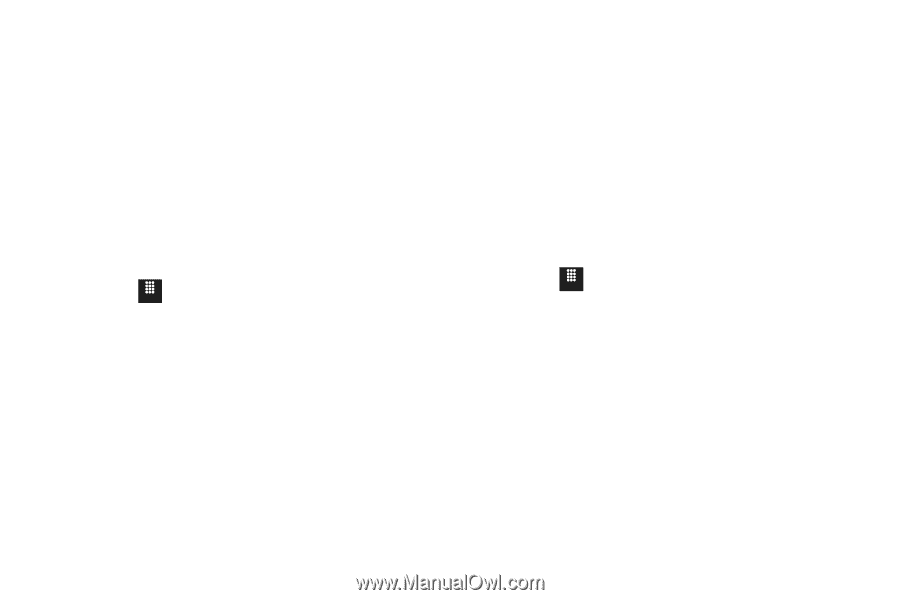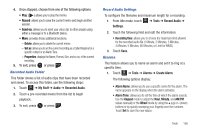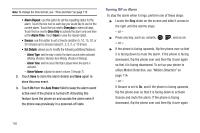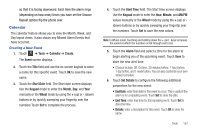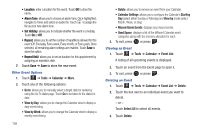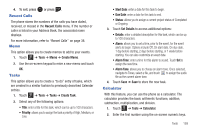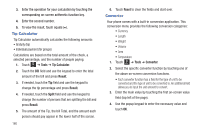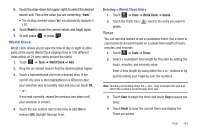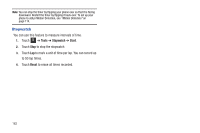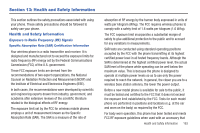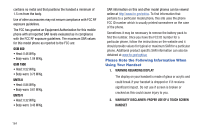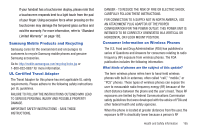Samsung SGH-A817 User Manual (user Manual) (ver.f7) (English) - Page 164
Tip Calculator, Converter
 |
View all Samsung SGH-A817 manuals
Add to My Manuals
Save this manual to your list of manuals |
Page 164 highlights
3. Enter the operation for your calculation by touching the corresponding on-screen arithmetic function key. 4. Enter the second number. 5. To view the result, touch equals (=). Tip Calculator Tip Calculator automatically calculates the following amounts: • Gratuity (tip) • Individual payment (for groups) Calculations are based on the total amount of the check, a selected percentage, and the number of people paying. 1. Touch Menu ➔ Tools ➔ Tip Calculator. 2. Touch the Bill field and use the keypad to enter the total amount of the bill and press Result. 3. If needed, touch the Tip field and use the keypad to change the tip percentage and press Result. 4. If needed, touch the Split field and use the keypad to change the number of persons that are splitting the bill and press Result. 5. The amount of the Tip, the bill Total, and the amount each person should pay appear in the lower half of the screen. 160 6. Touch Reset to clear the fields and start over. Converter Your phone comes with a built-in conversion application. This conversion menu provides the following conversion categories: • Currency • Length • Weight • Volume • Area • Temperature 1. Touch Menu ➔ Tools ➔ Converter. 2. Select the specific converter function by touching one of the above on-screen conversion functions. • Each converter function has a field for the type of unit to be converted and the type of unit to be converted to. An additional field allows you to input the unit amount to convert. 3. Enter the main value by touching the first on-screen value field (top left of the page). 4. Use the popup keypad to enter the necessary value and touch OK.