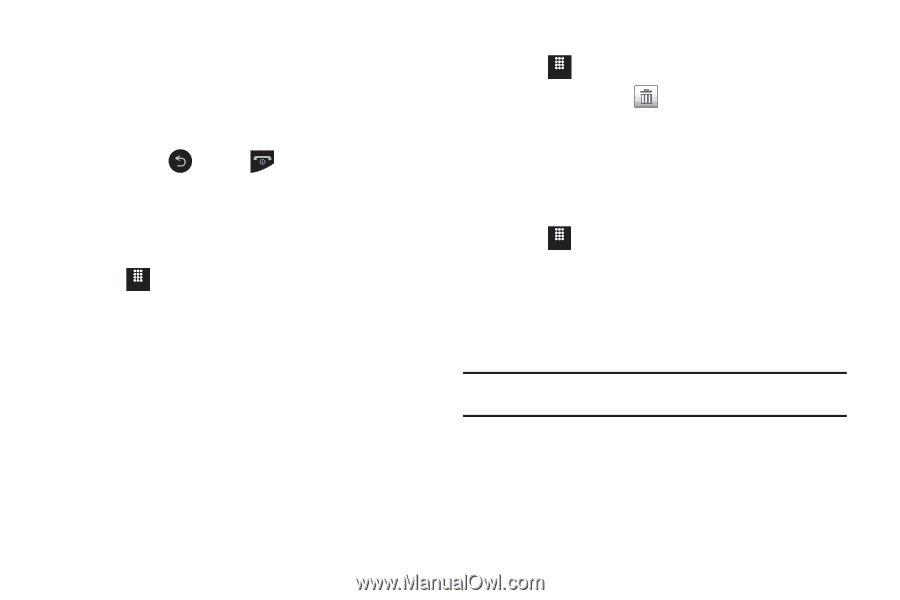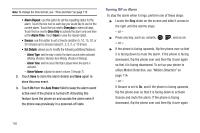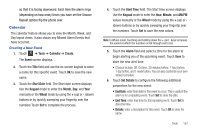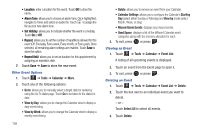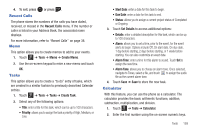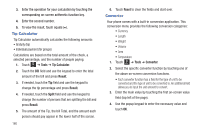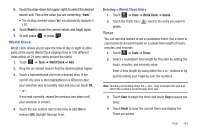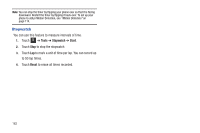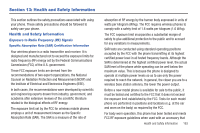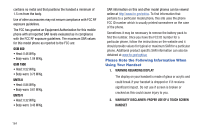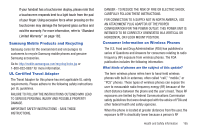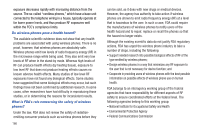Samsung SGH-A817 User Manual (user Manual) (ver.f7) (English) - Page 165
World Clock, Timer
 |
View all Samsung SGH-A817 manuals
Add to My Manuals
Save this manual to your list of manuals |
Page 165 highlights
5. Touch the drop-down list (upper-right) to select the desired source unit. This is the value you are converting "from". • The resulting converted values ("to") are automatically displayed in a list. 6. Touch Reset to erase the current values and begin again. 7. To exit, press or press . World Clock World Clock allows you to view the time of day or night in other parts of the world. World Clock displays time in 100 different cities within all 24 time zones around the world. 1. Touch Menu ➔ Tools ➔ World Clock ➔ Add. 2. Drag the on-screen map to find the desired global region. 3. Touch a representative city from a desired area. If the correct city area is then highlighted in a different color, your selection was accurately read and you can touch OK. - or - If not read correctly, repeat the previous two steps until your selection is correct. 4. Touch the sun symbol next to the time to add (On) or remove (Off) Daylight Savings Time. Deleting a World Clock Entry 1. Touch Menu ➔ Tools ➔ World Clock ➔ Delete. 2. Touch the Trash Can ( ) next to the entry you want to delete. Timer You can use this feature to set a countdown timer. Use a timer to count down to an event based on a preset time length of hours, minutes, and seconds. 1. Touch Menu ➔ Tools ➔ Timer. 2. Select a countdown time length for the alert by setting the hours, minutes, and seconds value. Enter a time length by using either the + or - buttons or by quickly sliding your fingertip over the numbers. Note: Touching and holding down the + and - keys increases the speed at which the numbers scroll through each reel. 3. Touch Start to begin the timer and touch Stop to pause the timer. 4. Touch Reset to clear the current timer and display the Timer set screen. Tools 161