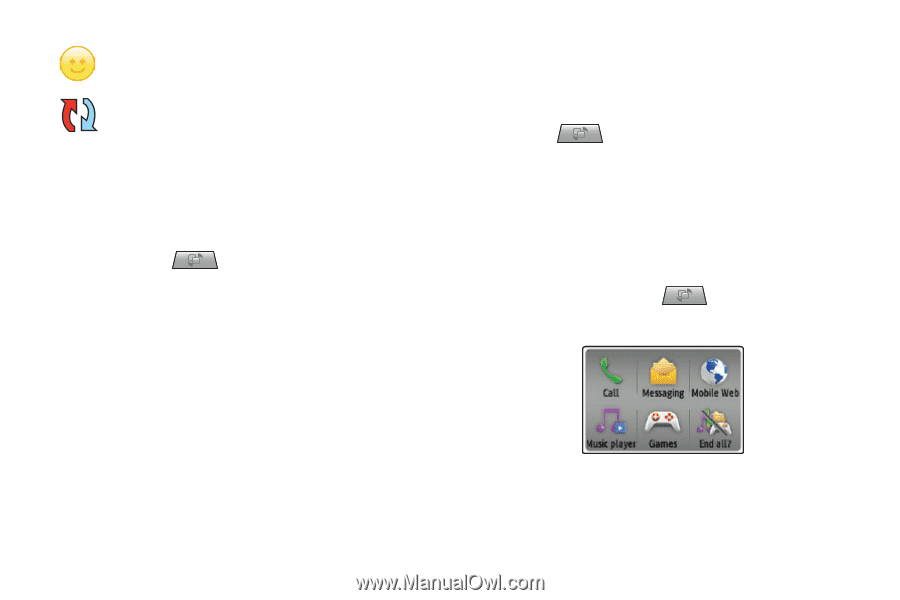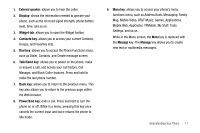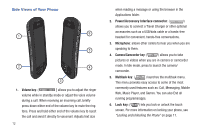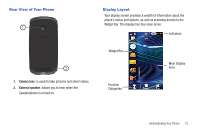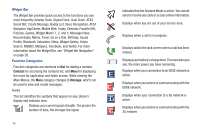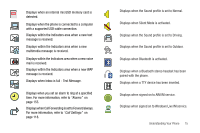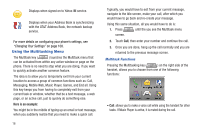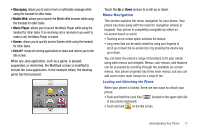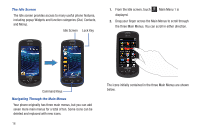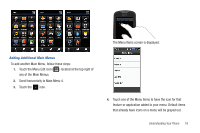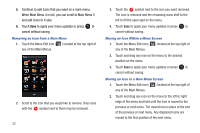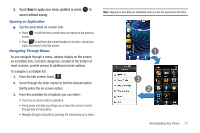Samsung SGH-A817 User Manual (user Manual) (ver.f7) (English) - Page 20
Using the Multitasking Menu, Here is an example - features
 |
View all Samsung SGH-A817 manuals
Add to My Manuals
Save this manual to your list of manuals |
Page 20 highlights
Displays when signed on to Yahoo IM service. Displays when your Address Book is synchronizing with the AT&T Address Book, the network backup service. For more details on configuring your phone's settings, see "Changing Your Settings" on page 108. Using the Multitasking Menu The Multitask key ( ) launches the Multitask menu that can be activated from within any active window or page on the phone. There is no need to stop what you are doing, if you want to quickly activate another common feature. The idea is to allow you to temporarily exit from your current location to access a group of common functions such as: Call, Messaging, Mobile Web, Music Player, Games, and End all. Using this key keeps you from having to completely exit from your current task or window, whether that be a text message, a web page, or an active call, just to quickly do something else. Here is an example: You might be in the middle of typing up an email or text message, when you suddenly realize that you need to make a quick call. 16 Typically, you would have to exit from your current message, navigate to the Idle screen, make your call, after which you would have to go back and re-create your message. Using this same situation, all you would have to do is: 1. Press until the you see the Multitask menu screen. 2. Touch Call, then enter your number and continue the call. 3. Once you are done, hang up the call normally and you are returned to the previous message screen. Multitask Functions Pressing the Multitasking key ( ) on the right side of the handset, allows you to choose from one of the following functions: • Call: allows you to make a voice call while using the handset for other tasks. If Music Player is active, it is muted during the call.