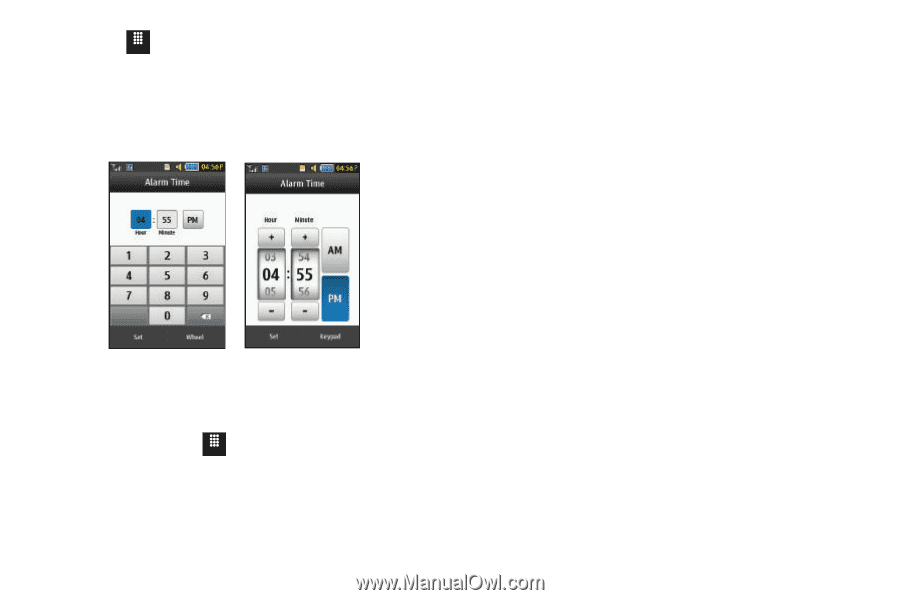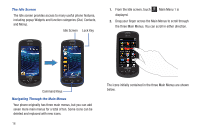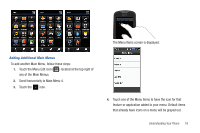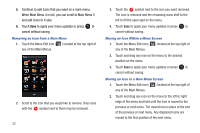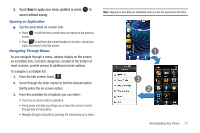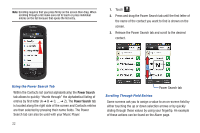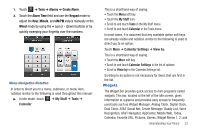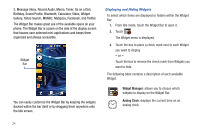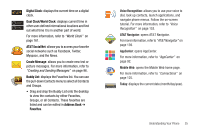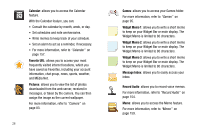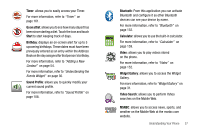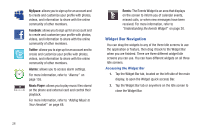Samsung SGH-A817 User Manual (user Manual) (ver.f7) (English) - Page 27
Widgets, Tools, Alarms, Create Alarm, Alarm Time, Keypad, Minute, Wheel - cases
 |
View all Samsung SGH-A817 manuals
Add to My Manuals
Save this manual to your list of manuals |
Page 27 highlights
1. Touch Menu ➔ Tools ➔ Alarms ➔ Create Alarm. 2. Touch the Alarm Time field and use the Keypad mode to adjust the Hour, Minute, and AM/PM values manually or the Wheel mode by using the + (up) or - (down) buttons or by quickly sweeping your fingertip over the numbers. Menu Navigation Notation In order to direct you to a menu, submenu, or menu item, notation similar to the following is used throughout this manual: ᮣ In Idle mode, touch Menu ➔ My Stuff ➔ Tools ➔ Calendar. This is a shorthand way of saying: • Touch the Menu soft key. • Touch the My Stuff icon. • Scroll to and touch Tools in the My Stuff menu. • Scroll to and touch Calendar in the Tools menu. In most cases, it is assumed that any available option soft keys are already visible and notation similar to the following is used to direct you to an option: Touch More ➔ Calendar Settings ➔ View by. This is a shorthand way of saying: • Touch the More soft key. • Scroll to and touch Calendar Settings in the list of options. • Scroll to View by in the Calendar Settings list. Scrolling to an option is not necessary for items that are first in the list. Widgets The Widget Bar provides quick access to mini-programs called widgets. This bar, located at the left of the Idle screen, gives information at a glance and provides easy access to frequently used tools such as Widget Manager, Analog Clock, Digital Clock, Dual Clock, AT&T Social Net, Create Message, Buddy List, Voice Recognition, AT&T Navigator, AppCenter, Mobile Web, Today, Calendar, Favorite URL, Pictures, Games, Widget Memo 1, 2, and Understanding Your Phone 23