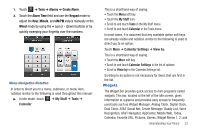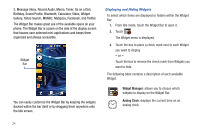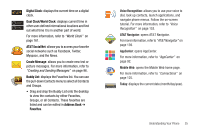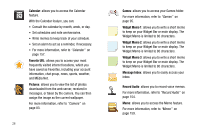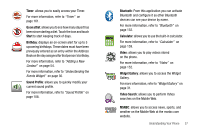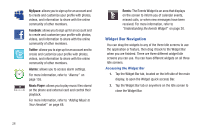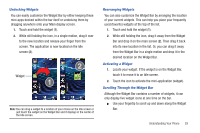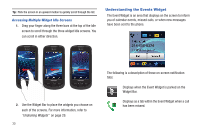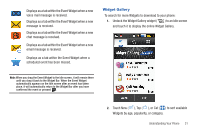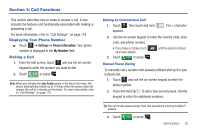Samsung SGH-A817 User Manual (user Manual) (ver.f7) (English) - Page 32
Widget Bar Navigation
 |
View all Samsung SGH-A817 manuals
Add to My Manuals
Save this manual to your list of manuals |
Page 32 highlights
MySpace: allows you to sign up for an account and to create and customize your profile with photos, videos, and information to share with the online community of other members. Facebook: allows you to sign up for an account and to create and customize your profile with photos, videos, and information to share with the online community of other members. Twitter: allows you to sign up for an account and to create and customize your profile with photos, videos, and information to share with the online community of other members. Alarms: allows you to access alarm settings. For more information, refer to "Alarms" on page 155. Music Player: allows you to play music files stored on the phone and external card and control their playback. For more information, refer to "Adding Music to Your Handset" on page 68. Events: The Events Widget is an area that displays on the screen to inform you of calendar events, missed calls, or when new messages have been received. For more information, refer to "Understanding the Events Widget" on page 30. Widget Bar Navigation You can drag the widgets to any of the three Idle screens to use the application or feature, then drag it back to the Widget Bar when you are finished. There are three different widget Idle screens you can use. You can have different widgets on all three Idle screens. Accessing the Widget Bar 1. Tap the Widget Bar tab, located on the left side of the main display, to open the Widget (quick access) Bar. 2. Tap the Widget Bar tab or anywhere on the Idle screen to close the Widget Bar. 28