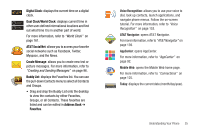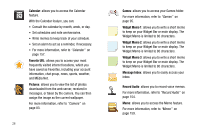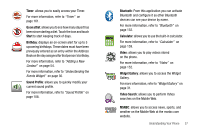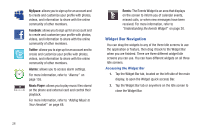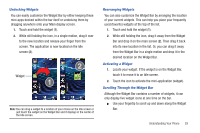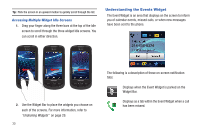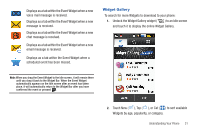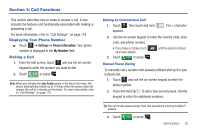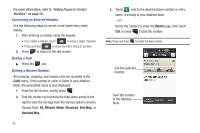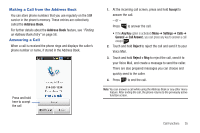Samsung SGH-A817 User Manual (user Manual) (ver.f7) (English) - Page 34
Understanding the Events Widget, Accessing Multiple Widget Idle Screens
 |
View all Samsung SGH-A817 manuals
Add to My Manuals
Save this manual to your list of manuals |
Page 34 highlights
Tip: Flick the screen in an upward motion to quickly scroll through the list. Accessing Multiple Widget Idle Screens 1. Drag your finger along the three bars at the top of the Idle screen to scroll through the three widget Idle screens. You can scroll in either direction. Understanding the Events Widget The Event Widget is an area that displays on the screen to inform you of calendar events, missed calls, or when new messages have been sent to the phone. 214-555-8374 2. Use the Widget Bar to place the widgets you choose on each of the screens. For more information, refer to "Undocking Widgets" on page 29. 30 The following is a description of these on-screen notification tabs: Displays when the Event Widget is parked on the Widget Bar. Displays as a tab within the Event Widget when a call has been missed.