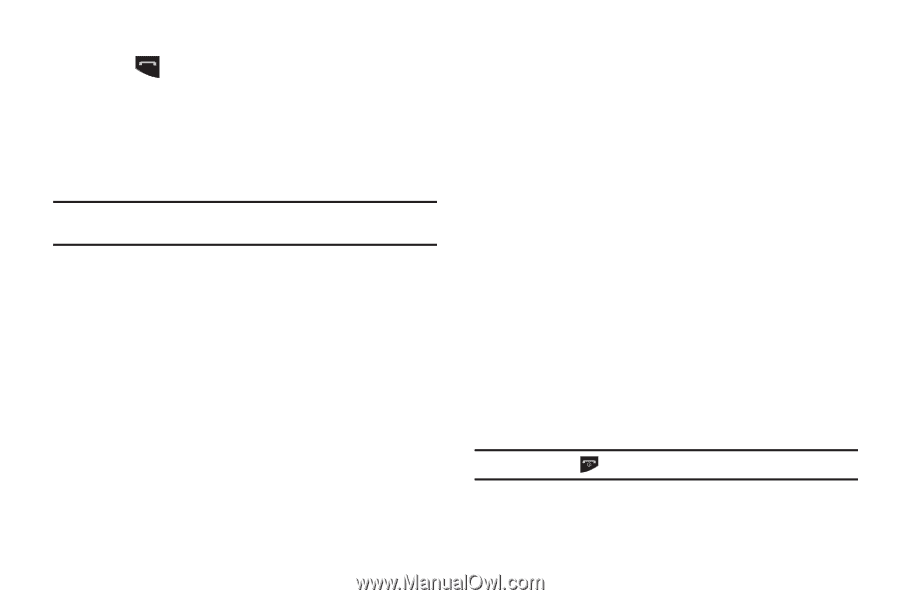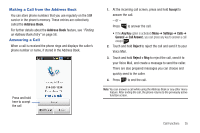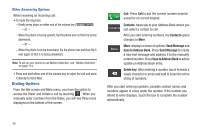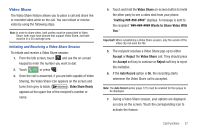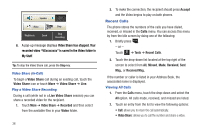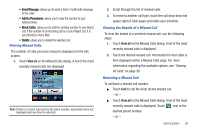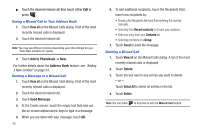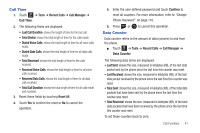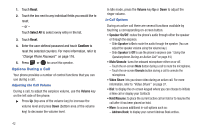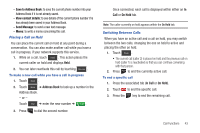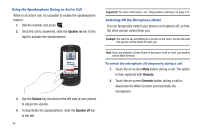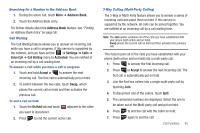Samsung SGH-A817 User Manual (user Manual) (ver.f7) (English) - Page 44
View all, Add to Phonebook, Address Book, Send Message, Recent contacts, Contacts, Group, Delete
 |
View all Samsung SGH-A817 manuals
Add to My Manuals
Save this manual to your list of manuals |
Page 44 highlights
ᮣ Touch the desired missed call then touch either Call or press . Saving a Missed Call to Your Address Book 1. Touch View all on the Missed Calls dialog. A list of the most recently missed calls is displayed. 2. Touch the desired missed call. Note: You may see different choices depending upon the settings for your "Save New Contacts to" option. 3. Touch Add to Phonebook ➔ New. For further details about the Address Book feature, see "Adding a New Contact" on page 54. Sending a Message to a Missed Call 1. Touch View all on the Missed Calls dialog. A list of the most recently missed calls is displayed. 2. Touch the desired missed call. 3. Touch Send Message. 4. At the Create screen, touch the empty text field and use the on-screen alphanumeric keys to type in a message. 5. When you are done with your message, touch OK. 40 6. To add additional recipients, touch the Recipients field. Insert new recipients by: • Pressing the Recipients field and then entering the number manually. • Selecting from Recent contacts to choose your recipient. • Select an entry from your Contacts list. • Selecting members of a Group. 7. Touch Send to send the message. Deleting a Missed Call 1. Touch View all on the Missed Calls dialog. A list of the most recently missed calls is displayed. 2. Touch Delete. 3. Touch the box next to any entries you want to delete. - or - Touch Select All to select all entries in the list. 4. Touch Delete. Note: You can press at any time to exit the Missed Call feature.