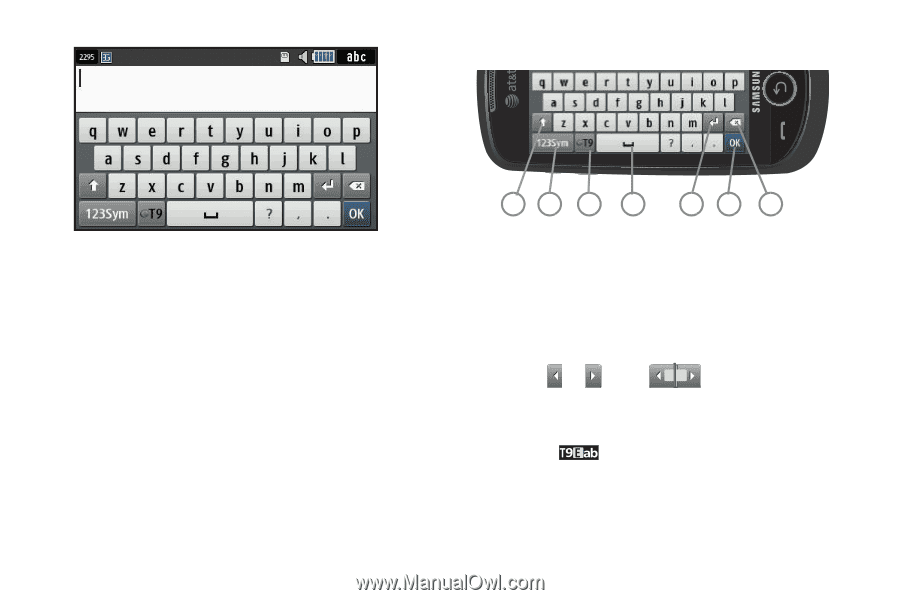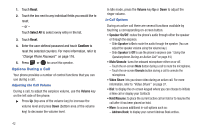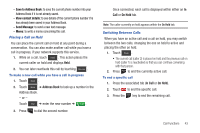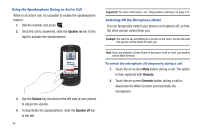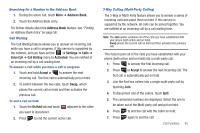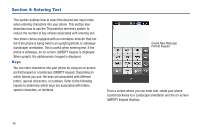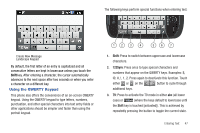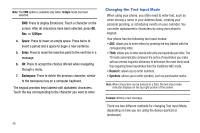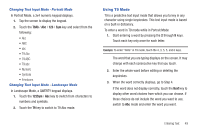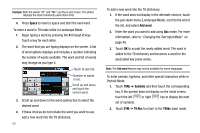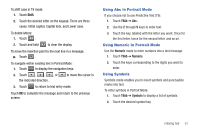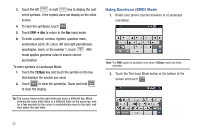Samsung SGH-A817 User Manual (user Manual) (ver.f7) (English) - Page 51
Using the QWERTY Keypad - case
 |
View all Samsung SGH-A817 manuals
Add to My Manuals
Save this manual to your list of manuals |
Page 51 highlights
The following keys perform special functions when entering text: Create New Message Landscape Keypad By default, the first letter of an entry is capitalized and all consecutive letters are kept in lowercase unless you touch the Shift key. After entering a character, the cursor automatically advances to the next space after two seconds or when you enter a character on a different key. Using the QWERTY Keypad This phone also offers the convenience of an on-screen QWERTY keypad. Using the QWERTY keypad to type letters, numbers, punctuation, and other special characters into text entry fields or other applications should be simpler and faster than using the portrait keypad. 12 3 4 56 7 1. Shift: Press to switch between uppercase and lowercase characters. 2. 123Sym: Press once to type special characters and numbers that appear on the QWERTY keys. Examples 1, 2. Press again to deactivate this function. Touch either or on the 1/2 button to cycle through additional keys. 3. T9: Press to activate the T9 mode in either abc (all lower case) or (where the keys default to lowercase until the Shift key is touched [activated]). This is achieved by repeatedly pressing the button to toggle the current state. Entering Text 47