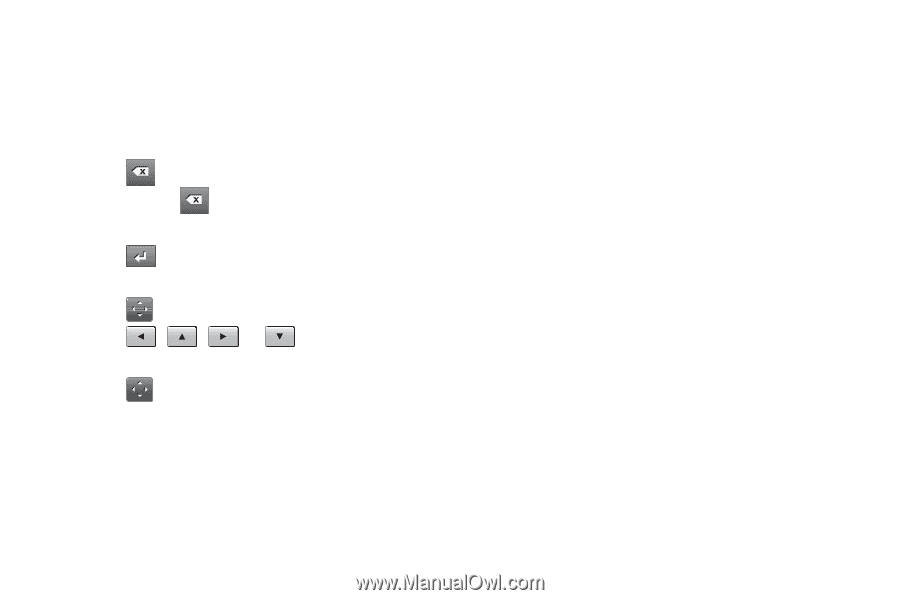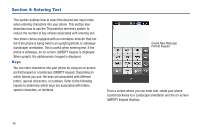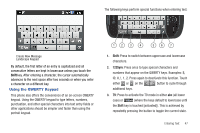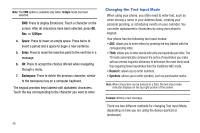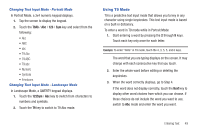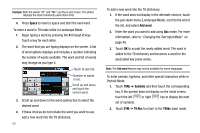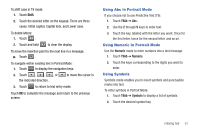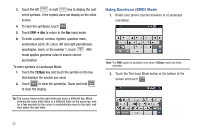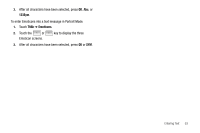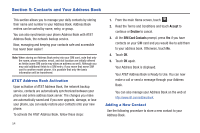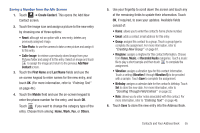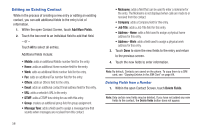Samsung SGH-A817 User Manual (user Manual) (ver.f7) (English) - Page 55
Using Abc In Portrait Mode, Using Symbols, Numeric, Symbols
 |
View all Samsung SGH-A817 manuals
Add to My Manuals
Save this manual to your list of manuals |
Page 55 highlights
To shift case in T9 mode: 1. Touch Shift. 2. Touch the desired letter on the keypad. There are three cases: Initial capital, Capital lock, and Lower case. To delete letters: 1. Touch . 2. Touch and hold to clear the display. To move the insertion point to the next line in a message: ᮣ Touch . To navigate within existing text in Portrait Mode: 1. Touch to display the navigation keys. 2. Touch , , , or the indicated direction. to move the cursor in 3. Touch to return to text entry mode. Touch OK to complete the message and return to the previous screen. Using Abc In Portrait Mode If you choose not to use Predictive Text (T9): 1. Touch T9Ab ➔ Abc. 2. Use the 2 through 9 keys to enter text. 3. Touch the key, labeled with the letter you want. Once for the first letter, twice for the second letter, and so on. Using Numeric In Portrait Mode Use the Numeric mode to enter numbers into a text message. 1. Touch T9Ab ➔ Numeric. 2. Touch the keys corresponding to the digits you want to enter. Using Symbols Symbols mode enables you to insert symbols and punctuation marks into text. To enter symbols in Portrait Mode: 1. Touch T9Ab ➔ Symbols to display a list of symbols. 2. Touch the desired symbol key. Entering Text 51