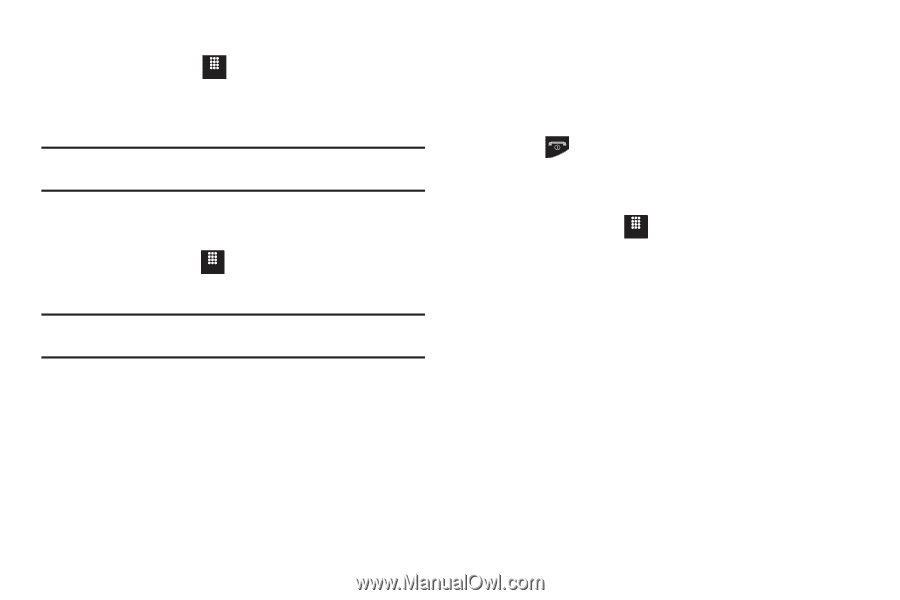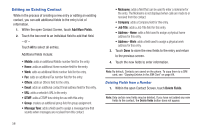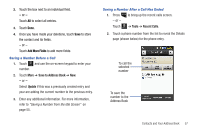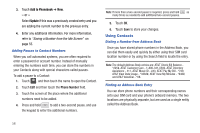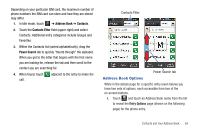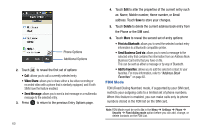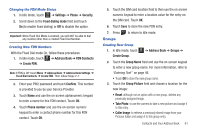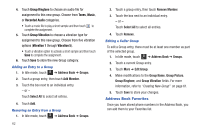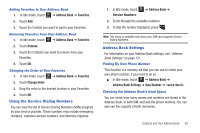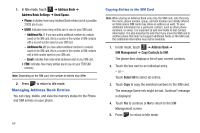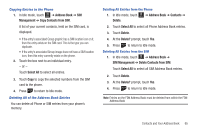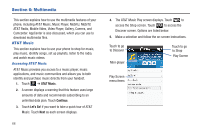Samsung SGH-A817 User Manual (user Manual) (ver.f7) (English) - Page 65
Groups, Create Group
 |
View all Samsung SGH-A817 manuals
Add to My Manuals
Save this manual to your list of manuals |
Page 65 highlights
Changing the FDN Mode Status 1. In Idle mode, touch Menu ➔ Settings ➔ Phone ➔ Security. 2. Scroll down to the Fixed dialing mode field and touch On (to enable fixed dialing) or Off to disable the option. Important!: While Fixed Dial Mode is enabled, you will NOT be able to dial any number other than a created Fixed Dial Number. Creating New FDN Numbers With the Fixed Dial mode On, follow these procedures: 1. In Idle mode, touch Menu ➔ Address Book ➔ FDN Contacts ➔ Create FDN. Note: If FDN is Off: touch Menu ➔ Address Book ➔ Address Book Settings ➔ Fixed Dial Contacts ➔ Create FDN. Then follow Steps 2-7. 2. Enter your PIN2 password and touch Confirm. This number is provided to you by your Service Provider. 3. Touch Name and use the on-screen alphanumeric keypad to enter a name for this FDN contact. Touch OK. 4. Touch Phone number and use the on-screen numeric keypad to enter a contact phone number for this FDN contact. Touch OK. 5. Touch the SIM card location field to then use the on-screen numeric keypad to enter a location value for the entry on the SIM card. Touch OK. 6. Touch Save to store the new FDN entry. 7. Press to return to Idle mode. Groups Creating New Group 1. In Idle mode, touch Menu ➔ Address Book ➔ Groups ➔ Create Group. 2. Touch the Group Name field and use the on-screen keypad to enter a new group name. For more information, refer to "Entering Text" on page 46. • Touch OK to store the new group name. 3. Touch the Group Picture field and choose a location for the new image: • Reset: although not an option with a new group, deletes any previously assigned image. • Take Photo: to use the camera to take a new picture and assign it to this entry. • Caller Image: to retrieve a previously stored image from your Pictures folder and assign it to this group entry. Contacts and Your Address Book 61