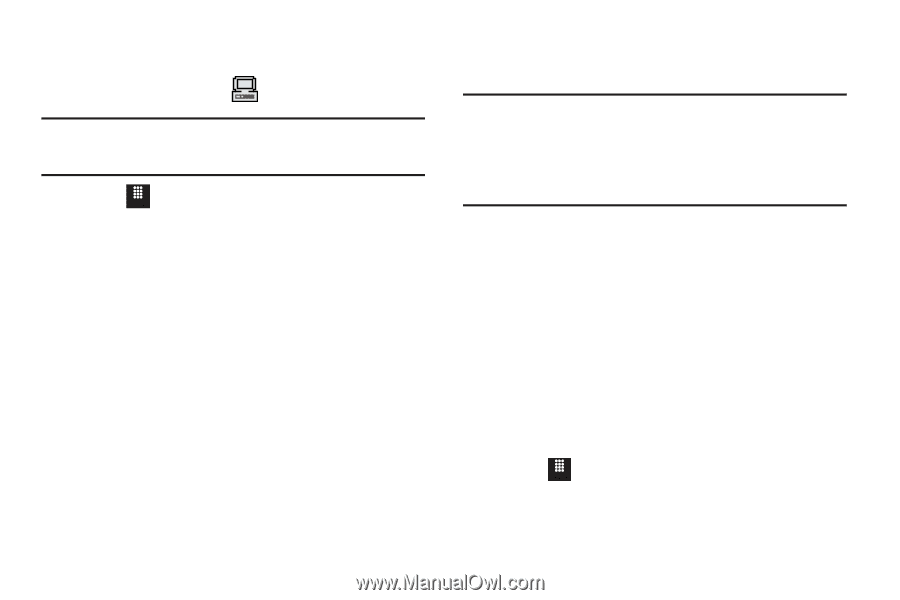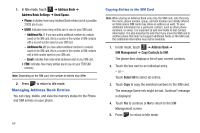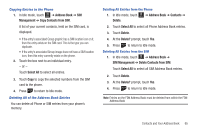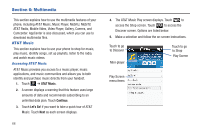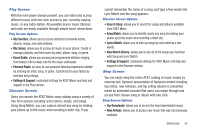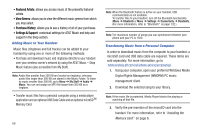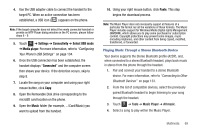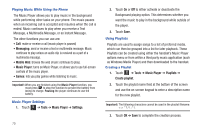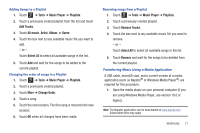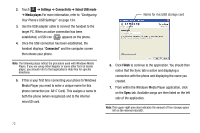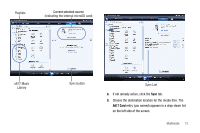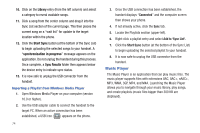Samsung SGH-A817 User Manual (user Manual) (ver.f7) (English) - Page 73
Tools, Music Player, All music, Settings, Connectivity, Select USB mode, Connected, Music, Paste
 |
View all Samsung SGH-A817 manuals
Add to My Manuals
Save this manual to your list of manuals |
Page 73 highlights
4. Use the USB adapter cable to connect the handset to the target PC. When an active connection has been established, a USB icon ( ) appears on the phone. Note: If the target computer does not detect the newly connected handset or provide an MTP Player dialog window on the PC screen, please follow steps 6 - 9. 5. Touch Menu ➔ Settings ➔ Connectivity ➔ Select USB mode ➔ Media player. For more information, refer to "Configuring Your Phone's USB Settings" on page 134. 6. Once the USB connection has been established, the handset displays "Connected" and the computer screen then shows your device. If the detection occurs, skip to step 8. 7. Locate the song on your computer and using your right mouse button, click Copy. 8. Open the Removable Disk drive corresponding to the microSD card location on the phone. 9. Open the Music folder (for example, ...\Card\Music) you want to upload from the handset. 10. Using your right mouse button, click Paste. This step begins the download process. Note: The Music Player does not necessarily support all features of a particular file format nor all the variations of those formats. The Music Player includes support for Windows Media Digital rights Management (WMDRM), which allows you to play some purchased or subscription content. Copyright protections may prevent some images, music (including ringtones), and other content from being copied, modified, transferred, or forwarded. Playing Music Through a Stereo Bluetooth Device Your device supports the Stereo Bluetooth profile (A2DP), and, when connected to a stereo Bluetooth headset, plays back music in stereo from the phone through the headset. 1. Pair and connect your handset to a stereo Bluetooth device. For more information, refer to "Connecting to Other Bluetooth Devices" on page 133. 2. From the list of compatible devices, select the previously paired Bluetooth headset to begin listening to your song through the headset. 3. Touch Menu ➔ Tools ➔ Music Player ➔ All music. 4. Select a song to play within the Music Player. Multimedia 69