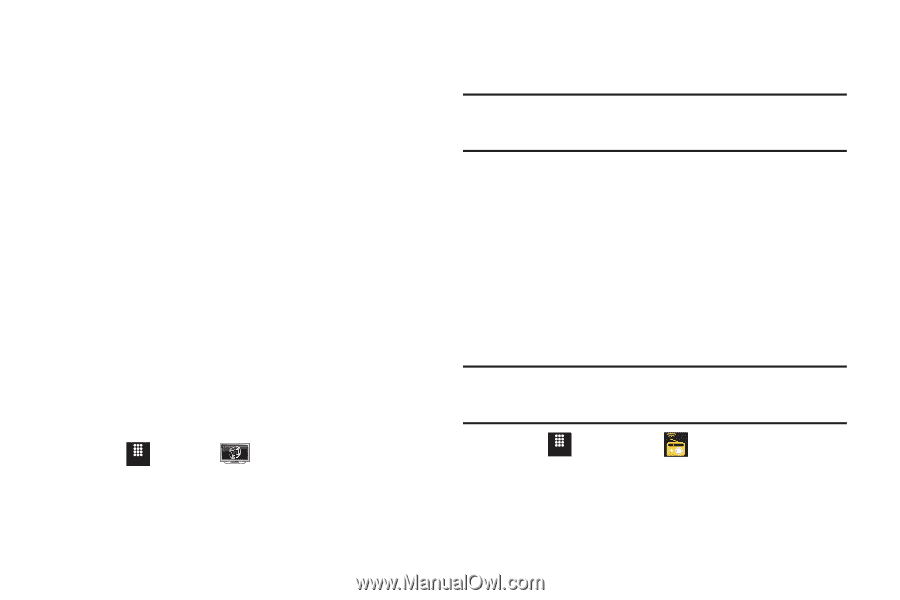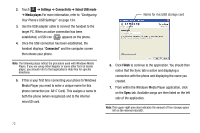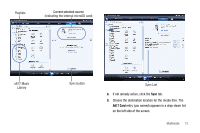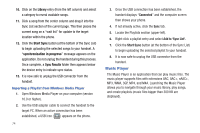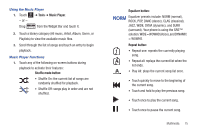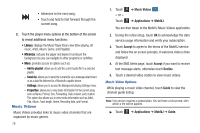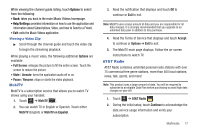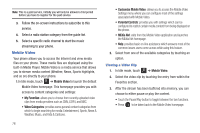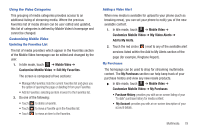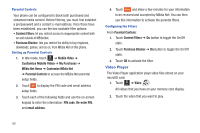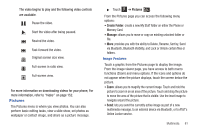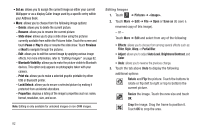Samsung SGH-A817 User Manual (user Manual) (ver.f7) (English) - Page 81
MobiTV, AT&T Radio, Options, Help/Settings
 |
View all Samsung SGH-A817 manuals
Add to My Manuals
Save this manual to your list of manuals |
Page 81 highlights
While viewing the channel guide listing, touch Options to select from the following: • Back: takes you back to the main Music Videos homepage. • Help/Settings: provides information on how to use the application and information about Subscriptions, Video, and how to Send to a Friend. • Exit: exits the Music Videos application. Viewing a Video Clip ᮣ Scroll through the channel guide and touch the video clip to begin the streaming playback. While playing a music video, the following additional Options are available: • Full Screen: enlarges the picture to fill the entire screen. Touch the screen to reduce the picture. • Mute / Unmute: turns the application audio off or on. • Pause / Resume: stops or starts the video playback. MobiTV MobiTV is a subscription service that allows you to watch TV shows using your handset. 1. Touch Menu ➔ MobiTV . 2. You can watch TV in English or Spanish. Touch either MobiTV (English) or MobiTV en Español. 3. Read the notification that displays and touch OK to continue or Exit to exit. Note: MobiTV uses a large amount of data and you are responsible for all data charges. It is strongly recommended that you upgrade to an unlimited data plan in addition to this purchase. 4. Read the Terms of Service that displays and touch Accept to continue or Options ➔ Exit to exit. 5. The MobiTV main page displays. Follow the on-screen instructions to watch TV. AT&T Radio AT&T Radio combines unlimited personal radio stations with over 75 commercial free genre stations, more than 400 local stations, news, talk, sports, and more! Note: This product uses a large amount of data. You will be required to subscribe to an eligible Data Plan before purchasing to avoid high data charges on your bill. 1. Touch ➔ AT&T Radio Menu . 2. During the initial setup, touch Continue to acknowledge the data service usage information and verify your subscription. Multimedia 77