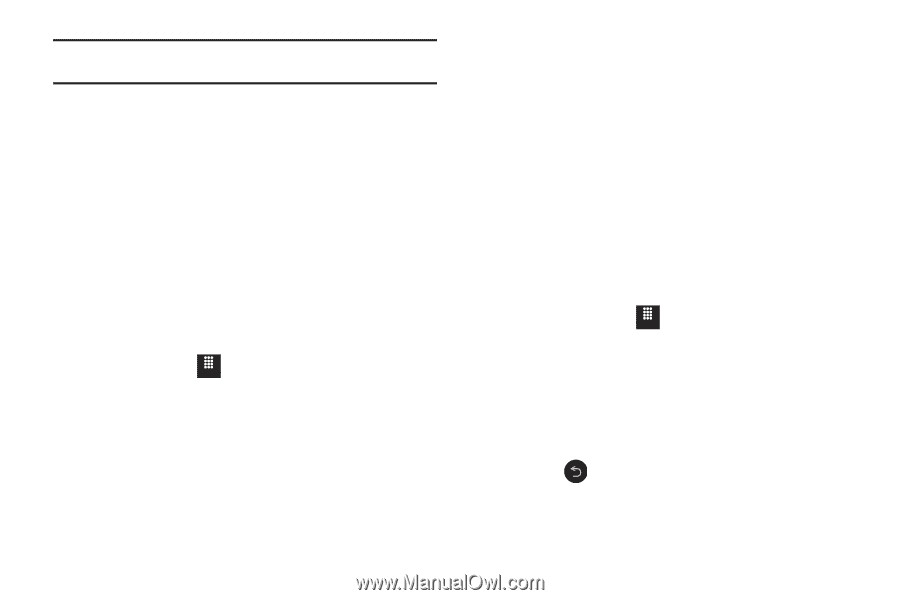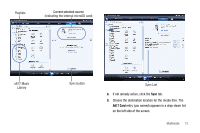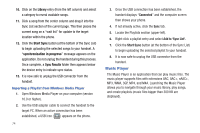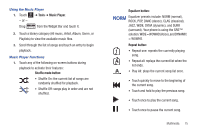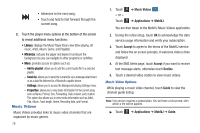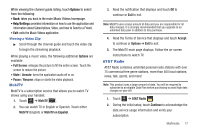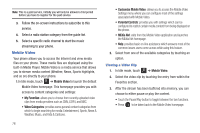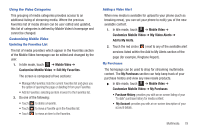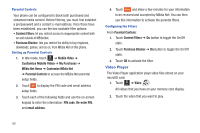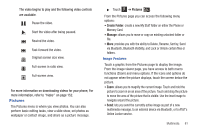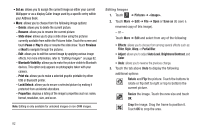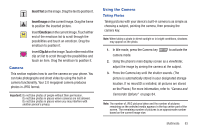Samsung SGH-A817 User Manual (user Manual) (ver.f7) (English) - Page 82
Mobile Video - issues
 |
View all Samsung SGH-A817 manuals
Add to My Manuals
Save this manual to your list of manuals |
Page 82 highlights
Note: This is a paid service, initially you will only be allowed a trial period before you have to register for the paid service. 3. Follow the on-screen instructions to subscribe to this service. 4. Select a radio station category from the guide list. 5. Select a specific radio channel to start the music streaming to your phone. Mobile Video Your phone allows you to access the Internet and view media files on your phone. These media files are displayed using the built-in Media Player. Mobile Video is a media service that allows you to stream media content (Weather, News, Sports highlights, and so on) directly to your phone. 1.In Idle mode, touch Menu ➔ Mobile Video to launch the default Mobile Video homepage. This homepage provides you with access to content categories and settings: • My Favorites: allows you to choose from recently uploaded video clips from media providers such as CNN, ESPN, and NBC. • Video Categories: provides some general content categories from which to begin searching for media: Entertainment, Sports, News & Weather, Music, and Kids & Cartoons. 78 • Customize Mobile Video: allows you to access the Mobile Video Settings menu where you can configure most of the settings associated with Mobile Video. • Parental Controls: provides you with settings which can be configured to restrict certain media content from being displayed on the phone. • MEdia Net: exits from the Mobile Video application and launches the MEdia Net homepage. • Help: provides basic on-line assistance which answers most of the common issues users come across while using this feature. 2. Select from one of the available categories by touching an option. Viewing a Video Clip 1. In Idle mode, touch Menu ➔ Mobile Video. 2. Select the video clip by touching the entry from within the Favorites section. 3. After the stream has been buffered into memory, you can choose to either pause or play the content. • Touch the Pause/Play button to toggle between the two functions. • Press to be taken back to the Mobile Video homepage.