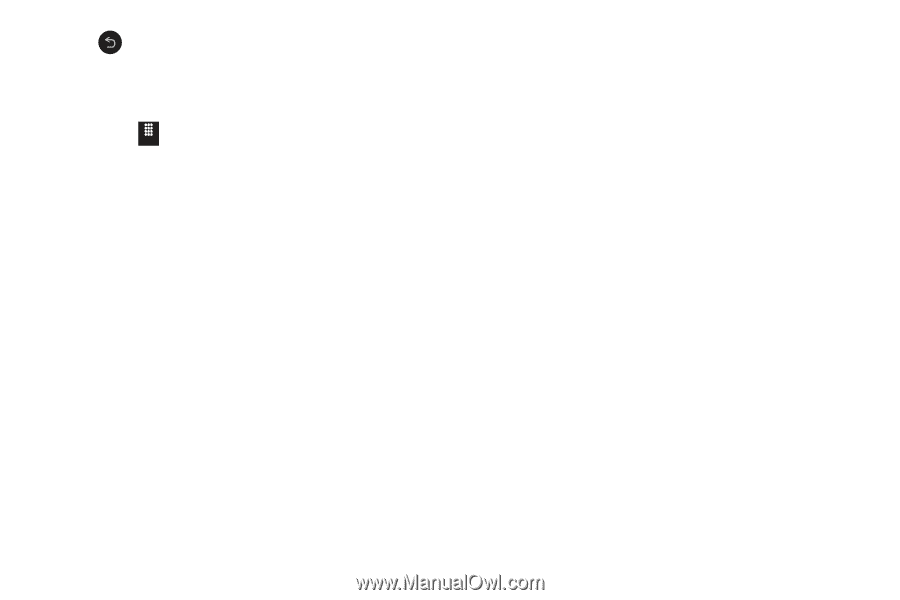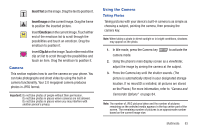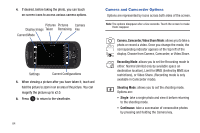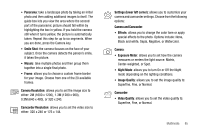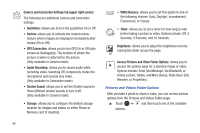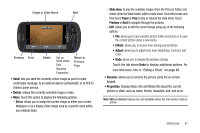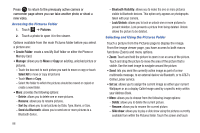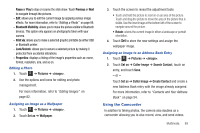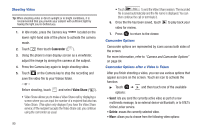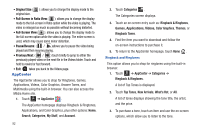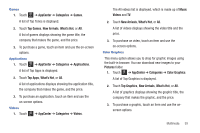Samsung SGH-A817 User Manual (user Manual) (ver.f7) (English) - Page 92
Pictures, Create Folder, Manage, Set as, Select All, Delete, Rename, Sort by, Send via Bluetooth
 |
View all Samsung SGH-A817 manuals
Add to My Manuals
Save this manual to your list of manuals |
Page 92 highlights
Press to return to the previously active camera or camcorder page where you can take another photo or shoot a new video. Accessing the Pictures Folder 1. Touch Menu ➔ Pictures. 2. Touch a photo to open it in the viewer. Options available from the main Pictures folder before you select a picture are: • Create Folder: create a new My Stuff folder on either the Phone or Memory Card. • Manage: allows you to Move or Copy an existing, unlocked picture or pictures. - Touch the box next to each picture you want to move or copy or touch Select All to move or copy all pictures - Touch Move or Copy. - Select the folder to which the pictures should be moved or copied or create a new folder. • More: provides the following options: - Delete: allows you to delete one or more pictures. - Rename: allows you to rename pictures. - Sort by: allows you to sort pictures by Date, Type, Name, or Size. - Send via Bluetooth: allows you to send one or more pictures to a Bluetooth device. 88 - Bluetooth Visibility: allows you to make the one or more pictures visible to Bluetooth devices. This option only appears on photographs taken with your camera. - Lock/Unlock: allows you to lock or unlock one or more pictures to prevent deletion. Lock prevents a picture from being deleted. Unlock allows the picture to be deleted. Selecting and Using the Pictures Folder Touch a picture from the Pictures page to display the image. From the image viewer page, you have access to both macro functions (Zoom) and menu options. • Zoom: Touch and hold the picture to zoom in on an area of the picture. Touch and drag the picture to move the area of the picture that is visible. Use the inset image to navigate around the picture. • Send: lets you send the currently active image as part of a new multimedia message, to an external device via Bluetooth, or to AT&T's Online Locker service. • Set as: allows you to assign the current image as either your current Wallpaper or as a display Caller Image used by a specific entry within your Address Book. • More: allows you to choose from the following image options: - Delete: allows you to delete the current picture. - Rename: allows you to rename the current picture. - Slide show: allows you to play a slide show using the pictures currently available from within the Pictures folder. Touch the screen and touch