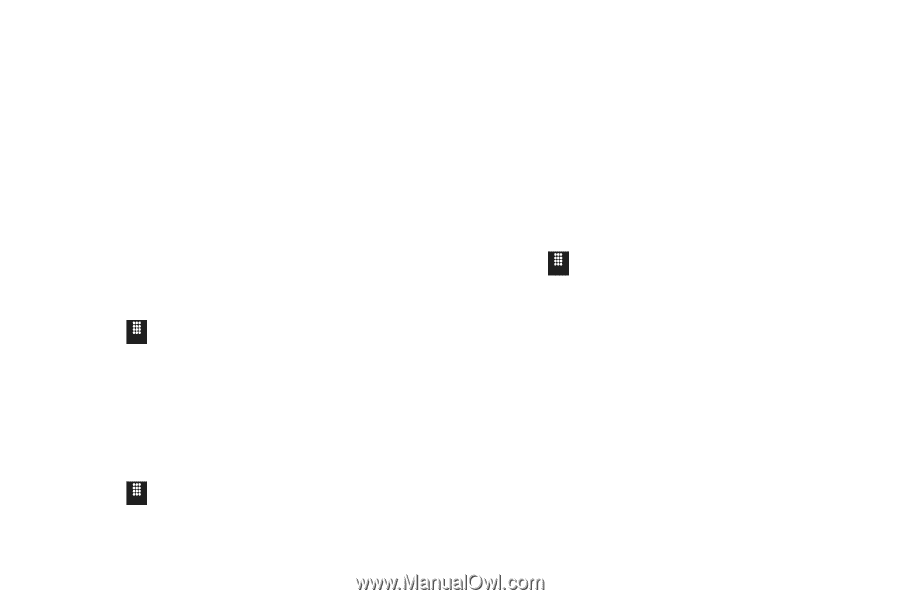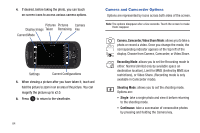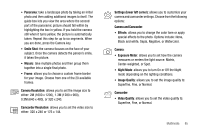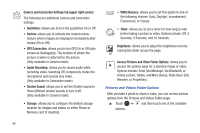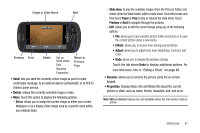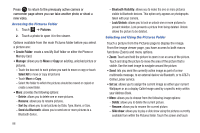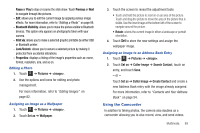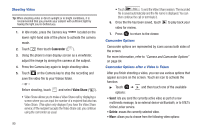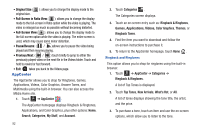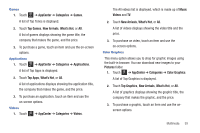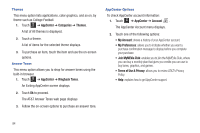Samsung SGH-A817 User Manual (user Manual) (ver.f7) (English) - Page 93
Using the Camcorder, Pause, Previous, Bluetooth Visibility, Print via, Lock/Unlock, Properties
 |
View all Samsung SGH-A817 manuals
Add to My Manuals
Save this manual to your list of manuals |
Page 93 highlights
Pause or Play to stop or resume the slide show. Touch Previous or Next to navigate through the pictures. - Edit: allows you to edit the current image by applying various image effects. For more information, refer to "Editing a Photo" on page 89. - Bluetooth Visibility: allows you to make the picture visible to Bluetooth devices. This option only appears on photographs taken with your camera. - Print via: allows you to make a selected graphic printable by either USB or Bluetooth printer. - Lock/Unlock: allows you to secure a selected picture by making it protected from accidental alterations. - Properties: displays a listing of the image's properties such as: name, format, resolution, size, and so on. Editing a Photo 1. Touch Menu ➔ Pictures ➔ . 2. Use the options and icons for editing and photo management. For more information, refer to "Editing Images" on page 82. Assigning an Image as a Wallpaper 1. Touch Menu ➔ Pictures ➔ . 2. Touch Set as ➔ Wallpaper. 3. Touch the screen to reveal the adjustment tools: • Touch and hold the picture to zoom in on an area of the picture. Touch and drag the picture to move the area of the picture that is visible. Use the inset image at the bottom left of the screen to navigate around the picture. • Rotate: orients the current image in either a landscape or portrait orientation. 4. Touch Set to store the new settings and assign the wallpaper image. Assigning an Image to an Address Book Entry 1. Touch Menu ➔ Pictures ➔ . 2. Touch Set as ➔ Caller Image ➔ Search Contact, touch an entry, and touch Save. - or - Touch Set as ➔ Caller Image ➔ Create Contact and create a new Address Book entry with the image already assigned. For more information, refer to "Contacts and Your Address Book" on page 54. Using the Camcorder In addition to taking photos, the camera also doubles as a camcorder allowing you to also record, view, and send videos. Multimedia 89