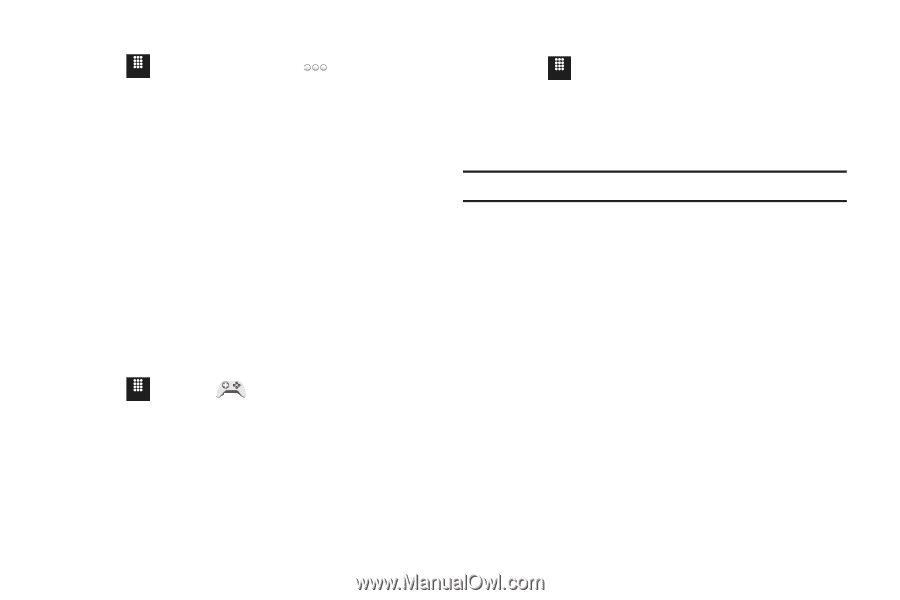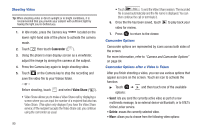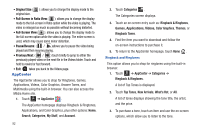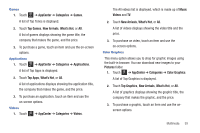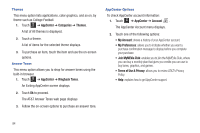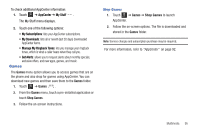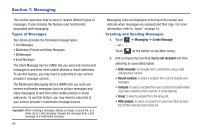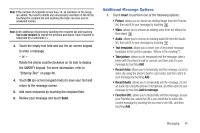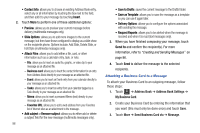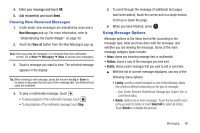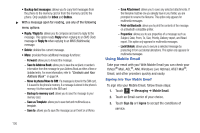Samsung SGH-A817 User Manual (user Manual) (ver.f7) (English) - Page 99
Games, Shop Games - how to install apps
 |
View all Samsung SGH-A817 manuals
Add to My Manuals
Save this manual to your list of manuals |
Page 99 highlights
To check additional AppCenter information: 1. Touch Menu ➔ AppCenter ➔ My Stuff . The My Stuff menu displays. 2. Touch one of the following options: • My Subscriptions: lists your AppCenter subscriptions. • My Downloads: lists all or recent (last 30 days) downloaded AppCenter items. • Manage My Ringback Tones: lets you manage your ringback tones, which is what a caller hears when they call you. • Get Alerts: allows you to request alerts about monthly specials, exclusive offers, and new apps, games, and music. Games The Games menu option allows you to access games that are on the phone and also shop for games using AppCenter. You can download new games and then save them to the Games folder. 1. Touch Menu ➔ Games . 2. From the Games menu, touch a pre-installed application or touch Shop Games. 3. Follow the on-screen instructions. Shop Games 1. Touch Menu ➔ Games ➔ Shop Games to launch AppCenter. 2. Follow the on-screen options. The file is downloaded and stored in the Games folder. Note: Service charges and subscription purchase may be required. For more information, refer to "AppCenter" on page 92. Multimedia 95