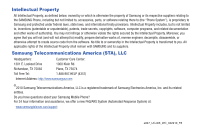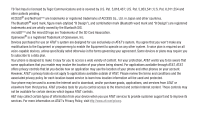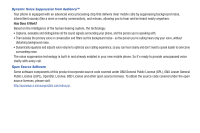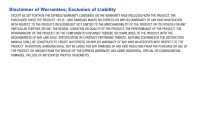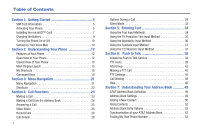Samsung SGH-A847 User Manual (user Manual) (ver.f8) (English)
Samsung SGH-A847 Manual
 |
View all Samsung SGH-A847 manuals
Add to My Manuals
Save this manual to your list of manuals |
Samsung SGH-A847 manual content summary:
- Samsung SGH-A847 | User Manual (user Manual) (ver.f8) (English) - Page 1
PORTABLE Quad-BAND MOBILE PHONE User Manual Please read this manual before operating your phone, and keep it for future reference. - Samsung SGH-A847 | User Manual (user Manual) (ver.f8) (English) - Page 2
below, owned by or which is otherwise the property of Samsung or its respective suppliers relating to the SAMSUNG Phone, including but not limited to, accessories, parts, or software relating there to (the "Phone System"), is proprietary to Samsung and protected under federal laws, state laws, and - Samsung SGH-A847 | User Manual (user Manual) (ver.f8) (English) - Page 3
to a data plan. Your phone is designed to make it easy for you to access a wide review the terms and conditions and the associated privacy policy for each location-based service to learn how location information will be used and protected. Your phone may be used to access the Internet and to download - Samsung SGH-A847 | User Manual (user Manual) (ver.f8) (English) - Page 4
technology is built-in and already enabled in your new mobile phone. So it's ready to provide unsurpassed voice clarity with every call. Open Source Software Some software components of this product incorporate source code covered under GNU General Public License (GPL), GNU Lesser General Public - Samsung SGH-A847 | User Manual (user Manual) (ver.f8) (English) - Page 5
SET FORTH IN THE EXPRESS WARRANTY CONTAINED ON THE WARRANTY PAGE ENCLOSED WITH THE PRODUCT, THE PURCHASER TAKES THE PRODUCT "AS IS", AND SAMSUNG THE INSTRUCTION MANUAL SHALL BE CONSTRUED TO CREATE AN EXPRESS OR IMPLIED WARRANTY OF ANY KIND WHATSOEVER WITH RESPECT TO THE PRODUCT. IN ADDITION, SAMSUNG - Samsung SGH-A847 | User Manual (user Manual) (ver.f8) (English) - Page 6
Text Input Method 35 Using the Alphabetic Input Method 36 Using the Symbols Input Method 37 Using the 123 Numeric Input Method 37 Section 6: Push to Talk 38 Initializing Push to Talk Service 38 PTT Icons 38 Add Group 43 Making a PTT Call 45 PTT Settings 46 Call Waiting 48 Help 48 - Samsung SGH-A847 | User Manual (user Manual) (ver.f8) (English) - Page 7
Group Settings 54 Adding Speed Dial Entries 56 Using the Service Dialing Locating a Message 63 Inbox 63 Using Message Options 65 Outbox 66 Drafts 66 Using Instant Messaging (IM 66 Signing into Your Mobile Email 67 Voicemail 67 Messaging Settings 67 Templates 70 Delete by Folder 71 Used - Samsung SGH-A847 | User Manual (user Manual) (ver.f8) (English) - Page 8
a Video Clip 123 Using the Video Categories 123 Customizing Mobile Video 124 3 Section 16: Changing Your Settings 125 Quick Tips 125 Sound Profile 125 Display 127 Time & Date 129 Phone 130 Calls 135 Connectivity 139 Applications Settings 144 Memory Management 145 Software Update 146 - Samsung SGH-A847 | User Manual (user Manual) (ver.f8) (English) - Page 9
Emergency Calls 162 FCC Notice and Cautions 163 Other Important Safety Information 164 Product Performance 164 Availability of Various Features/Ring Tones 165 Battery Standby and Talk Time 165 Battery Precautions 165 Care and Maintenance 167 Section 19: Warranty Information 168 Standard - Samsung SGH-A847 | User Manual (user Manual) (ver.f8) (English) - Page 10
. ᮣ If necessary, power-off the phone by pressing and holding the key until the power-off image displays. Removing the Battery 1. Use a coin or other object inserted in the slot on the back cover (1) and turn it counter-clockwise to open the battery cover (2). 2. Use the grooves at the top of the - Samsung SGH-A847 | User Manual (user Manual) (ver.f8) (English) - Page 11
plug-in SIM card and its contacts can be easily damaged by scratches or bending. Use caution when inserting or removing the card, and keep all SIM cards out of reach of children. 1. Remove the back cover and battery. 3. To remove the SIM, gently slide it out of the socket. Note: The angled - Samsung SGH-A847 | User Manual (user Manual) (ver.f8) (English) - Page 12
the phone. Use the following instructions and illustrations for proper insertion and removal. Note: The a847 supports microSD cards to a maximum size of 16GB. The handset was also verified to support SanDisk™ microSD cards of up to 16GB and up to 5000 files. 1. Remove the back cover and battery - Samsung SGH-A847 | User Manual (user Manual) (ver.f8) (English) - Page 13
press down firmly along the edges to ensure that the cover is flush with the phone. This will ensure that the battery compartment is pressurized and that the phone is waterproof. 3. With the battery in position on the phone, place the cover back on the handset (1) then press down firmly (2). Press - Samsung SGH-A847 | User Manual (user Manual) (ver.f8) (English) - Page 14
battery, and use only Samsung approved batteries and chargers. Note: You must fully charge the battery before using your phone for the first time. A fully discharged battery requires up to 4 hours of charge time. Caution!: For connection to an electrical supply not located in the U.S., you must use - Samsung SGH-A847 | User Manual (user Manual) (ver.f8) (English) - Page 15
the language, use the Language menu. For more information, refer to "Phone" on page 130. 4. When you wish to switch off the phone, press and hold the key until the power-off image displays. Setting Up Your Voice Mail Note: If your service provider did not pre-configure your voicemail server number - Samsung SGH-A847 | User Manual (user Manual) (ver.f8) (English) - Page 16
4. Highlight Voicemail and press the Select soft key or the key. 5. Press the Edit soft key . 6. To edit the Voice Server Name, highlight Name and press to delete the current name and then use your keypad to enter a replacement name. - or - To edit the Voice Mail Number, highlight Center Address - Samsung SGH-A847 | User Manual (user Manual) (ver.f8) (English) - Page 17
phone is in use. Features of Your Phone Your phone is lightweight, easy-to-use and offers many significant features. The following list outlines a few of the features included in your phone: • Push to Talk (PTT and world clock. • Multimedia Message Service (MMS) • Multimedia capability (with - Samsung SGH-A847 | User Manual (user Manual) (ver.f8) (English) - Page 18
you press and hold the key down, you initiate the most recent call from the Recent Call log. If the phone is off, press and hold this key to turn the phone on. 6. Voice Mail key: Press and hold the automatically dial your voicemail. key to 13 7. Microphone: Allows the other callers to hear you - Samsung SGH-A847 | User Manual (user Manual) (ver.f8) (English) - Page 19
15. Earpiece/Speaker: Used to listen to audio and music from your phone. Closed View of Your Phone 6 1 2 5 4 3 Keys The following list correlates to the side view illustrations. 1. PTT key: Press to display the PTT Contacts. Press and hold to display the Recent calls list. 2. Volume keys/Menu - Samsung SGH-A847 | User Manual (user Manual) (ver.f8) (English) - Page 20
your phone. 4. Front Display: Allows you to view an incoming call or message. It also displays date, time, network type, signal strength, and battery "Using the Self Shot Feature" on page 77. 15 Back Light A back light illuminates the display and the keypad when you press any key or open the phone - Samsung SGH-A847 | User Manual (user Manual) (ver.f8) (English) - Page 21
the level of your battery. The more bars you see, the more power you have remaining. Displays when the phone is accessing services in a GPRS service area, you cannot make or receive voice calls. Displays when an alarm is set on your phone. Displays when your incoming phone calls are being forwarded - Samsung SGH-A847 | User Manual (user Manual) (ver.f8) (English) - Page 22
set, then changes to a solid blue. Displays when a Bluetooth wireless headset is active and in use. Displays when you are using the phone's Music Player. Displays when you are connected to a PC via a USB the phone's profile is set to Outdoor. In this case, the speaker is active, the volume settings - Samsung SGH-A847 | User Manual (user Manual) (ver.f8) (English) - Page 23
: (locations 9, 0, *, and #) allows you to program an additional set of frequently used features. - Select an empty slot and press the key. - Use the list, press the Down Navigation key or the down Volume key on the left side of the phone. • To move back to the previous function or option on a list - Samsung SGH-A847 | User Manual (user Manual) (ver.f8) (English) - Page 24
• To exit the menu structure without changing the settings, press the key. Command Keys Functions for the soft key Soft keys The roles of the soft keys vary depending on the function you are currently using; the labels on the bottom line of the display just above each key indicate their current role - Samsung SGH-A847 | User Manual (user Manual) (ver.f8) (English) - Page 25
press in standby mode to display a list of recent calls to and from your phone. • Press twice in standby mode to call the most recent number. • Press to pick up a waiting call. • Press and hold to turn on your phone when the phone is off. Navigation Key Use the directional keys on the Navigation - Samsung SGH-A847 | User Manual (user Manual) (ver.f8) (English) - Page 26
phone. Some menu options are controlled by the SIM provided by your service provider. Menu Navigation Menus and sub-menus can be accessed by scrolling through them using the Navigation keys or by using key or the Volume key (located on the left side of your phone). Press the Select soft key or - Samsung SGH-A847 | User Manual (user Manual) (ver.f8) (English) - Page 27
using their shortcut numbers. In Menu mode, Main Menus can be accessed by pressing the number keys (1 to 0, * and #) corresponding to their location Alarms, Recent Calls, Games, field. • Remove: removes the selected shortcut from this field. • Remove All: removes all the shortcuts from the fields - Samsung SGH-A847 | User Manual (user Manual) (ver.f8) (English) - Page 28
the person does not answer the call or is already on the phone. Making an International Call 1. Press and hold the key. The + character displays. 2. Enter the country code, area code, and phone number, then press the key. Correcting an Entered Number Use the following steps to correct a mis - Samsung SGH-A847 | User Manual (user Manual) (ver.f8) (English) - Page 29
scroll through the Recent Calls options. Choose from All Calls, Missed Calls, Calls Made, Calls Received, or PTT Recent Calls. 3. Scroll to the number to call and highlight to select. Press the key to call. Making a Call from the Address Book You can store phone numbers that you use regularly on the - Samsung SGH-A847 | User Manual (user Manual) (ver.f8) (English) - Page 30
, you can press any key to answer a call except for the key and the Reject soft key. If the Open Flip option in the Menu ➔ Settings ➔ Calls ➔ General ➔ Call Answer menu is activated, you can answer the call by opening the phone. Note: To reject an incoming call, press and hold either Volume key on - Samsung SGH-A847 | User Manual (user Manual) (ver.f8) (English) - Page 31
. 2. To make the connection, the recipient should press Accept and the Video begins to play on both phones. Recent Calls All incoming, outgoing and missed calls are listed in the Recent Calls Menu. If a number is associated with a name in your Address Book, the associated name displays. To access - Samsung SGH-A847 | User Manual (user Manual) (ver.f8) (English) - Page 32
to your Reject List. Viewing Missed Calls The number of missed calls displays on both the Idle screen and the front panel LCD. To view the number details: 1. If the phone is closed, open the phone and press the View soft key. The most recently missed call displays. Note: If there is a voicemail sent - Samsung SGH-A847 | User Manual (user Manual) (ver.f8) (English) - Page 33
use the numeric keypad to add additional contact phone numbers, if necessary. 6. Press the Send soft key to initiate delivery. Note: When you Insert objects in your message, the setting automatically changes to Multimedia Message. Deleting a Missed Call To delete a missed call entry: 1. Immediately - Samsung SGH-A847 | User Manual (user Manual) (ver.f8) (English) - Page 34
also adjust the ringer volume using these same keys. Putting a Call on Hold You can place the current call on hold whenever you want. You can also make another call while a call is in progress if your network supports this service. To place a call on hold: 1. While on a call, press Options soft key - Samsung SGH-A847 | User Manual (user Manual) (ver.f8) (English) - Page 35
on/off: Turns the Noise Reduction feature on or off. Use this feature to help suppress background noise. Note: Noise Reduction is turned on in a voice call by default. If speaker, PTT, wired head set or Bluetooth headset is used, Noise Reduction will be turned off. Noise Reduction will need - Samsung SGH-A847 | User Manual (user Manual) (ver.f8) (English) - Page 36
, only if the network supports this function. The DTMF tones are used in phones for tone dialling, sounding when you press the number keys. This option is helpful for entering a password or an account number when you call an automated system, like a banking service. • End Call: Allows you to end - Samsung SGH-A847 | User Manual (user Manual) (ver.f8) (English) - Page 37
allows you to answer an incoming call while a call is in progress, (if this service is supported by the network). You are notified of an incoming call with a Call Waiting tone. Note: To use this feature Call Waiting must be set to Activated. To answer a call while a call is in progress: 1. Press the - Samsung SGH-A847 | User Manual (user Manual) (ver.f8) (English) - Page 38
" on page 125. In Silent mode, your phone's speakers are muted. With the flip closed, an incoming call causes the phone to vibrate and light up the external LCD display or just light the external LCD display, depending on the settings of the Silent Phone Settings feature. To exit and reactivate the - Samsung SGH-A847 | User Manual (user Manual) (ver.f8) (English) - Page 39
to select the desired text input mode when entering characters into your phone. This section also describes how to use the T9 predictive text entry system to reduce the amount of key strokes associated with entering text. Using the Text Input Methods The Input Method option switches the key entry - Samsung SGH-A847 | User Manual (user Manual) (ver.f8) (English) - Page 40
a field that holds characters (such as in a text message), the text input mode indicator displays. Use the following dictionary. A series of keystrokes is interpreted by the phone using this dictionary to determine the likely word. Enter a lists words that match the entered keystrokes. 2. Example: To enter " - Samsung SGH-A847 | User Manual (user Manual) (ver.f8) (English) - Page 41
to Example: Both "Of" and "Me" use the and keys. The phone displays the most commonly used choice first. 5. Insert a space by pressing used. • To shift case in T9 mode, short press the key to toggle between, Initial capital, Capital lock, Lower case, and Numeric. • You can move the cursor by using - Samsung SGH-A847 | User Manual (user Manual) (ver.f8) (English) - Page 42
into text. 1. To enter symbol mode press and hold the key. 2. Use the Navigation keys to select an on screen symbol group. 3. To select a number key. 4. To clear the symbol(s), press the key. When the input field is empty, this key returns the display to the previous mode. 5. To return to - Samsung SGH-A847 | User Manual (user Manual) (ver.f8) (English) - Page 43
screen to notify you that initialization is complete and PTT is ready for use. The icon displays on the screen. PTT Icons This section covers the icons that display next to individuals and groups in your PTT Contacts list indicating their availability. My Availability The availability icon displays - Samsung SGH-A847 | User Manual (user Manual) (ver.f8) (English) - Page 44
that the user set the device to silent or vibrate. The phone receives calls but they are provided the option to accept/reject a PTT call. Invitation in Progress: This icon lets the User know the invitation to this person for addition to the PTT Contact List is in progress. A call can not be - Samsung SGH-A847 | User Manual (user Manual) (ver.f8) (English) - Page 45
at least one person in the group is logged into the PTT application and can receive a call. Group Unavailable: This icon only displays next to a a group and lets the User know that everyone in the group has set their PTT service to Do Not Disturb. Group Available/Silent or Vibrate: This icon only - Samsung SGH-A847 | User Manual (user Manual) (ver.f8) (English) - Page 46
Group: allows you to make a group call without preestablishing it in your PTT Contacts. Once Quick Group is selected a list of your available individuals displays. Use the center to mark the call participants and then press the PTT key to begin the group call. • Voice Message: allows you to leave - Samsung SGH-A847 | User Manual (user Manual) (ver.f8) (English) - Page 47
this entry. 6. Press the key to return to Idle mode. Dynamic Call The Dynamic Call option allows you to make a call with only select members of your group. 1. Press the PTT key. The PTT Contact list displays on the screen. 2. Use the navigation key to select a group and press the key. Highlight the - Samsung SGH-A847 | User Manual (user Manual) (ver.f8) (English) - Page 48
the PTT Contacts list. • All: deletes all PTT contacts in the PTT Contacts list. 4. Press the Yes soft key to confirm deletion or press the No soft key to return to PTT Contacts list. 5. Press the key to return to Idle mode. Add Group Setting up a PTT group is a great way to quickly call a group - Samsung SGH-A847 | User Manual (user Manual) (ver.f8) (English) - Page 49
your invitation the group is now in their PTT Contacts and they may also place calls to the group. Important!: You may have up to 30 groups in your PTT Contacts. Adding Members to a Group from PTT Contacts 1. Press the PTT key. The PTT Contacts list displays on the screen. 2. Scroll to the desired - Samsung SGH-A847 | User Manual (user Manual) (ver.f8) (English) - Page 50
or the key. Making a PTT Call A PTT call can only be made to individuals or groups you have established in your PTT Contacts. See PTT Contacts for detailed information on Add Group and Contacts. 1. Press the PTT key to access your contact list. - or - Note: To access PTT call log, press and hold - Samsung SGH-A847 | User Manual (user Manual) (ver.f8) (English) - Page 51
Reject the call terminates. Note: Rejected PTT calls are not forwarded to voicemail. • If set to Silent the notification tone does not sound. 3. Press the Options soft key to display the following PTT In Use Options: • Convert to Cellular: allows you to convert the PTT call to a cellular call. • PTT - Samsung SGH-A847 | User Manual (user Manual) (ver.f8) (English) - Page 52
a list of individuals from PTT Contacts displays phone plays the alert tone and the PTT icon on the idle screen changes to . The PTT menu displays text to indicate which contact is available. • Set Your Name: when you initialized service you set your name. Press the Select soft key or the key, using - Samsung SGH-A847 | User Manual (user Manual) (ver.f8) (English) - Page 53
Accepting the incoming cellular call suspends the PTT call. Rejecting the incoming cellular call forwards it to voicemail. While on a cellular call you are notified of incoming PTT calls. Accepting the incoming PTT call suspends the cellular call. Rejecting the incoming PTT call terminates it. Help - Samsung SGH-A847 | User Manual (user Manual) (ver.f8) (English) - Page 54
phone Address Book with AT&T Address Book, the network backup service. phone number, group, and slot location are initially offered as fields (some SIM cards may allow an address as well). Although you may add additional fields to a SIM entry; if you move that same SIM card to another model phone - Samsung SGH-A847 | User Manual (user Manual) (ver.f8) (English) - Page 55
contact. For more information, refer to "Entering Text" on page 34. 3. Press the Mobile - Private field and use the keypad to enter the phone number for this contact. 4. Highlight the Landline field and use the keypad to enter the landline number for this contact. 5. Highlight the Email - Private - Samsung SGH-A847 | User Manual (user Manual) (ver.f8) (English) - Page 56
be deleted. If you have not added any new fields to the contact, the Delete Field button does not display. 4. Press Options ➔ Save. Saving a Number After a Call Has Ended 1. Press to bring up the Recent Calls screen. 2. Highlight a phone number from the list and press Options ➔ Save to Address Book - Samsung SGH-A847 | User Manual (user Manual) (ver.f8) (English) - Page 57
numbers and their corresponding names onto your SIM card and phone's onboard memory. The two locations are physically separate but are used as a single entity, called the Address Book. Depending on your particular SIM card, the maximum number of phone numbers the SIM card can store and how they are - Samsung SGH-A847 | User Manual (user Manual) (ver.f8) (English) - Page 58
with AT&T Address Book, the network backup service. If you were using AT&T Address Book on your previous phone, merge or replace contacts on this phone with your AT&T Address Book contacts. 1. In Idle mode, press Menu ➔ Address Book ➔ Address Book Settings ➔ AT&T Address Book. 2. Highlight one of - Samsung SGH-A847 | User Manual (user Manual) (ver.f8) (English) - Page 59
is provided by your Service Provider. 4. Press Name and use the keypad to enter a name for this FDN contact. 5. Press Phone Number and use the keypad to enter a contact phone number for this FDN contact. 6. Highlight the SIM card location field and use the keypad to enter a location value for the - Samsung SGH-A847 | User Manual (user Manual) (ver.f8) (English) - Page 60
synchronized between your phone Address Book and AT&T Address Book. Adding an Entry to a Group 1. In Idle mode, press Menu ➔ Address Book ➔ Groups. 2. Highlight a group entry and press the key. 3. Press Options ➔ Add Member, then press the key. 55 4. Highlight a member from the list or highlight - Samsung SGH-A847 | User Manual (user Manual) (ver.f8) (English) - Page 61
location. Using the Service Dialing Numbers You can view the list of Service Dialing Numbers (SDN) assigned by your service provider. These numbers may include emergency numbers, customer service only the name, phone number, group, and slot location are initially offered as fields (some SIM cards - Samsung SGH-A847 | User Manual (user Manual) (ver.f8) (English) - Page 62
, press Menu ➔ Address Book ➔ SIM Management ➔ Copy Contacts from SIM and press the key. The phone displays a list of your current contacts stored on the SIM card. Note: If the entry's associated Group image has a SIM location icon on it, then the entry exists on the SIM card. This is the type you - Samsung SGH-A847 | User Manual (user Manual) (ver.f8) (English) - Page 63
and the phone memory. You can also see the capacity of both memories. ᮣ In Idle mode, press Menu ➔ Address Book ➔ Address Book Settings ➔ Used Space. • Phone: tells map locations, and storage of your favorite searches (My Place). This application allows you to tap into local businesses, locations, - Samsung SGH-A847 | User Manual (user Manual) (ver.f8) (English) - Page 64
you to send and receive short text messages to and from other mobile phones. You can send and receive messages from email addresses as well. To use this feature, you must subscribe to your service provider's message service. The Message icon ( ) displays when you receive new text messages. When the - Samsung SGH-A847 | User Manual (user Manual) (ver.f8) (English) - Page 65
of recently dialed phone numbers. Press the key to add a selected number to your message's recipients list field. This entry can later be appended prior to sending the message. • Contacts: allows you to insert additional recipients from your Address Book by using your Up and Down Navigation keys - Samsung SGH-A847 | User Manual (user Manual) (ver.f8) (English) - Page 66
fields and entering another number. - or - Select another Empty field return to the previous list of Recipients once you select phones. You can send and receive messages from email addresses as well. To use this feature, you may need to subscribe to your service provider's multimedia message service - Samsung SGH-A847 | User Manual (user Manual) (ver.f8) (English) - Page 67
of recently dialed phone numbers. Press the key to add a selected number to your message's recipients list field. This entry can later be appended prior to sending the message. • Contacts: allows you to insert additional recipients from your Address Book by using your Up and Down Navigation keys - Samsung SGH-A847 | User Manual (user Manual) (ver.f8) (English) - Page 68
. Locating a Message 1. In Idle mode, new text messages, multimedia messages, and voice messages display in a View tab on the Main Screen. Use the navigation keys to select the type of 63 message you would like to review. The following icons indicate the message type. • indicates a new Voicemail - Samsung SGH-A847 | User Manual (user Manual) (ver.f8) (English) - Page 69
the sender's number. 1. In Idle mode, press Menu ➔ Messaging ➔ Inbox and press the Select soft key or the key. 2. Select a multimedia message from the list. 3. Press the Options soft key, highlight Message Details, and press the Select soft key or the key to view brief information about the message - Samsung SGH-A847 | User Manual (user Manual) (ver.f8) (English) - Page 70
Contact information. If you move the SIM card to another phone that does not support additional fields on the SIM card, the additional information is not available. Options for Multimedia Messages • Reply: allows you to reply to the message. • Call: allows you to dial the originating message number - Samsung SGH-A847 | User Manual (user Manual) (ver.f8) (English) - Page 71
this menu, the list of messages in the Outbox displays with the recipients' phone numbers or names, Using Instant Messaging (IM) Instant Messaging allows you to send and receive instant messages using key or the key. 4. Select each information field and enter the appropriate information. 5. Scroll to - Samsung SGH-A847 | User Manual (user Manual) (ver.f8) (English) - Page 72
. Accessing Your Voicemail From Another Phone 1. Dial your wireless phone number. 2. When you hear your voicemail greeting, press . 3. Enter your password using the keypad. 4. Hang up when you are finished. Messaging Settings You can set up various options for using messaging services. 1. In Idle - Samsung SGH-A847 | User Manual (user Manual) (ver.f8) (English) - Page 73
Settings: allows you to configure the text delivery parameters used when sending this type of message. - Email Settings: allows you to configure the Email parameters used Time: you can set a time delay before the phone sends your messages. - Message Size: you can set the maximum allowed size for - Samsung SGH-A847 | User Manual (user Manual) (ver.f8) (English) - Page 74
of messages you want to receive. Allows you to set the following: - Download Type: allows you to set the message receipt options. Choose from Auto Download, Manual, or Reject. - Send Read Report: when this option is enabled, your phone sends a notification back to the recipient indicating that your - Samsung SGH-A847 | User Manual (user Manual) (ver.f8) (English) - Page 75
phone number used for access of phone's remote voicemail. Important!: Changing the Voicemail number can affect your ability to access your voicemail. Check with your provider's Customer Service before changing. Push Message Push Messages are service provider-sent messages, that include software - Samsung SGH-A847 | User Manual (user Manual) (ver.f8) (English) - Page 76
for: - Inbox - Outbox - Drafts • Text Message - displays memory used on both Phone and SIM Card for: - Inbox - Outbox - Drafts • Push Message - displays memory used on Phone for: - Inbox • Configuration Message - displays memory used on Phone for: - Inbox 3. Press the key to return to Idle mode. - Samsung SGH-A847 | User Manual (user Manual) (ver.f8) (English) - Page 77
browser. 1. Press Menu ➔ AppCenter ➔ Games. 2. Follow the on-screen instructions to purchase games for your phone. Color Graphics This menu option allows you to shop for graphic images using the built-in browser. You can download new images to your Pictures folder. 1. Press Menu ➔ AppCenter ➔ Color - Samsung SGH-A847 | User Manual (user Manual) (ver.f8) (English) - Page 78
to information such as local weather, sports scores, horoscope information and quick links to the previously mentioned shopping sites. To access this menu option, use the following steps: ᮣ When the Idle screen displays, press the Menu ➔ AppCenter ➔ MEdia Net Home to launch the built-in browser and - Samsung SGH-A847 | User Manual (user Manual) (ver.f8) (English) - Page 79
Files, and Used Space. Applications displays a list of the recorded audio files available on the phone. 3. Select a music or tone file and press the Options soft key for these options: • Play: plays the selected tone or music file. • Set as: sets the selected tone or music file as a Call - Samsung SGH-A847 | User Manual (user Manual) (ver.f8) (English) - Page 80
and press the key. 4. Follow the on-screen options. The downloaded files store in the Games folder. Online Locker Online Locker lets you easily access photos and videos you have stored off your phone using AT&T Mobile Share. Browse and share your online pictures and videos with favorite websites - Samsung SGH-A847 | User Manual (user Manual) (ver.f8) (English) - Page 81
view the graphic. • Set as: allows you to set the currently selected graphic : allows you to sort the list of graphics by either: Name, download. Follow the on-screen options. The downloaded files can be stored in the Pictures folder found within the My Stuff (Phone) location. These images can be used - Samsung SGH-A847 | User Manual (user Manual) (ver.f8) (English) - Page 82
and features, check your Recent Calls, create Tasks, create Notes, use the Calculator, use the Tip Calculator, use the Converter (for Currency, Length, Weight, Volume, Area, and Temperature), view the World Clock, set the Timer, and use the Stopwatch. Using the Camera Taking Photos Note: When - Samsung SGH-A847 | User Manual (user Manual) (ver.f8) (English) - Page 83
the Down volume key, located on the left side of your phone to highlight No and then press the speaker key . 4. A picture of your face should appear in the front display. Press the speaker key to take a picture. Note: For best results, hold the phone at eye level when using Self Shot. 5. When - Samsung SGH-A847 | User Manual (user Manual) (ver.f8) (English) - Page 84
: allows you to set a default storage location for the photos taken on your phone. Choose Phone or Memory Card. Camera: • Quality: allows you to select the picture quality setting. Choose High, Normal, or Economy. • Single Shot Mode: allows you to select between Take and Review or Take and Preview - Samsung SGH-A847 | User Manual (user Manual) (ver.f8) (English) - Page 85
set the photo as a Caller ID for a contact. • Delete: allows you to delete the photo. • Rotate: allows you to rotate the image from Portrait to Landscape. Using the View Option The View option of the Camera/Camcorder mode allows you to access the list (Phone) folders. • Copy either USB or - Samsung SGH-A847 | User Manual (user Manual) (ver.f8) (English) - Page 86
Set as: allows you to set the photo as wallpaper for the Main Display, Cover Display, or assign it to a Caller ID. - Send: allows you to send the photo using using a USB or Bluetooth connection. - Properties: allows you to view the properties of a photo. Using the on screen list choose Camera and - Samsung SGH-A847 | User Manual (user Manual) (ver.f8) (English) - Page 87
choices for each icon. Following is a list of the Camcorder icons: Camcorder mode: allows you to switch from taking a photo to shooting a video clip using the camera's camcorder mode. You can also switch to Video Share Call. Shooting mode: allows you to set the shooting mode. Options are: • Normal - Samsung SGH-A847 | User Manual (user Manual) (ver.f8) (English) - Page 88
: allows you to set a default storage location for the photos taken on your phone. Choose Phone or Memory Card. Camera: • Quality: allows you to select the picture quality setting. Choose High, Normal, or Economy. • Single Shot Mode: allows you to select between Take and Review or Take and Preview - Samsung SGH-A847 | User Manual (user Manual) (ver.f8) (English) - Page 89
Options available when you highlight the video clip, but before you play the clip: • Play: uses the Media Player to view the video segment. • Video Share Call: allows you to make a call and share your video using the Video Share feature. • Send via: allows you to attach the video to a Multimedia - Samsung SGH-A847 | User Manual (user Manual) (ver.f8) (English) - Page 90
Messages, Missed Calls, Time, Signal strength, Network, Battery, My Phone Number, and Volume). While the Say a Command screen displays you have two options: • Tutorial: provides examples of how to use the voice commands. • Settings: lists the settings for voice command software such as: Confirmation - Samsung SGH-A847 | User Manual (user Manual) (ver.f8) (English) - Page 91
to recognize natural speech, and performs best when you speak naturally. • In very noise environments, it may be helpful to use a headset or a Bluetooth headset. Contacts List Voice Activation On startup, Nuance Voice Recognition software reads your Contacts list and voice-activates all the names - Samsung SGH-A847 | User Manual (user Manual) (ver.f8) (English) - Page 92
Properties: Name, Format, Size, Forwarding, Created Date and Time, and Location. 7. To exit, press the Back soft key or the key. Audio Folder This folder shows a list of audio clips. Audio clips include default tones that come with the handset, audio clips you have downloaded, and audio clips you - Samsung SGH-A847 | User Manual (user Manual) (ver.f8) (English) - Page 93
On to edit the remaining fields. • Alarm Time: use the alphanumeric keypad enter a time for the alarm to sound. Note: Your phone is preset to a 12-hour entry. Press the OK soft key to save your settings. • Snooze: use this option to set the snooze feature for the alarm (Off, 5 Min, 10 Min - Samsung SGH-A847 | User Manual (user Manual) (ver.f8) (English) - Page 94
to activate the Autopower feature. Note: If the menu option is set to Off, and the phone is switched off at the specified time, the alarm does not ring shows any Missed Alarm Events that have occurred. To access the Calender menu, use the following steps: 1. In Idle mode, press Menu ➔ My Stuff ➔ - Samsung SGH-A847 | User Manual (user Manual) (ver.f8) (English) - Page 95
or another specified date. • Event List: this option lists all the available calendar events. • Use the Right Navigation key to select AM or PM for the start time of the scheduled event. • Location: enter a location description for this appointment (up to 15 characters). • Alarm: allows you to set - Samsung SGH-A847 | User Manual (user Manual) (ver.f8) (English) - Page 96
set whether this entry is repeated on a yearly basis. Press the key to select this option. 4. Press the key to save this new anniversary entry. Note: The remaining Calendar entry types (Holiday, Important, or Private entries) contain similar fields and use , those are then displayed in a list. - Samsung SGH-A847 | User Manual (user Manual) (ver.f8) (English) - Page 97
is set. 4. Press the Up or Down Navigation key to scroll to the previous or next event. Highlight an entry and press the Options soft key to use one you to send a listing of the event via a Multimedia message or via Bluetooth. • Event List: this option allows you view a list of all currently active - Samsung SGH-A847 | User Manual (user Manual) (ver.f8) (English) - Page 98
: this option displays any missed events. • Used Space: this option displays a list of the different Calendar event categories along with the memory allocation for each. 5. Press the key to return to Idle mode. Recent Calls The phone stores the numbers of the calls you've dialed, received, or missed - Samsung SGH-A847 | User Manual (user Manual) (ver.f8) (English) - Page 99
. 6. To view the result, press the key. Tip Calculator With this feature, you can use the phone to calculate the amount of money left as a tip based on parameters such as: total bill 3. Enter the values into the appropriate fields by using the numeric keys: • Bill • Tip(%) • # paying My Stuff 94 - Samsung SGH-A847 | User Manual (user Manual) (ver.f8) (English) - Page 100
amount to convert. 5. The unit of conversion displays in the appropriate field. In the case where conversions are not direct, decimal figures display for greater accuracy. zone, select Options ➔ Add and press the key. 4. Use the Left or Right Navigation key to highlight the time zone you wish to add. - Samsung SGH-A847 | User Manual (user Manual) (ver.f8) (English) - Page 101
time zone you wish to add. 5. Highlight the Daylight Saving field and press to place a checkmark in the box. 6. Press the Save soft key to save your changes. Timer You can use this menu option to set a countdown timer. To enable the Timer, use the following options: 1. In Idle mode, press Menu ➔ My - Samsung SGH-A847 | User Manual (user Manual) (ver.f8) (English) - Page 102
using AppCenter. You can download the videos to your Video folder found within the My Stuff location. If you have a Memory Card in your phone, all content downloaded from the web will be saved to the or the key. Used Space This option lets you view the memory usage on your phone and on an optional - Samsung SGH-A847 | User Manual (user Manual) (ver.f8) (English) - Page 103
store Tones, Music, and Recorded Audio files. - Picture: Shows amount of memory used to store photos. - Videos: Shows amount of memory used to store video clips recorded with your phone's camcorder. 4. Use the Up and Down navigation keys to highlight a folder you wish to view, then press the Select - Samsung SGH-A847 | User Manual (user Manual) (ver.f8) (English) - Page 104
Note: Service charges and subscription purchase may be required. 99 For more information, refer to "AppCenter" on page 72. Applications The Applications menu option allows you to access applications that are on the phone and also shop applications using AppCenter. You can download applications and - Samsung SGH-A847 | User Manual (user Manual) (ver.f8) (English) - Page 105
allows users to visualize one another using their cell phones and share information. Loopt also use your phone for GPS navigation, tracking your fitness performance, geocaching, and sharing your experiences with others. • WHERE: is a downloadable mobile application that uses your current location - Samsung SGH-A847 | User Manual (user Manual) (ver.f8) (English) - Page 106
to launch AppCenter. 2. Follow the on-screen instructions to purchase the new application. The file is downloaded and stored in the Applications folder. 3. To access a new application, press the entry from the available list. Note: Service charges and subscription purchase may be required. For - Samsung SGH-A847 | User Manual (user Manual) (ver.f8) (English) - Page 107
) and other content from being copied, modified, transferred or forwarded. Accessing AT&T Music 1. In Idle mode, press Menu ➔ AT&T Music and press the Select soft key or the key. 2. Use the Down Navigation key to scroll through the list of available options. Note: Audio files less than 300 KB - Samsung SGH-A847 | User Manual (user Manual) (ver.f8) (English) - Page 108
can synchronize between your phone and your PC is 1000. Music Player Options The Music Player options menu configures your phone's music playing options settings. Select from Normal, Rock, Pop, Dance, Classic, or Jazz. • Download Status: allows you to view the status of the downloaded music - Samsung SGH-A847 | User Manual (user Manual) (ver.f8) (English) - Page 109
All Music displays all of the downloaded songs or all of the songs stored on the phone or microSD card. 2. Use the Up or Down Navigation while listening to music. Note: Playing music and pausing the music player uses the same amount of battery. 1. In Idle mode, press Menu ➔ AT&T Music ➔ Music Player - Samsung SGH-A847 | User Manual (user Manual) (ver.f8) (English) - Page 110
the Fast Forward (Right phone functions. Important!: When finished using the Music Player function, press the key twice to stop the function and prevent the battery from losing its charge. Pausing the player continues to use the battery. Using Playlists Playlists are used to assign songs to a list - Samsung SGH-A847 | User Manual (user Manual) (ver.f8) (English) - Page 111
to work you must disable Bluetooth (see "Activation" on page 139.) and enable USB mode (see "Selecting your Phone's USB Mode" on page 141.). 1. Open Windows Media Player on your computer (version 10.0 or higher). 2. Use the USB adapter cable to connect the handset to the target PC. A USB to PC icon - Samsung SGH-A847 | User Manual (user Manual) (ver.f8) (English) - Page 112
of the screen, under Playlists, drag and drop the SGH-a847 playlist to the Sync list on the lower-right portion of the screen and press the Start Sync button. The playlist synchronizes to the SGH-a847 handset. 10. It is now safe to unplug the USB connector from the handset. 11. In Idle mode, press - Samsung SGH-A847 | User Manual (user Manual) (ver.f8) (English) - Page 113
items are sold separately; go to www.wireless.att.com/cell-phone-service/ accessories/. 1. Download a song to your PC. 2. Insert the microSD card into the handset. For more information see "Installing the microSD™ Card" on page 7. 3. Use the USB adapter cable to connect the handset to the target - Samsung SGH-A847 | User Manual (user Manual) (ver.f8) (English) - Page 114
downloaded songs list displays. Note: If there are no items present in the playlist, click the Edit Playlist button and begin adding the music files from among the various media categories. 5. Plug the USB cable into the phone. 6. From the Windows Media Player application, ensure that the SGH-a847 - Samsung SGH-A847 | User Manual (user Manual) (ver.f8) (English) - Page 115
AT&T Radio and press the Select soft key or the key. 3. Press the Continue soft key to accept the terms of the AT&T Radio service and follow the on screen prompts. 4. Use the Up or Down Navigation key to highlight a radio station category from the guide list and press the key. AT&T Music 110 - Samsung SGH-A847 | User Manual (user Manual) (ver.f8) (English) - Page 116
the Accept soft key to agree to the terms of the MobiVJ service and follow the on screen prompts. A welcome video is then displayed. 5. Highlight a desired video station and press the view music videos. key to Viewing a Video Clip ᮣ Use the Up or Down Navigation key to highlight the video clip - Samsung SGH-A847 | User Manual (user Manual) (ver.f8) (English) - Page 117
3. Use the Up or Down Navigation key to select a site and press the key to make your selection. AT&T Music 112 - Samsung SGH-A847 | User Manual (user Manual) (ver.f8) (English) - Page 118
you to download the feature to your handset, and accept the license agreement before using. Important!: You must have a data plan to use this feature. Businesses: allows you to enter a business type or name, category, or location. - Airports: allows you to enter the 3-letter airport code or name - Samsung SGH-A847 | User Manual (user Manual) (ver.f8) (English) - Page 119
more information and application support at: www.trimbleoutdoors.com. 1. Press Menu ➔ AT&T GPS ➔ AllSport GPS. 2. Follow the on-screen instructions. Loopt Loopt is a cellphone-based GPS sharing system that allows users to visualize one another using their cell phones and share information. Loopt - Samsung SGH-A847 | User Manual (user Manual) (ver.f8) (English) - Page 120
• Where Wall: allows you to write on the world wide WHERE wall. You must set up an account first. • Starbucks: allows you to locate the nearest Starbucks. • Gas Prices: allows you research gas pricing in your area. 6. Use the navigation keys to select an option and follow the on-screen prompts. Note - Samsung SGH-A847 | User Manual (user Manual) (ver.f8) (English) - Page 121
, payroll integration and location tracking capabilities. This application is a separately licensed product that requires you to download the feature to your handset, and accept the license agreement before using. A trial period is provided for you to test it for your own use. 1. In Idle mode - Samsung SGH-A847 | User Manual (user Manual) (ver.f8) (English) - Page 122
phone Mobile view option in Options ➔ Settings ➔ Mobile view. When the Mobile view option is unchecked to resemble the web as it displays on your PC. Homepage - att.net When you access the Mobile ATMs, Shopping and other businesses based on your current location. You can also view Maps & Traffic, Weather, - Samsung SGH-A847 | User Manual (user Manual) (ver.f8) (English) - Page 123
Menu. Enter a URL You can access a website quickly by entering the URL. Websites are optimized for viewing on your phone. To enter a URL and go to a particular website, follow these steps: 1. Select the Web tab. 2. Highlight the URL field and press . 3. Enter the URL using the keypad. Mobile Web 118 - Samsung SGH-A847 | User Manual (user Manual) (ver.f8) (English) - Page 124
Internet field and press . 3. Enter the keyword(s) to search using the keypad. 4. Press OK. 5. A list of phone's browser. You can use it to view your minutes, Internet, and messaging usage. You may also be able to see account balances, pay your bill, change services, and reset your voicemail - Samsung SGH-A847 | User Manual (user Manual) (ver.f8) (English) - Page 125
list. Adding Bookmarks 1. When the Idle screen displays, press Menu ➔ Mobile Web. 2. Highlight the URL field and press . 3. Enter the URL using file which is placed on your phone by a website during navigation. the att.net homepage, press Options ➔ Settings. 3. Press Clear cookies.... 4. Press Yes - Samsung SGH-A847 | User Manual (user Manual) (ver.f8) (English) - Page 126
➔ New and follow the on-screen prompts. - or - To edit an existing profile, press a profile from list, scroll to the desired field, and use the keypad to edit the parameter you want to edit: • Set Name: enter a profile name. • Access Name: edit the access point name. • Auth Type: select the type - Samsung SGH-A847 | User Manual (user Manual) (ver.f8) (English) - Page 127
time. • Advanced Settings: allows you to configure some of the IP-specific information. - Static IP: specify if you want to manually enter an IP address . Remove the check mark if you want the server to automatically assign the IP address. - Local Phone IP: enter - Samsung SGH-A847 | User Manual (user Manual) (ver.f8) (English) - Page 128
download media files directly to your phone. These media files display using the built-in Media Player. Mobile Video is a media service Mobile Video: allows you to access the Mobile Video Settings menu where you can configure most of the settings associated with Mobile Video. • Help: provides basic - Samsung SGH-A847 | User Manual (user Manual) (ver.f8) (English) - Page 129
(such as breaking news), you can set your phone to notify you of the new available content. 1. In Idle mode, press Menu ➔ Mobile Video ➔ Customize Mobile Video ➔ My Video Alerts ➔ Add to My Alerts. 2. Press the red circle next to any of the available alert services listed within the Add to My Alerts - Samsung SGH-A847 | User Manual (user Manual) (ver.f8) (English) - Page 130
This section includes procedures on how to use some of use some of your phone's features, as well as how to change and customize the display settings, call handling, security settings, and other settings associated with your phone. Quick Tips Quick Tips connects you to the AT&T Quick Tips web - Samsung SGH-A847 | User Manual (user Manual) (ver.f8) (English) - Page 131
and also plays the melody. • Mute: the phone neither vibrates nor plays a melody. - Phone Sound Volume: allows you to set the volume of the phone from power on. Changes made while using the phone are not reflected in this default when the phone is powered off and then back on. Other Available - Samsung SGH-A847 | User Manual (user Manual) (ver.f8) (English) - Page 132
increase the volume using the volume key. The Driving profile keeps the speaker active. In this case, the speaker is active and launches the currently selected ringtone or melody when the associated notification activates. You may also set the phone to automatically reply to a voice call or send an - Samsung SGH-A847 | User Manual (user Manual) (ver.f8) (English) - Page 133
the text to display on the screen when the phone powers on. Front Display • Wallpaper: allows you to select from Clock, My image, or Screen Slogan. - To set the Clock style, highlight the Clock option, then press the Edit soft key. Use the Left or Right Navigation keys to access the options - Samsung SGH-A847 | User Manual (user Manual) (ver.f8) (English) - Page 134
Settings Note: Light settings can affect the length of time before battery actual dimming to occur. Highlight the On field and press the Change soft key then use the Up or Down Navigation keys to key, and use the Left or Right Navigation key to select a new zone. If you want the phone to automatically - Samsung SGH-A847 | User Manual (user Manual) (ver.f8) (English) - Page 135
. Note: Automatic updates of time and date do not change the time set for alarm settings or calendar memos. Phone To customize the settings of your phone use the following steps: 1. In Idle mode, press Menu ➔ Settings ➔ Phone and press the Select soft key or the key. The following options are - Samsung SGH-A847 | User Manual (user Manual) (ver.f8) (English) - Page 136
add other names and numbers into your phone for easy referral. Security The Security feature enables you to restrict the use of your phone by the others and to restrict the types of calls. Various codes and passwords are used to protect the features of your phone. The following options are available - Samsung SGH-A847 | User Manual (user Manual) (ver.f8) (English) - Page 137
by your SIM card, allows you to restrict the outgoing calls to a limited set of phone numbers. The following options are available: - On: you can only call phone numbers stored in the FDN contacts list. You must enter your PIN2. The following options for entering FDN contacts are available through - Samsung SGH-A847 | User Manual (user Manual) (ver.f8) (English) - Page 138
list are restricted. - Off: you can call any number. Note: Entering an asterisk (*) is not required for wild card entries. Change Phone Password The Change Phone Password option allows you to change your current phone communication using your mode, press Menu ➔ Settings ➔ Phone ➔ Security ➔ APN - Samsung SGH-A847 | User Manual (user Manual) (ver.f8) (English) - Page 139
Phone option. Warning!: When performing the Restore Phone option, do not remove your battery until the phone completes the task and restarts, otherwise phone you to use many of your phone's features, such as Games, Music, Notepad, Voice Memos, etc., but you cannot send or receive any calls or access - Samsung SGH-A847 | User Manual (user Manual) (ver.f8) (English) - Page 140
category specified for this product represents compatibility only when the phone is flipped open, which has maximum antenna efficiency. When the option is enabled and the phone is open during a call, the T-coil adjusts the audio for use with T-coil hearing aids (see "FCC Hearing-Aid Compatibility - Samsung SGH-A847 | User Manual (user Manual) (ver.f8) (English) - Page 141
voice mail number if you are on another phone call. • No Reply: allows you to forward Voice Calls to a designated number instead of your voicemail number when there is no answer on your phone. You can also select the amount of time that the phone delays before forwarding. Changing Your Settings 136 - Samsung SGH-A847 | User Manual (user Manual) (ver.f8) (English) - Page 142
• Unreachable: allows you to forward Voice Calls to a designated number instead of your voicemail number when you are not in an area covered by your service provider or when your phone is switched off. • Cancel All: allows you to cancel all Call Forwarding features. Press the Select soft key to - Samsung SGH-A847 | User Manual (user Manual) (ver.f8) (English) - Page 143
voice mailbox. You can manually add numbers to be rejected from the Reject List or mark incoming calls from the Recent Calls menu to be added to the Reject List. Manually adding a number to reject: 1. In Idle mode, press Menu ➔ Settings ➔ Calls ➔ Voice Call ➔ Reject List. 2. Press Options ➔ Create - Samsung SGH-A847 | User Manual (user Manual) (ver.f8) (English) - Page 144
last number if the call was disconnected or the call was cut off. 2. Press the Save soft key to confirm your selection. Connectivity The Connectivity option allows you to manage the settings associated with the connection types available to your phone, including: Bluetooth, Select USB Mode, Network - Samsung SGH-A847 | User Manual (user Manual) (ver.f8) (English) - Page 145
useful if you are attempting to connect additional Bluetooth devices. Allowing your phone to promote its visibility can pose a security risk and incite unauthorized connection. This feature should be paired with a Bluetooth security option. 1. In Idle mode, press Menu ➔ Settings field and use the - Samsung SGH-A847 | User Manual (user Manual) (ver.f8) (English) - Page 146
first be disabled before initiating a USB connection with the phone. Prior to connecting the USB cable to the phone, install the latest version of the PC Studio application. This application installs the necessary USB drivers onto your machine. For a free download of PC Studio, go to www.samsung.com - Samsung SGH-A847 | User Manual (user Manual) (ver.f8) (English) - Page 147
is detected. Navigate to www.samsung.com/us/support for a free download of PC Studio. • Mass Storage: sets the USB connection to a mass storage device such as a zip drive. 3. Press the Save soft key or the key. Configuring your Network Profiles Your phone is wirelessly connecting to the Internet - Samsung SGH-A847 | User Manual (user Manual) (ver.f8) (English) - Page 148
key. Note: The WAP settings may vary depending on the service provider. IMS Settings IMS is the method used to connect to the server and set up the Video Share option. • Service: allows you to set the IMS service to On or Off. The default setting is On. If you set the IMS Service to Off, you are - Samsung SGH-A847 | User Manual (user Manual) (ver.f8) (English) - Page 149
play a tone. • Auto Record: allows you to turn On or Off the Auto Record which records the Video Share call. • Recording Location: allows you to set whether video recorded is stored on the phone or on the microSD Memory Card. 3. Press the Select soft key or the key to save the option. Changing Your - Samsung SGH-A847 | User Manual (user Manual) (ver.f8) (English) - Page 150
phone: 1. In Idle mode, press Menu ➔ Settings ➔ Memory Management and press the Select soft key or the key. 2. Scroll to and set one of the following options: • Clear Memory • Used All places a check mark adjacent to every entry in the list. - or - Highlight a specific category and press the select - Samsung SGH-A847 | User Manual (user Manual) (ver.f8) (English) - Page 151
the on screen instructions. Phone Information This option allows you to see the phone number of the phone, the manufacturer, and the model number. This information may be necessary if talking to Customer Service in the event of a problem. ᮣ In Idle mode, press Menu ➔ Settings ➔ Phone Information and - Samsung SGH-A847 | User Manual (user Manual) (ver.f8) (English) - Page 152
to enable this feature. To access the TTY settings: ᮣ Insert a TTY connector into the Headset/Adapter jack (on the right side of the phone) to enable this function. For additional technical support you may access the following website or call 1-888-987-4357. http://www.samsungtelecom.com/contact_us - Samsung SGH-A847 | User Manual (user Manual) (ver.f8) (English) - Page 153
base station antenna, the lower the power output. Before a new model phone is available for sale to the public, it must be tested and certified to the FCC that it does not exceed the exposure limit established by the FCC. Tests for each model phone are performed in positions and locations (e.g. at - Samsung SGH-A847 | User Manual (user Manual) (ver.f8) (English) - Page 154
to a particular model phone, this site uses the phone FCC ID number which is usually printed somewhere on the case of the phone. Sometimes it may be necessary to remove the battery pack to find the number. Once you have the FCC ID number for a particular phone, follow the instructions on the website - Samsung SGH-A847 | User Manual (user Manual) (ver.f8) (English) - Page 155
includes the following information: What kinds of phones are the subject of this update? The term wireless phone refers here to hand-held wireless phones with built-in antennas, often called "cell," "mobile," or "PCS" phones. These types of wireless phones can expose the user to measurable radio - Samsung SGH-A847 | User Manual (user Manual) (ver.f8) (English) - Page 156
pose a health hazard? The available scientific evidence does not show that any health problems are associated with using wireless phones. There is no proof, however, that wireless phones are absolutely safe. Wireless phones emit low levels of radio frequency energy (RF) in the microwave range while - Samsung SGH-A847 | User Manual (user Manual) (ver.f8) (English) - Page 157
studies exposed the animals to RF for up to 22 hours per day. These conditions are not similar to the conditions under which people use wireless phones, so we don't know with certainty what the results of such studies mean for human health. Three large epidemiology studies have been published since - Samsung SGH-A847 | User Manual (user Manual) (ver.f8) (English) - Page 158
day use of wireless phones. Many factors affect this measurement, such as the angle at which the phone is held, or which model of phone is used. What a leading participant in the World Health Organization international Electromagnetic Fields (EMF) Project since its inception in 1996. An influential - Samsung SGH-A847 | User Manual (user Manual) (ver.f8) (English) - Page 159
drops off dramatically with distance. For example, you could use a headset and carry the wireless phone away from your body or use a wireless phone connected to a remote antenna. Again, the scientific data do not demonstrate that wireless phones are harmful. But if you are concerned about the RF - Samsung SGH-A847 | User Manual (user Manual) (ver.f8) (English) - Page 160
user from RF absorption use special phone cases, while others involve nothing more than a metallic accessory attached to the phone. Studies have shown that pacemakers and defibrillators are safe from wireless phone EMI. FDA has tested wireless phones and helped develop a voluntary standard sponsored - Samsung SGH-A847 | User Manual (user Manual) (ver.f8) (English) - Page 161
place your call without taking your attention off the road. 2. When available, use a hands-free device. If possible, add an additional layer of convenience and safety to your wireless phone with one of the many hands free accessories available today. 3. Position your wireless phone within easy reach - Samsung SGH-A847 | User Manual (user Manual) (ver.f8) (English) - Page 162
potential to divert your attention from the road. 8. Use your wireless phone to call for help. Dial 9-1-1 or other local emergency number in the case of fire, traffic accident or medical emergencies. 157 9. Use your wireless phone to help others in emergencies. If you see an auto accident, crime in - Samsung SGH-A847 | User Manual (user Manual) (ver.f8) (English) - Page 163
susceptibility to noise-induced hearing loss and potential hearing problem varies. Additionally, the amount of sound produced by a portable audio device varies depending on the nature of the sound, the device settings, and the headphones that are used. As a result, there is no single volume - Samsung SGH-A847 | User Manual (user Manual) (ver.f8) (English) - Page 164
in force in any area and always switch your phone off whenever it is forbidden to use it, or when it may cause interference or danger. When connecting the phone or any accessory to another device, read its user's guide for detailed safety instructions. Do not connect incompatible products. 159 - Samsung SGH-A847 | User Manual (user Manual) (ver.f8) (English) - Page 165
used in the normal operating position (held to your ear with the antenna pointing over your shoulder if you are using an external antenna). Using Your Phone access to telecommunications services for persons with hearing disabilities. While some wireless phones are used near some hearing devices - Samsung SGH-A847 | User Manual (user Manual) (ver.f8) (English) - Page 166
hearing device happens to be vulnerable to interference, you may not be able to use a rated phone successfully. Trying out the phone with your hearing device is the best way to evaluate it for your personal needs. M-Ratings: Phones rated M3 or M4 meet FCC requirements and are likely to generate less - Samsung SGH-A847 | User Manual (user Manual) (ver.f8) (English) - Page 167
to make or receive any calls the phone must be switched on and in a service area with adequate signal strength. Emergency calls may not be possible on all wireless phone networks or when certain network services and/or phone features are in use. Check with local service providers. Health and Safety - Samsung SGH-A847 | User Manual (user Manual) (ver.f8) (English) - Page 168
Any changes or modifications to your phone not expressly approved in this document could void your warranty for this equipment, and void your authority to operate this equipment. Only use approved batteries, antennas and chargers. The use of any unauthorized accessories may be dangerous and void the - Samsung SGH-A847 | User Manual (user Manual) (ver.f8) (English) - Page 169
compartment as the phone, its parts or accessories. • For phone off before boarding an aircraft. The use of wireless phone in aircraft is illegal and may be dangerous to the aircraft's operation. • Failure to observe these instructions may lead to the suspension or denial of telephone services - Samsung SGH-A847 | User Manual (user Manual) (ver.f8) (English) - Page 170
internal antenna could inhibit call performance. • Speak directly into the phone's receiver. • Avoid exposing your phone and accessories to rain or liquid spills. If your phone does get wet, immediately turn the power off and remove the battery. If it is inoperable, call Customer Care for service - Samsung SGH-A847 | User Manual (user Manual) (ver.f8) (English) - Page 171
your battery only with Samsung-approved chargers. When a charger is not in use, disconnect it from the power source. Do not leave the battery connected to a charger for more than a week, since overcharging may shorten its life. • Do not use incompatible cell phone batteries and chargers. Some - Samsung SGH-A847 | User Manual (user Manual) (ver.f8) (English) - Page 172
. • If your phone is equipped with an external antenna, use only the supplied or an approved replacement antenna. Unauthorized antennas or modified accessories may damage the phone and violate regulations governing radio devices. • If the phone, battery, charger or any accessory is not working - Samsung SGH-A847 | User Manual (user Manual) (ver.f8) (English) - Page 173
") that SAMSUNG's Phones and accessories ("Products") are free from defects in material and workmanship under normal use and service for the period commencing upon the date of purchase and continuing for the following specified period of time after that date: Phone Batteries Leather Case Holster - Samsung SGH-A847 | User Manual (user Manual) (ver.f8) (English) - Page 174
address. To obtain assistance on where to deliver the Product, call Samsung Customer Care at 1-888-9874357. Upon receipt, SAMSUNG will promptly repair or replace the defective Product. SAMSUNG may, at SAMSUNG's sole option, use rebuilt, reconditioned, or new parts or components when repairing any - Samsung SGH-A847 | User Manual (user Manual) (ver.f8) (English) - Page 175
UNDERSTAND THAT THE PURCHASER MAY USE THIRD-PARTY SOFTWARE OR EQUIPMENT IN CONJUNCTION WITH THE PRODUCT. SAMSUNG MAKES NO WARRANTIES OR SOFTWARE OR EQUIPMENT, AS THE CASE MAY BE. This Limited Warranty allocates risk of Product failure between Purchaser and SAMSUNG, and SAMSUNG's Product pricing - Samsung SGH-A847 | User Manual (user Manual) (ver.f8) (English) - Page 176
hosting services with the Software. 4. CONSENT TO USE OF DATA. You agree that Samsung and its affiliates may collect and use technical information gathered as part of the product support services related to the Software provided to you, if any, related to the Software. Samsung may use this - Samsung SGH-A847 | User Manual (user Manual) (ver.f8) (English) - Page 177
to you after the date you obtain your initial copy of the Software, unless we provide other terms along with such upgrade. To use Software identified as an upgrade, you must first be licensed for the Software identified by Samsung as eligible for the upgrade. After upgrading, you may no longer - Samsung SGH-A847 | User Manual (user Manual) (ver.f8) (English) - Page 178
BY LAW, IN NO EVENT SHALL SAMSUNG BE LIABLE FOR PERSONAL INJURY, OR ANY USE OR INABILITY TO USE THE SOFTWARE, THE PROVISION OF OR FAILURE TO PROVIDE SUPPORT OR OTHER SERVICES, INFORMATION, SOFTWARE, AND RELATED CONTENT THROUGH THE SOFTWARE OR OTHERWISE ARISING OUT OF THE USE OF THE SOFTWARE - Samsung SGH-A847 | User Manual (user Manual) (ver.f8) (English) - Page 179
LLC: 1301 East Lookout Drive Richardson, Texas 75082 Phone: 1-800-SAMSUNG (726-7864) Important!: If you are using a handset other than a standard numeric keypad, dial the numbers listed in brackets. Phone: 1-888-987-HELP (4357) ©2010 Samsung Telecommunications America. All rights reserved. Warranty - Samsung SGH-A847 | User Manual (user Manual) (ver.f8) (English) - Page 180
No reproduction in whole or in part allowed without prior written approval. Specifications and availability subject to change without notice. 175 - Samsung SGH-A847 | User Manual (user Manual) (ver.f8) (English) - Page 181
a Number 52 FDN (Fixed Dialing Number) Mode 54 Finding an Address Book Entry 52 Group Settings 54 Managing Address Book Entries 56 Own Phone Number 53 Service Dialing Numbers 56 Using Contacts List 52 Address Book Settings 49 AIM 67 Airplane mode 134 Alarms Auto Power-up Alarms 89 AllSport GPS 99 - Samsung SGH-A847 | User Manual (user Manual) (ver.f8) (English) - Page 182
Info 141 My Devices 140 177 Bluetooth Device Stereo 104 Browser Settings 121 Business Card attaching to a message 63 C Calendar 89 Anniversary 91 Appointment 90 Holiday 91 Important 91 Private 91 Viewing an Event 92 Call Alert Type 125 Call Forwarding Always 136 Cancel All 137 If Busy 136 If No - Samsung SGH-A847 | User Manual (user Manual) (ver.f8) (English) - Page 183
79 Timer 79, 83 View Special Effects 79 White Balance 79 Charging battery 9 Clear key 19 Command Keys 19 Connectivity Bluetooth 139 Configuring Your Network Profiles 142 Configuring your Phone's USB Mode 141 IMS Settings 143 Cookies Emptying 120 D Dialing Display Background Color 128 Font Color 128 - Samsung SGH-A847 | User Manual (user Manual) (ver.f8) (English) - Page 184
Battery 9 Installing the microSD Card 7 SIM card information 5 Turning phone on/off 10 Voicemail 10 Graphics 72 Group Adding an Entry 55 Creating New Group 54 Removing an Entry 55 179 Renaming a group 55 H HAC 160 Headset jack/Adapter jack 15 Health and Safety Information 148 I International Call - Samsung SGH-A847 | User Manual (user Manual) (ver.f8) (English) - Page 185
118 Using Bookmarks Phone Safety 159 Phone Settings Keypad Tone 126 Phone Sound Volume 126 Power Off Type 126 Power On Type 126 Pictures 76 Playlists Adding songs to a Playlist 105 Creating a Playlist 105 Importing a Playlist from Windows Media Player 106 Removing songs from a Playlist 106 PTT Call - Samsung SGH-A847 | User Manual (user Manual) (ver.f8) (English) - Page 186
PIN Code 132 Lock Phone 131 Lock SIM Card 131 Set FDN Mode 132 Send key 20 Service Dialing Numbers 56 Set FDN Mode 132 Settings Address Book 49 Applications Settings 144 Calls 135 Connectivity 139 Display 127 Memory Management 145 Phone 130 Phone Information 146 Software Update 146 Sound Profile - Samsung SGH-A847 | User Manual (user Manual) (ver.f8) (English) - Page 187
Play a Recording 26 Viewing Push To Talk Contacts 41 Voice Call Auto Redial 139 Call Waiting 138 Voice Mail Changing Name and Number 10 Voice Recognition 85 Voicemail 67 Accessing Voicemail 67 Accessing Voicemail from another phone 67 Volume keys/Menu Navigation 14 W Warranty Information 168 WHERE
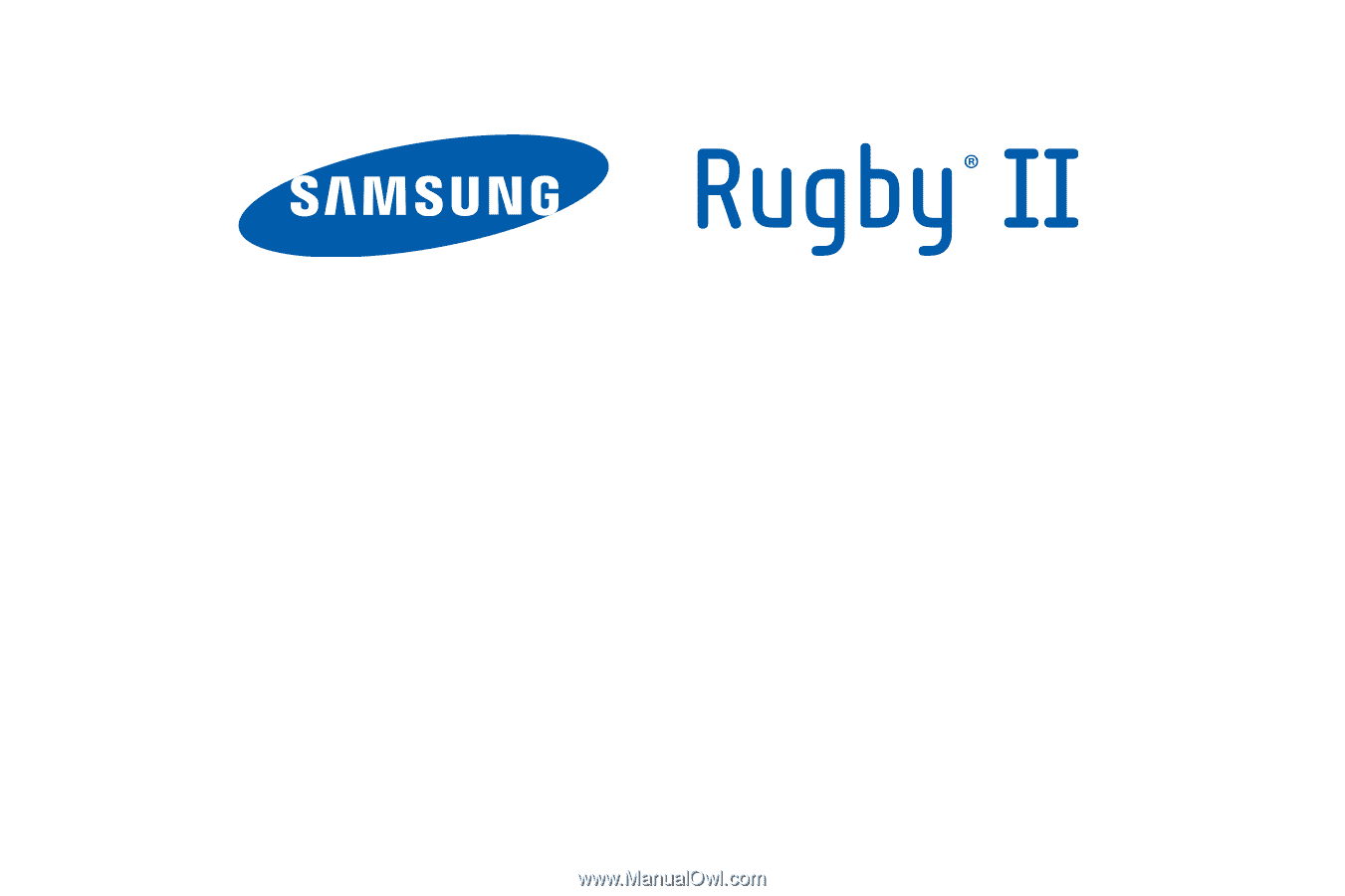
P
O
RTA
B
L
E
Q
u
a
d
-
BA
N
D
M
O
B
I
LE
P
H
O
N
E
User Manual
Please read this manual before operating your
phone, and keep it for future reference.