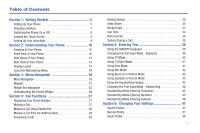Samsung SGH-A887 User Manual (user Manual) (ver.f8) (English)
Samsung SGH-A887 Manual
 |
View all Samsung SGH-A887 manuals
Add to My Manuals
Save this manual to your list of manuals |
Samsung SGH-A887 manual content summary:
- Samsung SGH-A887 | User Manual (user Manual) (ver.f8) (English) - Page 1
SGH-a887 Series PORTABLE Quad-BAND MOBILE PHONE User Manual Please read this manual before operating your phone, and keep it for future reference. - Samsung SGH-A887 | User Manual (user Manual) (ver.f8) (English) - Page 2
below, owned by or which is otherwise the property of Samsung or its respective suppliers relating to the SAMSUNG Phone, including but not limited to, accessories, parts, or software relating there to (the "Phone System"), is proprietary to Samsung and protected under federal laws, state laws, and - Samsung SGH-A887 | User Manual (user Manual) (ver.f8) (English) - Page 3
In addition, your AT&T phone may be used to access the Internet and to download, and/or purchase goods, applications, and services from AT&T or elsewhere AT&T controls. Open Source Software Some software components of this product incorporate source code covered under GNU General Public License - Samsung SGH-A887 | User Manual (user Manual) (ver.f8) (English) - Page 4
SET FORTH IN THE EXPRESS WARRANTY CONTAINED ON THE WARRANTY PAGE ENCLOSED WITH THE PRODUCT, THE PURCHASER TAKES THE PRODUCT "AS IS", AND SAMSUNG REQUIREMENTS OF ANY LAW, RULE, SPECIFICATION OR CONTRACT PERTAINING THERETO. NOTHING CONTAINED IN THE INSTRUCTION MANUAL SHALL BE CONSTRUED TO CREATE AN - Samsung SGH-A887 | User Manual (user Manual) (ver.f8) (English) - Page 5
Table of Contents Section 1: Getting Started 5 Setting Up Your Phone 5 Charging a Battery 7 Switching the Phone On or Off 9 Locking the Touch Screen 9 Setting Up Your Voice Mail 9 Section 2: Understanding Your Phone 10 Features of Your Phone 10 Front View of Your Phone 10 Side Views of Your - Samsung SGH-A887 | User Manual (user Manual) (ver.f8) (English) - Page 6
Display and Light Settings 54 Time & Date 56 Phone Settings 56 Call Settings 62 Connectivity 63 Bluetooth Secure Mode 64 Configuring Your Phone's USB Settings 65 Network Profile Configuration 66 Applications Settings 67 Memory Management 69 Software Update 70 Phone Information 71 Section - Samsung SGH-A887 | User Manual (user Manual) (ver.f8) (English) - Page 7
Games & Apps 112 Games & Apps 112 Games 112 Applications 112 Section 13: AppCenter 114 Downloading Multimedia Files 114 Ringtones 114 Games 132 Record Audio 133 Alarms 134 Calendar 135 Recent Calls 137 Memo 137 Tasks 137 Calculator 138 Tip Settings 147 Using your History 148 3 - Samsung SGH-A887 | User Manual (user Manual) (ver.f8) (English) - Page 8
Samsung Mobile Products and Recycling 155 UL Certified Travel Adapter 156 Consumer Information on Wireless Phones 156 Road Safety 162 Responsible Listening 163 Operating Environment 165 Using Your Phone Near Other Electronic Devices 166 Potentially Explosive Environments 167 Emergency Calls - Samsung SGH-A887 | User Manual (user Manual) (ver.f8) (English) - Page 9
your service, and then setting up your voice mail. Setting Up Your Phone Prior to use it is necessary to install both the battery and SIM into their corresponding internal compartments. The microSD card slot is also located in this same internal area. 1. Remove the battery cover by pressing - Samsung SGH-A887 | User Manual (user Manual) (ver.f8) (English) - Page 10
contact pins face upward and the card is securely inserted. Note: The Samsung a887 has been tested to support up to a 16GB memory card. Installing the Battery 1. Insert the battery into the opening on the back of the phone, making sure the connectors align (1). 2. Gently press down to secure the - Samsung SGH-A887 | User Manual (user Manual) (ver.f8) (English) - Page 11
The Travel Adapter is used to charge the battery, is included with your phone. Use only Samsung-approved batteries and chargers. Note: Long backlight settings, searching for service, vibrate mode, browser use, and other variables may reduce the battery's talk and standby times. Although you can use - Samsung SGH-A887 | User Manual (user Manual) (ver.f8) (English) - Page 12
when pressing on the touch screen may damage the tempered glass surface and void the warranty. For more information, refer to "Standard Limited Warranty" on page 173. Note: Failure to unplug the wall charger before you remove the battery, can cause damage to the phone. Low Battery Indicator When the - Samsung SGH-A887 | User Manual (user Manual) (ver.f8) (English) - Page 13
hold , until the phone switches off. Locking the Touch Screen 1. Press LOCK (on the top of the phone) to lock the touch screen. 2. Press LOCK again to unlock the touch screen. Setting Up Your Voice Mail 1. In Idle mode, press , then touch and hold . You may be prompted to enter a password. Note: You - Samsung SGH-A887 | User Manual (user Manual) (ver.f8) (English) - Page 14
a few of the features included in your phone. • Touch screen provides quick response to a variety of in-phone menus 2 and options • Multitasking • User for use in data storage and access • My Stuff feature provides Files, Games, Organizer, Alarm, Calendar, 6 8 Tasks, Calculator, World Clock, - Samsung SGH-A887 | User Manual (user Manual) (ver.f8) (English) - Page 15
GPS, Mobile Video, AT&T Music, Games & Apps, Mobile Web, AppCenter, YPmobile, My Stuff, Tools, and Settings. • While in the Menu screen, this key is replaced with the Messaging key, whose function is to create new text messages. 10. Lock key: ( LOCK ) lets you lock or unlock the touch screen. If you - Samsung SGH-A887 | User Manual (user Manual) (ver.f8) (English) - Page 16
used features such as: Call, Messaging, Mobile Web, Music Player, and Games. You can also End all running features. 6. Power/Accessory Interface connector: allows you to connect a Travel Charger or other optional accessories such as a USB/data cable or a hands-free headset for convenient, hands - Samsung SGH-A887 | User Manual (user Manual) (ver.f8) (English) - Page 17
View of Your Phone 1 2 Display Layout Your display screen provides a wealth of information about the phone's status and options, as well as providing access to the new widget bar. The display has 4 main areas: Indicators 1. Camera lens: is used to take pictures and shoot videos. 2. Mirror: allow - Samsung SGH-A887 | User Manual (user Manual) (ver.f8) (English) - Page 18
'll see on your phone's display and Indicator area service area. Displays when a call is in progress. Displays when a Video Share is in progress. Displays within the lock screen when a call has been missed. Displays within the Event Widget as a tab when a call has been missed. Displays your battery - Samsung SGH-A887 | User Manual (user Manual) (ver.f8) (English) - Page 19
phone is accessing services in a 3G+ (HSDPA) network. When data is being transferred, this icon animates. Displays when your phone is communicating with the 3G network. Displays when an internal microSD memory card is detected. Displays when the phone is connected to a computer via a supported USB - Samsung SGH-A887 | User Manual (user Manual) (ver.f8) (English) - Page 20
web. For more details on configuring your phone's settings, see "Changing Your Settings" on page 47. Using the Multitasking Menu screen. 2. Touch Call, then enter your number and continue the call. 3. Once you are done, hang up the call normally and you are returned to the previous message screen - Samsung SGH-A887 | User Manual (user Manual) (ver.f8) (English) - Page 21
you to launch the Music Player while using the handset for other tasks. If an incoming call is received or you want to make a call, the Music Player is muted. • Games: allows you to quickly access Games while using the handset for other tasks. • End all?: exits the Multitask menu and returns you - Samsung SGH-A887 | User Manual (user Manual) (ver.f8) (English) - Page 22
be accessed by scrolling through the available onscreen menus. Locking and Unlocking the Phone When the device is locked, press LOCK to unlock the a887 and display the Idle screen. The Idle screen provides access to a wealth of phone features, including popup Widgets and Menu tabs (Dial, Contacts - Samsung SGH-A887 | User Manual (user Manual) (ver.f8) (English) - Page 23
you navigate through a menu, options display on the screen as scrollable lists. Menu tabs (located at the bottom of most screens, provide access to additional screen options). To navigate a scrollable list: 1. From the Idle screen, touch . 2. Gently press an onscreen option. 3. From the available - Samsung SGH-A887 | User Manual (user Manual) (ver.f8) (English) - Page 24
or view a photo. 1. Touch ➔ Settings. 2. Scroll through the list to then touch/activate the desired phone function. 20 Using the Power Search located along the left side of the screen and Contacts entries are then selected by pressing their name fields. 1. Touch . 2. Press and drag the Power - Samsung SGH-A887 | User Manual (user Manual) (ver.f8) (English) - Page 25
page. 1. Touch ➔ Tools ➔ Alarms ➔ Create Alarm. 2. Touch the Alarm Time field and then adjust the hour and minutes values by entering manually (Keypad tab) Videos, and Events. This bar makes great use of the available space on your a887. The Widget bar is a pane on the side of the display screen - Samsung SGH-A887 | User Manual (user Manual) (ver.f8) (English) - Page 26
apps docked within the bar itself or they can also be undocked by dragging anywhere onto your Idle screen. Adding and Deleting Widgets To select which items are displayed or hidden within the Widget bar: 1. From Idle mode, touch ➔ Settings the time in a digital format. Dual Clock/World Clock: - Samsung SGH-A887 | User Manual (user Manual) (ver.f8) (English) - Page 27
the Calendar feature. With the Calendar feature, you can: • Consult the calendar by month, week, or day. • Set schedules and note anniversaries. • Write memos to keep track of your schedule. • Set an alarm to act as a reminder, if necessary. • For more information, refer to "Calendar" on page 135 - Samsung SGH-A887 | User Manual (user Manual) (ver.f8) (English) - Page 28
downloaded from the web server, received in messages, or taken by the camera. You can then assign the image as the current wallpaper Alarm: allows you to access alarm settings. • For more information, refer to to play music files stored 1:01 Play 00:01:23 on the phone and external card and control - Samsung SGH-A887 | User Manual (user Manual) (ver.f8) (English) - Page 29
area that displays on the screen to inform you of calendar events, missed calls, or when new messages have been sent to the phone. For more information, keeping these mini-apps docked within the bar itself or undocking them by dragging anywhere onto your Main display screen. 1. Touch and hold the - Samsung SGH-A887 | User Manual (user Manual) (ver.f8) (English) - Page 30
whether it is still docked in the Widget bar or in another location). 2. Touch the icon to activate the mini-application (widget). The Analog Clock, Digital that displays on the screen to inform you of calendar events, missed calls, or when new messages have been sent to the phone. The following is - Samsung SGH-A887 | User Manual (user Manual) (ver.f8) (English) - Page 31
does not answer the call or is already on the phone. For more information, refer to "Call Settings" on page 62. Making an International Call 1. Touch , then touch and hold appears. . The + character 2. Use the onscreen keypad to enter the country code, area code, and phone number. • If you make - Samsung SGH-A887 | User Manual (user Manual) (ver.f8) (English) - Page 32
To save the number to the Address Book Making a Call Using Speed Dial You can assign a short cut number to a phone number for speed dialing. 1. Touch ➔ Address Book ➔ Address Book Settings ➔ Speed Dial. 2. The Speed Dial screen displays showing the numbers 1 through 9. The number 1 is reserved - Samsung SGH-A887 | User Manual (user Manual) (ver.f8) (English) - Page 33
are searching for. 5. Follow the on-screen instructions to replace, add, or delete an entry. Making a Call from the Address Book You can store phone numbers that you use regularly on the SIM card or in the phone's memory. These entries are collectively called the Address Book. For further details - Samsung SGH-A887 | User Manual (user Manual) (ver.f8) (English) - Page 34
or press . 3. Once the call is answered, if you're both capable of Video Sharing, the Video Share icon appears on the screen and turn from grey to black ( ). 4. Touch the Video Share onscreen button to invite the other party to see video shot from your phone. "Inviting displays. A message is - Samsung SGH-A887 | User Manual (user Manual) (ver.f8) (English) - Page 35
the Video begins to play on both phones. Recent Calls The phone stores the numbers of the calls you've dialed, received, or missed in the Calls menu. You can access this menu by from the Idle screen by doing one of the following: 1. Briefly press . - or - Touch ➔ Tools ➔ Recent Calls. 2. Touch the - Samsung SGH-A887 | User Manual (user Manual) (ver.f8) (English) - Page 36
the phone or SIM card. • Block Caller: allows you to add the sending number to your Reject List, where incoming calls are sent directly to voice mail. • Delete: allows you to delete the selected call. Viewing Missed Calls The number of calls you have missed is displayed on the Idle screen. 1. Touch - Samsung SGH-A887 | User Manual (user Manual) (ver.f8) (English) - Page 37
the desired missed call. 3. Touch either Call or press . Saving a Missed Call to your Address Book 1. Touch the Missed Calls dialog. A list of the most recently missed calls is displayed. 2. Touch the desired missed call. Note: You may see different choices depending upon the settings for your "Save - Samsung SGH-A887 | User Manual (user Manual) (ver.f8) (English) - Page 38
of time for all calls made and received. 3. Reset these fields by touching Reset All. 4. Touch Yes to confirm the reset or No to cancel the operation. 5. Enter the user-defined password and touch OK to reset all counters. For more information, refer to "Change Phone Password" on page 60. • Press - Samsung SGH-A887 | User Manual (user Manual) (ver.f8) (English) - Page 39
To set these counters back to zero, touch Reset. • Place a checkmark adjacent to those individual fields you would like reset. • Touch All to place a checkmark adjacent to all fields. 4. Enter the password and touch OK to reset all counters. For more information, refer to "Change Phone Password" on - Samsung SGH-A887 | User Manual (user Manual) (ver.f8) (English) - Page 40
Memo to write a memo concerning this call. Placing a Call on Hold You can place the current call on hold at any point during a conversation. You can also make another call while you have a call in progress if your network supports this service. 1. While on a call, touch Hold. This action places the - Samsung SGH-A887 | User Manual (user Manual) (ver.f8) (English) - Page 41
something to person in the room, but do not want the person on the phone to hear you. Note: If you are already in Video Share or you have a call on hold, you need to select Mute/Unmute. To switch the microphone off temporarily during a call: 1. Touch Mute. The option is then replaced with Unmute - Samsung SGH-A887 | User Manual (user Manual) (ver.f8) (English) - Page 42
answer an incoming call while you have a call in progress, if this service is supported by the network, and you have set the Settings ➔ Calls ➔ Voice Call ➔ Call Waiting Menu to Activated. You are notified of an incoming call by a call waiting tone. To answer a call while you have a call in progress - Samsung SGH-A887 | User Manual (user Manual) (ver.f8) (English) - Page 43
. Using the QWERTY Keyboard From a screen where you can enter text, rotate your phone counterclockwise to a Landscape orientation. Regardless of the current setting with the Input Select field (page 43), the onscreen QWERTY keyboard will display. Text Input mode Text Input selector New Paragraph - Samsung SGH-A887 | User Manual (user Manual) (ver.f8) (English) - Page 44
. 4. Touch to complete the message and return to the previous screen. Using T9 Mode 1. Rotate your phone counterclockwise to a Landscape orientation. Note: The T9 option is available only when Abc mode has been selected. 2. Touch the Text Input Mode button at the bottom of the screen and touch . - Samsung SGH-A887 | User Manual (user Manual) (ver.f8) (English) - Page 45
to select the desired word. 5. Touch to complete the message and return to the previous screen. Using 123Sym Mode 1. Rotate your phone counterclockwise to a Landscape orientation. 2. Touch the Text Input Mode button at the bottom of the screen and touch . 3. Touch either or 4. to cycle through - Samsung SGH-A887 | User Manual (user Manual) (ver.f8) (English) - Page 46
and return to the previous screen. Using Abc Mode 1. Rotate your phone counterclockwise to a Landscape orientation. 2. Touch the Text Input Mode button at the bottom of the screen and touch . 42 3. Touch the desired alphabetic characters. Touch to input an upper-case letter. The keyboard - Samsung SGH-A887 | User Manual (user Manual) (ver.f8) (English) - Page 47
letter. Using the Handwriting Feature 1. From a screen where you can enter text, touch the Input Select field (shown below) to change the screen to Handwriting mode. 2. From the drop-down list touch Handwriting to activate the handwriting recognition on the phone. 3. Use your finger tip to write - Samsung SGH-A887 | User Manual (user Manual) (ver.f8) (English) - Page 48
can't remember how to input text, you can touch the Input Select field and select Keypad. The available Text Input modes are: abc, Abc, ABC, Numeric, and Symbols. Each option causes the Handwriting mode to behave differently. All uppercase: causes the phone to read everything ABC being written as - Samsung SGH-A887 | User Manual (user Manual) (ver.f8) (English) - Page 49
(in either case the Abc mode causes the initial character to be uppercase while the rest are forced into lowercase.) • Draw a line ( ___ ) across the screen to insert a space. Since there is no letter that matches this icon, the a887 inserts an empty space. - You could also touch the Input Select - Samsung SGH-A887 | User Manual (user Manual) (ver.f8) (English) - Page 50
(in either case the Abc mode causes the initial character to be uppercase while the rest are forced into lowercase.) • Draw a line ( ___ ) across the screen to insert a space. Since there is no letter that matches this icon, the a887 inserts an empty space. • You could also touch the Input Select - Samsung SGH-A887 | User Manual (user Manual) (ver.f8) (English) - Page 51
Call Profile 1. Touch ➔ Settings ➔ Sound Profile ➔ Normal. • Touch the name field and not the radio button to the right. 2. Touch drop-down menu (upper-right of the screen) and select Call. 3. Select the Call Alert Type field and select one of the following and touch Save: • Melody: the phone - Samsung SGH-A887 | User Manual (user Manual) (ver.f8) (English) - Page 52
return to the Sound Profiles menu. Editing the Normal - Phone Profile 1. Touch ➔ Settings ➔ Sound Profile ➔ Normal. • Touch the name field and not the radio button to the right. 2. Touch drop-down menu (upper-right of the screen) and select Phone. 3. Touch the Keypad Tone pull-down and select one of - Samsung SGH-A887 | User Manual (user Manual) (ver.f8) (English) - Page 53
- Call Profile 1. Touch ➔ Settings ➔ Sound Profile ➔ Silent. • Touch the name field and not the radio button to the right. 2. Touch drop-down menu (upper-right of the screen) and select Call. 3. Select the Call Alert Type field and select one of the following and touch Save: • Vibration: the phone - Samsung SGH-A887 | User Manual (user Manual) (ver.f8) (English) - Page 54
Call Profile 1. Touch ➔ Settings ➔ Sound Profile ➔ Driving. • Touch the name field and not the radio button to the right. 2. Touch drop-down menu (upper-right of the screen) and select Call. 3. Select the Call Alert Type field and select one of the following and touch Save: • Melody: the phone - Samsung SGH-A887 | User Manual (user Manual) (ver.f8) (English) - Page 55
to the Sound Profiles menu. Editing the Driving - Phone Profile 1. Touch ➔ Settings ➔ Sound Profile ➔ Driving. • Touch the name field and not the radio button to the right. 2. Touch drop-down menu (upper-right of the screen) and select Phone. 3. Touch the Keypad Tone pull-down and select one of the - Samsung SGH-A887 | User Manual (user Manual) (ver.f8) (English) - Page 56
Profile In this case, you are outdoors and might not be able to hear the phone, or need an increased volume in order to hear the phone. For example, you might be jogging and need the phone to vibrate and ring loudly. Editing the Outdoor - Call Profile 1. Touch ➔ Settings ➔ Sound Profile ➔ Outdoor - Samsung SGH-A887 | User Manual (user Manual) (ver.f8) (English) - Page 57
to the Sound Profiles menu. Editing the Outdoor - Phone Profile 1. Touch ➔ Settings ➔ Sound Profile ➔ Outdoor. • Touch the name field and not the radio button to the right. 2. Touch drop-down menu (upper-right of the screen) and select Phone. 3. Touch the Keypad Tone pull-down and select one of the - Samsung SGH-A887 | User Manual (user Manual) (ver.f8) (English) - Page 58
This menu allows you to change the background image displayed on the Main screen. 1. From Idle mode, touch ➔ Settings ➔ Display and Light ➔ Wallpaper. 2. Drag an onscreen image to the left or right to view either the next or previously available images (located in your Pictures folder) for - Samsung SGH-A887 | User Manual (user Manual) (ver.f8) (English) - Page 59
feature) runs out, the touch screen turns off. The phone can also be set to lock when the Backlight Time runs out. For more information, refer to "Locking and Unlocking the Phone" on page 18. 1. From Idle mode, touch ➔ Settings ➔ Display and Light ➔ Backlight Time. 2. Touch one of the backlight - Samsung SGH-A887 | User Manual (user Manual) (ver.f8) (English) - Page 60
to manually set the time and date according to the current time zone using the Set time menu. • Prompt First: you are prompted before a time change is applied. • Automatic: the phone automatically updates the time and date according to the current time zone using the network service. 3. Touch the - Samsung SGH-A887 | User Manual (user Manual) (ver.f8) (English) - Page 61
, and Español. 1. From Idle mode, touch ➔ Settings ➔ Phone ➔ Language. 2. Touch the Screen Text drop-down list, touch one of the following selections and touch Save : • Automatic (uses the language set on your SIM card). • English • Français • Español 3. Touch the Input Language drop-down - Samsung SGH-A887 | User Manual (user Manual) (ver.f8) (English) - Page 62
you enter the correct password, you can use the phone until you switch it off. ᮣ Touch On or Off from the Lock Phone field. Lock SIM Card When the Lock SIM Card feature is enabled, your phone only works with the current SIM. You must enter the lock code to unlock the SIM so you can use a different - Samsung SGH-A887 | User Manual (user Manual) (ver.f8) (English) - Page 63
the New Password field and touch . 4. Enter the new password again and touch . Note: To change this password, see "Change Phone Password" on page 60. Fixed Dialing Mode FDN (Fixed Dial Number) mode, if supported by your SIM card, restricts your outgoing calls to a limited set of phone numbers - Samsung SGH-A887 | User Manual (user Manual) (ver.f8) (English) - Page 64
keypad to enter your PIN2 Code and touch . Note: The PIN2 code is provided by AT&T. Entering an incorrect PIN2 code can cause the phone to lock, at which point, you will have to call AT&T customer service for assistance. Change Phone Password The Change password feature allows you to change - Samsung SGH-A887 | User Manual (user Manual) (ver.f8) (English) - Page 65
requires the PIN2 code. 1. Touch On or Off from the APN Control field. 2. Press page. to return to the previous Phone settings Reset Phone You can easily reset your phone to its default settings. To reset your phone: 1. From Idle mode, touch Phone. ➔ Settings ➔ Phone ➔ Reset 2. At the Continue - Samsung SGH-A887 | User Manual (user Manual) (ver.f8) (English) - Page 66
when active. 1. From Idle mode, touch ➔ Settings ➔ Phone. 2. Touch On or Off from the Airplane Mode field. 3. Press page. to return to the previous Phone settings Call Settings ᮣ From Idle mode, touch ➔ Settings ➔ Calls. Adjusting the General Call Settings 1. Touch General and select from - Samsung SGH-A887 | User Manual (user Manual) (ver.f8) (English) - Page 67
and your phone status is set to unreachable. - Cancel All cancels all call forwarding functions. • Call Waiting: this network service informs you when someone is trying to reach you during another call. You can specify individual call waiting options for voice calls and/or data calls. - Touch of - Samsung SGH-A887 | User Manual (user Manual) (ver.f8) (English) - Page 68
risk and incite unauthorized connection to your phone. It is recommended that you remain hidden unless necessary. Remote SIM mode This mode allows you to turn On or Off Remote SIM Mode. Remote SIM mode, when set to On, allows the Bluetooth phone car kit to access the contact information stored - Samsung SGH-A887 | User Manual (user Manual) (ver.f8) (English) - Page 69
necessary USB drivers onto your machine. For a free download of PC Studio, go to www.samsung.com/us/support. 1. From Idle mode, touch Select USB Mode. ➔ Settings ➔ Connectivity ➔ 2. Select one of the following USB modes: • Ask on Connection: causes the phone to present a "Select USB Mode" pop - Samsung SGH-A887 | User Manual (user Manual) (ver.f8) (English) - Page 70
or customer service representative. 1. From Idle mode, touch ➔ Settings ➔ Connectivity ➔ Network Profiles. 2. Touch one of these options: • MEdia Net • AT&T MMS 66 • AT&T IMS Note: The MEdia Net WAP and AT&T MMS are pre-configured and cannot be altered on this screen. Your phone is set up by - Samsung SGH-A887 | User Manual (user Manual) (ver.f8) (English) - Page 71
method used to connect to the server in order set up the Video Share option. 1. From Idle mode, touch ➔ Settings ➔ Connectivity ➔ IMS Settings. 2. Touch one of these options: • IMS Service allows you to set the IMS service to On or Off. Important!: If you reset the IMS Service to Off, you will not - Samsung SGH-A887 | User Manual (user Manual) (ver.f8) (English) - Page 72
to turn On or Off the Auto Record which records the Video Share call. • Recording Location: allows you to set whether video recorded is stored on the Phone or on the microSD Memory Card. 3. Touch Save . Record Audio Settings To configure the filename and maximum length for a recording. 1. From Idle - Samsung SGH-A887 | User Manual (user Manual) (ver.f8) (English) - Page 73
any selected information from your phone: 1. From Idle mode, touch ➔ Settings ➔ Memory Management. 2. Touch any of the following options: • Clear Phone Memory • Memory Card Details • Used Space Clear Phone Memory From this menu you can clear the memory for Files, Messages, Address Book entries - Samsung SGH-A887 | User Manual (user Manual) (ver.f8) (English) - Page 74
, press to return to Idle screen. Software Update The Software Update feature enables you to use your phone to connect to the network and upload any new phone software directly to your phone. 1. From Idle mode, touch ➔ Settings ➔ Software Update. 2. Follow the on screen instructions. 70 - Samsung SGH-A887 | User Manual (user Manual) (ver.f8) (English) - Page 75
phone number on the SIM card (within the phone), the manufacturer, and the model number. This information may be necessary if talking to Customer Service in the event of a problem. 1. From Idle mode, touch ➔ Settings ➔ Phone Information. 2. When you are finished, press to return to Idle screen - Samsung SGH-A887 | User Manual (user Manual) (ver.f8) (English) - Page 76
and download media files directly to your phone. These media files are displayed using the built-in Media Player. Mobile Video is a media service which allows you to stream media content (Weather, News, Sports highlights, etc.) directly to your phone. 1. In Idle mode, touch ➔ Mobile Video to - Samsung SGH-A887 | User Manual (user Manual) (ver.f8) (English) - Page 77
(such as breaking news), you can set your phone to notify you of the new available content. 1. In Idle mode, touch ➔ Mobile Video ➔ Customize CV ➔ My Video Alerts ➔ Add to My Alerts. 2. Touch the red circle next to any of the available alert services listed within the Add to My Alerts section - Samsung SGH-A887 | User Manual (user Manual) (ver.f8) (English) - Page 78
you restrict the ability to buy ringtones, downloads, games, etc., from MEdia Net on this phone. Setting up Parental Controls 1. In Idle mode, touch ➔ Mobile Video ➔ Customize CV ➔ Parental Controls to access the MEdia Net parental setup fields. 2. Touch each of the following fields and use - Samsung SGH-A887 | User Manual (user Manual) (ver.f8) (English) - Page 79
in your Contacts list. From the Dial screen, touch and hold the number to speed dial your contact. For more information, refer to "Making a Call Using Speed Dial" on page 28. • Save New Contacts to: defines the destination for new contact entries (Phone, SIM Card, or Always Ask). • View Contacts - Samsung SGH-A887 | User Manual (user Manual) (ver.f8) (English) - Page 80
to enter the phone number for the entry, and touch OK . 5. Touch to change the category type of the entry. Choose from among: Mobile, Home, Work, Fax, or Others. 6. Use your fingertip to scroll down the screen and touch any of the remaining fields to update their information. Touch OK , if required - Samsung SGH-A887 | User Manual (user Manual) (ver.f8) (English) - Page 81
for the entry. The NickName is not displayed when calls are made to or received from the contact. Work: adds a field used to assign a physical work address for this entry. 3. Touch Done to store the new fields to the entry and return to the previous screen. - or - To add even more fields, touch - Samsung SGH-A887 | User Manual (user Manual) (ver.f8) (English) - Page 82
up the recent calls screen. - or - Touch ➔ Tools ➔ Recent Calls. 2. Touch a phone number from the list to reveal the Details page (shown below) for the phone entry. 78 To call the selected number To save the number to the Address Book 3. Touch Save ➔ New. • Select Update if this was a previously - Samsung SGH-A887 | User Manual (user Manual) (ver.f8) (English) - Page 83
physically separate but are used as a single entity, called the Address Book. Depending on your particular SIM card, the maximum number of phone numbers the SIM card can store and how they are stored may differ. 1. In Idle mode, touch ➔ Address Book ➔ Contacts. Understanding Your Address Book 79 - Samsung SGH-A887 | User Manual (user Manual) (ver.f8) (English) - Page 84
from the list to reveal the Entry Options page (shown below) for the phone entry. Power Search tab 4. When found, touch call. 80 adjacent to the entry to make the Phone Options Additional Options 2. Touch to reveal the first set of options: • Call: allows you to call a currently selected entry. - Samsung SGH-A887 | User Manual (user Manual) (ver.f8) (English) - Page 85
Book Business Card entry which you have on file. This can be sent as either a message mode, touch ➔ Address Book ➔ Address Book Settings ➔ Own Number ➔ . FDN Mode FDN (Fixed Dialing Number) mode, if supported by your SIM card, restricts your outgoing calls to a limited set of phone - Samsung SGH-A887 | User Manual (user Manual) (ver.f8) (English) - Page 86
phone number for this FDN contact. Touch OK . 5. Touch the SIM card location field to then use the onscreen numeric keypad to enter a location value for the entry on the SIM card. Touch OK . 6. Touch Save to store the new FDN entry. 7. Press to return to Idle mode. Group Settings Creating - Samsung SGH-A887 | User Manual (user Manual) (ver.f8) (English) - Page 87
to store your changes. Address Book Favorites Once you have stored phone numbers in the Address Book, you can add them to your Favorites list. Adding Favorites to your Address Book 1. In Idle mode, touch ➔ Address Book ➔ Favorites. 2. Touch . 3. Select the Contacts you want to add to your - Samsung SGH-A887 | User Manual (user Manual) (ver.f8) (English) - Page 88
to note that if you move the SIM card to another phone that does not support additional fields on the SIM card, this additional information may not be available. 1. In Idle mode, touch ➔ Address Book ➔ SIM Management ➔ Copy Contacts to SIM. The phone then displays a list of your current contacts - Samsung SGH-A887 | User Manual (user Manual) (ver.f8) (English) - Page 89
card supports Service Dialing Numbers. Checking the Address Book's Used Space You can check how many names and numbers are stored in the Address book, in both SIM card and the phone memory. You can also see the capacity of both memories. 1. In Idle mode, touch ➔ Address Book ➔ Address Book Settings - Samsung SGH-A887 | User Manual (user Manual) (ver.f8) (English) - Page 90
on your FDN SIM memory. Note: Depending on the SIM card, the number of entries may differ. 2. Once finished, press to return to Idle mode. Yellow Pages and events, connecting you to your search in real-time. 1. Touch ➔ YPmobile. 2. Follow the onscreen prompts to enter the desired business name - Samsung SGH-A887 | User Manual (user Manual) (ver.f8) (English) - Page 91
Stuff The topics covered in this section include Applications, Audio, Games, Picture, Tools, Video, Other Files, and Used Space. 1. Touch ➔ My Stuff. 2. Select from one of the following functions: Applications, Audio, Games, Picture, Tools, Video, Other Files, or Used Space. 3. Touch the filter drop - Samsung SGH-A887 | User Manual (user Manual) (ver.f8) (English) - Page 92
for tones or selecting from files previously stored to your phone. 2. Touch Shop Tones ➔ select a file to download, and follow the on-screen options. (These files are downloaded and stored in the Tones folder.) - or - Touch an available entry. 3. From the playback page, touch Set as and select from - Samsung SGH-A887 | User Manual (user Manual) (ver.f8) (English) - Page 93
Tones You can shop and download Answer Tones, manage your Answer Tones, and access Help files. To access the Answer Tones menu option, use the following steps: 1. Touch ➔ My Stuff ➔ Audio ➔ Answer Tones. 2. Touch one of the following options and follow the onscreen instructions. • Shop Answer Tones - Samsung SGH-A887 | User Manual (user Manual) (ver.f8) (English) - Page 94
image as part of a new multimedia message, to an external device via Bluetooth, or to HP's online Snapfish® service. • Set as: allows you to assign the current image as either your current Wallpaper, or as a display image used by a specific entry within your Address Book. • More: allows you to - Samsung SGH-A887 | User Manual (user Manual) (ver.f8) (English) - Page 95
Calls" on page 31. Video This menu allows you shop for videos and to set up folders to save your videos using AppCenter. 1. Touch ➔ My Stuff ➔ Video ➔ Shop Videos. AppCenter is launched. 2. Follow the onscreen options to purchase the new video. The file is downloaded and stored in the Videos - Samsung SGH-A887 | User Manual (user Manual) (ver.f8) (English) - Page 96
usage and available memory for Applications, Audio, Games, Picture, Video, and Other Files. To access the Used Space option, use the following steps: 1. Touch ➔ My Stuff ➔ Used Space. 2. Choose from Applications, Audio, Games, Picture, Video, or Other Files. 3. Press to return to the Used Space - Samsung SGH-A887 | User Manual (user Manual) (ver.f8) (English) - Page 97
phone. You can take photographs and shoot video by using the built-in camera functionality. Your 2.0 megapixel camera produces photos in JPEG format the photo. 1. In Idle mode, press the Camera key camera mode. to activate the 2. Using the phone's main display screen as a viewfinder, adjust the - Samsung SGH-A887 | User Manual (user Manual) (ver.f8) (English) - Page 98
by icons across both sides of the screen. Note: The options will disappear after a few seconds. Touch the screen and they will reappear. Camera/Camcorder/Video Share Mode: allows you to take a photo in various modes. Once you change the mode, the corresponding indicator appears at the top - Samsung SGH-A887 | User Manual (user Manual) (ver.f8) (English) - Page 99
1M(1280x960), 0.3M(640x480), (400x240) or 320x240. Camcorder Resolution: allows you to set the video size to either: 320x240 or 176x144. Settings: allows you to customize your camera settings. Choose the following options and touch OK: Camera: • Effects: allows you to change the color tone or apply - Samsung SGH-A887 | User Manual (user Manual) (ver.f8) (English) - Page 100
location for images/videos as either Phone or Memory Card (if inserted). White Balance: allows you to set this option video, you can access various options from the Pictures/Video Folder page. Image/Video Play Slideshow Send Set as Edit Return to previous page Delete ᮣ Touch ➔ and then touch - Samsung SGH-A887 | User Manual (user Manual) (ver.f8) (English) - Page 101
Memo on screen: allows you to select a color, then handwrite a message onto the current image. Touch Done to store the new changes. Note: Edit and Set as features are not available when the camcorder mode is active. • Information ( ): displays file information such as name, format, size, resolution - Samsung SGH-A887 | User Manual (user Manual) (ver.f8) (English) - Page 102
option only appears on photographs taken with your camera). - Print via: allows you to make a selected graphic printable by either USB or Bluetooth printer. - Lock/Unlock: allows you to secure a selected graphic by making it protected from accidental alterations. - Properties: allows you to view the - Samsung SGH-A887 | User Manual (user Manual) (ver.f8) (English) - Page 103
and the file name is displayed. You can then continue the call or terminate it. 6. Once the file has been saved, touch to play back your video for review. 7. Press to return to the viewer. Camcorder Options Camcorder options are represented by icons across both sides of the screen. Camera 99 - Samsung SGH-A887 | User Manual (user Manual) (ver.f8) (English) - Page 104
playback. 3. To play the video, touch . Options available from the main Videos page, and before you select it to play: • Create Folder: create a new My Stuff folder on either the Phone or Memory Card. • Manage: allows you to move or copy an existing unlocked folder or file. - Move: allows you to - Samsung SGH-A887 | User Manual (user Manual) (ver.f8) (English) - Page 105
- Lock/Unlock: allows you to lock/unlock the video file to prevent deletion. Lock prevents the video clip from being deleted; Unlock allows the video clip to be deleted. Once you have selected the video to play, your options are: • Options ( ): to access the following: - Video Share: allows you - Samsung SGH-A887 | User Manual (user Manual) (ver.f8) (English) - Page 106
an entry method by touching Tap to Add Recipient and then selecting an associated option: • FDN Contacts: to select a recipient from your FDN Contacts list (if FDN mode has been turned on). • Enter Manually: to manually enter a destination using a valid cellular phone number or email address - Samsung SGH-A887 | User Manual (user Manual) (ver.f8) (English) - Page 107
screen. 5. Add more recipients by touching the recipient field. 6. Review you message and touch Send . Additional Message Options 1. Touch touching Add. • Video: allows you to choose an existing video from the Videos list, touch , then select Add. • Audio: allows you to choose an existing audio file - Samsung SGH-A887 | User Manual (user Manual) (ver.f8) (English) - Page 108
Settings ➔ My Business Card. 2. Create your Business Card by entering the information that you want (this must only be done once). 3. Touch More ➔ Send Business Card via ➔ Message. 4. Enter your message and touch OK . 5. Add recipient(s) and touch Send . Viewing New Received Messages 1. In Idle mode - Samsung SGH-A887 | User Manual (user Manual) (ver.f8) (English) - Page 109
accidentally exit from this notification screen, you will need to go to Menu ➔ Messaging ➔ Inbox to access your messages. 3. Touch a message you wish to view , Type, Subject, Size, or Lock/Unlock status. • Delete: deletes either a single or multiple set of messages. Touch an entry from the list to - Samsung SGH-A887 | User Manual (user Manual) (ver.f8) (English) - Page 110
Email To sign into your Mobile Email, follow these steps: 1. Touch ➔ Messaging ➔ Mobile Email. 2. Touch an Email carrier of your choice. 3. Touch I Agree to accept the conditions of service. 4. Touch both the ID and password fields, then use your onscreen keyboard/keypad to enter the account - Samsung SGH-A887 | User Manual (user Manual) (ver.f8) (English) - Page 111
Screen Name, Email Address, or Yahoo! ID, and Password. Select any additional fields. 4. Touch Sign In to continue. After selecting an Instant Messaging service and signing in, you can choose from the following options: • Refresh List: updates When your phone's memory messages, freeing memory for - Samsung SGH-A887 | User Manual (user Manual) (ver.f8) (English) - Page 112
category (Inbox, Sent, Outbox, or Drafts) or touch All to place a checkmark alongside all entries. 3. Touch Delete . 4. At the "Locked Messages" pop-up, touch Yes or Cancel to discontinue the process. Messaging Settings To configure the settings for text messages, multimedia messages, Voice mails - Samsung SGH-A887 | User Manual (user Manual) (ver.f8) (English) - Page 113
fields without assistance from a customer service representative. 3. Touch Save to store your settings. Configuring Multimedia Message Settings 1. From Messaging Settings page, touch Multimedia Message. 2. Touch an available field and make the necessary updates. • Delivery Options: to configure the - Samsung SGH-A887 | User Manual (user Manual) (ver.f8) (English) - Page 114
your service provider to deliver content (e.g. images, ringtones, software upgrades, information, etc.) to mobile phones that are WAP enabled. You cannot initiate or reply to WAP Push Messages. Examples may be firmware updates or emergency notifications. 1. From Messaging Settings page, touch Push - Samsung SGH-A887 | User Manual (user Manual) (ver.f8) (English) - Page 115
enter a message. You can rotate the phone to use the qwerty keyboard. For more information, refer to "Entering Text" on page 39. 4. Touch OK. 5. Touch Insert to place a picture, video, or audio file into the message. 6. Touch Add to include the selected picture, video, or audio into the template - Samsung SGH-A887 | User Manual (user Manual) (ver.f8) (English) - Page 116
Touch ➔ Games & Apps. 2. Touch Games or Applications. Games ᮣ From the Games menu, touch a pre-installed game to play or touch Shop Games. Shop Games 1. Touch ➔ Games & Apps ➔ Games ➔ Shop Games to launch AppCenter. 2. Follow the onscreen options. The file is downloaded and stored in the Games - Samsung SGH-A887 | User Manual (user Manual) (ver.f8) (English) - Page 117
Shop Applications 1. Touch ➔ Games & Apps ➔ Applications ➔ Shop Applications to launch AppCenter. 2. Follow the onscreen options to purchase the new application. The file is downloaded and stored in the Applications folder. 3. To access a new application, touch the entry from the available list. For - Samsung SGH-A887 | User Manual (user Manual) (ver.f8) (English) - Page 118
you to shop for Ringtones, Games, Cool Tools/Apps, Videos, Color Graphics, Answer Tones, and Multimedia using the built-in browser. You can also access the MEdia Home site. ᮣ Touch ➔ AppCenter. This then launches the AppCenter application. Downloading Multimedia Files You can buy a variety of - Samsung SGH-A887 | User Manual (user Manual) (ver.f8) (English) - Page 119
a second time to navigate to that page. 2. Follow the on-screen options to purchase a game. Color Graphics This menu option allows you to shop for graphic images using the built-in browser. You can download new images to your Pictures folder. 1. Touch ➔ AppCenter ➔ Color Graphics. You may have to - Samsung SGH-A887 | User Manual (user Manual) (ver.f8) (English) - Page 120
• MEdia Mall Account: shows a history of your AppCenter account. • Recently Viewed: shows the most recently viewed ringtones, games, videos, graphics, and answer tones. • Exit: takes you back to the Main menu. 116 - Samsung SGH-A887 | User Manual (user Manual) (ver.f8) (English) - Page 121
, or playlist) to view the available music files. 3. Scroll through the list of songs and touch an entry to begin playback. Music Player Functions ᮣ Touch any of the following onscreen buttons during playback to activate their features: NORM Shuffle mode button: • Shuffle On: the current list of - Samsung SGH-A887 | User Manual (user Manual) (ver.f8) (English) - Page 122
Title, Album, Track length, Genre, Recording date, Track number, and Format. Adding Music to your Handset Music files (ringtones and full tracks) can be added to your handset by using one or more of the following methods: • Purchase and download music and ringtones directly to your handset over your - Samsung SGH-A887 | User Manual (user Manual) (ver.f8) (English) - Page 123
Music from the Digital Music Stores In order to download music from the computer to your handset, a microSD card and USB data cable are required. These items are sold separately; go to www.wireless.att.com/cell-phone-service/ accessories/. 1. Using your computer, open your preferred Windows Media - Samsung SGH-A887 | User Manual (user Manual) (ver.f8) (English) - Page 124
5. Touch ➔ Settings ➔ Connectivity ➔ Select USB Mode ➔ Mass Storage/Media Player (for MTP). For more information, refer to "Configuring Your Phone's USB Settings" on page 65. 6. Once the USB connection has been established, the handset displays "Connected" and the computer screen then shows your - Samsung SGH-A887 | User Manual (user Manual) (ver.f8) (English) - Page 125
: lets you play games while listening to music. Important!: When you are finished using the Music Player function, you must press to stop the function to prevent the battery from losing its charge. Pausing the player will continue to use the battery. Music Player Settings 1. Touch ➔ AT&T Music - Samsung SGH-A887 | User Manual (user Manual) (ver.f8) (English) - Page 126
files to place a checkmark alongside their entry (indicating their selection). - or - Touch Select All to select all available songs from the list for removal. 4. Touch Remove Tracks and wait for the songs to be deleted from the current playlist. Transferring Music using a Media Application A USB - Samsung SGH-A887 | User Manual (user Manual) (ver.f8) (English) - Page 127
2. Touch ➔ Settings ➔ Connectivity ➔ Select USB Mode ➔ Mass Storage/Media Player (for MTP). For more information, refer to "Configuring Your Phone's USB Settings" on page 65. 3. Use the USB adapter cable to connect the handset to the target PC. When an active connection has been established, a USB - Samsung SGH-A887 | User Manual (user Manual) (ver.f8) (English) - Page 128
) SGH-A887 SGH-A887 SGH-A887 SGH-A887 SGH-A887 SGH-A887 a887 Music Library 124 Sync button Sync List 8. If not already active, click the Sync tab. 9. Choose the destination location for the media files. The a887 Card entry (you named) appears in a drop-down list on the left side of the screen. - Samsung SGH-A887 | User Manual (user Manual) (ver.f8) (English) - Page 129
for update to the target location within the phone. 12 USB icon ( ) appears on the phone. 3. Once the USB connection has been established, the handset displays "Connected" and the computer screen then shows your phone Touch ➔ AT&T Music ➔ Music ID. 2. Select any of the following options by touching - Samsung SGH-A887 | User Manual (user Manual) (ver.f8) (English) - Page 130
". If a song match is found, the screen displays the Artist Name and Track Title. If available, Album cover art, Ringtones, Biography, Full Songs, Lyrics, Similar, and Share is displayed. 3. To purchase the song (with ringtone and wallpaper if available), touch Full Songs. 4. The song, or a list - Samsung SGH-A887 | User Manual (user Manual) (ver.f8) (English) - Page 131
to agree to the terms of the XM Radio service and follow the on screen prompts. 4. Select a radio station category from the guide list. 5. Select a specific radio channel to start the music streaming to your phone. 6. Touch Buy to purchase the music content associated to the selected channel - Samsung SGH-A887 | User Manual (user Manual) (ver.f8) (English) - Page 132
➔ Music Videos ➔ Guide. 2. From the main Music Video homepage, touch Options. To view Help content and access video player options, select from the following: • Full Screen: enlarges the picture to fill the entire screen. • Mute: silences the audio in the application. • Help/Settings: provides - Samsung SGH-A887 | User Manual (user Manual) (ver.f8) (English) - Page 133
main screen displays. Using Navigator Although your phone does not come with left and right softkeys, these are available as onscreen buttons so you can activate their corresponding features. 1. Touch ➔ AT&T GPS ➔ AT&T Navigator. 2. Select an option and follow the onscreen instructions to - Samsung SGH-A887 | User Manual (user Manual) (ver.f8) (English) - Page 134
locations, accessing the product tour, enabling a real-time compass, and setting detailed application preferences. 3. Press to return to Idle mode. Note: These services require the purchase of a subscription. Obtaining Driving Directions The a887's built-in GPS hardware allows you to get real-time - Samsung SGH-A887 | User Manual (user Manual) (ver.f8) (English) - Page 135
!: After the trial period, charges for Where service apply. Contact your service provider for details. 2. Touch OK to accept the Terms of Service.The following menu options then appear in the display: • Widget of the Week: allows you to download a featured widget. • YellowPages.com: allows you to - Samsung SGH-A887 | User Manual (user Manual) (ver.f8) (English) - Page 136
, Tasks, and Browser. • Check : lets you check your phone's status in the same report (Status, Messages, Missed Calls, Time, Signal strength, Network, Battery, My Phone Number, and Volume). While the Say a Command screen displays you have two options: • Tutorial: provides examples of how to - Samsung SGH-A887 | User Manual (user Manual) (ver.f8) (English) - Page 137
the settings for voice command software such as: Confirmation, Adaptation, Mode, Speakerphone, and About. If the phone does not recognize your command the Command not recognized screen displays with two options: • Tutorial: provides instructions on how to use voice commands. • Restart: touch and - Samsung SGH-A887 | User Manual (user Manual) (ver.f8) (English) - Page 138
To exit, press or press . 134 Alarms This feature allows you to both set the alarm to ring at a specific time. 1. Touch ➔ Tools ➔ Alarms ➔ Tap to Create. The following options display: • Alarm Name: allows you to use a specific name for the alarm. The name will appear on the display when the - Samsung SGH-A887 | User Manual (user Manual) (ver.f8) (English) - Page 139
on how many times you have set the Snooze Repeat option) flip the phone over. Calendar The calendar feature allows specific event. Touch OK to save the new name. 3. Touch the Start Date field. The Start Date screen displays. 4. Select the Keypad tab to enter a date with the keypad, or touch - Samsung SGH-A887 | User Manual (user Manual) (ver.f8) (English) - Page 140
the Start Time field. The Start Time screen displays. 7. Select the Keypad tab to enter a time with the keypad, or touch the Jog tab to scroll to the desired time using + or -. 8. Touch Set to complete the process. Note: In Jog mode, touching and holding down the + and - keys increases the speed - Samsung SGH-A887 | User Manual (user Manual) (ver.f8) (English) - Page 141
an individual event from the list or touch Select All to place a checkmark adjacent to all events. 3. Touch Delete. 4. To exit, press or press . Recent Calls The phone stores the numbers of the calls you've dialed, received, or missed in the Recent Calls menu. If the number or caller is listed - Samsung SGH-A887 | User Manual (user Manual) (ver.f8) (English) - Page 142
Time: enter a time for this alarm to sound. Touch Set to assign the new time. • Alarm Tone: allows you to choose an alarm tone. Once selected, navigate to Tones, select a file, and touch Add to assign the audio file as the current alarm tone. 4. Touch Save ➔ Save to store the new task. Calculator - Samsung SGH-A887 | User Manual (user Manual) (ver.f8) (English) - Page 143
phone comes with a built-in conversion application. This conversion menu provides the following conversion categories: • Currency • Length • Weight • Volume • Area • Temperature 1. Touch ➔ Tools ➔ Converter. 2. Select the specific converter function by touching list. 6. Touch Reset to erase - Samsung SGH-A887 | User Manual (user Manual) (ver.f8) (English) - Page 144
timer by flipping it back over. To set up your phone to utilize Motion Detection, see "Motion Detection" on page 58. Stopwatch You can use this menu to measure intervals of time. 1. Touch ➔ Tools ➔ Stopwatch ➔ Start. 2. Touch Stop to stop the stopwatch and touch Lap to mark a unit of time per - Samsung SGH-A887 | User Manual (user Manual) (ver.f8) (English) - Page 145
17: Mobile Web Your phone is equipped with a WAP (Wireless Application Protocol) browser which allows you to access the Internet. This section explains how to access the WAP services of your service provider and navigate the WAP browser. Accessing the WAP Browser ᮣ In Idle mode, touch and select any - Samsung SGH-A887 | User Manual (user Manual) (ver.f8) (English) - Page 146
reloads the current page with updated information. Magnify: launches the Settings menu, which allows you to clear caches, delete cookies, access cookie options, delete history, change preferences, view the page details, change the browser profiles, and view information about the browser software - Samsung SGH-A887 | User Manual (user Manual) (ver.f8) (English) - Page 147
phone upright to see a Portrait view of the current screen. Viewing the Page in Full Screen Mode By default, only the Navigation Toolbar and Screen View icons are displayed on the screen. The Screen by touching the Screen View button. 1. Touch from the upper-right of the current web page. 2. Touch - Samsung SGH-A887 | User Manual (user Manual) (ver.f8) (English) - Page 148
other menu items and pages on your phone, scrolling requires that steady directional pressure be applied onscreen via via your fingertip. Scrolling Moving Around To scroll up or down a Web page ᮣ Touch and slide your finger either up or down on the screen. To move around a Web page: ᮣ Drag across - Samsung SGH-A887 | User Manual (user Manual) (ver.f8) (English) - Page 149
return to the homepage. Navigating via a URL Address 1. In Idle mode, touch ➔ Mobile Web. 2. Touch the URL text field at the top of the screen. 3. Use either the onscreen alphanumeric keypad or keyboard, to enter the target Web address, beginning with the www. The http:// prefix is pre-inserted - Samsung SGH-A887 | User Manual (user Manual) (ver.f8) (English) - Page 150
and touch Done . 3. Touch the Tap to Add Recipient field to use the onscreen keypad/keyboard to enter the recipients phone number. 4. Continue the creation of the remaining message. For more information, refer to "Messaging" on page 102. Sending a URL A selected URL can also be sent as a file - Samsung SGH-A887 | User Manual (user Manual) (ver.f8) (English) - Page 151
Bluetooth device capable of using the file. 3. Touch a Favorite entry and touch Done . Browser Settings To configure the parameters on the onboard browser, use the Browser Settings page. 1. In Idle mode, touch ➔ Mobile Web ➔ . 2. In Browser Settings, touch any of the following function fields - Samsung SGH-A887 | User Manual (user Manual) (ver.f8) (English) - Page 152
and password) which can pose a security risk if not properly managed. Cookies can be deleted at any time from your phone. 1. In Idle mode, touch ➔ Mobile Web ➔ ➔ Delete Cookies. 2. At the Delete cookies? pop-up, touch Yes to continue, or No to cancel the operation. Setting Cookie Options - Samsung SGH-A887 | User Manual (user Manual) (ver.f8) (English) - Page 153
• Display Flash Contents • Play Sound • Display Minimap 3. Touch either On (to activate the feature) or Off (to deactivate the feature). 4. Touch Save to save the new setting. About Browser The About Browser option gives the browser software version information. 1. In Idle mode, touch ➔ Mobile - Samsung SGH-A887 | User Manual (user Manual) (ver.f8) (English) - Page 154
located at:, www.att.com/wireless or you must agree to the terms of the service agreement and setup the service on your handset. • My Account: provides you with access to a listing of your most recent purchases and available product (services). From the My Account screen, touch My Purchases to - Samsung SGH-A887 | User Manual (user Manual) (ver.f8) (English) - Page 155
pre-configured and can not be altered using this screen. If you change the settings without first checking with your service provider, the web browser, MMS, and e-mail features may not work properly. 3. To create a new connection profile, touch Create and follow the onscreen prompts. - or - To edit - Samsung SGH-A887 | User Manual (user Manual) (ver.f8) (English) - Page 156
there has been no new data traffic in that time. • Advanced Settings: (touch ) allows you to configure some of the IP-specific information: Static IP, Static DNS, Server information, and Traffic Class. - Static IP: specify if you want to manually enter an IP address. If you want the IP address to be - Samsung SGH-A887 | User Manual (user Manual) (ver.f8) (English) - Page 157
Use the following steps to access the TTY settings: ᮣ Inserting a TTY connector into the Headset/Adapter jack (on the left side of the phone) enables this function. For additional technical support you may access the following website or call 1-888-987-4357. http://www.samsungtelecom.com/contact_us - Samsung SGH-A887 | User Manual (user Manual) (ver.f8) (English) - Page 158
of the scientific literature related to the biological effects of RF energy. The exposure limit set by the FCC for wireless mobile phones employs a unit of measurement known as the Specific Absorption Rate (SAR). The SAR is a measure of the rate of 154 absorption of RF energy by the human body - Samsung SGH-A887 | User Manual (user Manual) (ver.f8) (English) - Page 159
if screen is broken or cracked as this could cause injury to you. Samsung Mobile Products and Recycling Samsung cares for the environment and encourages its customers to recycle Samsung mobile phones and genuine Samsung accessories. Go to: https://fun.samsungmobileusa.com/recycling/index.jsp or call - Samsung SGH-A887 | User Manual (user Manual) (ver.f8) (English) - Page 160
for consumers relating to radio frequency (RF) exposure from wireless phones. The FDA publication includes the following information: 156 What kinds of phones are the subject of this update? The term wireless phone refers here to hand-held wireless phones with built-in antennas, often called "cell - Samsung SGH-A887 | User Manual (user Manual) (ver.f8) (English) - Page 161
consumer products such as wireless phones before they can be sold, as it does with new drugs or medical devices. However, the agency has authority to take action if wireless phones are shown to emit radio frequency energy (RF) at a level that is hazardous to the user. In such a case - Samsung SGH-A887 | User Manual (user Manual) (ver.f8) (English) - Page 162
exposed the animals to RF for up to 22 hours per day. These conditions are not similar to the conditions under which people use wireless phones, so we don't know with certainty what the results of such studies mean for human health. 158 Three large epidemiology studies have been published since - Samsung SGH-A887 | User Manual (user Manual) (ver.f8) (English) - Page 163
out more about the possible health effects of wireless phone RF? FDA is working with the U.S. National Toxicology Program and with groups Cellular Telecommunications & Internet Association (CTIA) have a formal Cooperative Research and Development Agreement (CRADA) to do research on wireless phone - Samsung SGH-A887 | User Manual (user Manual) (ver.f8) (English) - Page 164
RF radiation work? Since there are no known risks from exposure to RF emissions from wireless phones, there is no reason to believe that accessories that claim to shield the head from those emissions reduce risks. Some products that claim to shield the user from RF absorption use special phone cases - Samsung SGH-A887 | User Manual (user Manual) (ver.f8) (English) - Page 165
. Unlike "hand-free" kits, these so-called "shields" may interfere with proper operation of the phone. The phone may be forced to and work to resolve the problem. Additional information on the safety of RF exposures from various sources can be obtained from the following organizations (Updated 12/9/ - Samsung SGH-A887 | User Manual (user Manual) (ver.f8) (English) - Page 166
convenience and safety to your wireless phone with one of the many hands free accessories available today. 3. Position your wireless phone within easy reach. Be able to access your wireless phone without removing your eyes from the road. If you get an incoming call at an inconvenient time, let your - Samsung SGH-A887 | User Manual (user Manual) (ver.f8) (English) - Page 167
phone to call for help. Dial 9-1-1 or other local emergency number in the case of fire, traffic accident or medical emergencies. 9. Use your wireless phone to help others in emergencies such as portable music players and cellular telephones, at high volume settings for long durations may lead to - Samsung SGH-A887 | User Manual (user Manual) (ver.f8) (English) - Page 168
Individual susceptibility to noise-induced hearing loss and potential hearing problem varies. Additionally, the amount of sound produced by a portable audio device varies depending on the nature of the sound, the device settings, and the headphones that are used. As a result, there is no single - Samsung SGH-A887 | User Manual (user Manual) (ver.f8) (English) - Page 169
://www.cdc.gov/niosh/topics/noise/ default.html Operating Environment Remember to follow any special regulations in force in any area and always switch your phone off whenever it is forbidden to use it, or when it may cause interference or danger. Health and Safety Information 165 - Samsung SGH-A887 | User Manual (user Manual) (ver.f8) (English) - Page 170
When connecting the phone or any accessory to another device, read its user's guide for detailed safety instructions. Do not connect antenna pointing over your shoulder if you are using an external antenna). Using Your Phone Near Other Electronic Devices Most modern electronic equipment is - Samsung SGH-A887 | User Manual (user Manual) (ver.f8) (English) - Page 171
switched on and in a service area with adequate signal strength. Emergency calls may not be possible on all wireless phone networks or when certain network services and/or phone features are in use. Check with local service providers. To make an emergency call: 1. If the phone is not on, switch it - Samsung SGH-A887 | User Manual (user Manual) (ver.f8) (English) - Page 172
deactivate those features before you can make an emergency call. Consult this document and your local cellular service provider. When making an emergency call, remember to give all the necessary information as accurately as possible. Remember that your phone may be the only means of communication at - Samsung SGH-A887 | User Manual (user Manual) (ver.f8) (English) - Page 173
your phone, the system handling your call controls the power level. This power can range from 0.006 watts to 0.2 watts in digital mode. Maintaining Your Phone's Peak Performance For the best care of your phone, only authorized personnel should service your phone and accessories. Faulty service may - Samsung SGH-A887 | User Manual (user Manual) (ver.f8) (English) - Page 174
usage patterns. Battery Precautions • Avoid dropping the cell phone. Dropping it, especially on a hard surface, can potentially cause damage to the phone and battery. If you suspect damage to the phone or battery, take it to a service center for inspection. • Never use any charger or battery that is - Samsung SGH-A887 | User Manual (user Manual) (ver.f8) (English) - Page 175
cell phone batteries and chargers. Some Web sites and second-hand dealers, not associated with reputable manufacturers and carriers, might be selling incompatible or even counterfeit batteries and chargers. Consumers should purchase manufacturer or carrier recommended products and accessories - Samsung SGH-A887 | User Manual (user Manual) (ver.f8) (English) - Page 176
replacement antenna. Unauthorized antennas or modified accessories may damage the phone and violate regulations governing radio devices. • If the phone, battery, charger or any accessory is not working properly, take it to your nearest qualified service facility. The personnel there will assist - Samsung SGH-A887 | User Manual (user Manual) (ver.f8) (English) - Page 177
") that SAMSUNG's Phones and accessories ("Products") are free from defects in material and workmanship under normal use and service for the period commencing upon the date of purchase and continuing for the following specified period of time after that date: Phone Batteries Leather Case Holster - Samsung SGH-A887 | User Manual (user Manual) (ver.f8) (English) - Page 178
covered by this Limited Warranty, Purchaser must pay all parts, shipping, and labor charges for the repair or return of such Product. WHAT ARE THE LIMITS ON SAMSUNG'S WARRANTY/LIABILITY? EXCEPT AS SET , SPECIFICATION OR CONTRACT PERTAINING THERETO. NOTHING CONTAINED IN THE INSTRUCTION MANUAL SHALL - Samsung SGH-A887 | User Manual (user Manual) (ver.f8) (English) - Page 179
LIMITATION OR EXCLUSION MAY NOT APPLY TO YOU. THIS WARRANTY GIVES YOU SPECIFIC LEGAL RIGHTS, AND YOU MAY ALSO HAVE OTHER RIGHTS, WHICH VARY SOFTWARE OR EQUIPMENT, AS THE CASE MAY BE. This Limited Warranty allocates risk of Product failure between Purchaser and SAMSUNG, and SAMSUNG's Product pricing - Samsung SGH-A887 | User Manual (user Manual) (ver.f8) (English) - Page 180
derivative works based on the Software. You may not rent, lease, lend, sublicense or provide commercial hosting services with the Software. 4. CONSENT TO USE OF DATA. You agree that Samsung and its affiliates may collect and use technical information gathered as part of the product support services - Samsung SGH-A887 | User Manual (user Manual) (ver.f8) (English) - Page 181
EULA applies to updates, supplements and add-on components (if any) of the Software that Samsung may provide to you or make available to you after the date you obtain your initial copy of the Software, unless we provide other terms along with such upgrade. To use Software identified as an upgrade - Samsung SGH-A887 | User Manual (user Manual) (ver.f8) (English) - Page 182
OR ERROR-FREE, OR THAT DEFECTS IN THE SOFTWARE WILL BE CORRECTED. NO ORAL OR WRITTEN INFORMATION OR ADVICE GIVEN BY SAMSUNG OR A SAMSUNG AUTHORIZED REPRESENTATIVE SHALL CREATE A WARRANTY. SHOULD THE SOFTWARE PROVE DEFECTIVE, YOU ASSUME THE ENTIRE COST OF ALL NECESSARY SERVICING, REPAIR OR - Samsung SGH-A887 | User Manual (user Manual) (ver.f8) (English) - Page 183
special software. To avoid unintended information leaks and other problems of this sort, it is recommended that the device be returned to Samsung's Customer Care Center for an Extended File System (EFS) Clear which will eliminate all user memory and return all settings to default settings. Please - Samsung SGH-A887 | User Manual (user Manual) (ver.f8) (English) - Page 184
No reproduction in whole or in part allowed without prior written approval. Specifications and availability subject to change without notice. 180 - Samsung SGH-A887 | User Manual (user Manual) (ver.f8) (English) - Page 185
Copying Entry to Phone 84 Copying Entry to SIM Card 84 Deleting all of the Address Book Entries 85 Dialing a Number 79 Favorites 83 FDN (Fixed Dialing Number) Mode 81 Finding an Address Book Entry 79 Group Settings 82 Managing Address Book Entries 84 Own Phone Number 81 Service Dialing Numbers 85 - Samsung SGH-A887 | User Manual (user Manual) (ver.f8) (English) - Page 186
while Using the Phone 121 Playlists 121 Shop Music 119 Transferring Music From the Digital Music Stores 119 Transferring Music Windows Media Player 122 XM Radio 127 AT&T Yahoo! 106 Audio 88 Audio Folder 134 B Backlight settings 55 Battery charging 7 Installing 6 Low Battery Indicator 8 BellSouth 106 - Samsung SGH-A887 | User Manual (user Manual) (ver.f8) (English) - Page 187
Mode 40 44 Using 123Sym Mode 41 Using Abc Mode 42 Using Emo Mode 41 Using Numeric 42 Using Symbols 43 Using T9 Mode 40 Event Widget 26 F FDN Changing the Status 81 Creating New Numbers 81 Fixed Dialing Mode 59 Full Screen Mode 143 G Games 115 Games & Apps 112 Getting Started 5 Setting Up Your Phone - Samsung SGH-A887 | User Manual (user Manual) (ver.f8) (English) - Page 188
Site 151 Changing WAP Profiles 151 Downloading Multimedia Files 114 Navigating with the WAP Browser Videos Music Video Options 127 Viewing a Video Clip 128 MusicID Exit 127 Help me out 126 Identify song 126 Mute 35, 37 My Stuff Answer Tones 89 Audio 88 Games 90 Games & Apps 112 Music 89 Other Files - Samsung SGH-A887 | User Manual (user Manual) (ver.f8) (English) - Page 189
58 Sending a URL 146 Service Dialing Numbers 85 Settings , Address Book 69 75 Applications 67 Call Settings 62 Display and Light 54 Phone 56 Phone Information 71 Record Audio 68 Security 58 Software Update 70 Sound 47 Time & Date 56 Video Share 68 SIM card installation 5 Installing 5 Speakerphone - Samsung SGH-A887 | User Manual (user Manual) (ver.f8) (English) - Page 190
93 Converter 139 Memo 137 Recent Calls 137 Record Audio 133 Stopwatch 140 Tasks 137 Timer 140 World Clock 139 Touch Screen 9 Lock/Unlock 9 Transition Effect 55 Travel Adapter 7 Using 7 TTY Settings 153 U UL Certification 156 Understanding Your Phone 10 Features of Your Phone 10 Front View 10 Rear

SGH-a887 Series
P
O
RTA
B
L
E
Q
u
a
d
-
BA
N
D
M
O
B
I
LE
P
H
O
N
E
User Manual
Please read this manual before operating your
phone, and keep it for future reference.