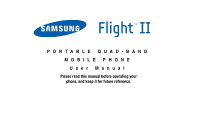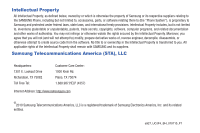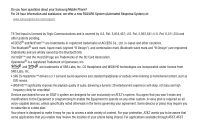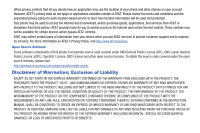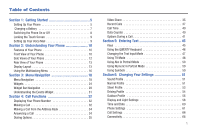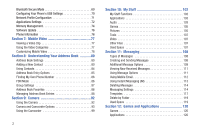Samsung SGH-A927 User Manual (user Manual) (ver.f7) (English)
Samsung SGH-A927 Manual
 |
View all Samsung SGH-A927 manuals
Add to My Manuals
Save this manual to your list of manuals |
Samsung SGH-A927 manual content summary:
- Samsung SGH-A927 | User Manual (user Manual) (ver.f7) (English) - Page 1
PORTABLE QUAD-BAND MOBILE PHONE User Manual Please read this manual before operating your phone, and keep it for future reference. - Samsung SGH-A927 | User Manual (user Manual) (ver.f7) (English) - Page 2
below, owned by or which is otherwise the property of Samsung or its respective suppliers relating to the SAMSUNG Phone, including but not limited to, accessories, parts, or software relating there to (the "Phone System"), is proprietary to Samsung and protected under federal laws, state laws, and - Samsung SGH-A927 | User Manual (user Manual) (ver.f7) (English) - Page 3
Samsung Mobile Phone? For 24 hour information and assistance, we offer a new FAQ/ARS System (Automated Response System) at: www.samsungtelecom.com/support T9 Text Input is licensed by Tegic Communications and is covered crisp detail. Devices purchased for use on the Equipment to operate on any other - Samsung SGH-A927 | User Manual (user Manual) (ver.f7) (English) - Page 4
device when you use AT&T services to provide customer support and to improve its services. For more information on AT&T's Privacy Policy, visit http://www.att.com/privacy. Open Source Software Some software components of this product incorporate source code covered under GNU General Public License - Samsung SGH-A927 | User Manual (user Manual) (ver.f7) (English) - Page 5
Getting Started 5 Setting Up Your Phone 5 Charging a Battery 7 Switching the Phone On or Off 8 Locking the Touch Screen 9 Setting Up Your Voice Mail 9 Section 2: Understanding Your Phone 10 Features of Your Phone 10 Front View of Your Phone 10 Side Views of Your Phone 12 Rear View of Your - Samsung SGH-A927 | User Manual (user Manual) (ver.f7) (English) - Page 6
Configuration 71 Applications Settings 72 Memory Management 74 Software Update 76 Phone Information 76 Section 7: Mobile Video 77 Viewing My Stuff 102 My Stuff Functions 102 Applications 103 Audio 103 Games 105 Pictures 105 Tools 107 Video 107 Other Files 107 Used Space 107 Section - Samsung SGH-A927 | User Manual (user Manual) (ver.f7) (English) - Page 7
Section 13: AppCenter 123 Downloading Multimedia Files 123 Ringtones 123 Games 124 Cool Tools/Apps 124 Videos 124 Color Graphics Stopwatch 153 Section 17: Mobile Web 154 Accessing the Mobile Web 154 Homepage - att.net 154 Navigating with the Mobile Web 155 Enter a URL 156 Search the - Samsung SGH-A927 | User Manual (user Manual) (ver.f7) (English) - Page 8
Information When Using Your Handset 162 Samsung Mobile Products and Recycling 163 UL Certified Travel Adapter 163 Consumer Information on Wireless Phones 163 Road Safety 169 Responsible Listening 171 Operating Environment 173 Using Your Phone Near Other Electronic Devices 173 Potentially - Samsung SGH-A927 | User Manual (user Manual) (ver.f7) (English) - Page 9
your service, and then setting up your voice mail. Setting Up Your Phone Prior to use, it is necessary to install both the battery and SIM into their corresponding internal compartments. The microSD card slot is also located in this same internal area. 1. Remove the battery cover by placing - Samsung SGH-A927 | User Manual (user Manual) (ver.f7) (English) - Page 10
gold contact pins face downward and the card is securely inserted. Note: Your phone has been tested to support up to a 16GB memory card. Installing the Battery 1. Insert the battery into the opening on the back of the phone, making sure the connectors align (1). 2. Gently press down to secure the - Samsung SGH-A927 | User Manual (user Manual) (ver.f7) (English) - Page 11
/ Accessory Interface connector cover at the top right side of phone. Important!: Verify that the handset battery is installed prior to connection. If the battery is not properly installed and the wall charger is connected, the handset may power off and on continuously, preventing proper operation - Samsung SGH-A927 | User Manual (user Manual) (ver.f7) (English) - Page 12
Correct Incorrect 2. Plug the data cable into the base piece provided and into the Power/Accessory Interface connector on your phone. 3. Plug the base piece into a standard AC wall outlet. 4. When the battery is fully charged, the phone displays a message telling you the battery is full. Remove the - Samsung SGH-A927 | User Manual (user Manual) (ver.f7) (English) - Page 13
off. Locking the Touch Screen 1. Press and hold on the upper right side of the phone to lock the touch screen. 2. Press and hold again or touch and hold Idle screen to unlock the touch screen. on the Setting Up Your Voice Mail 1. In Idle mode, press , then touch and hold . You - Samsung SGH-A927 | User Manual (user Manual) (ver.f7) (English) - Page 14
few of the features included in your phone. • Touch screen provides quick response to a variety of in-phone menus and options including a Widget Bar mbps high speed download capability 6 • Other features include AT&T Music, Mobile Email, Voice Recognition, 8 Files, Games, Alarms, Calendar, - Samsung SGH-A927 | User Manual (user Manual) (ver.f7) (English) - Page 15
operate your phone, such as the received signal strength, phone battery to redial the last phone number. 7. Back key: allows you to phone to Idle mode. 9. Menu key: allows you to access your phone's menu functions menu, such as Address Book, Messaging, AT&T Family Map, Mobile Video, AT&T Music, Games - Samsung SGH-A927 | User Manual (user Manual) (ver.f7) (English) - Page 16
lock or unlock the touch screen. For more information on locking your phone, see "Locking and Unlocking the Phone" on page 18. 6. Power/Accessory Interface connector: ( ) allows you to connect a Travel Charger or other optional accessories such as a USB/data cable or a hands-free headset for - Samsung SGH-A927 | User Manual (user Manual) (ver.f7) (English) - Page 17
provides a wealth of information about the phone's status and options, as well as providing access to the Widget Bar. The display has four main areas: Indicators 3 1. 3.5mm Headset jack: allows you to plug in headphones. 2. Camera lens: is used to take pictures and shoot videos. 3. External speaker - Samsung SGH-A927 | User Manual (user Manual) (ver.f7) (English) - Page 18
Web, Today, Calendar, Favorite URL, Picture, Games, Widget memo1, 2, and 3, Message the symbols that appear on your phone's display and Indicator area: service area. Displays when a call is in progress. Displays within the lock screen when a call has been missed. Displays your battery's charge - Samsung SGH-A927 | User Manual (user Manual) (ver.f7) (English) - Page 19
microSD memory card is detected. Displays when the phone is connected to a computer with a supported USB cable connection. Displays within the Indicators area when a new stereo headset has been paired with the phone. Displays when a TTY device has been inserted. Displays when signed on to AIM - Samsung SGH-A927 | User Manual (user Manual) (ver.f7) (English) - Page 20
the network backup service. For more details on configuring your phone's settings, see such as: Call, Messaging, Mobile Web, Music Player, Games, and End all. Using this key keeps you from having your call, after which you would have to go back and re-create your message. Using this same situation - Samsung SGH-A927 | User Manual (user Manual) (ver.f7) (English) - Page 21
want to make a call, the Music player is muted. • Games: allows you to quickly access Games while using the handset for other tasks. • End all?: closes you to the Idle screen. When any Java application, such as a game, is paused, suspended, or minimized, the Multitask screen is modified to include - Samsung SGH-A927 | User Manual (user Manual) (ver.f7) (English) - Page 22
, but you can add seven more main menus for a total of ten. Locking and Unlocking the Phone When your phone is locked, there are two ways to unlock your phone: • Press the lock button located on the upper right side of your phone. • Touch and hold on the Idle screen. The Idle Screen The Idle screen - Samsung SGH-A927 | User Manual (user Manual) (ver.f7) (English) - Page 23
Navigating Through the Main Menus Your phone originally has three main menus, but you can add seven more main menus for a total of ten. Some icons can be deleted and replaced with - Samsung SGH-A927 | User Manual (user Manual) (ver.f7) (English) - Page 24
The Menu Items screen is displayed. Removing an Icon from a Main Menu 1. Touch the Menu Edit icon ( ) located at the top right of any of the Main Menus. 4. Touch one of the Menu Items to have the icon for that feature or application added to your menu. Default items that already have icons on a - Samsung SGH-A927 | User Manual (user Manual) (ver.f7) (English) - Page 25
Moving an Icon Within a Menu Screen 1. Touch the Menu Edit icon ( ) located at the top right of any of the Main Menus. 2. Touch and drag any icon on the menu to the desired position on the menu. 3. Touch Save to apply your menu updates or press to cancel without saving. Moving an Icon to a New Menu - Samsung SGH-A927 | User Manual (user Manual) (ver.f7) (English) - Page 26
Note: Scrolling requires that you press firmly on the screen then drag. When scrolling through a list make sure not to touch or press individual entries on the list because that opens the list entry. Using the Power Search Tab Within the Contacts list (sorted alphabetically) the Power Search tab - Samsung SGH-A927 | User Manual (user Manual) (ver.f7) (English) - Page 27
found on the Alarm page. 1. Touch ➔ Tools ➔ Alarms ➔ Create alarm. 2. Touch the Alarm time field and then adjust the Hour and Minute values by entering manually (Keypad) or using either the +/- buttons or by quickly sliding your fingertip over the numbers (Jog). Power Search tab Menu Navigation 23 - Samsung SGH-A927 | User Manual (user Manual) (ver.f7) (English) - Page 28
, Favorite URL, Picture, Games, Widget memos, Message inbox, Record Audio, Memo, Timer, Go on a diet, Birthday, Sound Profile, Bluetooth, Calculator, Video, Yahoo Search, MSNBC, MySpace, Facebook, and Twitter. The Widget Bar makes great use of the available space on your phone - Samsung SGH-A927 | User Manual (user Manual) (ver.f7) (English) - Page 29
you to access your favorite social networks such as Facebook, Twitter, Myspace, and the News. Create message: allows you to create new text or picture messages. For more information, refer to "Creating and Sending Messages" on page 108. Buddy list: displays the Favorites list. You can use the pull - Samsung SGH-A927 | User Manual (user Manual) (ver.f7) (English) - Page 30
use your voice to dial, look up contacts, launch applications, and navigate phone menus. Follow the on-screen tutorial. For more information, refer to group, news, sports, weather, and MEdia Net. Picture: allows you to view the list of photos downloaded from the web server, saved from messages, or - Samsung SGH-A927 | User Manual (user Manual) (ver.f7) (English) - Page 31
. For more information, refer to "Games" on page 120. Widget memo 1: allows you to write a short memo to keep on your Widget Bar or main display. The Widget Memo is limited - Samsung SGH-A927 | User Manual (user Manual) (ver.f7) (English) - Page 32
Calculator" on page 150. Video: allows you to play videos stored on the phone. For more information, refer to "Video" on page 107. Yahoo Search: page 146. Music player: allows you to play music files stored on the phone and external card and control their playback. For more information, refer to " - Samsung SGH-A927 | User Manual (user Manual) (ver.f7) (English) - Page 33
three Idle screens to use the application or feature, then drag it back to the Widget Bar when you are finished. There are three different Widgets You can easily customize the Widget Bar by either keeping these mini-apps docked within the bar itself or undocking them by dragging anywhere onto your - Samsung SGH-A927 | User Manual (user Manual) (ver.f7) (English) - Page 34
2. While still holding the icon, drag it away from the Widget Bar and drop it on the main screen (2). Then drag it back into its new location in the list. Or, you can drag it away from the Widget Bar in a single motion and drop it in the - Samsung SGH-A927 | User Manual (user Manual) (ver.f7) (English) - Page 35
of calendar events, missed calls, or when new messages have been sent to the phone. 214-555-1234 Displays as a tab within the Event Widget when a new Widget to the Idle screen, it will remain there until you drag it back to the Widget Bar. When the Event Widget automatically appears on the Idle - Samsung SGH-A927 | User Manual (user Manual) (ver.f7) (English) - Page 36
Use the on-screen keypad to enter the country code, area code, and phone number. • If you make a mistake, touch until the desired numbers have been deleted. 3. Touch Call or press . Manual Pause Dialing To manually call a number with pause(s) without storing it in your Contacts list: 1. Touch and - Samsung SGH-A927 | User Manual (user Manual) (ver.f7) (English) - Page 37
view the call logs from the various options screens. Choose from: All, Missed, Made, Received, Sent msg., or Received msg.. 3. Touch next to the desired phone number or entry name, if already in your Address Book. - or - Select the Contact to enter the Details page, then touch Call or press to - Samsung SGH-A927 | User Manual (user Manual) (ver.f7) (English) - Page 38
details about the Address Book feature, see "Finding an Address Book Entry" on page 84. Answering a Call When a call is received the phone rings and displays the caller's phone number or name, if stored in the Address Book. Press and hold here to accept the call 214-555-1234 1. At the incoming - Samsung SGH-A927 | User Manual (user Manual) (ver.f7) (English) - Page 39
you have the option to access the Dialer and initiate a call by touching . When you manually enter numbers from the Dialer, you will see three icons displayed on the bottom of the to Video Share, both must have phones that support Video Share, and both must be in a 3G coverage area. Call Functions 35 - Samsung SGH-A927 | User Manual (user Manual) (ver.f7) (English) - Page 40
of the recipient's number or name. 4. Touch the Video Share on-screen button to invite the other party to see a video shot from your phone. "Inviting displays. A message is sent to the recipient Wants to Share Video With You." Important!: When establishing a Video Share session, only the sender of - Samsung SGH-A927 | User Manual (user Manual) (ver.f7) (English) - Page 41
available files in your Video folder. 2. To make the connection, the recipient should press Accept and the Video begins to play on both phones. Recent Calls The phone stores the numbers of the calls you have dialed, received, or missed in the Calls menu. You can access this menu by from the - Samsung SGH-A927 | User Manual (user Manual) (ver.f7) (English) - Page 42
displayed within a Missed Calls page. For more information regarding the available options, see "Viewing All Calls" on page 37. Returning a Missed Call To call back a missed call number: ᮣ Touch Call to call the most recent missed call. - or - ᮣ Touch View all on the Missed Calls dialog. A list of - Samsung SGH-A927 | User Manual (user Manual) (ver.f7) (English) - Page 43
6. To add additional recipients, touch the Recipients field. Insert new recipients by: • Pressing the Recipients field and then entering the number manually. • Selecting from Recent contacts to choose your recipient. • Select an entry from your Contacts list. • Selecting members of a Group. 7. Touch - Samsung SGH-A927 | User Manual (user Manual) (ver.f7) (English) - Page 44
for all calls made and received. 3. Reset these fields by touching Reset all. 4. Touch Yes to confirm the reset or No to cancel the operation. 40 5. Enter the user-defined password and touch Confirm to reset all counters. For more information, refer to "Change Phone Password" on page 64. 6. Press - Samsung SGH-A927 | User Manual (user Manual) (ver.f7) (English) - Page 45
4. Enter the user-defined password and touch Confirm to reset the selected counters. For more information, refer to "Change Phone Password" on page 66. Press or to cancel this operation. Options During a Call Your phone provides a number of control functions that you can use during a call. Adjusting - Samsung SGH-A927 | User Manual (user Manual) (ver.f7) (English) - Page 46
- View contact details: to see details of the current phone number if is has already been saved in your Address You can also make another call while you have a call in progress, if your network supports this service. 1. While on a call, touch Hold. This action places the current caller on hold and - Samsung SGH-A927 | User Manual (user Manual) (ver.f7) (English) - Page 47
say something to a person in the room, but do not want the person on the phone to hear you. 1. Dial the number and press . 2. Once the call is speakerphone. 3. Use the Volume key (located on the left side of your phone) to adjust the volume. 4. To deactivate the speakerphone, slide Speaker to Off - Samsung SGH-A927 | User Manual (user Manual) (ver.f7) (English) - Page 48
answer a series of incoming calls and place them on hold. If this service is supported by the network, all calls can be joined together. You are notified of call. This feature joins all of the calls you have established with your phone (both active and on hold) into a multi-party call. 1. Press - Samsung SGH-A927 | User Manual (user Manual) (ver.f7) (English) - Page 49
use the T9 predictive text entry system to reduce the number of key strokes associated with entering text. Keys You can enter characters into your phone by using an on-screen keypad (portrait) or a slide-out QWERTY keyboard (landscape). Depending on which format you use, the keys are associated with - Samsung SGH-A927 | User Manual (user Manual) (ver.f7) (English) - Page 50
Using the QWERTY Keyboard This phone also offers the convenience of a slide-out QWERTY keyboard. or double press to insert a period and a space. Press and hold in Idle mode to set phone to Silent mode. 5. OK: Press to accept the choices offered when navigating through a menu. 6. Navigation keys: - Samsung SGH-A927 | User Manual (user Manual) (ver.f7) (English) - Page 51
and symbols on the left half. Touch the key corresponding to the character you want to enter. Changing the Text Input Mode When using your phone, you often need to enter text, such as when storing a name in your Address Book, creating your personal greeting, or scheduling events on your calendar - Samsung SGH-A927 | User Manual (user Manual) (ver.f7) (English) - Page 52
the default set to Abc (text) mode. 1. Press the Shift key ( ) quickly to set the current text input mode (Initial capital, Capital lock, and Lower case). 2. Press and hold to activate or deactivate the T9 mode. 48 Using T9 Mode T9 is a predictive text input mode that allows you to key - Samsung SGH-A927 | User Manual (user Manual) (ver.f7) (English) - Page 53
Of" and "Me" use the 6 and 3 keys. The phone displays the most commonly used choice first. 4. Press Space to Shift and then touch the desired letter on the keypad. There are three cases: Initial capital, Capital lock, and Lower case. To delete letters: 1. Touch . 2. Touch and hold to clear the - Samsung SGH-A927 | User Manual (user Manual) (ver.f7) (English) - Page 54
Using Abc In Portrait Mode If you choose not to use Predictive Text (T9): 1. Touch T9Ab ➔ Abc. 1. Use the 2 through 9 keys to enter text. 2. Touch the key labeled with the letter you want. Once for the first letter, twice for the second letter, and so on. Using Numeric In Portrait Mode Use the - Samsung SGH-A927 | User Manual (user Manual) (ver.f7) (English) - Page 55
Profile This menu allows you to specify how you are informed of incoming calls and messages as well as other notification sounds your phone can make. Selecting a Profile 1. Touch ➔ Settings ➔ Sound Profile. 2. Touch the radio button next to the profile name. The selected profile activates. Choices - Samsung SGH-A927 | User Manual (user Manual) (ver.f7) (English) - Page 56
➔ Settings ➔ Sound Profile ➔ Normal. • Touch to the right of the radio button. 2. Touch the drop-down menu (upper-right of the screen) and select Phone. 3. Touch the Keypad tone pull-down and select one of the following tones and touch Save: • Beep • Glossy • Mute 4. Touch the Power-on type field - Samsung SGH-A927 | User Manual (user Manual) (ver.f7) (English) - Page 57
menu. Silent Profile Silent mode is convenient when you want to stop the phone from making noise, in a theater for example. ᮣ Touch ➔ Settings ➔ the key. Silent profile on is displayed. Touch and hold again, to change back to Normal profile. Editing the Silent - Call Profile 1. Touch ➔ Settings ➔ - Samsung SGH-A927 | User Manual (user Manual) (ver.f7) (English) - Page 58
select one of the following and touch Save: • Vibration: the phone vibrates 3 times. • Mute: the phone is silent and does not play a melody or vibrate. 4. Save to return to the Sound Profile menu. Driving Profile In this case, the speaker is active and launches the currently selected Call alert - Samsung SGH-A927 | User Manual (user Manual) (ver.f7) (English) - Page 59
➔ Settings ➔ Sound Profile ➔ Driving. • Touch to the right of the radio button. 2. Touch the drop-down menu (upper-right of the screen) and select Phone. 3. Touch the Keypad tone pull-down and select one of the following tones and touch Save: • Beep • Glossy • Mute 4. Touch the Power-on type field - Samsung SGH-A927 | User Manual (user Manual) (ver.f7) (English) - Page 60
return to the Sound Profile menu. Outdoor Profile In this case, you are outdoors and might not be able to hear the phone or you need an increased volume in order to hear the phone. For example, you might be jogging and need the phone to vibrate and ring loudly. Editing the Outdoor - Call - Samsung SGH-A927 | User Manual (user Manual) (ver.f7) (English) - Page 61
➔ Settings ➔ Sound Profile ➔ Outdoor. • Touch to the right of the radio button. 2. Touch the drop-down menu (upper-right of the screen) and select Phone. 3. Touch the Keypad tone pull-down and select one of the following tones and touch Save: • Beep • Glossy • Mute 4. Touch the Power-on type field - Samsung SGH-A927 | User Manual (user Manual) (ver.f7) (English) - Page 62
phone rings using the ring melody selected in the Ring tone menu. • Vibration: the phone vibrates but does not ring. • Vibration & Melody: the phone vibrates and plays a melody simultaneously. • Mute: the phone Touch Pictures, scroll through the pictures, and touch the name area of a picture to view - Samsung SGH-A927 | User Manual (user Manual) (ver.f7) (English) - Page 63
through 5). 3. Touch Save. Note: Modifying this setting will impact your battery life. Backlight Time The backlight turns the screen on using a preset off. The phone can also be set to lock when the Backlight time runs out. For more information, refer to "Locking and Unlocking the Phone" on page - Samsung SGH-A927 | User Manual (user Manual) (ver.f7) (English) - Page 64
and select one of the following: • Automatic: the phone automatically updates the time and date according to the current time zone using the network service. • Prompt first: you are prompted before a time change is applied. • Manual only: you need to manually set the time and date according to the - Samsung SGH-A927 | User Manual (user Manual) (ver.f7) (English) - Page 65
display language for Text language and Text Input mode. Choose from Automatic, English, Français, and Español. 1. From Idle mode, touch ➔ Settings ➔ Phone ➔ Language. 2. Touch the Screen text drop-down list, touch one of the following selections and touch Save: • Automatic (uses the language set on - Samsung SGH-A927 | User Manual (user Manual) (ver.f7) (English) - Page 66
On or Off from the Touch panel auto-lock field. For more information, refer to "Locking and Unlocking the Phone" on page 18. Security The Security feature enables you to restrict the use of your phone by others and to restrict the types of calls. Various codes and passwords are used to protect - Samsung SGH-A927 | User Manual (user Manual) (ver.f7) (English) - Page 67
the last four digits of the current phone number or can be obtained from an AT&T customer service representative. Check PIN Code When the Phone Password" on page 64. Fixed Dialing Mode FDN (Fixed Dial Number) mode, if supported by your SIM card, restricts your outgoing calls to a limited set of phone - Samsung SGH-A927 | User Manual (user Manual) (ver.f7) (English) - Page 68
change your password, be sure to write it down and keep it in a safe place. If you forget your password, your phone will require AT&T customer service to have it unlocked. Change PIN Code This feature allows you to change your current PIN, provided that the Check PIN Code feature is enabled. The - Samsung SGH-A927 | User Manual (user Manual) (ver.f7) (English) - Page 69
cause the phone to lock, at which point, you will have to call AT&T customer service for Phone settings page. Reset Phone You can easily reset your phone to its default settings. To reset your phone: 1. From Idle mode, touch ➔ Settings ➔ Phone ➔ Reset Phone. 2. At the All settings reset to factory - Samsung SGH-A927 | User Manual (user Manual) (ver.f7) (English) - Page 70
Note: User Data, such as contacts, messages, pictures, videos, and music, is not deleted. Restore Phone The Restore Phone option is the same as the Reset Phone option described above in that all settings are reset to factory defaults. However, with the Restore Phone option, all user data is deleted - Samsung SGH-A927 | User Manual (user Manual) (ver.f7) (English) - Page 71
for voice calls and data calls. - Touch of the available options: Activate, Deactivate, Check status (checks the status of this service on your account). • Auto redial: the phone automatically redials the last active number if the call was either cut off or you were unable to connect. - Touch either - Samsung SGH-A927 | User Manual (user Manual) (ver.f7) (English) - Page 72
to return to the Settings page. Connectivity The phone has several communication and connection parameters that can be . From Idle mode, touch Bluetooth. ➔ Settings ➔ Connectivity ➔ 2. Touch the Phone icon to activate Bluetooth. - or - Touch to deactivate Bluetooth. 68 Bluetooth Inactive - Samsung SGH-A927 | User Manual (user Manual) (ver.f7) (English) - Page 73
. Remote SIM Mode This mode allows you to turn On or Off Remote SIM Mode. Remote SIM mode, when set to On, allows the Bluetooth phone car kit to access the contact information stored on the SIM card. Note: There is a risk that another Bluetooth device (user) can access and modify your - Samsung SGH-A927 | User Manual (user Manual) (ver.f7) (English) - Page 74
USB connection with the phone. Prior to connecting the USB cable to the phone, install the latest version of the PC Studio application. This application installs the necessary USB drivers onto your machine. For a free download of PC Studio, go to www.samsung.com/us/support. 1. From Idle mode, touch - Samsung SGH-A927 | User Manual (user Manual) (ver.f7) (English) - Page 75
and customize the profiles containing the settings for connecting your phone to the network. Although the active connection can be changed this choice be made with the assistance of either the retailer or customer service representative. 1. From Idle mode, touch ➔ Settings ➔ Connectivity ➔ Network - Samsung SGH-A927 | User Manual (user Manual) (ver.f7) (English) - Page 76
, remove the check mark. - Static DNS: specify if you want to manually enter the Domain Name Server (DNS) address. If you want the address to one of these options: • IMS Service: allows you to set the IMS service to On or Off. Important!: If you reset the IMS Service to Off, you will not be able - Samsung SGH-A927 | User Manual (user Manual) (ver.f7) (English) - Page 77
information sent to a web server while navigating the web. • Cookie Options: sets whether cookies are stored on your phone (Accept All or Reject All). If you select Prompt, the phone asks you to save the cookies on every page requiring cookies. • Delete History: deletes the record of any previously - Samsung SGH-A927 | User Manual (user Manual) (ver.f7) (English) - Page 78
your address book with AT&T's online Address Book. For more information, see http://www.att.com/addressbook. • Own Number: to display your current phone number. • Fixed Dial Contacts: assigns phone numbers as FDN entries. • Used Space: displays the memory storage allocation (total available and - Samsung SGH-A927 | User Manual (user Manual) (ver.f7) (English) - Page 79
touch Confirm to clear the memory settings. For more information, refer to "Change Phone Password" on page 64. 5. At the Clear? prompt, touch Yes to Tones, Recorded Audio, Pictures, Video, and Other Files. 1. Ensure that your memory card is inserted properly in your phone. For more information, - Samsung SGH-A927 | User Manual (user Manual) (ver.f7) (English) - Page 80
screen instructions. Phone Information This option allows you to see the phone number on the SIM card (within the phone), the manufacturer, the model number, the device ID, the software version, the language, and the client version. This information may be necessary if talking to Customer Service in - Samsung SGH-A927 | User Manual (user Manual) (ver.f7) (English) - Page 81
phone allows you to access the Internet and download media files directly to your phone. These media files are displayed using the built-in Media Player. Mobile Video is a media service between the two functions. • Press to be taken back to the Mobile Video homepage. Using the Video Categories - Samsung SGH-A927 | User Manual (user Manual) (ver.f7) (English) - Page 82
When new media is available for upload to your phone (such as breaking news), you can set your phone to notify you of the new available content. of the available alert services listed within the Add to My Alerts section of the page (for example, Ringtone Report). My Purchases The homepage can be - Samsung SGH-A927 | User Manual (user Manual) (ver.f7) (English) - Page 83
you restrict access to inappropriate content both on and outside of MEdia Net. • Purchase Blocker: lets you restrict the ability to buy ringtones, downloads, games, and so on, from MEdia Net on this phone. Setting up Parental Controls 1. In Idle mode, touch ➔ Mobile Video ➔ Customize Mobile Video - Samsung SGH-A927 | User Manual (user Manual) (ver.f7) (English) - Page 84
to a SIM entry; if you move that same SIM card to another model phone, it is possible that only the basic information will be transferred. Address . 2. Touch the image icon and assign a picture to the new entry by choosing one of three options: 80 • Reset: although not an option with a new entry, - Samsung SGH-A927 | User Manual (user Manual) (ver.f7) (English) - Page 85
• Home: allows you to enter the contact's home phone number. • Email: adds a contact email address for this entry. • Save to store the new entry into the Address Book. Note: By default, Contacts are saved on the phone. To copy them to a SIM card, see "Copying Entries to the SIM Card" on page 89. - Samsung SGH-A927 | User Manual (user Manual) (ver.f7) (English) - Page 86
• Nickname: adds a field that can be used to enter a nickname for the entry. The Nickname is not displayed when calls are made to or received from the contact. • Company: adds a Company field for this entry. • Job title: adds a Job Title field for this entry. • Address - Home: adds a field used to - Samsung SGH-A927 | User Manual (user Manual) (ver.f7) (English) - Page 87
often required to enter a password or account number. Instead of manually entering the numbers each time, you can store the numbers in then touch the name to open the Contact. 2. Touch Edit and then touch the Phone Number field. 3. Touch the screen at the place where the additional numbers need to - Samsung SGH-A927 | User Manual (user Manual) (ver.f7) (English) - Page 88
locations are physically separate, but are used as a single entity called the Address Book. Depending on your particular SIM card, the maximum number of phone numbers the SIM card can store and how they are stored may differ. 1. In Idle mode, touch ➔ Address Book ➔ Contacts. 2. Touch the Contacts - Samsung SGH-A927 | User Manual (user Manual) (ver.f7) (English) - Page 89
buttons. Contacts 1. Touch and touch an Address Book name from the list to reveal the Entry Options page (shown below) for the phone entry. Phone Options Additional Options 2. Touch to reveal the first set of options: • Call: allows you to call a currently selected entry. • Video Share: allows - Samsung SGH-A927 | User Manual (user Manual) (ver.f7) (English) - Page 90
if supported by your SIM card, restricts your outgoing calls to a limited set of phone numbers. When this feature is enabled, you can make calls only to phone numbers touch Confirm. This number is provided to you by your Service Provider. 3. Touch Name and use the on-screen alphanumeric keypad to - Samsung SGH-A927 | User Manual (user Manual) (ver.f7) (English) - Page 91
more information, refer to "Entering Text" on page 45. • Touch OK to store the new group name. 3. Touch the Group Picture field and choose a location for the new image: • Reset: although not an option with a new group, deletes any previously assigned image. • Take Photo: to use the camera to take - Samsung SGH-A927 | User Manual (user Manual) (ver.f7) (English) - Page 92
Touch More ➔ Edit Group. 4. Make modifications to the Group Name, Group Picture, Group Ringtone, and Group Vibration fields. For more information, refer to Save to store your changes. Address Book Favorites Once you have stored phone numbers in the Address Book, you can add them to your Favorites - Samsung SGH-A927 | User Manual (user Manual) (ver.f7) (English) - Page 93
to add new fields to that Contact information. It is also important to note that if you move the SIM card to another phone that does not support additional fields on the SIM card, this additional information may not be available. 1. In Idle mode, touch ➔ Address Book ➔ SIM Management ➔ Copy Contacts - Samsung SGH-A927 | User Manual (user Manual) (ver.f7) (English) - Page 94
. Note: This menu is available only when your SIM card supports Service Dialing Numbers. Checking the Address Book's Used Space You can the phone memory. You can also see the capacity of both memories. 1. In Idle mode, touch ➔ Address Book ➔ Address Book Settings ➔ Used Space. • Phone: indicates - Samsung SGH-A927 | User Manual (user Manual) (ver.f7) (English) - Page 95
- Additional No. 1: if you have added additional numbers to contacts saved on the SIM card, this is a counter of the number of SIM contacts with a second number saved on your SIM card. - Additional No. 2: if you have added additional numbers to contacts saved on the SIM card, this is a counter of - Samsung SGH-A927 | User Manual (user Manual) (ver.f7) (English) - Page 96
at the subject. 92 3. Press the Camera key until the shutter sounds. (The picture is automatically stored in your designated storage location. If no microSD is installed, all pictures are stored on the Phone.) For more information, refer to "Camera and Camcorder Options" on page 93. Display - Samsung SGH-A927 | User Manual (user Manual) (ver.f7) (English) - Page 97
key. • Panorama: take a landscape photo by taking an initial photo and then adding additional images to itself. The guide box lets you view the area where the second part of the panoramic picture should fall within by highlighting the box in yellow. If you hold the camera still when it turns yellow - Samsung SGH-A927 | User Manual (user Manual) (ver.f7) (English) - Page 98
(On or Off). • GPS connection: allows you to turn GPS On or Off (also known as Geotagging). The location of where the picture is taken is attached to the picture. (Only available in Camera mode) • Audio recording: allows you to record audio while recording video. Selecting Off, temporarily mutes the - Samsung SGH-A927 | User Manual (user Manual) (ver.f7) (English) - Page 99
for images and videos as either Phone or Memory card (if inserted). brightness level by moving the slider across the page. Access Pictures and Video Folder Options: allows you to access the options via Bluetooth, or to AT&T's Online Locker service. Image or Video Name Next Previous Send Set - Samsung SGH-A927 | User Manual (user Manual) (ver.f7) (English) - Page 100
create a new My stuff folder on either the Phone or Memory card. • Manage: allows you to Move or Copy an existing, unlocked picture or pictures. - Touch the box next to each picture you want to move or copy or touch Select All to move or copy all pictures - Touch Move or Copy. - Select the folder to - Samsung SGH-A927 | User Manual (user Manual) (ver.f7) (English) - Page 101
taken with your camera. - Lock/Unlock: allows you to lock or unlock one or more pictures to prevent deletion. Lock prevents a picture from being deleted. Unlock allows the picture to be deleted. Selecting and Using the Picture Folder Touch a picture from the Picture page to display the image. From - Samsung SGH-A927 | User Manual (user Manual) (ver.f7) (English) - Page 102
area. Insert Text on the image. Drag the text to position it. Insert Image on the current image. Drag the frame to position the inserted picture. Insert Emoticon on the current image. Touch either end of the emoticon list to scroll through the possibilities and touch an emoticon. Drag the emoticon - Samsung SGH-A927 | User Manual (user Manual) (ver.f7) (English) - Page 103
Touch ➔ My stuff ➔ Pictures ➔ . 2. Touch phone to activate the camera mode. 2. Touch then touch Camcorder ( ). 3. Using the phone's displays if you have the Video Share service.) If the recipient accepts the Video Share back your video for review. 7. Press to return to the viewer. Camera - Samsung SGH-A927 | User Manual (user Manual) (ver.f7) (English) - Page 104
via Bluetooth, or to AT&T's Online Locker service. • Delete: erases the currently selected show. Touch Previous or Next to navigate through the pictures. - Rename: allows you to rename the video. either the Phone or Memory card. • Manage: allows you to Move or Copy an existing, unlocked video or - Samsung SGH-A927 | User Manual (user Manual) (ver.f7) (English) - Page 105
being deleted. Unlock allows the video clip to be deleted. Once you have selected the video to play, your options are (touch for options in landscape mode): • Send via: allows you to send the video clip via a multimedia message, a Bluetooth device, or to AT&T's Online Locker service. • Properties - Samsung SGH-A927 | User Manual (user Manual) (ver.f7) (English) - Page 106
functions: Applications, Audio, Games, Pictures, Tools, Video, Other Files, or Used Space. 3. If you have a memory card in your phone, touch the filter drop a migration option by touching either Move or Copy. • Move: takes an unlocked file or folder and moves it to a new location. • Copy: takes the - Samsung SGH-A927 | User Manual (user Manual) (ver.f7) (English) - Page 107
Select All to select all available, unlocked entries. 4. Touch Move or Copy. 5. Touch Phone or Memory card depending on where you (Tones, Answer Tones, Music, or Recorded Audio). Tones You can shop, download, and save to your Downloaded Ringtones folder. 1. Touch ➔ My stuff ➔ Audio ➔ Tones. A menu - Samsung SGH-A927 | User Manual (user Manual) (ver.f7) (English) - Page 108
you to assign the tone to an alarm. Answer Tones You can shop and download Answer Tones, manage your Answer Tones, and access Help files. To access the Answer can touch Shop Answer Tones, then follow the on-screen instructions to purchase a file. • Manage Answer Tones: launches AppCenter from which - Samsung SGH-A927 | User Manual (user Manual) (ver.f7) (English) - Page 109
, Bluetooth visibility, and Lock or Unlock certain files or folders. Shop Wallpapers 1. Touch ➔ My stuff ➔ Pictures ➔ Shop Wallpapers. AppCenter is launched. 2. Follow the on-screen options to purchase the new image. The file is downloaded and stored in the Pictures folder. Image Features Touch - Samsung SGH-A927 | User Manual (user Manual) (ver.f7) (English) - Page 110
your camera. - Print via: allows you to make a selected graphic printable by either USB or Bluetooth printer. - Lock/Unlock: allows you to secure a selected picture by making it protected from accidental alterations. - Properties: displays a listing of the image's properties such as: name, format - Samsung SGH-A927 | User Manual (user Manual) (ver.f7) (English) - Page 111
is launched. 2. Follow the on-screen options to purchase a new video. The file is downloaded and stored in the Video folder. For more information, allows you to view the usage and available memory for Applications, Audio, Games, Pictures, Video, and Other Files. To access the Used Space option, use - Samsung SGH-A927 | User Manual (user Manual) (ver.f7) (English) - Page 112
service provider's message service. The Multimedia Messaging Service (MMS) lets you send and receive multimedia messages (such as picture messages and video messages) to and from other mobile phones : • Enter manually: to manually enter a destination using a valid cellular phone number. • Recent - Samsung SGH-A927 | User Manual (user Manual) (ver.f7) (English) - Page 113
you to insert one of the preset message templates to the text (for example, "Where is the meeting?"). • Take picture: allows you to temporarily exit the message, take a photo with the phone's built-in camera, and then add it to your message by touching Add. • Record video: allows you to temporarily - Samsung SGH-A927 | User Manual (user Manual) (ver.f7) (English) - Page 114
Slide Options: allows you to add more images to the current message, but then have those configured to display as a slide show on the recipients phone. Options include: Add Slide, Delete Slide, or Edit style (multimedia messages only). • Attach Files: allows you to add either a file, card, or other - Samsung SGH-A927 | User Manual (user Manual) (ver.f7) (English) - Page 115
the following criteria (the criteria is different depending on the type of message): - Date, Sender, Recipient, Read/Unread, Message type, Subject, Size, or Lock/Unlock status. • Delete: deletes one or more messages. Touch the box next to each entry you want to delete or touch Select All to select - Samsung SGH-A927 | User Manual (user Manual) (ver.f7) (English) - Page 116
Move to phone/Move to SIM: if a message is stored in the SIM card, it is saved to the phone's memory. If a message is stored in the phone's memory This option only appears for multimedia messages. - Lock/Unlock: allows you to secure a selected message by protecting it the conditions of service. 112 - Samsung SGH-A927 | User Manual (user Manual) (ver.f7) (English) - Page 117
you can send and receive emails. 5. Follow any remaining on-screen instructions to complete the process. Using Instant Messaging (IM) Instant Messaging allows service provider. Signing into Your IM Account Although each account type differs, the initial sign in procedure is common to all supported - Samsung SGH-A927 | User Manual (user Manual) (ver.f7) (English) - Page 118
Deleting Messages When your phone's memory is full, an error message displays notifying you that you cannot receive any new messages. Use the Delete option to erase obsolete messages and free memory for new messages. You can delete the messages in each message folder(s) either individually or all at - Samsung SGH-A927 | User Manual (user Manual) (ver.f7) (English) - Page 119
Center profile for use when sending this type of message. Note: It is recommended that you do not alter these fields without assistance from a customer service representative. 3. Touch Save to store your settings. Messaging 115 - Samsung SGH-A927 | User Manual (user Manual) (ver.f7) (English) - Page 120
Download, Manual, or Reject. - Send delivery report: when this option is enabled, the phone allows the network report to the sender whether or not the message has been received. - Send read report: when this option is enabled, your phone sends a notification back to new picture messages. Free, - Samsung SGH-A927 | User Manual (user Manual) (ver.f7) (English) - Page 121
this new information. Configuring Push Message Settings A Push Message is a method for your service provider to deliver content (such as images, ringtones, software upgrades, information, and so on) to mobile phones that are WAP enabled. You cannot initiate or reply to WAP Push Messages. Examples - Samsung SGH-A927 | User Manual (user Manual) (ver.f7) (English) - Page 122
touch the empty text field and use the on-screen keypad or rotate the phone and slide out and use the QWERTY keypad. For more information, refer to ➔ Picture, Video, Audio, Templates, Take picture, Record video, Record audio, Favorites URL, or Contact Info. 6. Touch to include the selected picture, - Samsung SGH-A927 | User Manual (user Manual) (ver.f7) (English) - Page 123
and the memory remaining for Multimedia, Text, Push, Broadcast, and Configuration messages. The display shows the total space including the used and free space. You can also view how much space is currently occupied by each message box. 1. Touch ➔ Messaging ➔ Used Space. 2. Touch a particular folder - Samsung SGH-A927 | User Manual (user Manual) (ver.f7) (English) - Page 124
-installed application or touch Shop Games. 3. Follow the on-screen instructions. Shop Games 1. Touch ➔ Games ➔ Shop Games to launch AppCenter. 2. Follow the on-screen options. The file is downloaded and stored in the Games folder. Note: Service charges and subscription purchase may be required. For - Samsung SGH-A927 | User Manual (user Manual) (ver.f7) (English) - Page 125
. When your friends update their profile pictures, it automatically updates on your phone. • Star Tweets: a subscription service that allows you to keep up-to-date and in touch with your favorite celebs on Twitter with Star Tweets. • WHERE: is a downloadable mobile application that uses your current - Samsung SGH-A927 | User Manual (user Manual) (ver.f7) (English) - Page 126
2. Follow the on-screen options to purchase new applications. Application files are downloaded and stored in the Applications folder. 3. To access a new application, touch the entry from the available list. Note: Service charges and subscription purchase may be required. For more information, refer - Samsung SGH-A927 | User Manual (user Manual) (ver.f7) (English) - Page 127
phone has embedded links to the web sites providing you with download services, preset by your service provider. 1. Touch ➔ AppCenter. 2. Touch an on-screen entry such as: Ringtones, Games, Cool Tools/Apps item you want to download and follow the on-screen instructions to purchase it. Ringtones This - Samsung SGH-A927 | User Manual (user Manual) (ver.f7) (English) - Page 128
2. Follow the on-screen options to purchase a game. Cool Tools/Apps 1. Touch ➔ AppCenter ➔ Cool Tools/Apps. You may have to touch an on purchase a video. 124 Color Graphics This menu option allows you to shop for graphic images using the built-in browser. You can download new images to your Pictures - Samsung SGH-A927 | User Manual (user Manual) (ver.f7) (English) - Page 129
on-screen options to purchase multimedia content. AppCenter charge is applied for MyMEdia membership. • MEdia Mall Account: shows a history of your AppCenter account. • Recently Viewed: shows the most recently viewed ringtones, games, videos, graphics, and answer tones. • Exit: takes you back - Samsung SGH-A927 | User Manual (user Manual) (ver.f7) (English) - Page 130
how to use your phone to shop for music, , and music communities and allows you to both identify and purchase music directly from your handset. 1. Touch ➔ AT&T Music below. 5. Make a selection and follow the on-screen instructions. Touch to go to Discover Mini-player Play Screen menu items - Samsung SGH-A927 | User Manual (user Manual) (ver.f7) (English) - Page 131
for AT&T Music and help and support in the Play section. Discover Screen Users can search the AT&T Music song catalog using a variety of free form options including artist names, bands, and songs. Using Song Match, you can capture almost any song by holding your phone up to the music and recording - Samsung SGH-A927 | User Manual (user Manual) (ver.f7) (English) - Page 132
of the following methods: • Purchase and download music and ringtones directly to your download music from the computer to your handset, a microSD card and USB data cable are required. These items are sold separately. For more information, go to www.wireless.att.com/cell-phone-service/accessories - Samsung SGH-A927 | User Manual (user Manual) (ver.f7) (English) - Page 133
cable to connect the handset to the target PC. When an active connection has been established, a USB icon ( ) appears on the phone download process. Note: The Music Player does not necessarily support support for Windows Media Digital rights Management (WMDRM), which allows you to play some purchased - Samsung SGH-A927 | User Manual (user Manual) (ver.f7) (English) - Page 134
on your phone. The music Games: lets you play games while listening to music. Important!: When you are finished using the Music Player function, you must press to stop the function to prevent the battery from losing its charge Windows Media Player) and then downloaded to the handset. Creating a - Samsung SGH-A927 | User Manual (user Manual) (ver.f7) (English) - Page 135
Important!: The following characters cannot be used in the playlist filename 3. Touch OK ➔ Save to complete the creation process. Adding Songs to a Playlist 1. Touch ➔ Tools ➔ Music player ➔ Playlists. 2. Touch a previously created playlist from the list and touch Add Tracks. 3. Touch the box next - Samsung SGH-A927 | User Manual (user Manual) (ver.f7) (English) - Page 136
can be downloaded at www.napster.com. Subscription fees may apply. 2. Touch ➔ Settings ➔ Connectivity ➔ Select USB Mode ➔ Media Player. For more information, refer to "Configuring Your Phone's USB Settings" on page 70. 3. Use the USB adapter cable to connect the handset to the target PC. When an - Samsung SGH-A927 | User Manual (user Manual) (ver.f7) (English) - Page 137
of free storage space left on the internal microSD. Playlists Current selected source (indicating the internal microSD card) SGH-A927 SGH-A927 SGH-A927 6. Click Finish to continue to the application. You should then notice that the Sync tab is active and displaying a connection with the phone - Samsung SGH-A927 | User Manual (user Manual) (ver.f7) (English) - Page 138
SGH-A927 SGH-A927 SGH-A927 Sync List 8. If not already active, click the Sync tab. 9. Choose the destination location for the media files. The A927 for update to the target location within the phone. 12. Click the Start Sync button USB adapter cable to connect the handset to the target PC. When an - Samsung SGH-A927 | User Manual (user Manual) (ver.f7) (English) - Page 139
computer screen then shows your phone. 4. If not already active connect to Music ID, listen to the instructions. Once the song is identified, Music purchasing to avoid high data charges on your bill. 1. Touch ➔ AT&T Radio. 2. During the initial setup, touch Continue to acknowledge the data service - Samsung SGH-A927 | User Manual (user Manual) (ver.f7) (English) - Page 140
your phone. 6. Touch Buy to purchase channel, touch Guide to view the channel guide listing. Note: This service requires a Guide. 2. From the main Music Video homepage, touch Options. To view Help content and access video player options, select from the following: • Full Screen: enlarges the picture - Samsung SGH-A927 | User Manual (user Manual) (ver.f7) (English) - Page 141
Viewing a Video Clip ᮣ Touch the video clip to begin the streaming playback. After the stream has been buffered into memory, you can choose to either Pause or play the content. Music 137 - Samsung SGH-A927 | User Manual (user Manual) (ver.f7) (English) - Page 142
phone where you can either purchase GPS applications or find preloaded GPS applications. AT&T Navigator is a separately licensed product that you have to download the Terms of Service and touch Accept to acknowledge the terms of use. 3. Touch Login and touch Get Your 1st 30 Days Free to continue. The - Samsung SGH-A927 | User Manual (user Manual) (ver.f7) (English) - Page 143
manually. This function lets you search for locations from options such as: Food/Coffee, Gas Stations, Gas By Price, Banks/ATMs, WiFi Spots, Parking Lots Hotels & Motels, Movie Theaters, Car : These services require the purchase of a subscription. Obtaining Driving Directions Your phone's built-in - Samsung SGH-A927 | User Manual (user Manual) (ver.f7) (English) - Page 144
to purchase additional GPS Applications. 140 Where WHERE™ is a downloadable free trial period is provided with a notice that if you do not cancel within seven days then you are charged for the GPS service. Important!: After the trial period, charges for WHERE service apply. Contact your service - Samsung SGH-A927 | User Manual (user Manual) (ver.f7) (English) - Page 145
to research gas prices in your area. 6. Use the navigation keys to select an option and follow the on-screen prompts. Note: These services require the purchase of a subscription. Dallas TX 5. The following menu icons appear in the display: • Weather: allows you to check the local weather. • News - Samsung SGH-A927 | User Manual (user Manual) (ver.f7) (English) - Page 146
, camcorder, calendar, and alarms) can be supplemented with additional applications that can be purchased through the AppCenter. Tools Tools are applications that allow you to use your handset for a variety of non-phone related activities. To access any of the tools, perform the following: ᮣ Touch - Samsung SGH-A927 | User Manual (user Manual) (ver.f7) (English) - Page 147
: Equalizer presets include: NORM (normal), ROCK, NORM POP, DANC (dance), CLAS (classical), JAZZ, WIDE, DYNA (dynamic), and SURR (surround). Your phone is using the SRS™ solution. WIDE = WOWHD (Voice), and DYNAMIC = WOWHD. Repeat button: • Repeat one: repeats the currently playing song. • Repeat - Samsung SGH-A927 | User Manual (user Manual) (ver.f7) (English) - Page 148
: lists the settings for voice command software such as: Confirmation, Adaptation, Audio Modes, Speakerphone, and About. If the phone does not recognize your command, the Command not recognized screen displays with two options: • Help: provides instructions on how to use voice commands. • Restart - Samsung SGH-A927 | User Manual (user Manual) (ver.f7) (English) - Page 149
. • There is no need to use paused speech. The voice recognition software has been trained to recognize natural speech and performs best when you speak MMS message. Recording time varies based on the available memory within the phone. 1. Touch ➔ Tools ➔ Record audio. For more information, refer - Samsung SGH-A927 | User Manual (user Manual) (ver.f7) (English) - Page 150
when the alarm activates. • Alarm time: allows you to set the time at which the alarm sounds, adjust the Hour, Minute, and AM/PM values manually (Keypad) or using either the +/-, or up and down buttons, or by quickly sliding your fingertip over the numbers (Jog). Touch Set to save the - Samsung SGH-A927 | User Manual (user Manual) (ver.f7) (English) - Page 151
so that it is facing downward. Each time the alarm rings (depending on how many times you have set the Snooze Repeat option) flip the phone over. Calendar The calendar feature allows you to view the Month, Week, and Day layout views. It also shows any Missed Alarm Events that have - Samsung SGH-A927 | User Manual (user Manual) (ver.f7) (English) - Page 152
3. Touch the Start date field. The Start date screen displays. Touch Keypad to enter a date with the keypad or touch Jog to scroll to the desired date using + or -. Touch Set to complete the process. 4. Touch the Start time field. The Start time screen displays. Touch Keypad to enter a time with the - Samsung SGH-A927 | User Manual (user Manual) (ver.f7) (English) - Page 153
2. Touch any of the following options: • Go to: allows you to manually select a target date for review by using the Go To dialer page. all events. 3. Touch Delete. 4. To exit, press or press . Recent Calls The phone stores the numbers of the calls you have dialed, received, or missed in the Recent - Samsung SGH-A927 | User Manual (user Manual) (ver.f7) (English) - Page 154
the new task. Calculator With this feature, you can use the phone as a calculator. The calculator provides the basic arithmetic functions: addition, first number using the on-screen numeric keys. 3. Enter the operation for your calculation by touching the corresponding on-screen arithmetic function - Samsung SGH-A927 | User Manual (user Manual) (ver.f7) (English) - Page 155
Total, and the amount each person should pay appear in the lower half of the screen. 6. Touch Reset to clear the fields and start over. Converter Your phone comes with a built-in conversion application. This conversion menu provides the following conversion categories: • Currency • Length • Weight - Samsung SGH-A927 | User Manual (user Manual) (ver.f7) (English) - Page 156
Stop to pause the timer. 4. Touch Reset to clear the current timer and display the Timer set screen. Note: You can stop the timer by flipping your phone over so that it is facing downward. Restart the timer by flipping it back over. To set up your phone to utilize Motion Detection, see "Motion - Samsung SGH-A927 | User Manual (user Manual) (ver.f7) (English) - Page 157
Stopwatch You can use this feature to measure intervals of time. 1. Touch ➔ Tools ➔ Stopwatch ➔ Start. 2. Touch Stop to stop the stopwatch. 3. Touch Lap to mark a unit of time per lap. You can record up to 50 lap times. 4. Touch Reset to erase all times recorded. Tools 153 - Samsung SGH-A927 | User Manual (user Manual) (ver.f7) (English) - Page 158
Mobile Web Your phone is equipped with att.net, which gives you access to the mobile web. This section explains how to navigate att.net and to resemble the web as it appears on your PC. Homepage - att.net When you access the Mobile Web, the att.net homepage displays. The main page has 3 tabs - Samsung SGH-A927 | User Manual (user Manual) (ver.f7) (English) - Page 159
item, touch an entry. 2. To return to the previous page, touch Back or press . 3. Press the Options soft key to access the following options zoomed in. - In-line form input: when checked, text is entered in the att.net text entry boxes. When unchecked, the device's own text entry screen is displayed - Samsung SGH-A927 | User Manual (user Manual) (ver.f7) (English) - Page 160
Account My Account allows you to manage your account from your phone's browser. You can use it to view your minutes, Internet, and messaging usage. You may also be able to see account balances, pay your bill, change services, and reset your voicemail password. 1. Select the Web tab. 2. Touch the My - Samsung SGH-A927 | User Manual (user Manual) (ver.f7) (English) - Page 161
Purchase Blocker. • Privacy Policy: shows where to view Privacy Policy. • Help: allows you to get help for My Account. Using Bookmarks While navigating a website with att the top of the webpage. 4. Press or touch Back to return to the att.net homepage. Editing Bookmarks 1. From the Bookmarks list, - Samsung SGH-A927 | User Manual (user Manual) (ver.f7) (English) - Page 162
phone at any time. 1. When the Idle screen displays, touch ➔ Mobile Web. 2. At the att .net homepage, touch Options ➔ Settings. 3. Touch Clear cookies.... 4. Touch Yes to confirm and continue or No to cancel. 5. The Cookies deleted confirmation is displayed. 6. Touch Back service representative - Samsung SGH-A927 | User Manual (user Manual) (ver.f7) (English) - Page 163
screen. If you change the settings without first checking with your service provider, the web browser, MMS, and email features may not work phone IP: enter the IP address obtained from the network operator, if you checked the Static IP option. - Static DNS: specify if you want to manually enter - Samsung SGH-A927 | User Manual (user Manual) (ver.f7) (English) - Page 164
people who are deaf or hard of hearing, or who have speech or language disabilities, to communicate with a telephone. This phone comes TTY-ready and Headset/Adapter jack (on the top of the phone) to enable this function. For additional technical support you may access the following website or call - Samsung SGH-A927 | User Manual (user Manual) (ver.f7) (English) - Page 165
Engineers (IEEE). In both cases, the recommendations were developed phone is designed to operate at multiple power levels so as to use only the power required to reach the network. In general, the closer you are to a wireless base station antenna, the lower the power output. Before a new model phone - Samsung SGH-A927 | User Manual (user Manual) (ver.f7) (English) - Page 166
to a particular model phone, this site uses the phone FCC ID number which is usually printed somewhere on the case of the phone. Sometimes it may be necessary to remove the battery pack to find the number. Once you have the FCC ID number for a particular phone, follow the instructions on the website - Samsung SGH-A927 | User Manual (user Manual) (ver.f7) (English) - Page 167
mobile phones and genuine Samsung accessories. Go to: http://mobile.samsungusa.com/recycling/index.jsp or 1-800-822-8837 for more information. UL Certified Travel Adapter The Travel Adapter for this phone has met applicable UL safety requirements. Please adhere to the following safety instructions - Samsung SGH-A927 | User Manual (user Manual) (ver.f7) (English) - Page 168
problems are associated with using wireless phones. There is no proof, however, that wireless phones are absolutely safe. Wireless phones emit such a case, FDA could require the manufacturers of wireless phones to notify users of the health hazard and to repair, replace or recall the phones so that - Samsung SGH-A927 | User Manual (user Manual) (ver.f7) (English) - Page 169
on FDA and other health agencies for safety questions about wireless phones. FCC also regulates the base stations that the wireless phone networks rely upon. While these base stations operate at higher power than do the wireless phones themselves, the RF exposures that people get from these base - Samsung SGH-A927 | User Manual (user Manual) (ver.f7) (English) - Page 170
studies is hampered by difficulties in measuring actual RF exposure during day-to-day use of wireless phones. Many factors affect this measurement, such as the angle at which the phone is held, or which model of phone is used. 166 What is FDA doing to find out more about the possible health effects - Samsung SGH-A927 | User Manual (user Manual) (ver.f7) (English) - Page 171
to RF emissions? Since there are no known risks from exposure to RF emissions from wireless phones, there is no reason to believe that handsfree kits reduce risks. Hands-free kits can be used with wireless phones for convenience and comfort. These systems reduce the Health and Safety Information 167 - Samsung SGH-A927 | User Manual (user Manual) (ver.f7) (English) - Page 172
use special phone cases, while others involve nothing more than a metallic accessory attached to the phone. Studies have shown that these products generally do not work as advertised. Unlike "hand-free" kits, these so-called "shields" may interfere with proper operation of the phone. The phone may - Samsung SGH-A927 | User Manual (user Manual) (ver.f7) (English) - Page 173
help you to place your call without taking your attention off the road. 2. When available, use a hands-free device. If possible, add an additional layer of convenience and safety to your wireless phone with one of the many hands free accessories available today. Health and Safety Information 169 - Samsung SGH-A927 | User Manual (user Manual) (ver.f7) (English) - Page 174
are not moving or before pulling into traffic. Try to plan calls when your car will be stationary. If you need to make a call, dial only a few phone to call for help. Dial 9-1-1 or other local emergency number in the case of fire, traffic accident or medical emergencies. 9. Use your wireless phone - Samsung SGH-A927 | User Manual (user Manual) (ver.f7) (English) - Page 175
"The wireless industry reminds you to use your phone safely when driving." For more information, please call 1- and distorted hearing. Individual susceptibility to noise-induced hearing loss and potential hearing problem varies. Additionally, the amount of sound produced by a portable audio device - Samsung SGH-A927 | User Manual (user Manual) (ver.f7) (English) - Page 176
• Avoid using headphones after exposure to extremely loud noises, such as rock concerts, that might cause temporary hearing loss. Temporary hearing loss might cause unsafe volumes to sound normal. • Do not listen at any volume that causes you discomfort. If you experience ringing in your ears, hear - Samsung SGH-A927 | User Manual (user Manual) (ver.f7) (English) - Page 177
danger. When connecting the phone or any accessory to another device, read its user's guide for detailed safety instructions. Do not connect incompatible operating position (held to your ear with the antenna pointing over your shoulder if you are using an external antenna). Using Your Phone - Samsung SGH-A927 | User Manual (user Manual) (ver.f7) (English) - Page 178
instructions. Sparks in such areas could cause an explosion or fire resulting in bodily injury or even death. Users are advised to switch the phone off while at a refueling point (service vehicle engine. Emergency Calls This phone, like any wireless phone, operates using radio signals, wireless and - Samsung SGH-A927 | User Manual (user Manual) (ver.f7) (English) - Page 179
equipment, and void your authority to operate this equipment. Only use approved batteries, antennas and chargers. The use of any unauthorized accessories may be dangerous and void the phone warranty if said accessories cause damage or a defect to the phone. Although your phone is quite sturdy, it is - Samsung SGH-A927 | User Manual (user Manual) (ver.f7) (English) - Page 180
best care of your phone, only authorized personnel should service your phone and accessories. Allowing unqualified personnel to service your phone may result in damage to your phone and may void the warranty. There are several simple guidelines to operating your phone properly and maintaining safe - Samsung SGH-A927 | User Manual (user Manual) (ver.f7) (English) - Page 181
usage patterns. Battery Precautions • Avoid dropping the cell phone. Dropping it, especially on a hard surface, can potentially cause damage to the phone and battery. If you suspect damage to the phone or battery, take it to a service center for inspection. • Never use any charger or battery that is - Samsung SGH-A927 | User Manual (user Manual) (ver.f7) (English) - Page 182
cell phone batteries and chargers. Some Web sites and second-hand dealers, not associated with reputable manufacturers and carriers, might be selling incompatible or even counterfeit batteries and chargers. Consumers should purchase manufacturer or carrier recommended products and accessories - Samsung SGH-A927 | User Manual (user Manual) (ver.f7) (English) - Page 183
regulations governing radio devices. • If the phone, battery, charger or any accessory is not working properly, take it to your nearest qualified service facility. The personnel there will assist you, and if necessary, arrange for service. • Dispose of phones in accordance with local regulations. In - Samsung SGH-A927 | User Manual (user Manual) (ver.f7) (English) - Page 184
("Purchaser") that SAMSUNG's phones and accessories ("Products") are free from defects in material and workmanship under normal use and service for the period commencing upon the date of purchase and continuing for the following specified period of time after that date: Phone Batteries Leather Case - Samsung SGH-A927 | User Manual (user Manual) (ver.f7) (English) - Page 185
not cover any battery if (i) the battery has been charged by a battery charger not specified or approved by SAMSUNG for charging the battery, (ii) any of the seals on the battery are broken or show evidence of tampering, or (iii) the battery has been used in equipment other than the SAMSUNG phone - Samsung SGH-A927 | User Manual (user Manual) (ver.f7) (English) - Page 186
THE PRODUCT DISTRIBUTED BY SAMSUNG OR OTHERWISE, INCLUDING THE ABILITY TO INTEGRATE ANY SUCH SOFTWARE OR EQUIPMENT WITH THE PRODUCT. THE QUALITY, CAPABILITIES, OPERATIONS, PERFORMANCE AND SUITABILITY OF ANY SUCH THIRD-PARTY SOFTWARE OR EQUIPMENT LIE SOLELY WITH THE PURCHASER AND THE DIRECT VENDOR - Samsung SGH-A927 | User Manual (user Manual) (ver.f7) (English) - Page 187
OF LICENSE. Samsung grants you the following rights provided that you comply with all terms and conditions of this EULA: You may install, use, access, display and run one copy of the Software on the local hard disk(s) or other permanent storage media of one computer and use the Software on a single - Samsung SGH-A927 | User Manual (user Manual) (ver.f7) (English) - Page 188
and use technical information gathered as part of the product support services related to the Software provided to you, if any, related to the Software. Samsung may use this information solely to improve its products or to provide customized services or technologies to you and will not disclose this - Samsung SGH-A927 | User Manual (user Manual) (ver.f7) (English) - Page 189
OR ERROR-FREE, OR THAT DEFECTS IN THE SOFTWARE WILL BE CORRECTED. NO ORAL OR WRITTEN INFORMATION OR ADVICE GIVEN BY SAMSUNG OR A SAMSUNG AUTHORIZED REPRESENTATIVE SHALL CREATE A WARRANTY. SHOULD THE SOFTWARE PROVE DEFECTIVE, YOU ASSUME THE ENTIRE COST OF ALL NECESSARY SERVICING, REPAIR OR - Samsung SGH-A927 | User Manual (user Manual) (ver.f7) (English) - Page 190
be possible for someone to retrieve and reuse the data by means of special software. To avoid unintended information leaks and other problems of this sort, it is recommended that the device be returned to Samsung's Customer Care Center for an Extended File System (EFS) Clear which will eliminate all - Samsung SGH-A927 | User Manual (user Manual) (ver.f7) (English) - Page 191
purchase) to Samsung's Customer Care Center in order to provide this service at no charge. If the warranty has expired on the device, charges may apply. Customer Care Center: 1000 Klein Rd. Plano, TX 75074 Toll Free in brackets. Phone: 1-888-987-HELP (4357) ©2010 Samsung Telecommunications America. - Samsung SGH-A927 | User Manual (user Manual) (ver.f7) (English) - Page 192
Favorites 88 FDN (Fixed Dialing Number) mode 86 finding an Address Book entry 84 188 group settings 87 managing Address Book entries 88 own phone number 86 service dialing numbers 90 settings 80 using contacts list 84 AIM 112 Alarms 15, 146 , Answer Tones 104 124 AOL 112 AppCenter Answer Tones 124 - Samsung SGH-A927 | User Manual (user Manual) (ver.f7) (English) - Page 193
Battery charging 7 installing 6 low indicator 8 replacing cover call 34 call back missed call 38 international call 32 manual pause dialing Pictures folder 96 options settings 94 shooting mode 93 Pictures folder 96 taking pictures 92 Change Phone Password 64 Changing Your Settings 51 Charging battery - Samsung SGH-A927 | User Manual (user Manual) (ver.f7) (English) - Page 194
63 Formatting the Memory Card 75 G Games 120, 124 Games and Applications 120 Getting Started setting up your phone 5 voice mail 9 190 GPS 138 Applications 63 M MEdia Net and WAP changing WAP Profiles 158 downloading multimedia files 123 Memory Card Installation 6 Memory Management clearing memory - Samsung SGH-A927 | User Manual (user Manual) (ver.f7) (English) - Page 195
78 My Purchases 78 parental , 43 My Stuff Answer Tones 104 Audio 103 Games 105 Music 104 Other Files 107 Pictures 105 Recorded Audio 104 Shop Applications 122 Tones 103 side views 12 switching on/off 8 Phone Information 76 Phone Lock 62 Phone Safety 173 Phone Settings 61 Playlists adding songs to - Samsung SGH-A927 | User Manual (user Manual) (ver.f7) (English) - Page 196
Battery Cover 7 S , SAR values 161 162 Security 62 Service Dialing Numbers 90 Settings , Address Book 74 80 applications 72 backlight 59 browser 73, 158 Calendar 74 calls 66 Display and Light 58 IMS 72 phone 61 192 phone information 76 Record Audio 146 reset 65 security 62 software Lock/Unlock 9 - Samsung SGH-A927 | User Manual (user Manual) (ver.f7) (English) - Page 197
and receiving a Video Share session 36 play a recording 37 settings 73 Video, viewing a clip 77 Videos 107 Voice Mail accessing 9 from another phone 9 setup 9 Voice Recognition 144 W Warranty Information 180 Widget Bar 24 accessing 29 adding to 25 deleting from 25 Widgets activation 30 Events 31
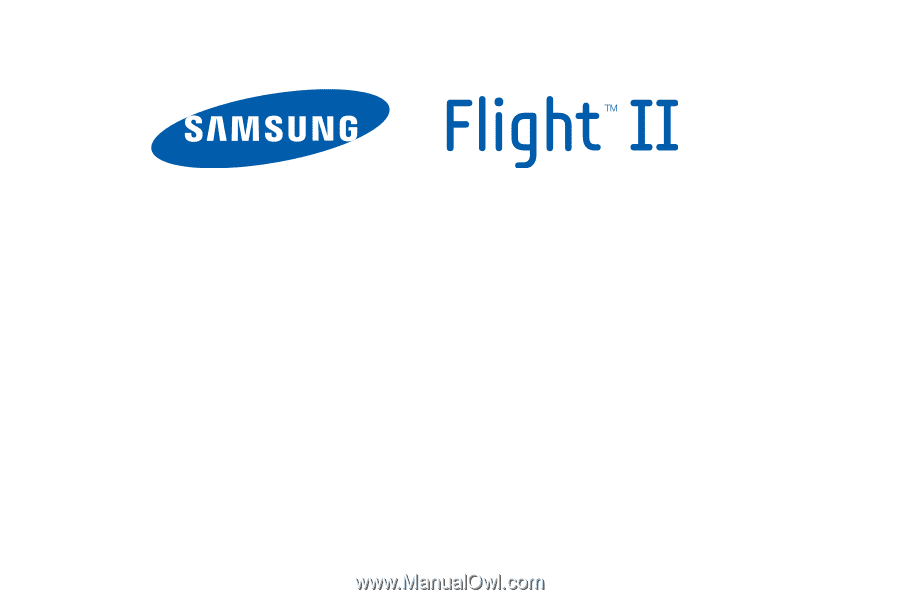
P
O
RTA
B
L
E
QUA
D
-
BA
N
D
M
O
B
I
LE
P
H
O
N
E
U
se
r
M
anu
a
l
Please read this manual before operating your
phone, and keep it for future reference.