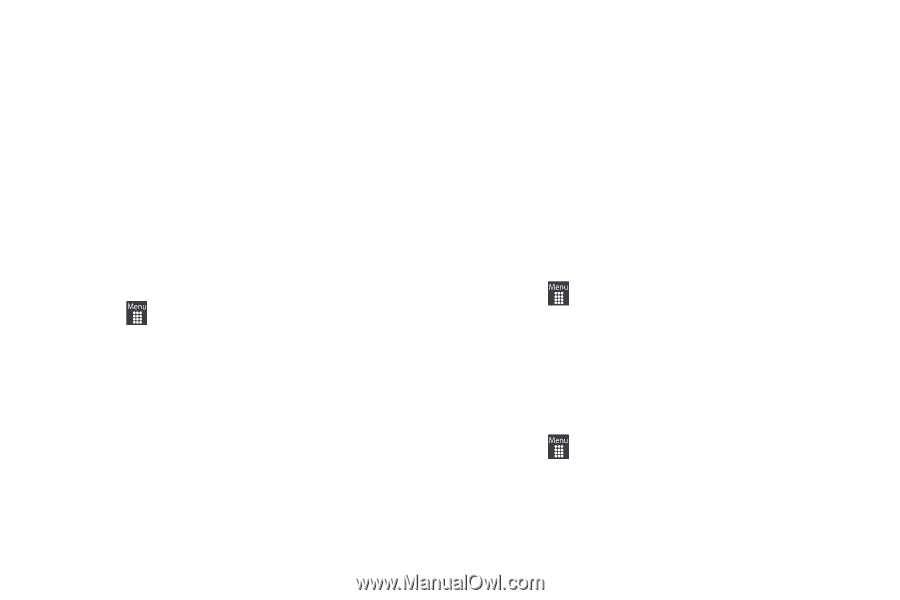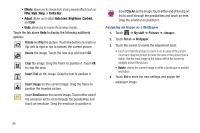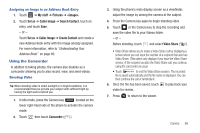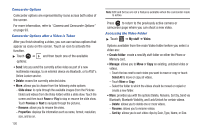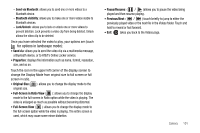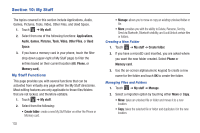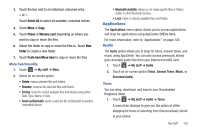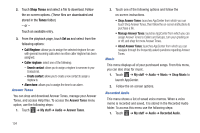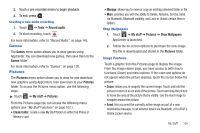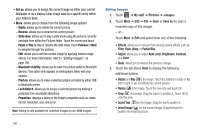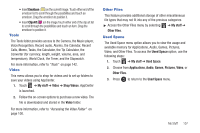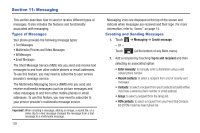Samsung SGH-A927 User Manual (user Manual) (ver.f7) (English) - Page 107
Applications, Audio, Select All, Phone, Memory card, folder, Paste here/Move here
 |
View all Samsung SGH-A927 manuals
Add to My Manuals
Save this manual to your list of manuals |
Page 107 highlights
3. Touch the box next to an individual, unlocked entry. - or - Touch Select All to select all available, unlocked entries. 4. Touch Move or Copy. 5. Touch Phone or Memory card depending on where you want to copy or move the files. 6. Select the folder to copy or move the files to. Touch New folder to create a new folder. 7. Touch Paste here/Move here to copy or move the files. More Functionality 1. Touch ➔ My stuff ➔ More. 2. Select an on-screen option: • Delete: erases selected files and folders. • Rename: renames the selected files and folders. • Sort by: sorts the current available files and folders using either: Date, Type, Name, or Size. • Send via Bluetooth: sends a selected file via Bluetooth to another compatible device. • Bluetooth visibility: allows you to make specific files or folders visible to other Bluetooth devices. • Lock: locks or unlocks available files and folders. Applications The Applications menu option allows you to access applications and shop for applications using AppCenter (MEdia Mall). For more information, refer to "Applications" on page 120. Audio The Audio option allows you to shop for tones, answer tones, and music using AppCenter. You can also access previously stored (pre-recorded) audio files from your internal microSD card. 1. Touch ➔ My stuff ➔ Audio. 2. Touch an on-screen option (Tones, Answer Tones, Music, or Recorded Audio). Tones You can shop, download, and save to your Downloaded Ringtones folder. 1. Touch ➔ My stuff ➔ Audio ➔ Tones. A menu then displays to give you the option of either shopping for tones or selecting from files previously stored to your phone. My Stuff 103