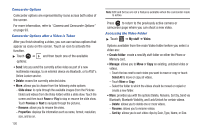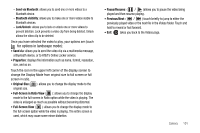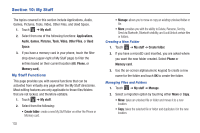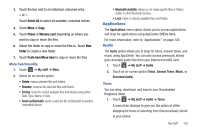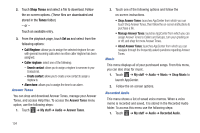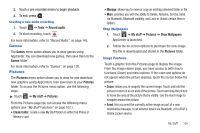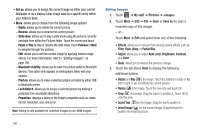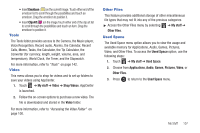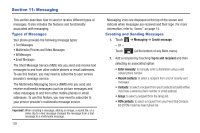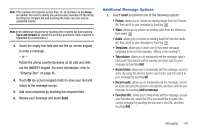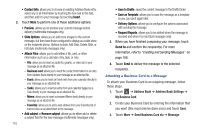Samsung SGH-A927 User Manual (user Manual) (ver.f7) (English) - Page 109
Games, Pictures - download pictures
 |
View all Samsung SGH-A927 manuals
Add to My Manuals
Save this manual to your list of manuals |
Page 109 highlights
2. Touch a pre-recorded memo to begin playback. 3. To exit, press . Creating a new audio recording 1. Touch ➔ Tools ➔ Record audio. 2. To start recording, touch . For more information, refer to "Record Audio" on page 145. Games The Games menu option allows you to shop games using AppCenter. You can download new games, then save them to the Games folder. For more information, refer to "Games" on page 120. Pictures The Pictures menu option allows you to shop for and download new graphics (using AppCenter), then save them to your Pictures folder. To access the Pictures menu option, use the following steps: ᮣ Touch ➔ My stuff ➔ Pictures. From the Pictures page you can access the following menu options (see "My Stuff Functions" on page 102.): • Create folder: create a new My Stuff folder on either the Phone or Memory card. • Manage: allows you to move or copy an existing unlocked folder or file. • More: provides you with the ability to Delete, Rename, Sort by, Send via Bluetooth, Bluetooth visibility, and Lock or Unlock certain files or folders. Shop Wallpapers 1. Touch ➔ My stuff ➔ Pictures ➔ Shop Wallpapers. AppCenter is launched. 2. Follow the on-screen options to purchase the new image. The file is downloaded and stored in the Pictures folder. Image Features Touch a graphic from the Pictures page to display the image. From the image viewer page, you have access to both macro functions (Zoom) and menu options. If the icons and options do not appear when the picture displays, touch the screen below the picture. • Zoom: allows you to magnify the current image. Touch and hold the picture to zoom in on an area of the picture. Touch and drag the picture to move the area of the picture that is visible. Use the inset image to navigate around the picture. • Send: lets you send the currently active image as part of a new multimedia message, to an external device via Bluetooth, or to AT&T's Online Locker service. My Stuff 105