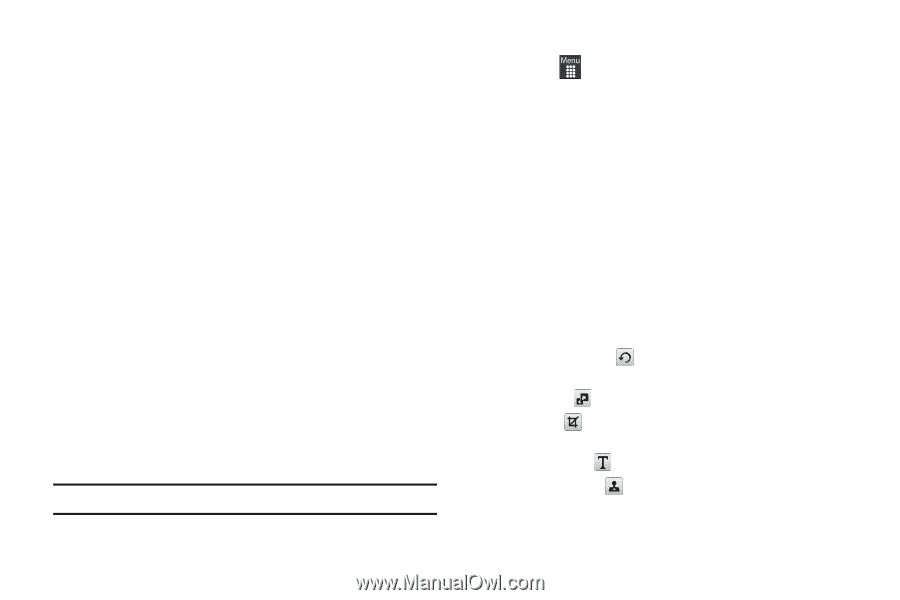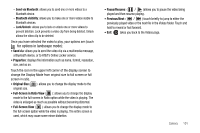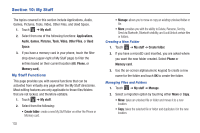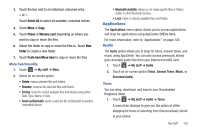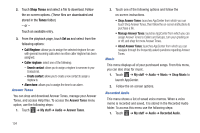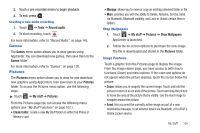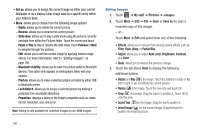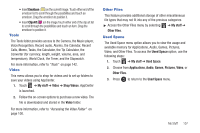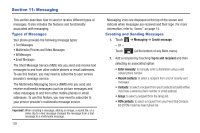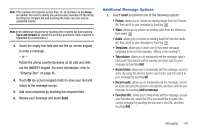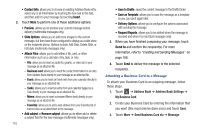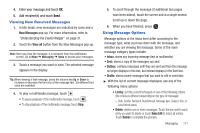Samsung SGH-A927 User Manual (user Manual) (ver.f7) (English) - Page 110
My stuff, Pictures, <image>, Save as, Filter, Style, Partial Blur, Auto Level, Brightness,
 |
View all Samsung SGH-A927 manuals
Add to My Manuals
Save this manual to your list of manuals |
Page 110 highlights
• Set as: allows you to assign the current image as either your current Wallpaper or as a display Caller image used by a specific entry within your Address Book. • More: allows you to choose from the following image options: - Delete: allows you to delete the current picture. - Rename: allows you to rename the current picture. - Slide show: allows you to play a slide show using the pictures currently available from within the Pictures folder. Touch the screen and touch Pause or Play to stop or resume the slide show. Touch Previous or Next to navigate through the pictures. - Edit: allows you to edit the current image by applying various image effects. For more information, refer to "Editing Images" on page 106. - Bluetooth visibility: allows you to make the picture visible to Bluetooth devices. This option only appears on photographs taken with your camera. - Print via: allows you to make a selected graphic printable by either USB or Bluetooth printer. - Lock/Unlock: allows you to secure a selected picture by making it protected from accidental alterations. - Properties: displays a listing of the image's properties such as: name, format, resolution, size, and so on. Note: Editing is only available for unlocked images or non-DRM images. Editing Images 1. Touch ➔ My stuff ➔ Pictures ➔ . 2. Touch More ➔ Edit ➔ File ➔ Open or Save as (to save a renamed copy of this image). - or - Touch More ➔ Edit and select from any of the following: • Effects: allows you to choose from among several effects such as: Filter, Style, Warp, or Partial Blur. • Adjust: allows you to adjust Auto Level, Brightness, Contrast, and Color. • Undo: allows you to reverse the previous change. 3. Touch the tab above Undo to display the following additional options: • Rotate and Flip ( ) the image. Touch the buttons to rotate or flip (left to right or top to bottom) the current picture. • Resize ( ) the image. Touch the new size and touch OK. • Crop ( ) the image. Drag the frame to position it. Touch OK to crop the area. • Insert Text ( )on the image. Drag the text to position it. • Insert Image ( )on the current image. Drag the frame to position the inserted picture. 106