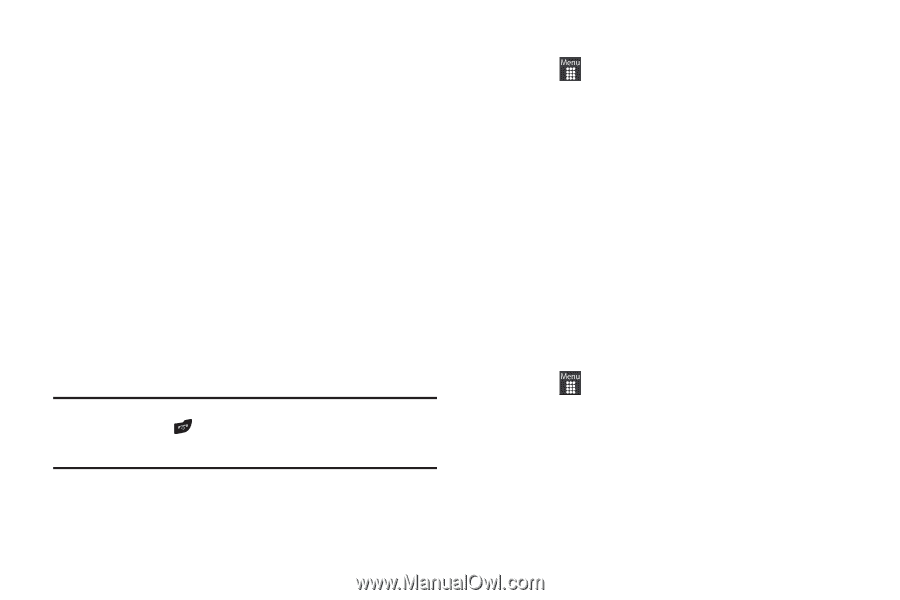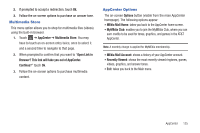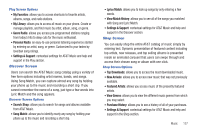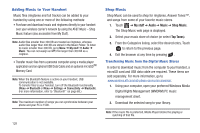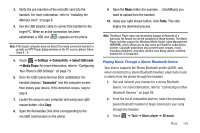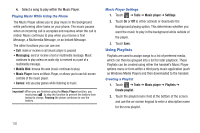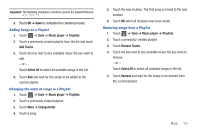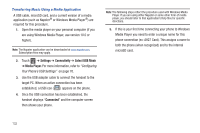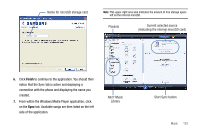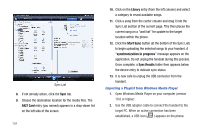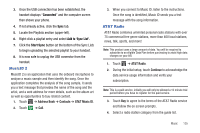Samsung SGH-A927 User Manual (user Manual) (ver.f7) (English) - Page 134
Using Playlists
 |
View all Samsung SGH-A927 manuals
Add to My Manuals
Save this manual to your list of manuals |
Page 134 highlights
4. Select a song to play within the Music Player. Playing Music While Using the Phone The Music Player allows you to play music in the background while performing other tasks on your phone. The music pauses when an incoming call is accepted and resumes when the call is ended. Music continues to play when you receive a Text Message, a Multimedia Message, or an Instant Message. The other functions you can use are: • Call: make or receive a call (music player is paused) • Messaging: send or receive a text or multimedia message. Music continues to play unless an audio clip is received as a part of a multimedia message. • Mobile Web: browse the web (music continues to play). • Music Player: turns on Music Player, or allows you to use full-screen controls of the music player. • Games: lets you play games while listening to music. Important!: When you are finished using the Music Player function, you must press to stop the function to prevent the battery from losing its charge. Pausing the player continues to use the battery. Music Player Settings 1. Touch ➔ Tools ➔ Music player ➔ Settings. 2. Touch On or Off to either activate or deactivate the Background playing option. This determines whether you want the music to play in the background while outside of the player. 3. Touch Save. Using Playlists Playlists are used to assign songs to a list of preferred media, which can then be grouped into a list for later playback. These Playlists can be created using either the handset's Music Player options menu or from within a third party music application (such as Windows Media Player) and then downloaded to the handset. Creating a Playlist 1. Touch ➔ Tools ➔ Music player ➔ Playlists ➔ Create playlist. 2. Touch the playlist name field at the bottom of the screen and use the on-screen keypad to enter a descriptive name for the new playlist. 130