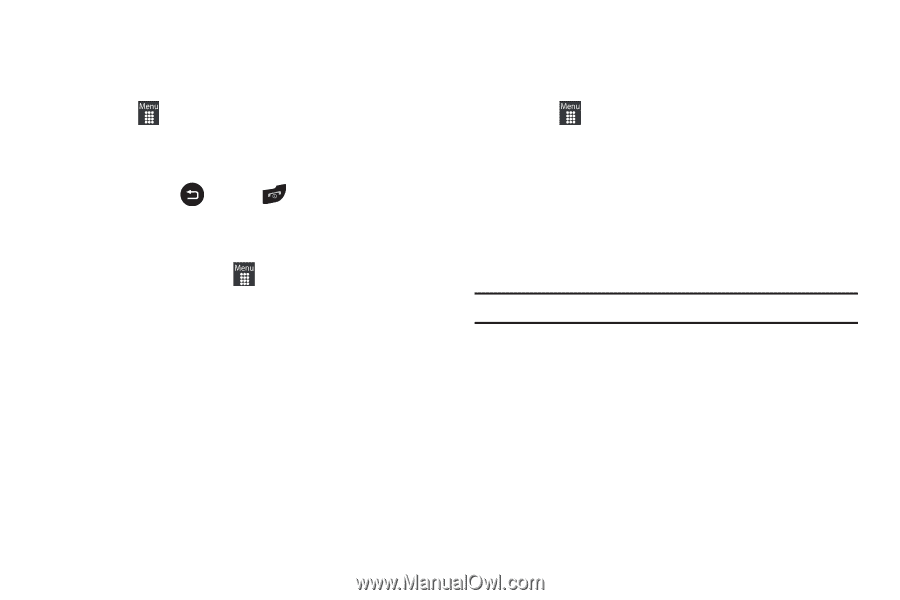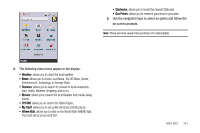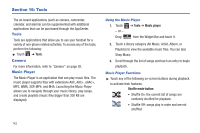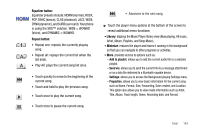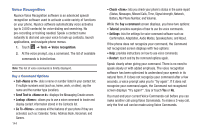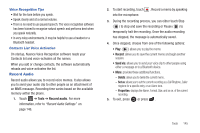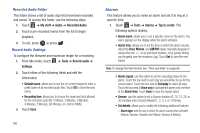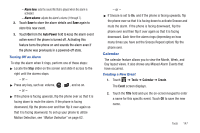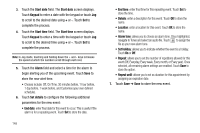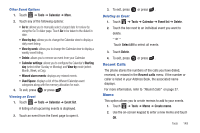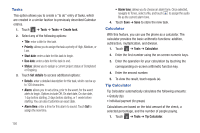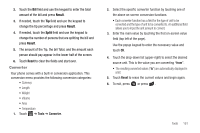Samsung SGH-A927 User Manual (user Manual) (ver.f7) (English) - Page 150
Alarms, Record audio
 |
View all Samsung SGH-A927 manuals
Add to My Manuals
Save this manual to your list of manuals |
Page 150 highlights
Recorded Audio Folder This folder shows a list of audio clips that have been recorded and saved. To access this folder, use the following steps: 1. Touch ➔ My stuff ➔ Audio ➔ Recorded Audio. 2. Touch a pre-recorded memo from the list to begin playback. 3. To exit, press or press . Record Audio Settings To configure the filename and maximum length for a recording. 1. From Idle mode, touch ➔ Tools ➔ Record audio ➔ Settings. 2. Touch either of the following fields and edit the information: • Default name: allows you to use the on-screen keypad to enter a prefix name of all recorded audio files. Touch OK to store the new name. • Recording time: allows you to choose the maximum limit allowed for the recorded audio file (1 Minute, 2 Minutes, 3 Minutes, 4 Minutes, 5 Minutes, 60 Minutes, or Limit for MMS). 3. Touch Save. 146 Alarms This feature allows you to name an alarm and set it to ring at a specific time. 1. Touch ➔ Tools ➔ Alarms ➔ Tap to create. The following options display: • Alarm name: allows you to use a specific name for the alarm. The name appears on the display when the alarm activates. • Alarm time: allows you to set the time at which the alarm sounds, adjust the Hour, Minute, and AM/PM values manually (Keypad) or using either the +/-, or up and down buttons, or by quickly sliding your fingertip over the numbers (Jog). Touch Set to save the new values. Note: To change the time format, see "Time and Date" on page 60. • Alarm repeat: use this option to set the repeating status for the alarm. Touch the box next to each day you would like to use for the current alarm. Touch the box next to Everyday to select all days. Touch the box next to Once only to activate the alarm only one time at the Alarm time. Touch Save to save the repeat option. • Snooze: use this option to set a Snooze duration (5, 10, 15, 20, or 30 minutes) and a Snooze Repeat (1, 2, 3, 5, or 10 times). • Set details: allows you to modify the following additional features: - Alarm type: sets the way in which the alarm sounds when activated (Melody, Vibration, Vibration then Melody, Vibration & Melody).