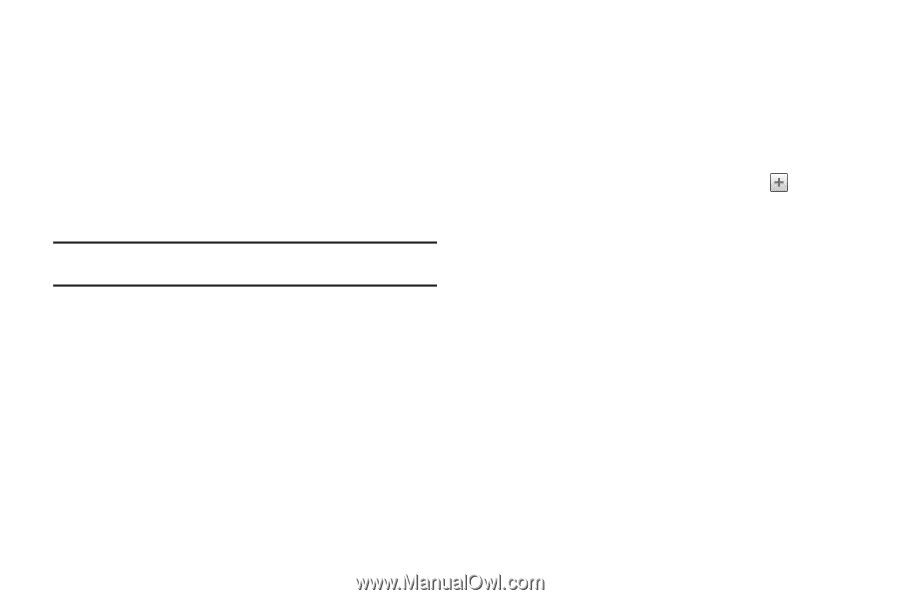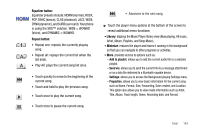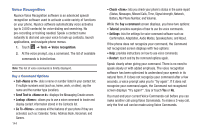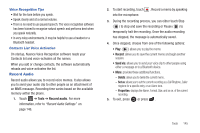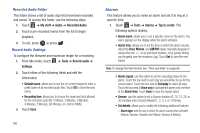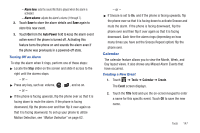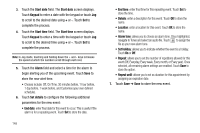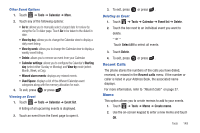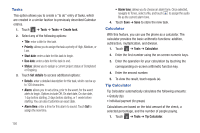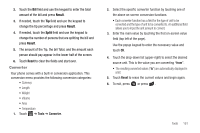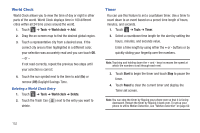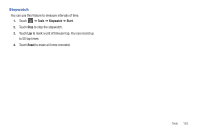Samsung SGH-A927 User Manual (user Manual) (ver.f7) (English) - Page 152
Start date, Keypad, Alarm, Set details, End date, End time, Alarm tone, Set holiday, Repeat until
 |
View all Samsung SGH-A927 manuals
Add to My Manuals
Save this manual to your list of manuals |
Page 152 highlights
3. Touch the Start date field. The Start date screen displays. Touch Keypad to enter a date with the keypad or touch Jog to scroll to the desired date using + or -. Touch Set to complete the process. 4. Touch the Start time field. The Start time screen displays. Touch Keypad to enter a time with the keypad or touch Jog to scroll to the desired time using + or -. Touch Set to complete the process. Note: In Jog mode, touching and holding down the + and - keys increases the speed at which the numbers scroll through each reel. 5. Touch the Alarm field and select a time for the alarm to begin alerting you of the upcoming event. Touch Save to store the new alert time. • Choices include: Off, On Time, 30 minutes before, 1 hour before, 1 day before, 1 week before, and Customise (your own defined schedule). 6. Touch Set details to configure the following additional parameters for the new event: • End date: enter final date for this event to occur. This is useful if the alarm is for a repeating event. Touch Set to store the date. 148 • End time: enter final time for this repeating event. Touch Set to store the time. • Details: enter a description for this event. Touch OK to store the name. • Location: enter a location for this event. Touch OK to store the name. • Alarm tone: allows you to choose an alarm tone. Once highlighted, navigate to Tones and select an audio file. Touch to assign the file as your new alarm tone. • Set holiday: allows you to indicate whether the event is a holiday. Touch On or Off. • Repeat: allows you to set the number of repetitions allowed for this event (Off, Everyday, Every week, Every month, or Every year). Once selected, all remaining alarm settings are enabled. Touch Save to store the option. • Repeat until: allows you to set as duration for this appointment by assigning an expiration date. 7. Touch Save ➔ Save to store the new event.