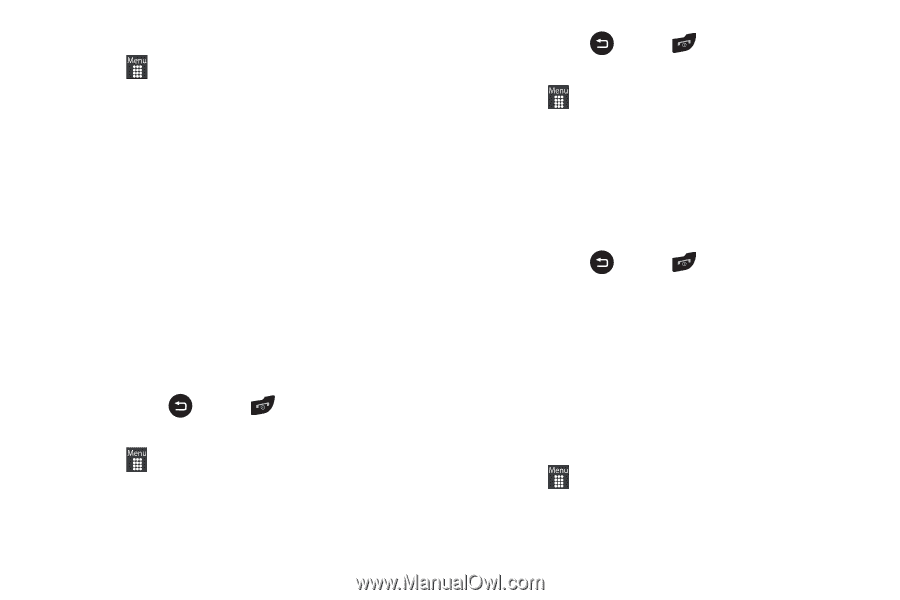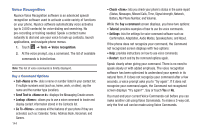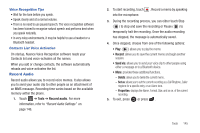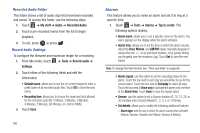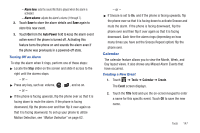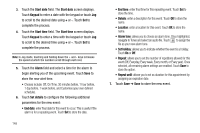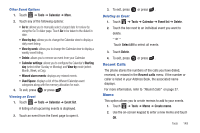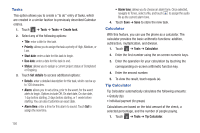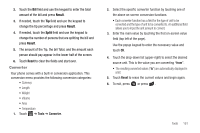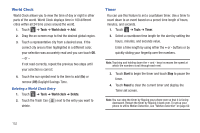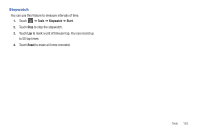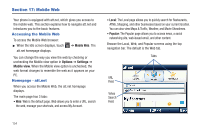Samsung SGH-A927 User Manual (user Manual) (ver.f7) (English) - Page 153
Recent Calls, Memo, Select All
 |
View all Samsung SGH-A927 manuals
Add to My Manuals
Save this manual to your list of manuals |
Page 153 highlights
Other Event Options 1. Touch ➔ Tools ➔ Calendar ➔ More. 2. Touch any of the following options: • Go to: allows you to manually select a target date for review by using the Go To dialer page. Touch Go to be taken to the dialed-in date. • View by day: allows you to change the Calendar view to display a daily event listing. • View by week: allows you to change the Calendar view to display a weekly event listing. • Delete: allows you to remove an event from your Calendar. • Calendar settings: allows you to configure the Calendar's Starting day (select either Sunday or Monday) and View by mode (select Month, Week, or Day). • Missed alarm events: displays any missed events. • Used Space: displays a list of the different Calendar event categories along with the memory allocation for each. 3. To exit, press or press . Viewing an Event 1. Touch ➔ Tools ➔ Calendar ➔ Event list. A listing of all upcoming events is displayed. 2. Touch an event from the Event page to open it. 3. To exit, press or press . Deleting an Event 1. Touch ➔ Tools ➔ Calendar ➔ Event list ➔ Delete. 2. Touch the box next to an individual event you want to delete. - or - Touch Select All to select all events. 3. Touch Delete. 4. To exit, press or press . Recent Calls The phone stores the numbers of the calls you have dialed, received, or missed in the Recent calls menu. If the number or caller is listed in your Address Book, the associated name displays. For more information, refer to "Recent Calls" on page 37. Memo This option allows you to create memos to add to your events. 1. Touch ➔ Tools ➔ Memo ➔ Create memo. 2. Use the on-screen keypad to enter a new memo and touch OK. Tools 149