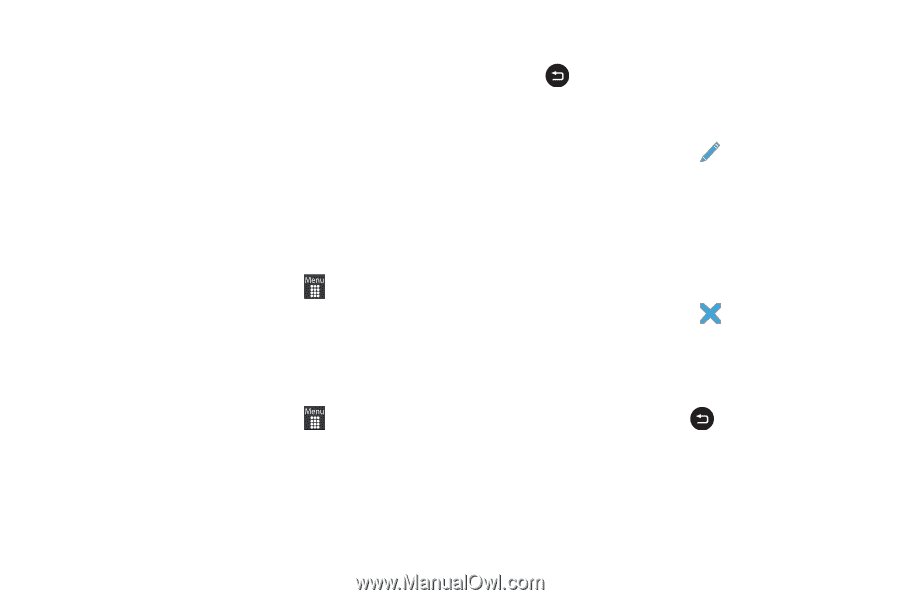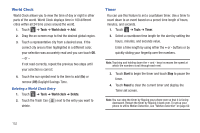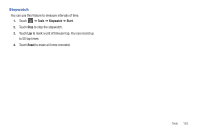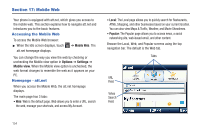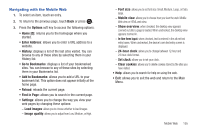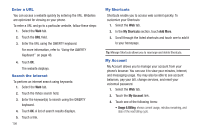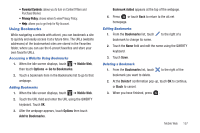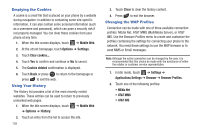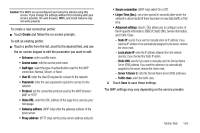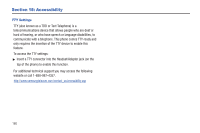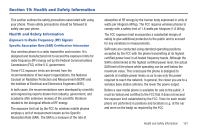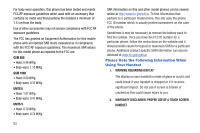Samsung SGH-A927 User Manual (user Manual) (ver.f7) (English) - Page 161
Using Bookmarks, Mobile Web, Options, Go to Bookmarks, Bookmark Added, Bookmarks, Delete?
 |
View all Samsung SGH-A927 manuals
Add to My Manuals
Save this manual to your list of manuals |
Page 161 highlights
• Parental Controls: allows you to turn on Content Filters and Purchase Blocker. • Privacy Policy: shows where to view Privacy Policy. • Help: allows you to get help for My Account. Using Bookmarks While navigating a website with att.net, you can bookmark a site to quickly and easily access it at a future time. The URLs (website addresses) of the bookmarked sites are stored in the Favorites folder, where you can use the 6-preset favorites and store your own favorite URLs. Accessing a Website Using Bookmarks 1. When the Idle screen displays, touch ➔ Mobile Web, then touch Options ➔ Go to Bookmarks. 2. Touch a bookmark item in the Bookmarks list to go to that webpage. Adding Bookmarks 1. When the Idle screen displays, touch ➔ Mobile Web. 2. Touch the URL field and enter the URL using the QWERTY keyboard. Touch OK. 3. After the webpage appears, touch Options then touch Add to Bookmarks. Bookmark Added appears at the top of the webpage. 4. Press or touch Back to return to the att.net homepage. Editing Bookmarks 1. From the Bookmarks list, touch bookmark to change its name. to the right of a 2. Touch the Name field and edit the name using the QWERTY keyboard. 3. Touch Save. Deleting a Bookmark 1. From the Bookmarks list, touch bookmark you want to delete. to the right of the 2. At the Delete? confirmation pop-up, touch OK to continue, or Back to cancel. 3. When you have finished, press . Mobile Web 157