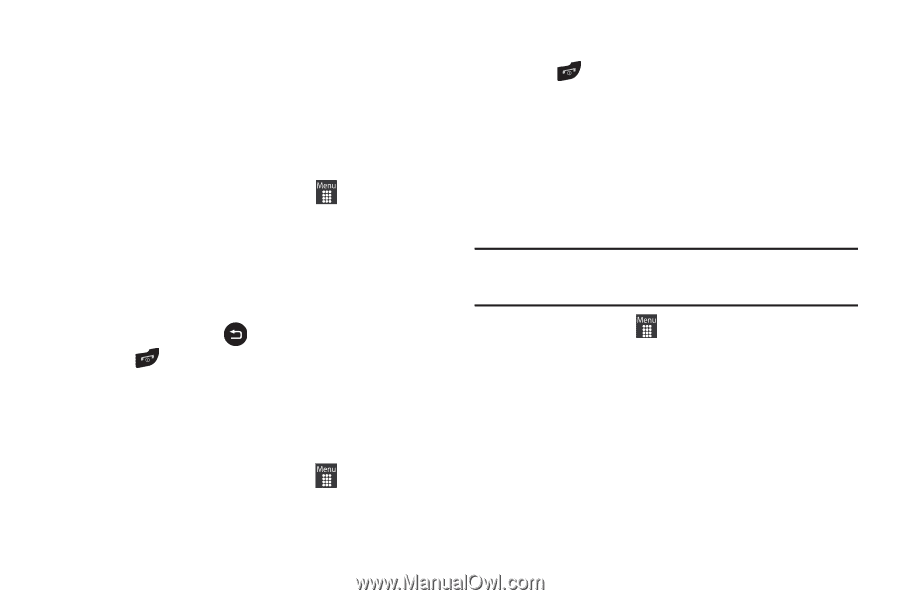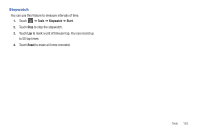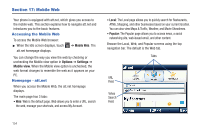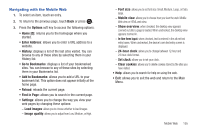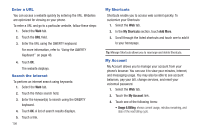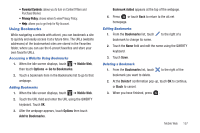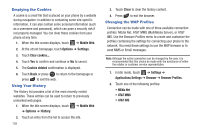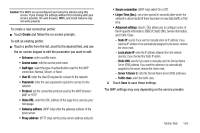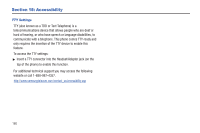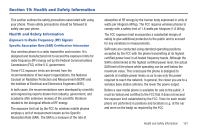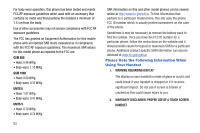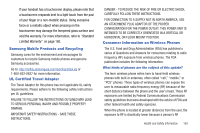Samsung SGH-A927 User Manual (user Manual) (ver.f7) (English) - Page 162
Emptying the Cookies, Using Your History, Changing the WAP Profiles
 |
View all Samsung SGH-A927 manuals
Add to My Manuals
Save this manual to your list of manuals |
Page 162 highlights
Emptying the Cookies A cookie is a small file that is placed on your phone by a website during navigation. In addition to containing some site-specific information, it can also contain some personal information (such as a username and password), which can pose a security risk if not properly managed. You can clear these cookies from your phone at any time. 1. When the Idle screen displays, touch ➔ Mobile Web. 2. At the att.net homepage, touch Options ➔ Settings. 3. Touch Clear cookies.... 4. Touch Yes to confirm and continue or No to cancel. 5. The Cookies deleted confirmation is displayed. 6. Touch Back or press to return to the homepage or press to exit the web. Using Your History The History list provides a list of the most recently visited websites. These entries can be used to return to previously unmarked web pages. 1. When the Idle screen displays, touch ➔ Mobile Web ➔ Options ➔ History. 2. Touch an entry from the list to access the site. 158 3. Touch Clear to clear the history content. 4. Press to exit the browser. Changing the WAP Profiles Connection can be made with one of three available connection profiles: MEdia Net, AT&T MMS (MultiMedia Server), or AT&T IMS. Use the Browser Profiles menu to create and customize the profiles containing the settings for connecting your phone to the network. You need these settings to use the WAP browser or to send MMS or Email messages. Note: Although the active connection can be changed by the user, it is recommended that this choice be made with the assistance of either the retailer or customer service representative. 1. In Idle mode, touch ➔ Settings ➔ Applications Settings ➔ Browser ➔ Browser Profiles. 2. Touch one of the following profiles: • MEdia Net • AT&T MMS • AT&T IMS