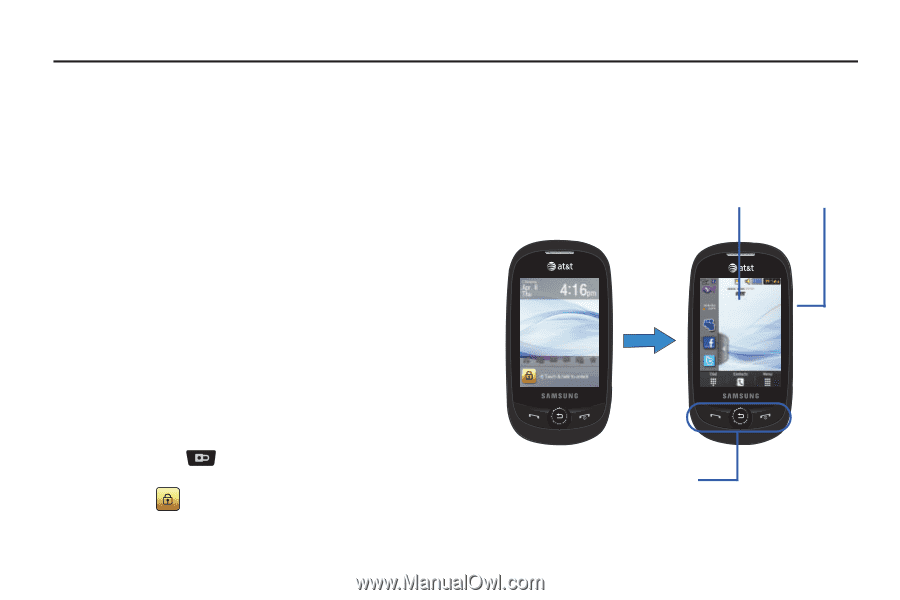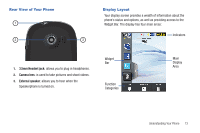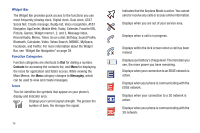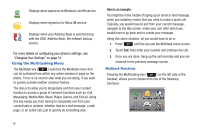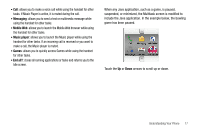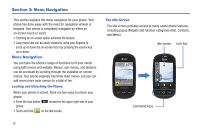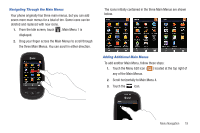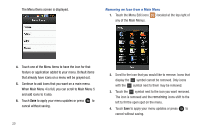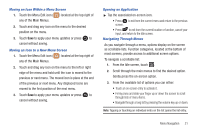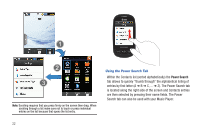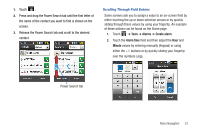Samsung SGH-A927 User Manual (user Manual) (ver.f7) (English) - Page 22
Menu Navigation, Menu Navigation - how to unlock
 |
View all Samsung SGH-A927 manuals
Add to My Manuals
Save this manual to your list of manuals |
Page 22 highlights
Section 3: Menu Navigation This section explains the menu navigation for your phone. Your phone has done away with the need for navigation wheels or keypads. Your phone is completely navigable by either an on-screen touch or scroll. • Touching an on-screen option activates the feature. • Long menu lists can be easily viewed by using your fingertip to scroll up or down the on-screen list or by pressing the volume key up or down. Menu Navigation You can tailor the phone's range of functions to fit your needs using both menus and widgets. Menus, sub-menus, and features can be accessed by scrolling through the available on-screen menus. Your phone originally has three main menus, but you can add seven more main menus for a total of ten. Locking and Unlocking the Phone When your phone is locked, there are two ways to unlock your phone: • Press the lock button located on the upper right side of your phone. • Touch and hold on the Idle screen. The Idle Screen The Idle screen provides access to many useful phone features, including popup Widgets and function categories (Dial, Contacts, and Menu). Idle screen Lock key Command Keys 18