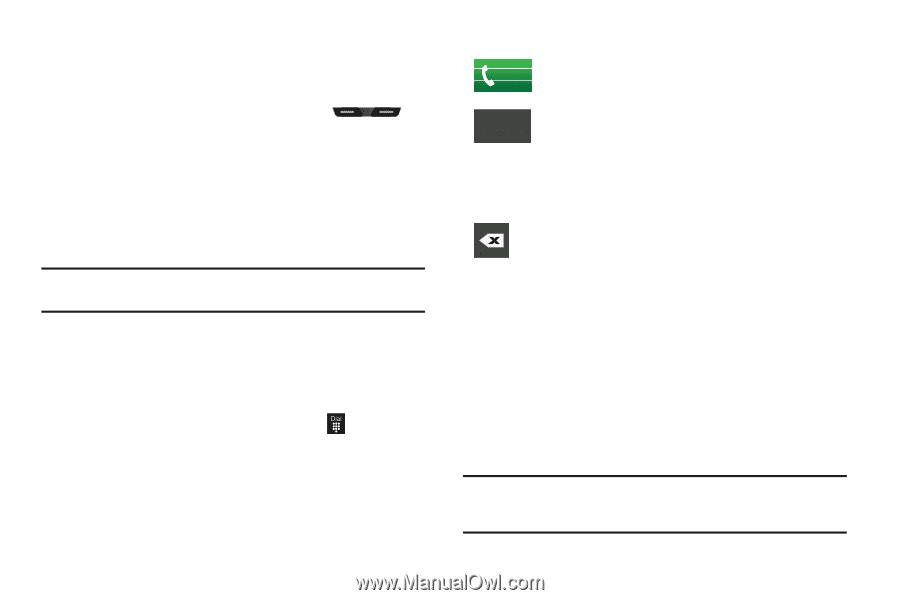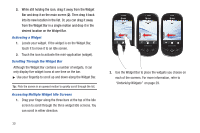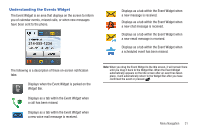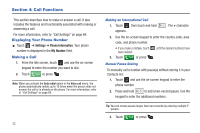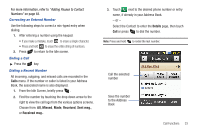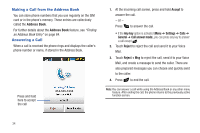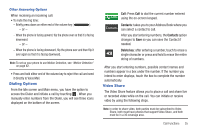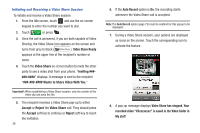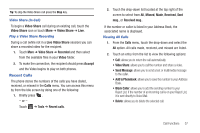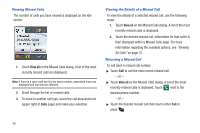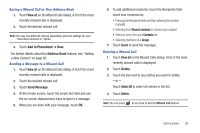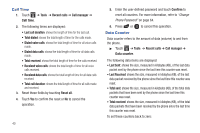Samsung SGH-A927 User Manual (user Manual) (ver.f7) (English) - Page 39
Dialing Options, Video Share
 |
View all Samsung SGH-A927 manuals
Add to My Manuals
Save this manual to your list of manuals |
Page 39 highlights
Other Answering Options When receiving an incoming call: • To mute the ring tone: - Briefly press down on either end of the volume key ( ). - or - - When the phone is facing upward, flip the phone over so that it is facing downward. - or - - When the phone is facing downward, flip the phone over and then flip it over again so that it is facing downward. Note: To set up your phone to use Motion Detection, see "Motion Detection" on page 62. • Press and hold either end of the volume key to reject the call and send it directly to Voice Mail. Dialing Options From the Idle screen and Main menu, you have the option to access the Dialer and initiate a call by touching . When you manually enter numbers from the Dialer, you will see three icons displayed on the bottom of the screen. Call: Press Call to dial the current number entered Call using the on-screen keypad. Contacts: takes you to your Address Book where you Contacts can select a contact to call. After you start entering numbers, the Contacts option changes to Save so you can save the Contact if needed. Delete key: after entering a number, touch to erase a single character or press and hold to erase the entire string of numbers. After you start entering numbers, possible contact names and numbers appear in a box under the number. If the number you intend to enter displays, touch the box to complete the number automatically. Video Share The Video Share feature allows you to place a call and share live or recorded video while on the call. You can initiate or receive video by using the following steps. Note: In order to share video, both parties must be subscribed to Video Share, both must have phones that support Video Share, and both must be in a 3G coverage area. Call Functions 35