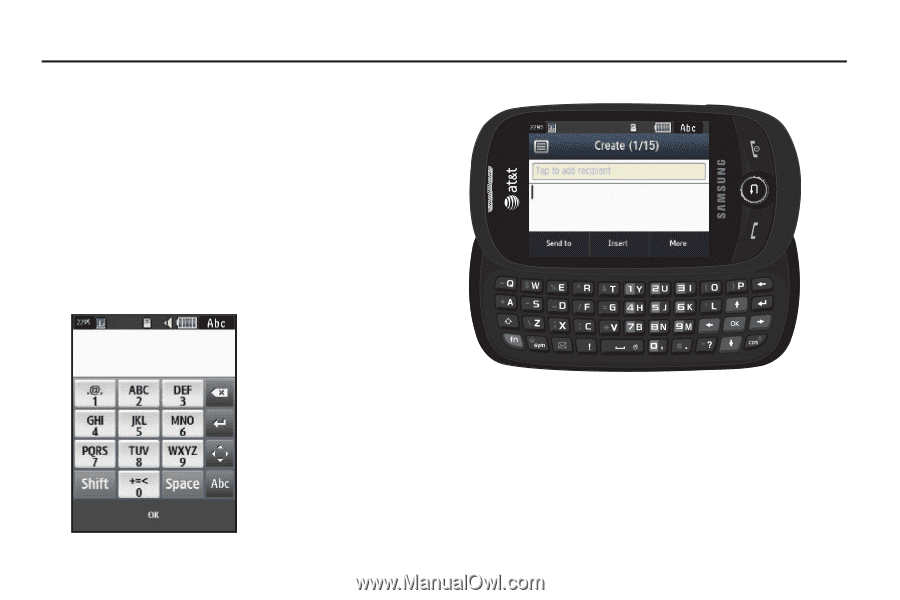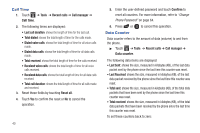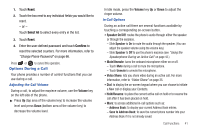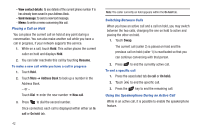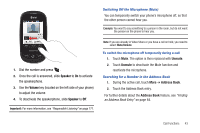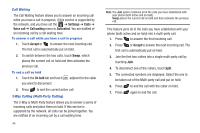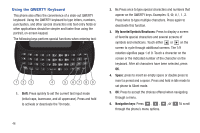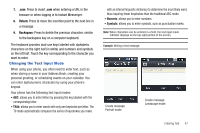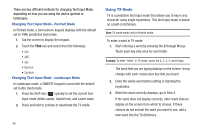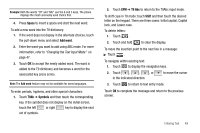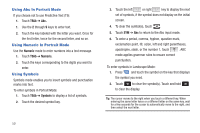Samsung SGH-A927 User Manual (user Manual) (ver.f7) (English) - Page 49
Entering Text, Keys, Shift - predictive text
 |
View all Samsung SGH-A927 manuals
Add to My Manuals
Save this manual to your list of manuals |
Page 49 highlights
Section 5: Entering Text This section outlines how to select the desired text input mode when entering characters into your phone. This section also describes how to use the T9 predictive text entry system to reduce the number of key strokes associated with entering text. Keys You can enter characters into your phone by using an on-screen keypad (portrait) or a slide-out QWERTY keyboard (landscape). Depending on which format you use, the keys are associated with different letters, special characters, or numbers. Refer to the following layouts to determine which keys are associated with letters, special characters, or numbers. Create New Message Portrait Keypad Create New Message Landscape Keyboard By default, the first letter of an entry is capitalized and all consecutive letters are kept in lowercase unless you touch the Shift key. After entering a character, the cursor automatically advances to the next space after two seconds or when you enter a character on a different key. Entering Text 45