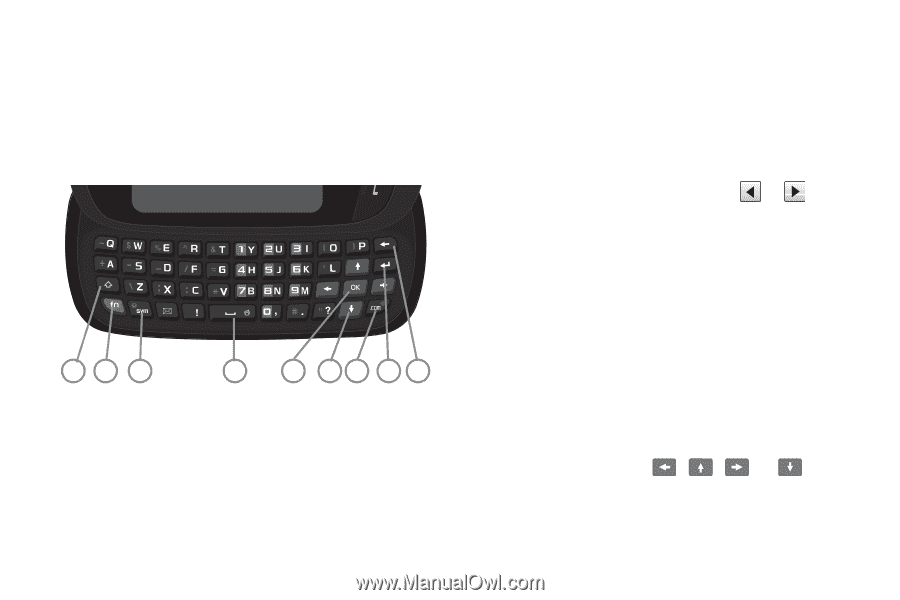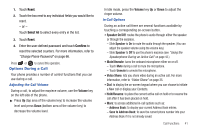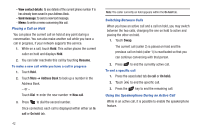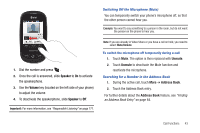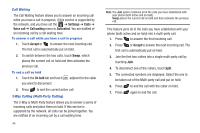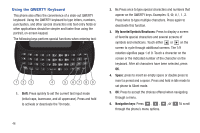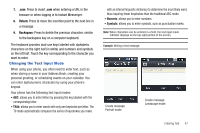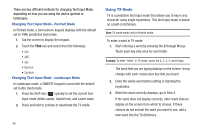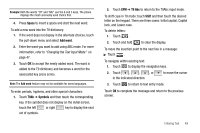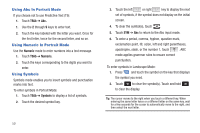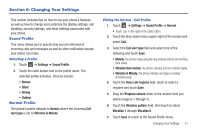Samsung SGH-A927 User Manual (user Manual) (ver.f7) (English) - Page 50
Using the QWERTY Keyboard
 |
View all Samsung SGH-A927 manuals
Add to My Manuals
Save this manual to your list of manuals |
Page 50 highlights
Using the QWERTY Keyboard This phone also offers the convenience of a slide-out QWERTY keyboard. Using the QWERTY keyboard to type letters, numbers, punctuation, and other special characters into text entry fields or other applications should be simpler and faster than using the portrait, on-screen keypad. The following keys perform special functions when entering text: 12 3 4 5 67 8 9 1. Shift: Press quickly to set the current text input mode (initial caps, lowercase, and all uppercase). Press and hold to activate or deactivate the T9 mode. 46 2. fn: Press once to type special characters and numbers that appear on the QWERTY keys. Examples 1, 2. Press twice to type multiple characters. Press again to deactivate this function. 3. My favorite/Symbols/Emoticons: Press to display a screen of favorite special characters and several screens of symbols and emoticons. Touch either or on the screen to cycle through additional screens. The 1/9 notation signifies page 1 of 9. Touch a character on the screen or the indicated number of the character on the keyboard. After all characters have been selected, press OK. 4. Space: press to insert an empty space or double press to insert a period and a space. Press and hold in Idle mode to set phone to Silent mode. 5. OK: Press to accept the choices offered when navigating through a menu. 6. Navigation keys: Press , , , or through the phone's menu options. to scroll