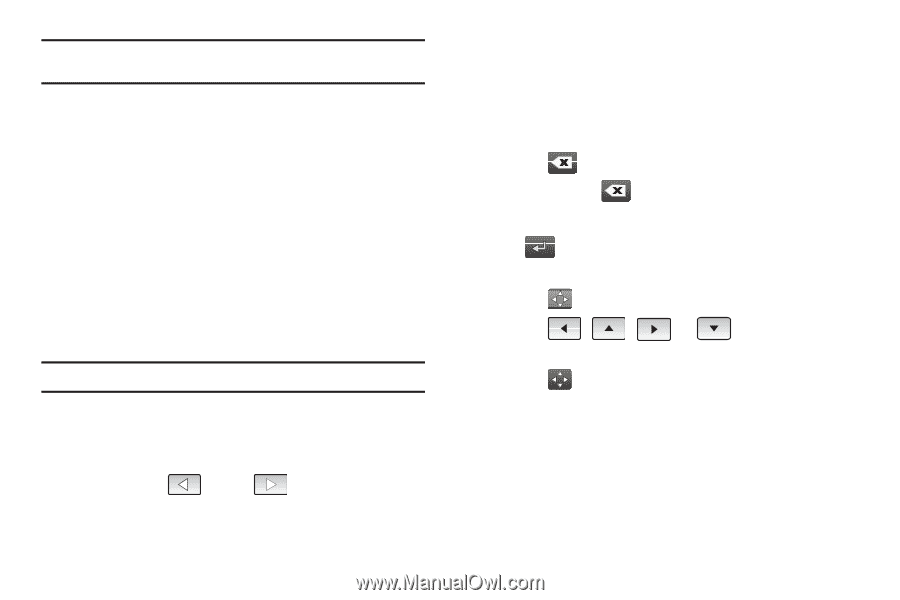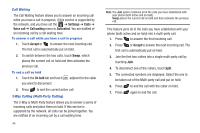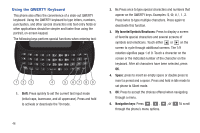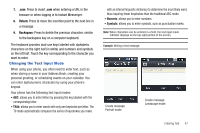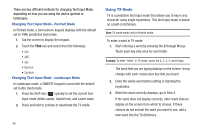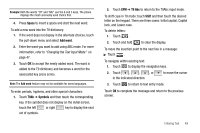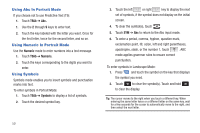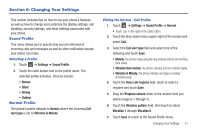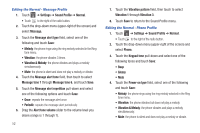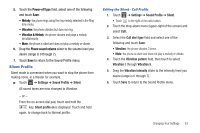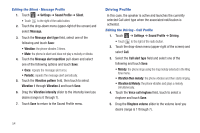Samsung SGH-A927 User Manual (user Manual) (ver.f7) (English) - Page 53
Space, Add word, Symbols, T9 Abc, Shift, Changing the Text Input Mode - case
 |
View all Samsung SGH-A927 manuals
Add to My Manuals
Save this manual to your list of manuals |
Page 53 highlights
Example: Both the words "Of" and "Me" use the 6 and 3 keys. The phone displays the most commonly used choice first. 4. Press Space to insert a space and start the next word. To add a new word into the T9 dictionary: 1. If the word does not display in the alternate choices, touch the pull-down menu and select Add word. 2. Enter the word you want to add using ABC mode. For more information, refer to "Changing the Text Input Mode" on page 47. 3. Touch OK to accept the newly added word. The word is added to the T9 dictionary and becomes a word for the associated key press series. Note: The Add word feature may not be available for some languages. To enter periods, hyphens, and other special characters: 1. Touch T9Ab ➔ Symbols and then touch the corresponding key. If the symbol does not display on the initial screen, touch the left or right key to display the next set of symbols. 2. Touch SYM ➔ T9 Abc to return to the T9Abc input mode. To shift case in T9 mode: touch Shift and then touch the desired letter on the keypad. There are three cases: Initial capital, Capital lock, and Lower case. To delete letters: 1. Touch . 2. Touch and hold to clear the display. To move the insertion point to the next line in a message: ᮣ Touch . To navigate within existing text: 1. Touch to display the navigation keys. 2. Touch , , , or in the indicated direction. to move the cursor 3. Touch to return to text entry mode. Touch OK to complete the message and return to the previous screen. Entering Text 49