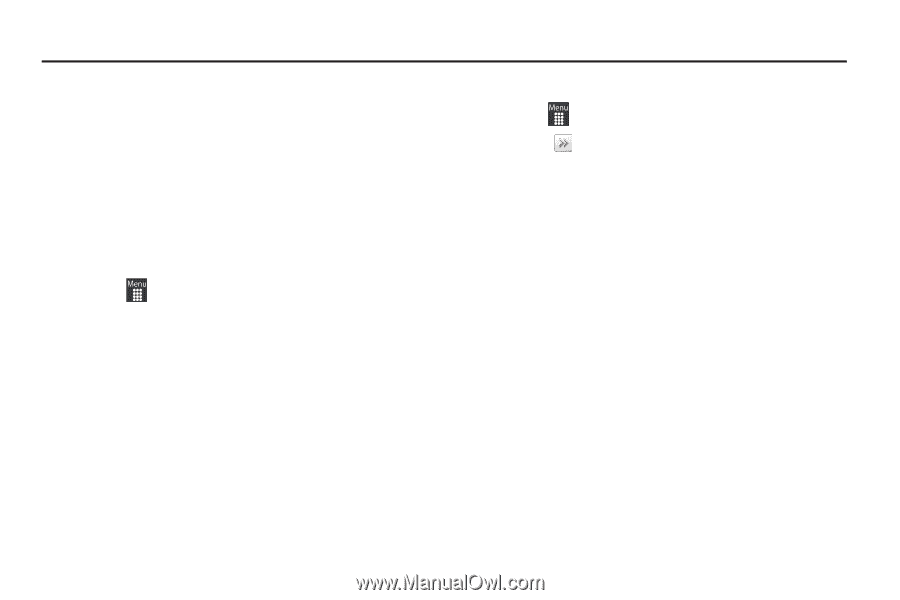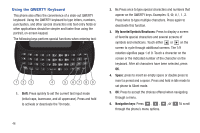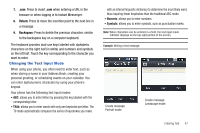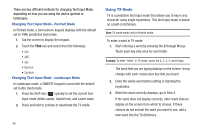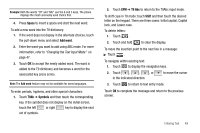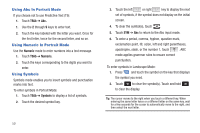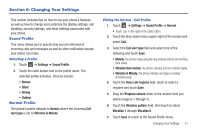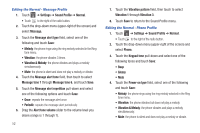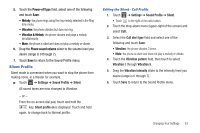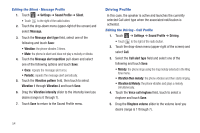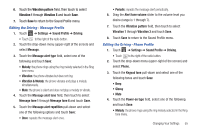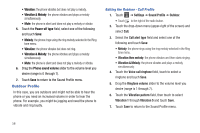Samsung SGH-A927 User Manual (user Manual) (ver.f7) (English) - Page 55
Changing Your Settings, Sound Profile, Normal Profile, Vibration & Melody
 |
View all Samsung SGH-A927 manuals
Add to My Manuals
Save this manual to your list of manuals |
Page 55 highlights
Section 6: Changing Your Settings This section includes tips on how to use your phone's features, as well as how to change and customize the display settings, call handling, security settings, and other settings associated with your phone. Sound Profile This menu allows you to specify how you are informed of incoming calls and messages as well as other notification sounds your phone can make. Selecting a Profile 1. Touch ➔ Settings ➔ Sound Profile. 2. Touch the radio button next to the profile name. The selected profile activates. Choices include: • Normal • Silent • Driving • Outdoor Normal Profile The phone's profile defaults to Normal where the incoming Call alert type is set to Vibration & Melody. Editing the Normal - Call Profile 1. Touch ➔ Settings ➔ Sound Profile ➔ Normal. • Touch to the right of the radio button. 2. Touch the drop-down menu (upper-right of the screen) and select Call. 3. Select the Call alert type field and select one of the following and touch Save: • Melody: the phone rings using the ring melody selected in the Ring tone menu. • Vibration then melody: the phone vibrates and then starts ringing. • Vibration & Melody: the phone vibrates and plays a melody simultaneously. 4. Touch the Voice call ringtone field, touch to select a ringtone and touch Save. 5. Drag the Ringtone volume slider to the volume level you desire (range is 1 through 7). 6. Touch the Vibration pattern field, then touch to select Vibration 1 through Vibration 5. 7. Touch Save to return to the Sound Profile menu. Changing Your Settings 51