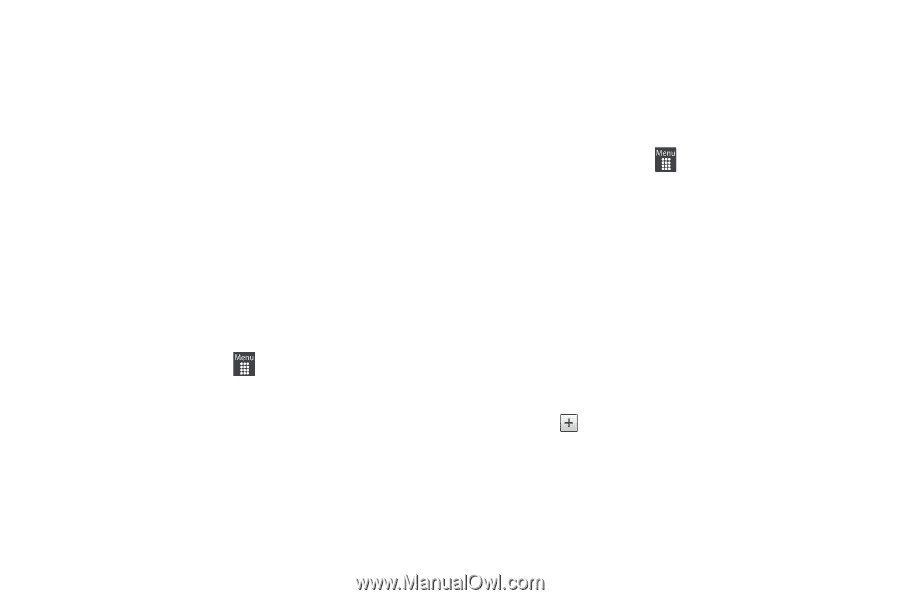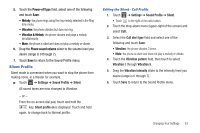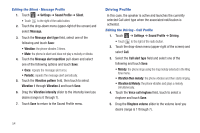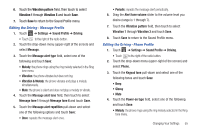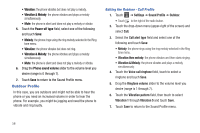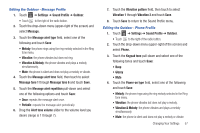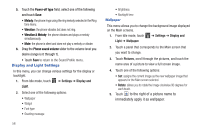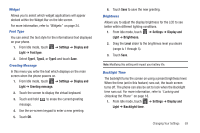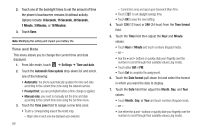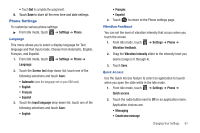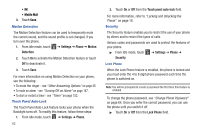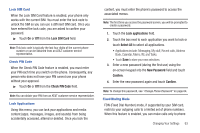Samsung SGH-A927 User Manual (user Manual) (ver.f7) (English) - Page 62
Display and Light Settings
 |
View all Samsung SGH-A927 manuals
Add to My Manuals
Save this manual to your list of manuals |
Page 62 highlights
5. Touch the Power-off type field, select one of the following and touch Save: • Melody: the phone rings using the ring melody selected in the Ring tone menu. • Vibration: the phone vibrates but does not ring. • Vibration & Melody: the phone vibrates and plays a melody simultaneously. • Mute: the phone is silent and does not play a melody or vibrate. 6. Drag the Phone sound volume slider to the volume level you desire (range is 0 through 7). • Touch Save to return to the Sound Profile menu. Display and Light Settings In this menu, you can change various settings for the display or backlight. 1. From Idle mode, touch ➔ Settings ➔ Display and Light. 2. Select one of the following options: • Wallpaper • Widget • Font type • Greeting message 58 • Brightness • Backlight time Wallpaper This menu allows you to change the background image displayed on the Main screens. 1. From Idle mode, touch ➔ Settings ➔ Display and Light ➔ Wallpaper. 2. Touch a panel that corresponds to the Main screen that you want to change. 3. Touch Pictures, scroll through the pictures, and touch the name area of a picture to view a full screen image. 4. Touch one of the following options: • Set: assigns the current image as the new wallpaper image that appears for the Main screen selected. • Rotate: allows you to rotate the image clockwise 90 degrees for each touch. 5. Touch to the right of a picture name to immediately apply it as wallpaper.