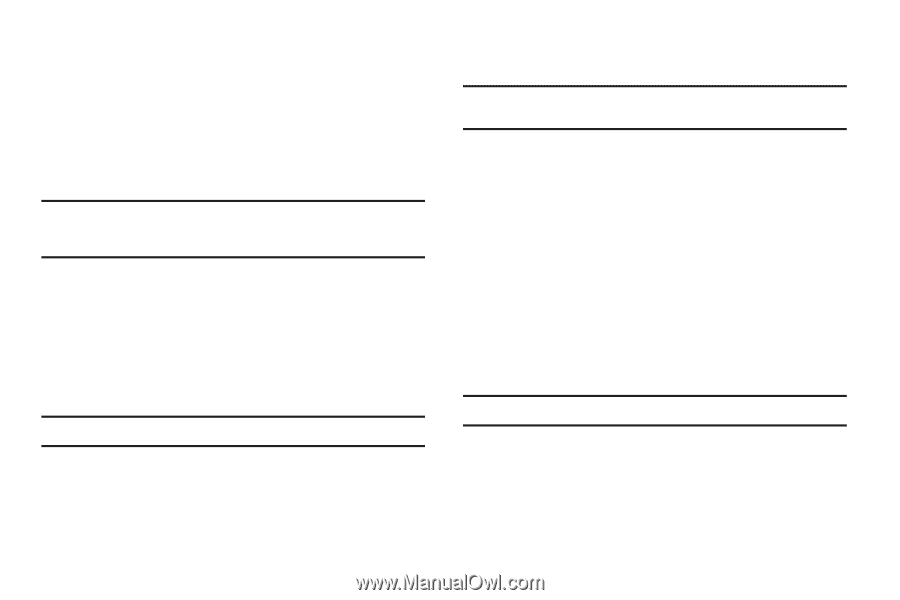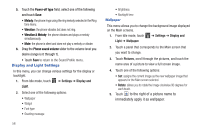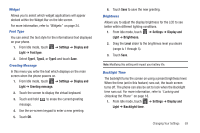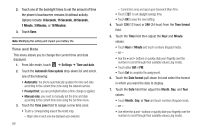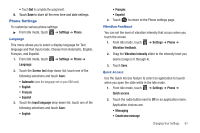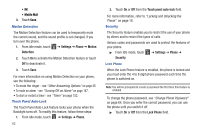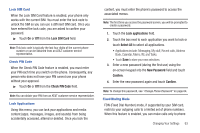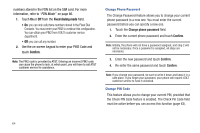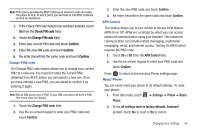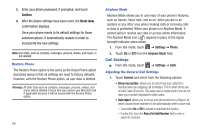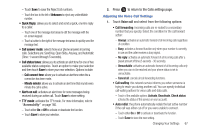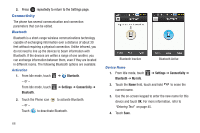Samsung SGH-A927 User Manual (user Manual) (ver.f7) (English) - Page 67
Lock SIM Card, Check PIN Code, Lock applications, Select All, New Password, Confirm - phone lock
 |
View all Samsung SGH-A927 manuals
Add to My Manuals
Save this manual to your list of manuals |
Page 67 highlights
Lock SIM Card When the Lock SIM Card feature is enabled, your phone only works with the current SIM. You must enter the lock code to unlock the SIM so you can use a different SIM card. Once you have entered the lock code, you are asked to confirm your password. ᮣ Touch On or Off from the Lock SIM Card field. Note: This lock code is typically the last four digits of the current phone number or can be obtained from an AT&T customer service representative. Check PIN Code When the Check PIN Code feature is enabled, you must enter your PIN each time you switch on the phone. Consequently, any person who does not have your PIN cannot use your phone without your approval. ᮣ Touch On or Off from the Check PIN Code field. Note: You can obtain your PIN from an AT&T customer service representative. Lock Applications Using this menu, you can lock your applications and media content (apps, messages, images, and sounds) from being accidentally accessed, altered or deleted. Once you lock the content, you must enter the phone's password to access the associated menus. Note: The first time you access the password screen, you will be prompted to create a password. 1. Touch the Lock applications field. 2. Touch the box next to each application you want to lock or touch Select All to select all applications. • Applications include: Messaging, My stuff, Recent calls, Address Book, Calendar, Memo, IM, and Tasks. • Touch Save to store your new selections. 3. Enter a new password (during the first use) using the on-screen keypad into the New Password field and touch Confirm. 4. Enter the new password again and touch Confirm. Note: To change this password, see "Change Phone Password" on page 64. Fixed Dialing Mode FDN (Fixed Dial Number) mode, if supported by your SIM card, restricts your outgoing calls to a limited set of phone numbers. When this feature is enabled, you can make calls only to phone Changing Your Settings 63