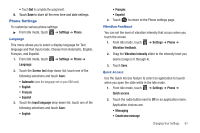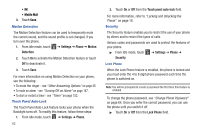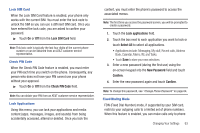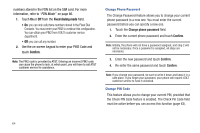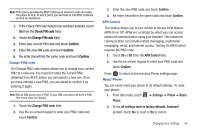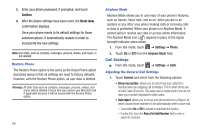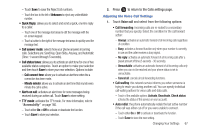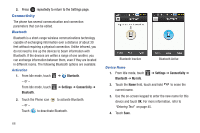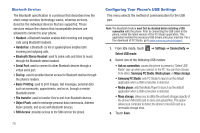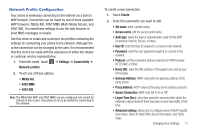Samsung SGH-A927 User Manual (user Manual) (ver.f7) (English) - Page 70
Call Settings, Confirm, Reset done - factory reset
 |
View all Samsung SGH-A927 manuals
Add to My Manuals
Save this manual to your list of manuals |
Page 70 highlights
3. Enter your phone password, if prompted, and touch Confirm. 4. After the phone settings have been reset, the Reset done confirmation displays. Once your phone resets to its default settings for those selected options, it automatically restarts in order to incorporate the new settings. Note: User Data, such as contacts, messages, pictures, videos, and music, is not deleted. Restore Phone The Restore Phone option is the same as the Reset Phone option described above in that all settings are reset to factory defaults. However, with the Restore Phone option, all user data is deleted. Warning!: All User Data such as contacts, messages, pictures, videos, and music will be deleted. Ensure that you remove your MicroSD card if applicable because it will be erased with the Restore Phone option. 66 Airplane Mode Airplane Mode allows you to use many of your phone's features, such as Games, Voice note, and so on, when you are in an airplane or any other area where making calls or receiving calls or data is prohibited. When your phone is in Airplane Mode, it cannot send or receive any calls or access online information. The Airplane Mode icon ( ) appears in place of the signal strength indicator when active. 1. From Idle mode, touch ➔ Settings ➔ Phone. 2. Touch On or Off from the Airplane Mode field. Call Settings ᮣ From Idle mode, touch ➔ Settings ➔ Calls. Adjusting the General Call Settings 1. Touch General and select from the following options: • Show my number: allows you to select how your caller ID is handled when an outgoing call is initiated. This is what others see on their Caller ID screen. This value can be made blank if you do not want your number displayed to other users. • Auto reject: allows you to set up and add numbers to a Reject List, which causes those numbers to be automatically sent to voice mail. - Touch either On or Off to activate or deactivate the function. - If active (On), touch the Reject list Add Number field to enter or search for numbers.