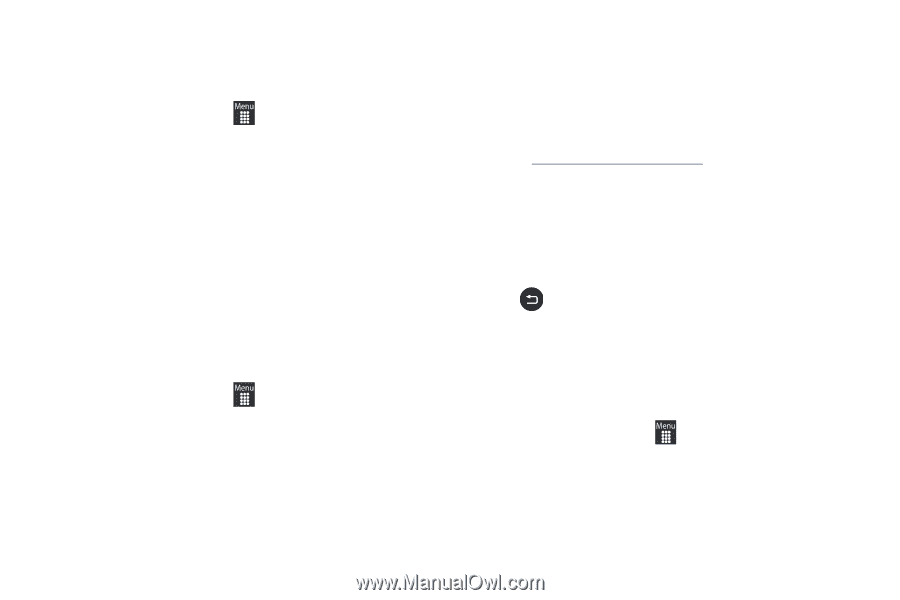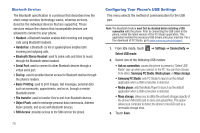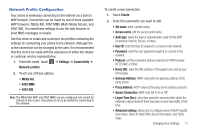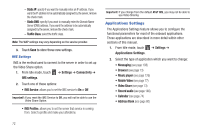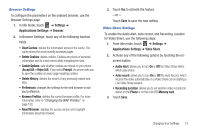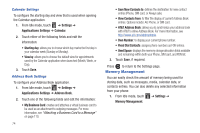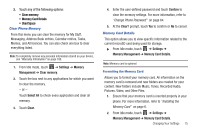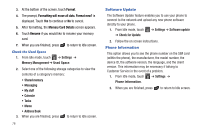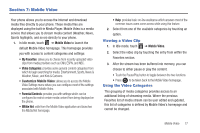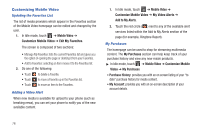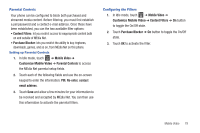Samsung SGH-A927 User Manual (user Manual) (ver.f7) (English) - Page 78
Memory Management, Save New Contacts
 |
View all Samsung SGH-A927 manuals
Add to My Manuals
Save this manual to your list of manuals |
Page 78 highlights
Calendar Settings To configure the starting day and view that is used when opening the Calendar application. 1. From Idle mode, touch ➔ Settings ➔ Applications Settings ➔ Calendar. 2. Touch either of the following fields and edit the information: • Starting day: allows you to choose which day marks the first day in your calendar week (Sunday or Monday). • View by: allows you to choose the default view for appointments used by the Calendar application when launched (Month, Week, or Day). 3. Touch Save. Address Book Settings To configure your Address Book application. 1. From Idle mode, touch ➔ Settings ➔ Applications Settings ➔ Address Book. 2. Touch one of the following fields and edit the information: • My Business Card: creates and attaches a virtual business card to be used as an attachment to outgoing messages. For more information, see "Attaching a Business Card to a Message" on page 110. 74 • Save New Contacts to: defines the destination for new contact entries (Phone, SIM card, or Always ask). • View Contacts from: to filter the display of current Address Book entries. Options include: All, Phone, or SIM card. • AT&T Address Book: allows you to synchronize your address book with AT&T's online Address Book. For more information, see http://www.att.com/addressbook. • Own Number: to display your current phone number. • Fixed Dial Contacts: assigns phone numbers as FDN entries. • Used Space: displays the memory storage allocation (total available and remaining) within both your Phone, SIM card, and FDN list. 3. Touch Save, if required. Press to return to the Settings page. Memory Management You can easily check the amount of memory being used for storing data, such as messages, media, calendar data, or contacts entries. You can also delete any selected information from your phone: 1. From Idle mode, touch ➔ Settings ➔ Memory Management.