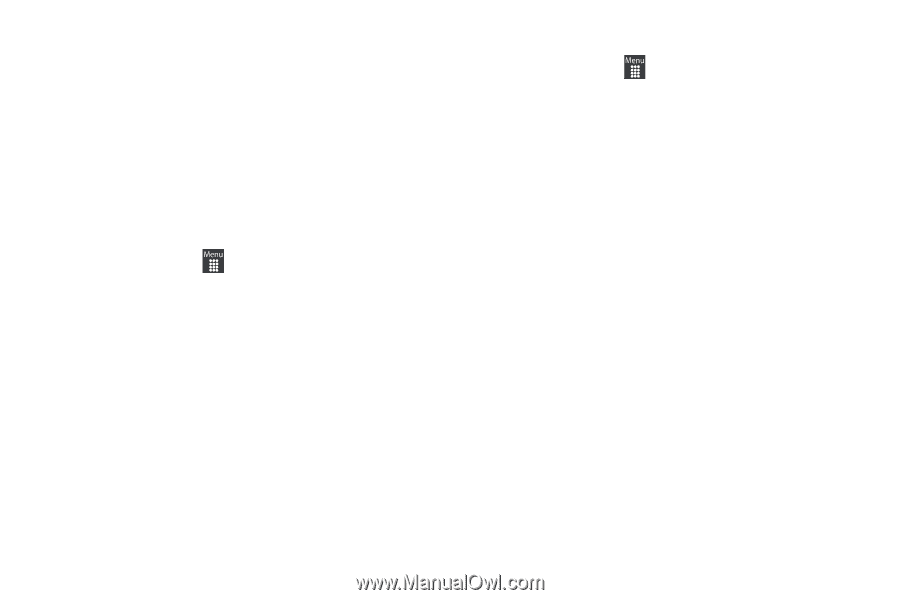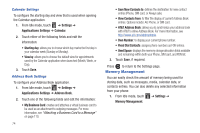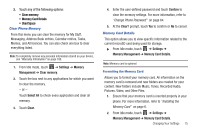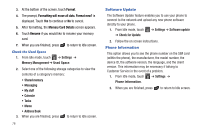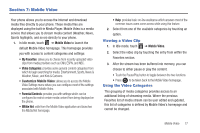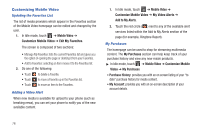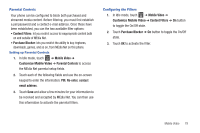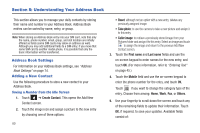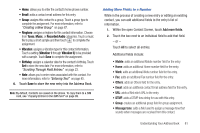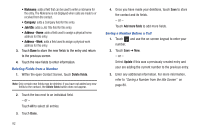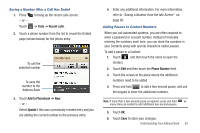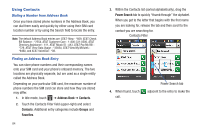Samsung SGH-A927 User Manual (user Manual) (ver.f7) (English) - Page 83
Content Filters, Purchase Blocker, Mobile Video, Customize Mobile Video, Parental Controls, Re-enter - password
 |
View all Samsung SGH-A927 manuals
Add to My Manuals
Save this manual to your list of manuals |
Page 83 highlights
Parental Controls Your phone can be configured to block both purchased and streamed media content. Before filtering, you must first establish a pin/password and a contact e-mail address. Once those have been established, you can the two available filter options: • Content Filters: let you restrict access to inappropriate content both on and outside of MEdia Net. • Purchase Blocker: lets you restrict the ability to buy ringtones, downloads, games, and so on, from MEdia Net on this phone. Setting up Parental Controls 1. In Idle mode, touch ➔ Mobile Video ➔ Customize Mobile Video ➔ Parental Controls to access the MEdia Net parental setup fields. 2. Touch each of the following fields and use the on-screen keypad to enter the information: PIN, Re-enter, contact email address. 3. Touch Save and allow a few minutes for your information to be received and accepted by MEdia Net. You can then use this information to activate the parental filters. Configuring the Filters 1. In Idle mode, touch ➔ Mobile Video ➔ Customize Mobile Video ➔ Content Filters ➔ On button to toggle the On/Off state. 2. Touch Purchase Blocker ➔ On button to toggle the On/Off state. 3. Touch OK to activate the filter. Mobile Video 79