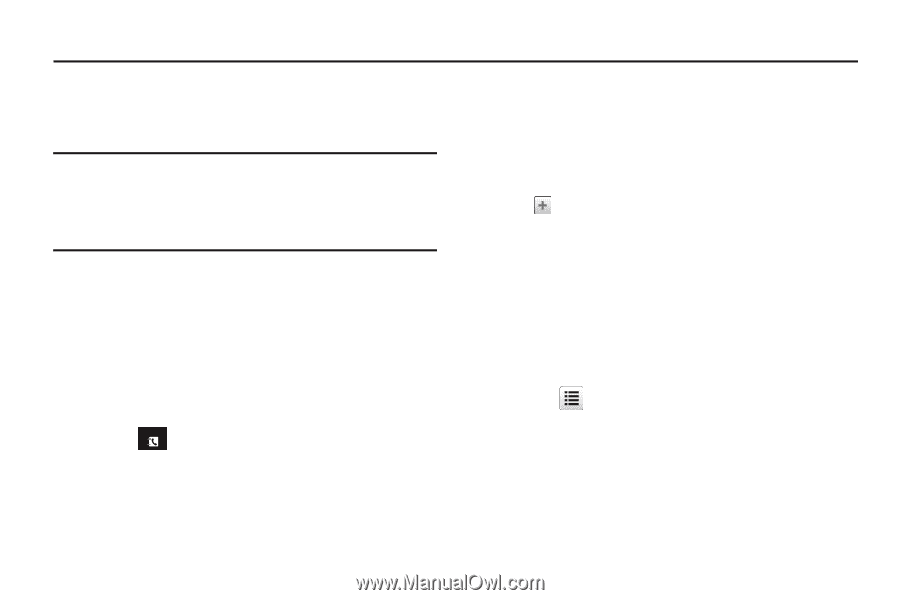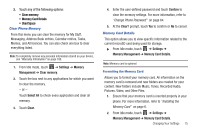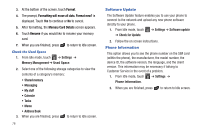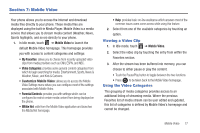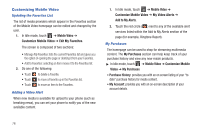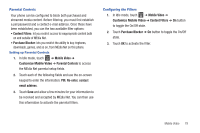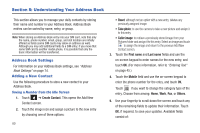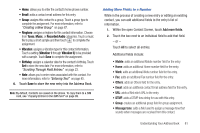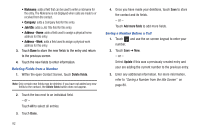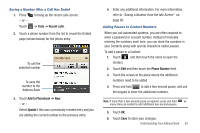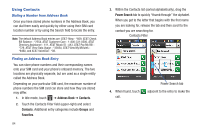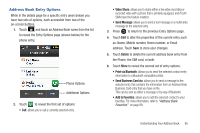Samsung SGH-A927 User Manual (user Manual) (ver.f7) (English) - Page 84
Understanding Your Address Book, Address Book Settings, Adding a New Contact - picture transfer
 |
View all Samsung SGH-A927 manuals
Add to My Manuals
Save this manual to your list of manuals |
Page 84 highlights
Section 8: Understanding Your Address Book This section allows you to manage your daily contacts by storing their name and number in your Address Book. Address Book entries can be sorted by name, entry, or group. Note: When storing an Address Book entry into your SIM card, note that only the name, phone number, email, group, and slot location are initially offered as fields (some SIM cards may allow an address as well). Although you may add additional fields to a SIM entry; if you move that same SIM card to another model phone, it is possible that only the basic information will be transferred. Address Book Settings For information on your Address Book settings, see "Address Book Settings" on page 74. Adding a New Contact Use the following procedure to store a new contact to your Address Book. Saving a Number from the Idle Screen 1. Touch Contacts ➔ Create Contact. This opens the Add New Contact screen. 2. Touch the image icon and assign a picture to the new entry by choosing one of three options: 80 • Reset: although not an option with a new entry, deletes any previously assigned image. • Take photo: to use the camera to take a new picture and assign it to this entry. • Caller image: to retrieve a previously stored image from your Pictures folder and assign it to this entry. Select an image and touch to assign the image and return to the previous Add New Contact screen. 3. Touch the First name and Last name fields and use the on-screen keypad to enter names for the new entry, and touch OK. (For more information, refer to "Entering Text" on page 45.) 4. Touch the Mobile field and use the on-screen keypad to enter the phone number for the entry, and touch OK. Touch if you want to change the category type of the entry. Choose from among: Home, Work, Fax, or Others. 5. Use your fingertip to scroll down the screen and touch any of the remaining fields to update their information. Touch OK, if required, to save your updates. Available fields consist of: