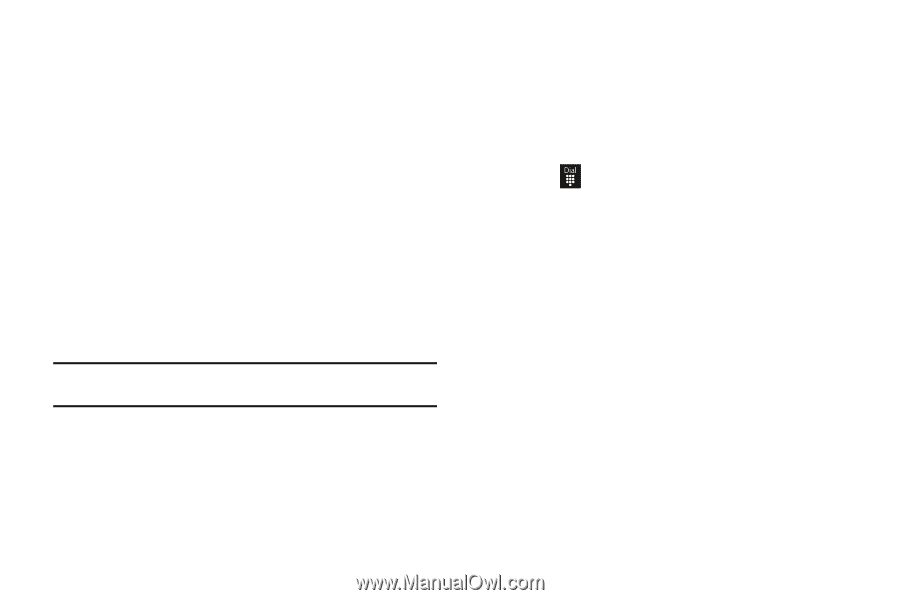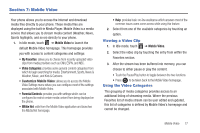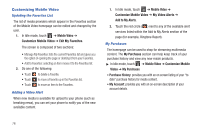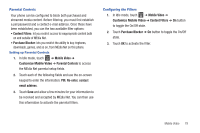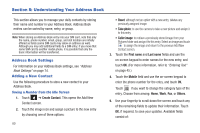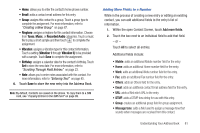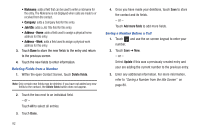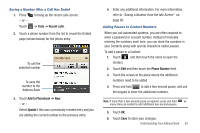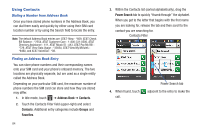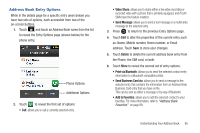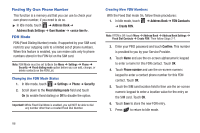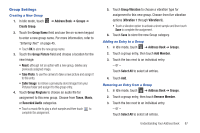Samsung SGH-A927 User Manual (user Manual) (ver.f7) (English) - Page 86
Job title, Address - Home, Delete fields, Add more fields, Update
 |
View all Samsung SGH-A927 manuals
Add to My Manuals
Save this manual to your list of manuals |
Page 86 highlights
• Nickname: adds a field that can be used to enter a nickname for the entry. The Nickname is not displayed when calls are made to or received from the contact. • Company: adds a Company field for this entry. • Job title: adds a Job Title field for this entry. • Address - Home: adds a field used to assign a physical home address for this entry. • Address - Work: adds a field used to assign a physical work address for this entry. 3. Touch Done to store the new fields to the entry and return to the previous screen. 4. Touch the new fields to enter information. Deleting Fields from a Number 1. Within the open Contact Screen, touch Delete fields. Note: Only certain new fields may be deleted. If you have not added any new fields to the contact, the Delete fields button does not appear. 2. Touch the box next to an individual field. - or - Touch All to select all entries. 3. Touch Done. 82 4. Once you have made your deletions, touch Save to store the contact and its fields. - or - Touch Add more fields to add more fields. Saving a Number Before a Call 1. Touch and use the on-screen keypad to enter your number. 2. Touch Save ➔ New. - or - Select Update if this was a previously created entry and your are adding the current number to the previous entry. 3. Enter any additional information. For more information, refer to "Saving a Number from the Idle Screen" on page 80.