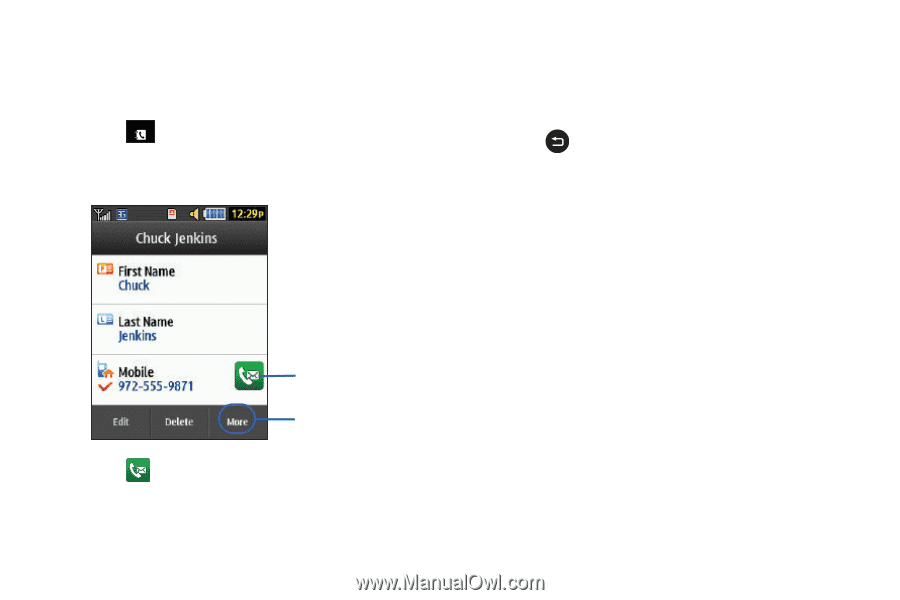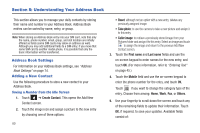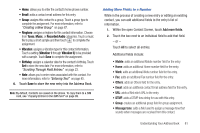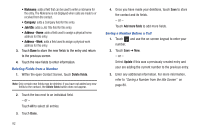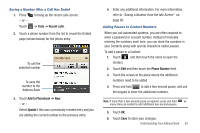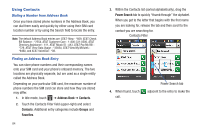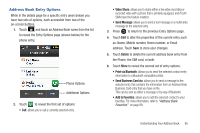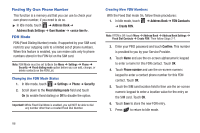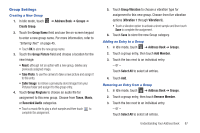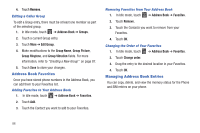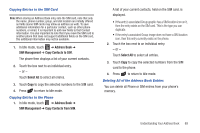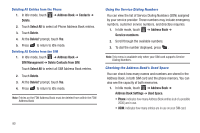Samsung SGH-A927 User Manual (user Manual) (ver.f7) (English) - Page 89
Address Book Entry Options
 |
View all Samsung SGH-A927 manuals
Add to My Manuals
Save this manual to your list of manuals |
Page 89 highlights
Address Book Entry Options While in the details page for a specific entry (seen below) you have two sets of options, each accessible from two of the on-screen buttons. Contacts 1. Touch and touch an Address Book name from the list to reveal the Entry Options page (shown below) for the phone entry. Phone Options Additional Options 2. Touch to reveal the first set of options: • Call: allows you to call a currently selected entry. • Video Share: allows you to share either a live video recording or recorded video with a phone that is similarly equipped, and if both SIMs have the feature enabled. • Send Message: allows you to send a text message or a multimedia message to the selected entry. 3. Press to return to the previous Entry Options page. 4. Touch Edit to alter the properties of the current entry such as: Name, Mobile number, Home number, or Email address. Touch Save to store your changes. 5. Touch Delete to delete the current address book entry from the Phone, the SIM card, or both. 6. Touch More to reveal the second set of entry options: • Print via Bluetooth: allows you to send the selected contact entry information to a Bluetooth compatible printer. • Send Business Card via: allows you to send a message to the selected entry that contains the information from an Address Book Business Card entry that you have on file. This can be sent as either a message or by way of Bluetooth. • Add to Favorites: allows you to add the selected contact to your favorites. For more information, refer to "Address Book Favorites" on page 88. Understanding Your Address Book 85