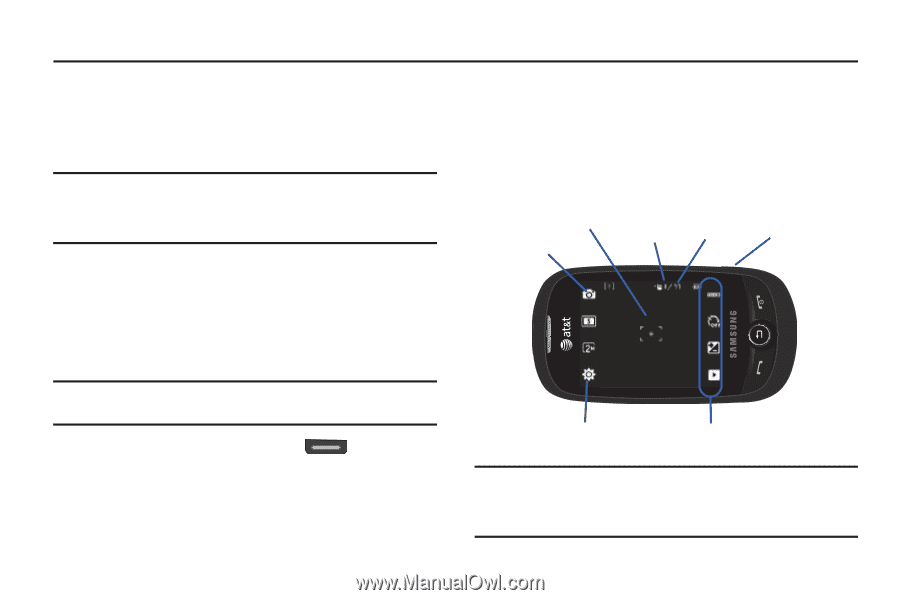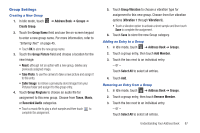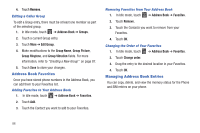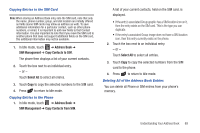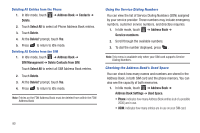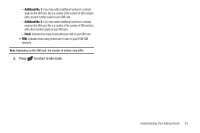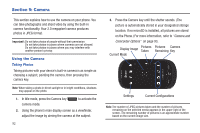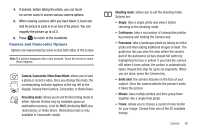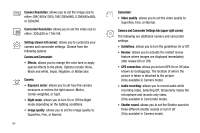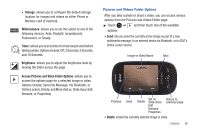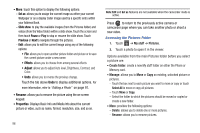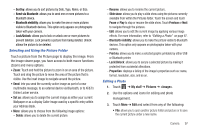Samsung SGH-A927 User Manual (user Manual) (ver.f7) (English) - Page 96
Camera, Using the Camera
 |
View all Samsung SGH-A927 manuals
Add to My Manuals
Save this manual to your list of manuals |
Page 96 highlights
Section 9: Camera This section explains how to use the camera on your phone. You can take photographs and shoot video by using the built-in camera functionality. Your 2.0 megapixel camera produces photos in JPEG format. Important!: Do not take photos of people without their permission. Do not take photos in places where cameras are not allowed. Do not take photos in places where you may interfere with another person's privacy. Using the Camera Taking Photos Taking pictures with your device's built-in camera is as simple as choosing a subject, pointing the camera, then pressing the camera key. Note: When taking a photo in direct sunlight or in bright conditions, shadows may appear on the photo. 1. In Idle mode, press the Camera key camera mode. to activate the 2. Using the phone's main display screen as a viewfinder, adjust the image by aiming the camera at the subject. 92 3. Press the Camera key until the shutter sounds. (The picture is automatically stored in your designated storage location. If no microSD is installed, all pictures are stored on the Phone.) For more information, refer to "Camera and Camcorder Options" on page 93. Display Image Pictures Taken Pictures Camera Remaining Key Current Mode Settings Current Configurations Note: The number of JPEG pictures taken and the number of pictures remaining on the selected media appears in the upper-right of the screen. The remaining number of pictures is an approximate number based on the current image size.