Samsung SGH-D307 User Manual (ENGLISH)
Samsung SGH-D307 Manual
 |
View all Samsung SGH-D307 manuals
Add to My Manuals
Save this manual to your list of manuals |
Samsung SGH-D307 manual content summary:
- Samsung SGH-D307 | User Manual (ENGLISH) - Page 1
SGH-d307 Series PORTABLE Tri-Band/ Dual-Mode TELEPHONE User Guide Please read this manual before operating your phone, and keep it for future reference. UE.EH5_PMilton_102505_F13 - Samsung SGH-D307 | User Manual (ENGLISH) - Page 2
Samsung or its respective suppliers relating to the SAMSUNG Phone, including but not limited to, accessories, parts, or software relating there to (the "Phone System"), is proprietary to Samsung disassemble, or otherwise attempt to create source code from the software. No title to or ownership in the - Samsung SGH-D307 | User Manual (ENGLISH) - Page 3
ANY LAW, RULE, SPECIFICATION OR CONTRACT PERTAINING THERETO. NOTHING CONTAINED IN THE INSTRUCTION MANUAL SHALL BE CONSTRUED TO CREATE AN EXPRESS OR IMPLIED WARRANTY OF ANY KIND WHATSOEVER WITH RESPECT TO THE PRODUCT. IN ADDITION, SAMSUNG SHALL NOT BE LIABLE FOR ANY DAMAGES OF ANY KIND RESULTING FROM - Samsung SGH-D307 | User Manual (ENGLISH) - Page 4
- Samsung SGH-D307 | User Manual (ENGLISH) - Page 5
Phone 10 Setting Up Your Voice Mail 15 Understanding this User Manual 17 Section 2: Understanding Your Phone 19 Features of Your Phone 20 Open View of Your Phone Call 44 VoiceSignal 49 Section 4: Menu Navigation 59 Menu Navigation 60 In Use Menu Outline 61 Menus and Sub menus Outline 62 - Samsung SGH-D307 | User Manual (ENGLISH) - Page 6
New Messages 116 Creating a Long Text Message 119 Creating and Sending a Multimedia Message 119 Retrieving New Messages 123 My Messages 124 Viewing a Message 125 Deleting Messages 131 Changing Message Settings 132 Checking Memory Status 135 Section 8: Changing Your Settings 137 Time - Samsung SGH-D307 | User Manual (ENGLISH) - Page 7
Table of Contents Security Settings 158 Connection Settings 161 Reset Settings 163 Section 9: Personal Organizer 165 Setting Alarms 166 Using the Calendar 168 Consulting the Calendar 170 Using the To Do List 172 Using the Calculator 174 Using Record Audio 175 Using the Currency Converter - Samsung SGH-D307 | User Manual (ENGLISH) - Page 8
12: Health and Safety Information ... 217 Health and Safety Information 218 Consumer Information on Wireless Phones 220 Road Safety 230 Operating Environment 232 Using Your Phone Tones 240 Battery Standby and Talk Time 240 Battery Precautions 241 Care and Maintenance 242 Section 13: Warranty - Samsung SGH-D307 | User Manual (ENGLISH) - Page 9
1 Section 1: Getting Started Topics Covered • Activating your phone • Setting Up Voice Mail • Understanding this User Manual This section allows you to start using your phone by activating your service, setting up your voice mail, contacting customer support, or getting an understanding of how this - Samsung SGH-D307 | User Manual (ENGLISH) - Page 10
Section 1 Activating Your Phone When you subscribe to a cellular network, you are provided with a plug-in SIM card loaded with your subscription details, such as your PIN or any optional services available. To Install the SIM card, use the following instructions: Installing the SIM Card Note: The - Samsung SGH-D307 | User Manual (ENGLISH) - Page 11
Section 1 Activating Your Phone 4. To remove the SIM card, slide it upwards as shown. 5. Replace the battery so that the tabs on the end align with the slots at the bottom of the phone. Section 1: Getting Started 11 - Samsung SGH-D307 | User Manual (ENGLISH) - Page 12
Li-ion battery. A travel charger comes with your phone for charging the battery. Use only approved batteries and chargers. Ask your local Samsung dealer for further details. The travel charger allows you to use the phone while the battery is charging, but this causes the phone to charge slowly. 12 - Samsung SGH-D307 | User Manual (ENGLISH) - Page 13
Note: You must fully charge the battery before using your phone for the first time. A discharged battery recharges fully in approximately 200 minutes. To charge the battery: 1. With the battery in position on the phone, plug the connector of the travel charger into the jack at the bottom of the - Samsung SGH-D307 | User Manual (ENGLISH) - Page 14
Section 1 Note: You must unplug the charger before removing the battery from the phone during charging, otherwise, the phone could be damaged. Low Battery Indicator When the battery is weak and only a few minutes of talk time remain, a warning tone sounds and a pop-up message repeats at regular - Samsung SGH-D307 | User Manual (ENGLISH) - Page 15
and press the OK soft key or the key. Turning off Your Phone Press and hold the displays. key until the power-off image . 5. Select Voice Server 1 and press the OK soft key or the key. Your phone dials the specified number of the voice mail center. 6. When connected, follow the voice prompts from - Samsung SGH-D307 | User Manual (ENGLISH) - Page 16
Section 1 Changing the Voice Mail Number Your SIM card gives you a default service number of the voice mail center. However, you may need to change the number. Use the following procedures to change your voice mail number. 1. In - Samsung SGH-D307 | User Manual (ENGLISH) - Page 17
Section 1 Understanding this User Manual Understanding this User Manual The chapters of this guide generally follow the same order as the menus and sub menus in your phone. Also included is important safety information that you should know before using your phone. Most of this information is near - Samsung SGH-D307 | User Manual (ENGLISH) - Page 18
Section 1 18 - Samsung SGH-D307 | User Manual (ENGLISH) - Page 19
Topics Covered • Features of Your Phone • Open View of Your Phone • Open View in Landscape Mode • Closed View of Your Phone • Understanding the Display Screen • Icons • Selecting Functions and Options • Command Keys This section outlines some key features of your phone. It also displays the screen - Samsung SGH-D307 | User Manual (ENGLISH) - Page 20
offers many significant features. The following list outlines a few of the features included in your phone. • Bluetooth Connectivity • High-speed data transmission via EDGE • Mobile Instant Messaging using AOL® Instant MessengerTM* • Downloadable polyphonic ringtones, games, and graphics • MEdia Net - Samsung SGH-D307 | User Manual (ENGLISH) - Page 21
Open View of Your Phone Open View of Your Phone Note: The display locks in place when opened in Phone mode and does not rotate. Section 2 Keys The following list correlates with the Open view illustration. 1. Soft key: Performs the functions indicated by the screen - Samsung SGH-D307 | User Manual (ENGLISH) - Page 22
2. Volume/Menu browse key Mutes the ringer when the phone is ringing. Adjusts the earpiece volume during a call. character for calling features. In text entry mode press to change the character input type 6. Charger/PC data link cable jack: Port provided for charging and PC data link cable. 7. - Samsung SGH-D307 | User Manual (ENGLISH) - Page 23
confirms your input. 12. Navigation keys: This key allows you to scroll through the phone menu options and provides a shortcut to phone functions in Idle mode , moves the cursor, depending on which side you push. 13. Display: The display area where text and graphics appear. 14. Earpiece: The earpiece - Samsung SGH-D307 | User Manual (ENGLISH) - Page 24
Open View in Landscape Mode Keys The following list correlates with the Landscape view illustration. 15. Navigation keys Use any of the four directional keys to browse menus, sub menus, and lists. 16. Center Select key Press to perform the function highlighted in the menu and/or submenu. 24 Section - Samsung SGH-D307 | User Manual (ENGLISH) - Page 25
using your hands. Before connecting the headset, gently pry open the cover of the input jack on the phone to expose the connector inside. 19. Text Entry Mode key The Text Entry mode key determines how you you to enter symbols by pressing the key Section 2 Section 2: Understanding Your Phone 25 - Samsung SGH-D307 | User Manual (ENGLISH) - Page 26
keys Shortcut keys allows you to launch specific applications and are user definable. Listed are the keys and their default settings. • add spaces between words and characters. Press to Mute/Unmute a call in landscape or phone mode. Press to set the first page in Landscape mode. 24. Navigation keys - Samsung SGH-D307 | User Manual (ENGLISH) - Page 27
the function highlighted in the menu and/or submenu. Closed View of Your Phone Key The following list correlates with the Closed view illustration. 28. Voice Signal/Speaker Phone key This key allows you to turn on the speaker phone during a call or to activate the voice dialing feature when in idle - Samsung SGH-D307 | User Manual (ENGLISH) - Page 28
Note: This feature only works in Portrait mode. This feature is not functional when the handset is closed or opened in Landscape mode. 29. External LCD Displays the time and indicates when you receive or missed an incoming call or a message. Understanding your Display Screen Layout The display - Samsung SGH-D307 | User Manual (ENGLISH) - Page 29
you are out of your service area. Appears when a call is in progress. Appears when you are connected to a WAP service. Appears when the Call Forwarding Zone if you are subscribed to the service. Appears when you are in the City Zone if you are subscribed to the service. Appears when you set the Alert - Samsung SGH-D307 | User Manual (ENGLISH) - Page 30
Switching Off the Microphone (Mute)" on page 46. Shows the level of your battery. The more bars you see, the more power you have remaining. Indicates icon changes according to the IM provider. Selecting Functions and Options Your phone offers a set of functions that can be customized for your ease - Samsung SGH-D307 | User Manual (ENGLISH) - Page 31
Selecting Functions and Options In some functions, you may be asked for a password or PIN. Enter the code and press the OK soft key or the key. When you access a list of options, your phone highlights the currently active option. If, however, there are only two options, such as On/Off or Enable - Samsung SGH-D307 | User Manual (ENGLISH) - Page 32
Down ( ) Navigation key or the Volume ( ) key on the left side of the phone, downward. • To move back to the previous function or option on a list, press ( ) Navigation key or the Volume ( ) key on the left side of the phone, upward. • To move back up one level in the menu structure, press the Left - Samsung SGH-D307 | User Manual (ENGLISH) - Page 33
menu level, briefly press . End Key The End key is used to turn on/off your phone, disconnect calls, and return to the idle mode. • Press and hold the End key to turn on your phone. • Briefly press once to disconnect a call. • Press to return to idle mode from any menu, or - Samsung SGH-D307 | User Manual (ENGLISH) - Page 34
answer calls. • Enter a number and briefly press to make a call. • Briefly press in idle mode to display a list of recent calls to and from your phone. • Press twice in idle mode to call the most recent number. • Press to pick up a waiting call. Press back to the other call. again to - Samsung SGH-D307 | User Manual (ENGLISH) - Page 35
, and lists. Each key also acts as a shortcut to launch applications. The navigation keys are user-definable. Back Light The backlight illuminates the display and the keypad. When you press any key or open the phone, the backlight turns on. It goes off when no keys have been pressed within a given - Samsung SGH-D307 | User Manual (ENGLISH) - Page 36
Section 2 36 - Samsung SGH-D307 | User Manual (ENGLISH) - Page 37
Section 3: Call Functions Topics Covered • Making a Call • Answering a Call • Adjusting the Call Volume • Missed Calls • Call Log • Switching to Quiet Mode • Options During a Call • Voice Signal This section allows you to make or answer a call. It also includes the features and functionality - Samsung SGH-D307 | User Manual (ENGLISH) - Page 38
. Making an International Call 1. Press and hold the key. The + character appears. 2. Enter the country code, area code, and phone number and press the key. Redialing the Last Number The phone stores the number of calls dialed, received, or missed. In Idle mode, press and hold the key to redial the - Samsung SGH-D307 | User Manual (ENGLISH) - Page 39
Active Folder option in the Extra Settings (See "Extra Settings" on page 140) menu is activated, you can answer the call simply by opening the phone. When the Any Key Answer option in the Extra Settings (See "Extra Settings" on page 140) menu is activated, you can answer the call by - Samsung SGH-D307 | User Manual (ENGLISH) - Page 40
The number of calls missed displays on the Idle screen immediately after a call is missed. To view a missed call immediately: 1. If necessary, open the phone. 2. Press the View soft key or the key. The number for the most recent missed call will be displayed. 3. To scroll through missed calls, press - Samsung SGH-D307 | User Manual (ENGLISH) - Page 41
soft key or the key. 5. Choose the New Entry Type and press the Select soft key or the key. 6. Choose the location (SIM Memory or Phone Memory) and press the Select soft key or the key. 7. Enter a Name and press the OK soft key or the key. 8. To call the number - Samsung SGH-D307 | User Manual (ENGLISH) - Page 42
Call Log The phone stores the numbers of the calls you've dialed, received or 3. Highlight the new entry type and press the Select soft key or the key. Highlight the location (SIM Memory or Phone Memory) and press the Select soft key. 4. Enter a name and press the OK soft key. Press the Option to - Samsung SGH-D307 | User Manual (ENGLISH) - Page 43
Call Log Deleting All Numbers in the Call Log You can delete all, of the records in each call log separately. You can also delete all of your calls at one time. 1. To delete all calls, press the Options ( ) soft key and select Delete All and press the soft key or the key. 2. Highlight All Calls - Samsung SGH-D307 | User Manual (ENGLISH) - Page 44
Quiet Mode" on page 146 for more detailed information. Options During a Call Your phone provides a number of functions that you can use during a call. Putting a Call To make a call while you have a call in progress: 1. Enter the phone number that you wish to dial or look it up in the Address Book. - Samsung SGH-D307 | User Manual (ENGLISH) - Page 45
each call normally by pressing the key. Answering a Waiting Call You can answer an incoming call while you have a call in progress, if this service is supported by the network and you have set Call Waiting to Activate; see "Setting Call Waiting Options" on page 152. You are notified of an incoming - Samsung SGH-D307 | User Manual (ENGLISH) - Page 46
Keys and Send Key options allow you to turn off and on the key tones. If the Mute Keys option is selected, your phone does not transmit the DTMF (Dual Tone Multi-Frequency) tones of the keys, which allows you to press keys without hearing key tones during a call. Note: To communicate - Samsung SGH-D307 | User Manual (ENGLISH) - Page 47
that allows up to six people to take part simultaneously in a multi-party call. For further details about subscribing to this service, contact your service provider. Setting up a Conference Call 1. Call the first participant in the normal way. Call the second participant in the normal way. The - Samsung SGH-D307 | User Manual (ENGLISH) - Page 48
call with that participant ends, but you can continue to talk to the other participants. 4. When you want to end the conference call, close the phone or press the key. 48 Section 3 - Samsung SGH-D307 | User Manual (ENGLISH) - Page 49
2.0, press the key on the right hand side of your phone. VoiceSignal prompts you to "Say a command" and displays the stored in your contact list, you can say the contact name and, optionally, which number (home, mobile, etc.) you want to call. If the number is not in your contact list, you can - Samsung SGH-D307 | User Manual (ENGLISH) - Page 50
a person in your contact list, and optionally, the number location (home, work, mobile, etc.) to call, or... Say "Call" followed by a valid telephone number, . Examples: Call Angela Martinez Call Tom Stewart at Work Call Donna Harper's Mobile Call 781-555-5200 3. After you say a name or number, you - Samsung SGH-D307 | User Manual (ENGLISH) - Page 51
their behavior, see the appendix, "VoiceSignal Settings." 6. If the phone recognizes a name that has more than one stored number, it might Say the label for the number you want, for example "Work," "Home," or "Mobile." Hints for Using Call • Wait for the beep before saying the command. • When - Samsung SGH-D307 | User Manual (ENGLISH) - Page 52
or number, wait for the beep and then say "Yes." You can also choose the correct name or number from the choice list using the phone's Navigation keys. 52 Section 3 - Samsung SGH-D307 | User Manual (ENGLISH) - Page 53
your contact list, first name followed by last name. • If you say a name for which there are multiple phone numbers stored, by default VoiceSignal assumes you want to send the message to the mobile phone number. If you want to send a message to a different number (home, work, etc.) you can say the - Samsung SGH-D307 | User Manual (ENGLISH) - Page 54
contact list, first name followed by last name. Opening an Application Use the "Go To" command to open an application or access a menu on your phone. To Open An Application Or Access A Menu 1. Start VoiceSignal. You hear "Say a command." 2. Say "Go To" or... Say "Go To" followed by the application - Samsung SGH-D307 | User Manual (ENGLISH) - Page 55
strength. • Check Signal: allows you to check signal strength. • Check Battery: allows you to check battery strenght. • Check My Phone #: allows you to check the number assigned to the phone. The phone reads back the information you requested and also displays it on the screen. VoiceSignal Settings - Samsung SGH-D307 | User Manual (ENGLISH) - Page 56
best from among the possible choices. Sensitivity In VoiceSignal, "sensitivity" controls the balance between rejecting too much, which means the phone frequently does not recognize names, numbers, or commands, and rejecting too little, which means it frequently recognizes something even if nothing - Samsung SGH-D307 | User Manual (ENGLISH) - Page 57
voice recognition of phone numbers. Adaptation takes about 60 seconds. • Reset Digits: Erases any digit adaptation you have done and resets digit recognition to the factory default. If you have not adapted digits, this option is grayed out. Sound You can customize the VoiceSignal user - Samsung SGH-D307 | User Manual (ENGLISH) - Page 58
you adapt VoiceMode, which improves voice recognition of VoiceMode in the text-messaging client. • Tutorial: Provides a tutorial for the VoiceMode software. This option will step you through the functions and options used in VoiceMode. • Reset VoiceMode: Erases any VoiceMode enrollment data that - Samsung SGH-D307 | User Manual (ENGLISH) - Page 59
Section 4 Section 4: Menu Navigation Topics Covered • Menu Navigation • In Use Menu Outline • Menu and Sub Menus Outline This section explains the menu navigation for your phone. It also includes an outline of all the available menus associated with your phone. Section 4: Menu Navigation 59 - Samsung SGH-D307 | User Manual (ENGLISH) - Page 60
Section 4 Menu Navigation Your phone offers a range of functions that allow you to tailor it to your needs. These functions are arranged in menus and sub-menus. using their shortcut numbers. For the main menus, you can access them by pressing the number keys (1 to 9), according to their location. 60 - Samsung SGH-D307 | User Manual (ENGLISH) - Page 61
press the Menu ( ) soft key and enter the number of the menu you want. Note: They may not match the menu number on the phone, depending on the services supported by your SIM card. For example, accessing the Language menu. 1. In Idle mode, press the Menu ( ) soft key to access Menu mode. 2. Press - Samsung SGH-D307 | User Manual (ENGLISH) - Page 62
Section 4 Note: To activate the speaker phone function, during a call press the key (located on the right side of your handset) and press the Yes soft key to confirm activation. Menus and - Samsung SGH-D307 | User Manual (ENGLISH) - Page 63
Section 4 Menus and Sub menus Outline 1.8.2 Total Time 1.8.3 Reset Timers 2. Messaging 2.1 IM 2.2 Create New Message 2.2.1 Text Message 2.2.2 Multimedia Message 2.3 My Messages 2.3.1 Inbox 2.3.2 Note 2.3.3 Sent 2.3.4 Outbox 2.3.5 Draft 2.3.6 My Folders 2.4 Templates 2.5 Chat 2.6 Delete All 2.7 - Samsung SGH-D307 | User Manual (ENGLISH) - Page 64
On 2.7.2.4 Bearer Selection 2.7.2.4.1 GSM 2.7.2.4.2 GPRS 2.7.2.5 Preferred Memory (Sent, Outbox, Draft) 2.7.2.5.1 In Card 2.7.2.5.2 In Phone 2.7.3 Multimedia Message 2.7.3.1 Delivery Report 2.7.3.1.1 Off 2.7.3.1.2 On 2.7.3.2 Read Reply 2.7.3.2.1 Off 2.7.3.2.2 On 2.7.3.3 Auto Download 2.7.3.3.1 Off - Samsung SGH-D307 | User Manual (ENGLISH) - Page 65
2.7.3.3.2 On 2.7.3.4 Message Acceptance 2.7.3.5 Expiry Date 2.7.3.5.1 Maximum 2.7.3.5.2 1 Hour 2.7.3.5.3 12 Hours 2.7.3.5.4 1 Day 2.7.3.5.5 1 Week 2.7.3.6 Delivery Time 2.7.3.6.1 Immediately 2.7.3.6.2 1 Hour later 2.7.3.6.3 12 Hours later 2.7.3.6.4 1 Day later 2.7.3.6.5 1 Week later 2.7.3.7 Priority - Samsung SGH-D307 | User Manual (ENGLISH) - Page 66
Section 4 2.7.4 Push Message 2.7.4.1 Receive 2.7.4.1.1 Never 2.7.4.1.2 Always 2.7.4.1.3 Only White List 2.7.4.2 White List 2.7.5 Broadcast* 2.7.5.1 Receive 2.7.5.1.1 Disable 2.7.5.1.2 Enable 2.7.5.2 Channel List 2.7.5.2.1 Select 2.7.5.2.2 Add Channel 2.7.5.2.3 Delete 2.7.5.2.4 Edit 2.7.5.3 Language - Samsung SGH-D307 | User Manual (ENGLISH) - Page 67
Section 4 Menus and Sub menus Outline 3.2 Alarm 3.2.1 Wake-up Call 3.2.2 Single Use Alarm 3.2.3 Daily Alarm 3.2.4 Remove Alarm 3.2.5 Autopower 3.2.5.1 Disable 3.2.5.2 Enable 3.3 Calendar 3.4 To Do List 3.5 Calculator 3.6 Record Audio 3.6.1 Record 3.6.2 Audio List 3.6.3 Delete All 3.6.4 Memory - Samsung SGH-D307 | User Manual (ENGLISH) - Page 68
Section 4 4.6 MEdia Home 5. MEdia Net 5.1 MEdia Net Home 5.2 Favorites 5.3 http:// 5.4 Settings 5.5 Clear Cache 6. IM ** 7. My MEdia 7.1 Audio 7.2 Graphics 7.3 Video 7.4 Others 7.5 Delete All 7.6 Memory Status 8. Address Book 8.1 Search 8.2 New Entry 8.3 Group Search 8.4 Group Edit 8.5 Speed Dial - Samsung SGH-D307 | User Manual (ENGLISH) - Page 69
8.9 SDN* 9. Settings 9.1 Time & Date 9.1.1 Set Time 9.1.2 Set Date 9.1.3 Time Format 9.1.3.1 12 Hours 9.1.3.2 24 Hours 9.1.4 Auto Update 9.1.4.1 Off 9.1.4.2 On 9.1.4.3 Confirm First 9.2 Phone Settings 9.2.1 Language 9.2.2 Greeting Message 9.2.3 Short Cut 9.2.3.1 Up Key 9.2.3.2 Down Key 9.2.3.3 Right - Samsung SGH-D307 | User Manual (ENGLISH) - Page 70
Section 4 9.3.1 Wallpaper 9.3.1.1 Shop Graphics 9.3.1.2 Default Wallpapers 9.3.1.3 Downloaded Graphics 9.3.2 Front LCD Display 9.3.2.1 Clock 9.3.2.1.1 Digital Clock 9.3.2.1.2 Analog Clock 9.3.2.2 LCD Brightness 9.3.3 Text Display 9.3.3.1Disable 9.3.3.2 Enable 9.3.4 Text Color 9.3.5 Dialing Font - Samsung SGH-D307 | User Manual (ENGLISH) - Page 71
Section 4 Menus and Sub menus Outline 9.3.7.1.2 30 Seconds 9.3.7.1.3 1 Minute 9.3.7.1.4 3 Minutes 9.3.7.1.5 10 Minutes 9.3.7.2 Dim 9.3.7.2.1 Off 9.3.7.2.2 15 Seconds 9.3.7.2.3 30 Seconds 9.3.7.2.4 1 Minute 9.3.7.2.5 3 Minutes 9.3.8 Graphic Logo 9.3.8.1 Off 9.3.8.2 On 9.4 Sound Settings 9.4.1 Ring - Samsung SGH-D307 | User Manual (ENGLISH) - Page 72
Section 4 9.4.2 Keypad Tone 9.4.2.1 Type 9.4.2.1.1 Off 9.4.2.1.2 Ping Pong 9.4.2.1.3 Raindrop 9.4.2.1.4 Tone 9.4.2.1.5 Beep 9.4.2.2 Volume 9.4.3 Message Tone 9.4.3.1 Text Messages 9.4.3.1.1 Tone 9.4.3.1.2 Mode 9.4.3.1.2.1 Off 9.4.3.1.2.2 Tone 9.4.3.1.2.3 Vibration 9.4.3.1.3 Repetition 9.4.3.1.3.1 - Samsung SGH-D307 | User Manual (ENGLISH) - Page 73
Off 9.4.5.1 Future 9.4.5.1 Crystal 9.4.6 Alerts on Call 9.4.6.1 Off 9.4.6.2 On 9.4.7 Quiet Mode 9.4.7.1 Vibration All 9.4.7.2 Silent All 9.4.8 Extra Tones 9.5 Network Services 9.5.1 Call Forwarding 9.5.1.1 Forward Always 9.5.1.2 Busy 9.5.1.3 No Reply 9.5.1.4 Unreachable Section 4: Menu Navigation 73 - Samsung SGH-D307 | User Manual (ENGLISH) - Page 74
Change Barring Password 9.5.3 Call Waiting 9.5.3.1 Voice Calls 9.5.3.2 Data Calls 9.5.3.3 Cancel All 9.5.4 Network Selection* 9.5.4.1 Automatic 9.5.4.2 Manual 9.5.5 Caller ID 9.5.5.1 Default 9.5.5.2 Hide Number 9.5.5.3 Send Number 9.5.6 Closed User Group* 9.5.6.1 Index List 9.5.6.2 Outside Access 74 - Samsung SGH-D307 | User Manual (ENGLISH) - Page 75
9.5.7.1 GSM 1800 9.5.7.2 GSM 850/1900 9.6 Bluetooth 9.6.1 Activation 9.6.2 My Devices 9.6.3 My Phone's Visibility 9.6.4 My Phone's Name 9.6.5 Secure Mode 9.6.6 Bluetooth Services 9.6.6.1 Headset 9.6.6.2 Handsfree 9.6.6.3 Serial Port 9.6.6.4 Dial-up 9.6.6.5 File Transfer 9.7 Voice Recognition - Samsung SGH-D307 | User Manual (ENGLISH) - Page 76
Prompts 9.7.4.2 Digits 9.7.4.3 Names 9.7.4.4 Name Settings 9.7.4.4.1 Speed 9.7.4.4.2 Volume 9.7.5 VoiceMode 9.7.5.1 Adapt VoiceMode 9.7.5.2 Tutorial 9.7.5.3 Reset VoiceMode 9.7.6 About 9.8 Security 9.8.1 PIN Check 9.8.1.1 Disable 9.8.1.2 Enable 9.8.2 Change PIN 9.8.3 Phone Lock 9.8.3.1 Disable 76 - Samsung SGH-D307 | User Manual (ENGLISH) - Page 77
9.8.7 FDN Mode* 9.8.7.1 Disable 9.8.7.2 Enable 9.8.8 Change PIN2* 9.9 Connection Settings 9.9.1 MEdia Net 9.9.2 Home 9.9.3 Roam 9.9.4 Cingular MMS 9.9.5 Cingular IM 9.9.6 Cingular Email 9.9.7 Cingular Syncml 9.9.8 Cingular JAVA 9.9.9 Profile 9 9.9.9.1 Profile Name Section 4: Menu Navigation 77 - Samsung SGH-D307 | User Manual (ENGLISH) - Page 78
9.9.9.3 Bearer 9.9.9.3.1 GPRS 9.9.9.3.2 DATA 9.9.9.4 Proxy Setting 9.9.9.5 User Name 9.9.9.6 Password 9.9.9.7 APN 9.9.9.8 Proxy Status 9.9.9.8.1 Deactivate Name 9.9.0.2 Homepage URL 9.9.0.3 Bearer 9.9.0.3.1 GPRS 9.9.0.3.2 DATA 9.9.0.4 Proxy Setting 9.9.0.5 User Name 9.9.0.6 Password 9.9.0.7 APN 78 - Samsung SGH-D307 | User Manual (ENGLISH) - Page 79
4 Menus and Sub menus Outline 9.9.0.8 Proxy Status 9.9.0.8.1 Deactivate 9.9.2.8.2 Activate 9.9.0.9 Primary DNS 9.9.0.0 Secondary DNS 9.0 Reset Settings * Shows only if supported by your SIM card. **The IM menu settings are predicated by your Default Community Setting Section 4: Menu Navigation 79 - Samsung SGH-D307 | User Manual (ENGLISH) - Page 80
Section 4 80 - Samsung SGH-D307 | User Manual (ENGLISH) - Page 81
Mode • Voice Mode • Using Voice Mode Advance Features This section outlines how to select the desired text input mode when entering characters into your phone. This section also describes how to use the T9 predictive text entry system to reduce the amount of key strokes associated with entering text - Samsung SGH-D307 | User Manual (ENGLISH) - Page 82
Changing Text Entry Mode When you are in a field that allows characters to be entered, you will notice the text input mode indicator on the display. For example, the following screen displays when writing a text message. Section 5 1. To select T9 mode, press the key until displays. 2. To select - Samsung SGH-D307 | User Manual (ENGLISH) - Page 83
Navigation key to display alternative word choices for the keys that you have pressed. For example, both "Of" and "Me" have the 6 and 3 keys. The phone displays the most commonly used choice first. 4. Insert a space by pressing the the next word. key and start entering Section 5: Entering Text 83 - Samsung SGH-D307 | User Manual (ENGLISH) - Page 84
Section 5 Adding a New Word into the T9 Dictionary If you cannot find the word you want, you can add the word in the T9 dictionary for the next use. 1. After pressing the keys corresponding to the word you want to add, press the key or the Up ( ) or Down ( ) Navigation key to display the - Samsung SGH-D307 | User Manual (ENGLISH) - Page 85
Section 5 Using Alphabet Mode Using Alphabet Mode Alphabet mode allows you to enter letters by pressing the numeric key associated with the letter you want to enter. Press the key until the letter you want appears in the display. Entering a Word in Alphabet Mode 1. Press the key (1 to 0) labeled - Samsung SGH-D307 | User Manual (ENGLISH) - Page 86
Section 5 • • • • Tips for Using Alphabet Mode • To insert a space, press the key. • To shift case in Alphabet mode, use the key. There are three cases: Capital Lock , Lower case , and Initial Capital . • You can move the cursor by using the Navigation keys. To delete letters, press the key. Press - Samsung SGH-D307 | User Manual (ENGLISH) - Page 87
to select a text entry mode. VoiceModeTM VoiceMode™ from VoiceSignal Technologies is the fastest, and most convenient way to compose text messages on a mobile phone. VoiceMode lets you use your voice to dictate words, names, punctuation, and even abbreviations (like LOL and TTYL), instead of keying - Samsung SGH-D307 | User Manual (ENGLISH) - Page 88
To use VoiceMode when composing a text message, you simply hold down the voice button of your phone. A listening icon flashes to show that VoiceMode is listening for your voice. Start dictating, for adaptation. 2. Start VoiceSignal by pressing the key located on the right side of your phone. 88 - Samsung SGH-D307 | User Manual (ENGLISH) - Page 89
the start of the adaptation. 5. When you are ready to start adaptation, select OK. (If you or someone else has completed adaptation earlier, the phone will ask if you want to start from scratch or continue adapting the existing models. Select Yes to discard existing adaptation data and start from - Samsung SGH-D307 | User Manual (ENGLISH) - Page 90
to its original state, use the following procedure. To Reset Adaptation 1. Start VoiceSignal by pressing the key located on the right side of your phone. 2. Press the Settings soft key or the key. 3. Select VoiceMode and highlight Reset VoiceMode. Press the Select soft key or the key. 4. When - Samsung SGH-D307 | User Manual (ENGLISH) - Page 91
COMMA... pause... briefly... between... each... word... PERIOD" 2. When you are done or want to pause, release the button to stop the phone from listening. Although the phone is not listening, the text message application will remain in VoiceMode. To switch to another mode, press the soft key. Using - Samsung SGH-D307 | User Manual (ENGLISH) - Page 92
in the choice list, it might be because that word is not in the dictation dictionary. In this case, you can spell out the word manually. When you spell a word that is not part of the dictation dictionary, the new word is added to the dictionary. This enables VoiceMode to recognize - Samsung SGH-D307 | User Manual (ENGLISH) - Page 93
Section 5 Using VoiceMode Advanced Features 3. As you start typing letters, you will see words with similar spellings appear below the text box. Use the up and down Navigation keys to scroll the dictionary. While scrolling the dictionary, the words will populate the text box. Use the key to edit - Samsung SGH-D307 | User Manual (ENGLISH) - Page 94
want to appear in the specified case. Changing the text case will apply to all the words spoken directly after specifying the case. You must manually change the case back to the default. 94 - Samsung SGH-D307 | User Manual (ENGLISH) - Page 95
Using VoiceMode Advanced Features Entering Punctuation Characters VoiceMode recognizes most punctuation characters by name. The following is a complete list of the names of punctuation characters you can dictate. . period , comma ? question-mark ! exclamation-point : colon ; semicolon - hyphen -- - Samsung SGH-D307 | User Manual (ENGLISH) - Page 96
Section 5 96 - Samsung SGH-D307 | User Manual (ENGLISH) - Page 97
Section 6: Understanding Your Address Book Topics Covered • Adding a New Address Book Entry • Pauses • Dialing a Number from the Address Book • Speed Dialing • Finding Address Book Entries • Deleting Address Book Entries • Checking Memory Status This section allows you to manage your daily contacts - Samsung SGH-D307 | User Manual (ENGLISH) - Page 98
which the number is to be stored and press the Select soft key or the key. The following categories are available: • : Mobile phone number • : Office number • : Home number 4. Select a memory location, choose SIM Memory or Phone Memory and press the Select soft key or the key. Note: When you change - Samsung SGH-D307 | User Manual (ENGLISH) - Page 99
and select Address Book. 2. Select New Entry. The New Entry Type screen appears in the display. Select from the following entry types • : Mobile phone number • : Office number • : Home number • : Email Address Note: Follow standard email address formats when entering an email address. For example - Samsung SGH-D307 | User Manual (ENGLISH) - Page 100
to store and press the Save soft key or the key. 7. After storing, the phone displays the phone number and name you just stored. 8. Press the key to dial the number. Storing Your Phone Number To store your own phone number(s), use the following steps: 1. In Idle mode, press the Menu ( ) soft key to - Samsung SGH-D307 | User Manual (ENGLISH) - Page 101
systems (like banking services and voice mail) you are often required to enter a password or account number. Instead of manually entering the numbers each seconds. Dialing a Number from the Address Book Once you have stored phone numbers in the Address Book, you can dial them easily and quickly - Samsung SGH-D307 | User Manual (ENGLISH) - Page 102
associated with the location number displays. 3. You can press the Up ( ) or Down ( ) Navigation key to view other numbers that have been saved in your Phone memory. 4. Press the Dial soft key or the key when you have selected the number you want. 102 Section 6 - Samsung SGH-D307 | User Manual (ENGLISH) - Page 103
Speed Dialing Speed Dialing You can assign up to 8 phone numbers from the Address Book that you use frequently to the number keys (2 to 9). You can then dial them easily whenever you want, simply by - Samsung SGH-D307 | User Manual (ENGLISH) - Page 104
7. The number displays in the speed dial list. 8. When you have finished, press the key. Editing the Speed Dial List You can edit the speed dial list by changing the number assignment or deleting all of the entries on the speed dial list. Changing a Number Assigned to a Key 1. In Idle mode, press - Samsung SGH-D307 | User Manual (ENGLISH) - Page 105
Speed Dialing 8. When you have finished, press the key. Deleting Speed Dial Entries 1. In Idle mode, press the Menu ( ) soft key to access Menu mode. 2. Select Address Book and press the Select soft key or the key. 3. Use the Up ( ) or Down ( ) Navigation key to highlight Speed Dial and press the - Samsung SGH-D307 | User Manual (ENGLISH) - Page 106
Finding Address Book Entries After storing numbers in the Address Book, you can search for them in two ways; by name and by caller group. Finding a Number by Name 1. In Idle mode, press the Menu ( ) soft key to access Menu mode. 2. Select Address Book and press the Select soft key or the key. 3. - Samsung SGH-D307 | User Manual (ENGLISH) - Page 107
to another location. You can select the memory location, either SIM or Phone, and the location number. If the number already exist in the selected allows you to organize your Address Book entries in caller groups so that the phone alerts you in a specific way when a person from one of your groups - Samsung SGH-D307 | User Manual (ENGLISH) - Page 108
Finding a Number by Caller Group 1. In Idle mode, press the Menu ( ) soft key to access Menu mode. 2. Use the Up ( ) or Down ( ) Navigation key to select Address Book and press the Select soft key or the key. 3. Highlight Group Search and press the Select soft key or the key. 4. Use the Up ( ) or - Samsung SGH-D307 | User Manual (ENGLISH) - Page 109
Deleting Address Book Entries Editing a Caller Group 1. In Idle mode, press the Menu ( ) soft key to access Menu mode. 2. Select Address Book and press the Select soft key or the key. 3. Select Group Edit and press the Select soft key or the key. Use the Up ( ) or Down ( ) Navigation key to - Samsung SGH-D307 | User Manual (ENGLISH) - Page 110
3. Select Search and press the Select soft key or the key. 4. Use the Up ( ) or Down ( ) Navigation key to highlight a name from the Address Book list or enter the first few letters of the name associated with the number you would like delete. The Address Book entries are listed, highlighting the - Samsung SGH-D307 | User Manual (ENGLISH) - Page 111
Checking Memory Status 6. Enter the phone password and press the OK soft key or the key. Note: The the capacity and how many names and numbers are stored in the Address Book, in both the SIM and the phone's memory. 1. In Idle mode, press the Menu ( ) soft key to access Menu mode. 2. Select Address - Samsung SGH-D307 | User Manual (ENGLISH) - Page 112
Section 6 112 - Samsung SGH-D307 | User Manual (ENGLISH) - Page 113
Section 7: Messaging Topics Covered • Using Instant Messenger • Creating and Sending New Messages • Creating a Long Text Message • Creating and Sending a Multimedia Message • Retrieving New Messages • My Messages • Viewing Messages • Deleting Messages • Changing Message Settings • Checking Memory - Samsung SGH-D307 | User Manual (ENGLISH) - Page 114
, contact your service provider. Note: Your phone is set to use your service provider's messenger service by default. You can change the configurations for Instant Messenger, such as the default community or auto sign on. Start Your Messenger Note: The d307 handset supports the following Instant - Samsung SGH-D307 | User Manual (ENGLISH) - Page 115
and press the key. Press the OK soft key to continue. 5. Press the Options soft key and select Buddy List. The subscribers of the messenger service displays. 6. Select the person you want to talk to and press the key. 7. Start the conversation with the person as you would on a normal messenger - Samsung SGH-D307 | User Manual (ENGLISH) - Page 116
Creating and Sending New Messages This section guides you through the procedure to send various types of messages. Creating and Sending a Simple Text Message 1. In Idle mode, press the Menu ( ) soft key to - Samsung SGH-D307 | User Manual (ENGLISH) - Page 117
Creating and Sending New Messages The Destination screen appears in the display Alternatively, press the Destination screen. key, to display the Note: For details about using other options, see the next page. 7. Enter your destination number or email address. If you want to send the message to - Samsung SGH-D307 | User Manual (ENGLISH) - Page 118
5. Create your message. If you make a mistake, press the Clear ( ) key to delete the character or press and hold the Clear ( ) key to clear the display. 6. While entering the message text, press the Options soft key to access the following options to enhance your message: Note: When you add media - Samsung SGH-D307 | User Manual (ENGLISH) - Page 119
a Long Text Message When you write a text message, the phone automatically splits it into several messages if your message exceeds the be sent is shown each time your message is split. Depending on your service provider, the maximum number of characters may vary. Creating and Sending a Multimedia - Samsung SGH-D307 | User Manual (ENGLISH) - Page 120
a video clip. You can add one of video clips stored in the phone's memory. • Add Audio: allows you to add a sound file. memos or sound clips stored in the phone's memory. You can add Downloaded sounds if they are in correct format and your service provider supports them. • Add Subject: allows you - Samsung SGH-D307 | User Manual (ENGLISH) - Page 121
key or the key. 10. Choose one of the following options and press the Select soft key or the key: • Phone Number: allows you to enter the phone number of the recipient. Enter a phone number or press the Names soft key to display Address Book. Use the Up ( ) or Down ( ) Navigation key to - Samsung SGH-D307 | User Manual (ENGLISH) - Page 122
or the soft key and repeat steps 8 through 12. You can enter up to 10 destination search to To, Cc, and Bcc. 13. When you have finished entering the destinations, select Send Message. Your phone sends the message. Using Message Templates Your phone has message templates to allow you to retrieve them - Samsung SGH-D307 | User Manual (ENGLISH) - Page 123
81 for detail informaton about entering text. 5. When you have finished, press the key. Retrieving New Messages While text messages from other phones are delivered directly to your phone, MMS messages and emails will be stored in the Inbox of the message server and the server will alert you to new - Samsung SGH-D307 | User Manual (ENGLISH) - Page 124
to sort this message by Date, Name, Subject, Size and Type. • Protection: allows you to set the protection for a message. 3. Select View. Your phone retrieves the message contents from the server and displays it. 4. To scroll through the message, press the Up ( ) or Down ( ) Navigation key. 5. When - Samsung SGH-D307 | User Manual (ENGLISH) - Page 125
successfully have sent. • Outbox: stores the messages and emails your phone is attempting to send temporarily. • Draft: stores the messages and emails you have saved without sending or tried to send. • My Folders: allows you to - Samsung SGH-D307 | User Manual (ENGLISH) - Page 126
• View: allows you to view the message received. • Delete: allows you to delete the selected message or all messages in the message folder. • Move to My Folder: allows you to move your messages to a folder you have defined. See 'Managing Your Own Message Folders" on page 129 for detailed information - Samsung SGH-D307 | User Manual (ENGLISH) - Page 127
Viewing a Message Viewing a Note 1. In Idle mode, press the Menu ( ) soft key to access Menu mode. 2. Select Messaging and press the Select soft key or the key, highlight My Messages and press the Select soft key or the key. The My Messages screen appears in the display. 3. Select Note, press - Samsung SGH-D307 | User Manual (ENGLISH) - Page 128
: allows you to move the message to a specific folder. You must create a folder in the My Folders option. • Move to Phone/SIM: allows you to move the message to the Phone or SIM card's memory. • Extract Address: allows you to save the address from which the message originated. • Save Media/Attach - Samsung SGH-D307 | User Manual (ENGLISH) - Page 129
numbers from the message text so that you can make a call, send a message, or save them in your phone's memory. • Save Contents: allows you to save the Picture, Video, or Sound from the message received. • Properties: shows you information about the message. Managing Your Own Message Folders You - Samsung SGH-D307 | User Manual (ENGLISH) - Page 130
. 4. Press the Options soft key and select Rename Folder. 5. Clear the current name and enter a new name. 6. Press the OK soft key or the key. 130 Section 7 - Samsung SGH-D307 | User Manual (ENGLISH) - Page 131
Deleting Messages 7. When you have finished, press the key. Deleting a Message Folder 1. In Idle mode, press the Menu ( ) soft key to access Menu mode. 2. Select Messaging. Highlight My Messages and select the My Folders. The folder list opens. 3. Scroll to the folder you want to delete. 4. - Samsung SGH-D307 | User Manual (ENGLISH) - Page 132
Yes soft key or the key. 7. When you have finished, press the key. Changing Message Settings You can set up various options for using messaging services. 1. In Idle mode, press the Menu ( ) soft key to access Menu mode. 2. Select Messaging and highlight Settings. Press the Select soft key or the key - Samsung SGH-D307 | User Manual (ENGLISH) - Page 133
you a reply through your message center, if your network supports this service. • Delivery Report: allows you to activate or deactivate the they are sent. • Delivery Time: you can set a time delay before the phone sends your messages. • Priority: you can select the priority level of your messages. - Samsung SGH-D307 | User Manual (ENGLISH) - Page 134
whether the phone receive or reject push-messages from the WAP server. Choose from Never, Always, or Only White List. • White List: allows only users on your your preferred language in which to display cell broadcast messages. Please contact your service provider for further details. 134 Section 7 - Samsung SGH-D307 | User Manual (ENGLISH) - Page 135
Checking Memory Status Default Text Input Mode • VoiceMode: allows you to set the default text entry mode to VoiceMode. • Predictive Text Mode: allows you to set the default text entry mode to Predictive Text (T9) Mode. • Alphabet Mode: allows you to set the default text entry mode to Alphabet Mode - Samsung SGH-D307 | User Manual (ENGLISH) - Page 136
Section 7 136 - Samsung SGH-D307 | User Manual (ENGLISH) - Page 137
Changing Your Settings Topics Covered • Time & Date • Phone Settings • Display Settings • Sound Settings • Network Services • Bluetooth • Voice Recognition • Security • Connection Settings • Reset Settings This section explains the menu navigation for your phone. It also includes an outline of all - Samsung SGH-D307 | User Manual (ENGLISH) - Page 138
enter the month, day, and year. Time Format You can change the time format to 12 Hours or 24 Hours. Auto Update You can receive time information from your service provider's network. • Off: you need to manually set the time and date according to the current time zone using the Set Time menu - Samsung SGH-D307 | User Manual (ENGLISH) - Page 139
language option is set to Automatic, the language is automatically selected according to the language of the SIM card used. Note: Depending on your country, service provider, or software version of the phone, the Automatic option may not display. Section 8: Changing Your Settings 139 - Samsung SGH-D307 | User Manual (ENGLISH) - Page 140
keys can be used as shortcut keys. In Idle mode, they allow you to access specific menus directly. To assign a shortcut to a key: 1. From the Phone Settings menu, select Short Cut. 2. Select the key to be used as a shortcut key. 3. Select the menu to be assigned to the key. Note: To - Samsung SGH-D307 | User Manual (ENGLISH) - Page 141
disabilities, to communicate via a telephone. Note: The TTY is automatically detected when TTY adaptor is inserted into your phone. For additional technical support you may access the following website or call 1-888-987-4357. http://www.samsungtelecom.com/contact_us/accessibility.asp Display - Samsung SGH-D307 | User Manual (ENGLISH) - Page 142
the Right ( ) to increase brightness. Press the OK soft key to save changes. Text Display This menu allows you to specify whether or not the phone displays the time and date on the Idle screen. Choose Enable or Disable. 142 - Samsung SGH-D307 | User Manual (ENGLISH) - Page 143
turns on when you press a key, when you open the phone or you receive a call or message, and remains on for the specified service provider's logo when using another service provider's SIM card. This menu is SIM specific. • Off: the service provider's name displays in the Idle mode. • On: the service - Samsung SGH-D307 | User Manual (ENGLISH) - Page 144
Settings You can customize the settings related to various sounds for the phone, such as the call ringer, key tone, power on/ off menu. • Shop Ringtones: allows you to access the web site preset by your service provider to download melodies. Once you have downloaded melodies, they are saved in the - Samsung SGH-D307 | User Manual (ENGLISH) - Page 145
when you press a key. To turn off the sound, select Off. If the Tone Type option is set to off, your phone does not transmit the DTMF (Dual Tone Multi-Frequency) tones of the keys, which allows you to press keys without hearing key tones during a call. Note: To communicate with answering - Samsung SGH-D307 | User Manual (ENGLISH) - Page 146
you to a new message every 2 minutes until you open the message. Power On/Off This menu allows you to select the melody that the phone sounds when it is switched on and off. To turn off the sound, select Off. Folder Tone This menu allows you to select the tone - Samsung SGH-D307 | User Manual (ENGLISH) - Page 147
idle mode press the Volume/Menu Browse key (See "Open View of Your Phone" on page 21) until the Silent All or Vibration All message appears in tones are muted. This feature should not be used when you access automated services that require you to enter numbers (such as your voice mail password). - Samsung SGH-D307 | User Manual (ENGLISH) - Page 148
an outgoing call to keep you informed of the length of your call. • Connect Tone: sets whether or not the phone beeps when your call is connected to the system. Network Services You can customize the settings for network features, such as call forwarding, call barring, and call waiting. 1. In Idle - Samsung SGH-D307 | User Manual (ENGLISH) - Page 149
forwarded when you are not in an area covered by your service provider or when your phone is switched off. • Cancel All: all call forwarding options be forwarded and press the OK soft key ore the key. To enter an international code, press and hold the 0 key until the + sign appear in the display. 5. - Samsung SGH-D307 | User Manual (ENGLISH) - Page 150
Receiving While Abroad: calls cannot be received when you are using your phone outside of your home country. • Cancel All: all call barring Password: you can set and change the call barring password obtained from your service provider. 3. Select the type of calls, Voice Calls or Data Calls. - Samsung SGH-D307 | User Manual (ENGLISH) - Page 151
the type of calls to which this option applies. 4. Press the Deactivate soft key or the key. 5. Enter your call barring password supplied by your service provider. The phone sends our settings to the network and the network's acknowledgment displays. Changing the Barring Password 1. From the Network - Samsung SGH-D307 | User Manual (ENGLISH) - Page 152
Activate soft key or the key to activate the call waiting feature. The phone sends your settings to the network and the network's acknowledgement displays. Deactivating Call Waiting Settings 1. From the Network Services menu screen, select Call Waiting. 2. Select the type of calls, Voice Calls or - Samsung SGH-D307 | User Manual (ENGLISH) - Page 153
two. 1. From the Network Services menu screen, select Network Selection. 2. Select the options you want. If you select Automatic, you are connected to the first available network when roaming. If you select Manual, go to step 3. 3. Select the network you want. The phone will scan for that network - Samsung SGH-D307 | User Manual (ENGLISH) - Page 154
user group. you can create up to 10 user groups. For details about how to create and use a closed user group, contact your service service provider. • Default Group: you may set a default CUG with your service provider. If you have done so, you can enable the Default Group option on your phone - Samsung SGH-D307 | User Manual (ENGLISH) - Page 155
1800 • Combined GSM 850/1900 The country where you purchased your phone determines the default band that it uses. When you travel abroad, you must remember to change to an appropriate band. 1. From the Network Services menu screen, select Band Selection. 2. Select the appropriate option, and press - Samsung SGH-D307 | User Manual (ENGLISH) - Page 156
the Bluetooth is turned off, you cannot send or receive information via Bluetooth. To save battery life or in situations where Bluetooth use is prohibited, such as airline traveling, you can connecting to a Bluetooth wireless device consult your Bluetooth device user manual for your assigned PIN. 156 - Samsung SGH-D307 | User Manual (ENGLISH) - Page 157
display. Press the Yes soft key to retry. My Phone's Visibility Allows other users to see your accessibility. Select On for other devices to see your device wireless technology works, whereas individual profiles describe the services supported by individual devices. Profiles reduce the chance that - Samsung SGH-D307 | User Manual (ENGLISH) - Page 158
Section 8 Your phone supports the following profile services: • Headset: enables outgoing and incoming calls. • Handsfree: remote bluetooth device enables internet access through a phone modem. • File Transfer: the remote bluetooth device enables users to transfer files from their handset to another - Samsung SGH-D307 | User Manual (ENGLISH) - Page 159
you have entered a new PIN, you are asked to confirm it by entering it again. Phone Lock When the Phone Lock feature is enabled, the phone is locked and you must enter the 4- 8 digit phone password each time the phone is switched on. The password it preset to "00000000" at the factory. To change the - Samsung SGH-D307 | User Manual (ENGLISH) - Page 160
the factory. To change this password, see "Change Password" on page 160. SIM Lock When the SIM Lock feature is enabled, your phone only works with the current SIM. You must enter the SIM lock code to unlock the SIM so you can use a different SIM card. Once you have entered the lock - Samsung SGH-D307 | User Manual (ENGLISH) - Page 161
used for the WAP browser or Instant Messenger, or sending MMS messages or emails. Note: Your phone connects to the network by default. If you change the MMS settings without first checking with your service provider, the WAP, MMS and Email features may not work properly. 1. In Idle mode, press the - Samsung SGH-D307 | User Manual (ENGLISH) - Page 162
URL: enter the address of the WAP homepage of your service provider. • Bearer: select the network bearer type for data transmission, either GPRS or DATA. • Proxy Setting: enter the IP address of the proxy server. • User Name: enter the user ID required to connect to the network. • Password: enter - Samsung SGH-D307 | User Manual (ENGLISH) - Page 163
Section 8 Reset Settings Reset Settings You can easily reset your phone to its' default settings. 1. In Idle mode, press the Menu ( ) soft key to access Menu mode. 2. Select Settings. Highlight Reset Settings and press the Select - Samsung SGH-D307 | User Manual (ENGLISH) - Page 164
Section 8 164 - Samsung SGH-D307 | User Manual (ENGLISH) - Page 165
Section 9: Personal Organizer Topics Covered • Setting Alarms • Using the Calendar • Consulting the Calendar • Using the To Do List • Using the Calculator • Record Audio • Using the Currency Converter • World Time The topics covered in this section allow you to schedule appointments, view the - Samsung SGH-D307 | User Manual (ENGLISH) - Page 166
at the same time. • Remove Alarm: removes all alarm settings. • Autopower: the alarm rings even when the phone is turned off. 4. Enter the time for the alarm to sound. Note: Your phone is preset to a 12-hour format. To change the alarm tone, press the Options soft key and select Alarm Tone. Select - Samsung SGH-D307 | User Manual (ENGLISH) - Page 167
alarm. Setting Autopower Alarms You can set the alarm to ring even if the phone is powered off. 1. In Idle mode, press the Menu ( ) soft key 3. Select Autopower. 4. Select Enable to activate the Autopower feature. The phone will automatically switch on to ring the alarm when the alarm time comes. - Samsung SGH-D307 | User Manual (ENGLISH) - Page 168
the calendar by pressing the Navigation keys and press the key. Alternatively, press the Options soft key and select Go to Date. You can enter manually a specific date and press the key. Note: To skip to the previous or next month, press the Volume keys on the left side of the - Samsung SGH-D307 | User Manual (ENGLISH) - Page 169
Enter the time for the alarm and press the key. Note: Your phone is preset to a 12-hour format. You can also select the melody for the alarm by pressing have finished, press the key. When the time for a memo comes and the phone plays the selected alarm melody, press the View soft key or the key to - Samsung SGH-D307 | User Manual (ENGLISH) - Page 170
Consulting the Calendar Viewing Memos on the Selected Date 1. In Idle mode, press the Menu ( ) soft key to access Menu mode. 2. Select Games & Apps. Highlight Calendar and press the Select soft key or the key. 3. Select the date you want to view its memo(s). If there is more than one memo for that - Samsung SGH-D307 | User Manual (ENGLISH) - Page 171
Consulting the Calendar 3. Press the Options soft key and select Search All. The phone displays the first memo. You can view all of the memos, starting with the oldest, regardless of the day. 4. To scroll through the memos, press - Samsung SGH-D307 | User Manual (ENGLISH) - Page 172
Using the To Do List The To Do List allows you to: • enter a list of tasks to be done • assign a priority and a deadline to each task • sort the tasks by priority and status Creating the To Do List 1. In Idle mode, press the Menu ( ) soft key to access menu mode. 2. Select Games & Apps. Highlight To - Samsung SGH-D307 | User Manual (ENGLISH) - Page 173
Using the To Do List 3. Press the Options soft key and select New. Continue using steps in "Creating the To Do List" on page 172. Viewing the To Do List 1. In Idle mode, press the Menu soft key to access menu mode. 2. Select Games & Apps. Highlight To Do List and press the Select soft key or the key - Samsung SGH-D307 | User Manual (ENGLISH) - Page 174
you to delete all tasks. • Exit: allows you to exit the To do list menu and returns the phone to Idle mode. Using the Calculator You can use the phone as a calculator. The calculator provides basic arithmetic functions: addition, subtraction, multiplication, and division. 1. In Idle mode, press the - Samsung SGH-D307 | User Manual (ENGLISH) - Page 175
press the key. Using Record Audio You can record voice memos. After recording, you can send the memo to other people via the Multimedia Message Service. Record Audio 1. In Idle mode, press the Menu ( ) soft key to access the Menu mode. 2. Select Games & Apps. Highlight Record Audio, press the Select - Samsung SGH-D307 | User Manual (ENGLISH) - Page 176
. • Rename: allows you to change the memo's name. • Delete: allows you to delete the memo. 8. When you have finished, press the key. Audio List Reviewing Voice Memos 1. In Idle mode, press the Menu ( ) soft key to access the Menu mode. 2. Select Games & Apps. Highlight Record Audio, press the Select - Samsung SGH-D307 | User Manual (ENGLISH) - Page 177
Using Record Audio 7. When you have finished, press the key. Delete All You can delete your voice memos one by one or all at one time. Deleting A Voice Memo 1. In Idle mode, press the Menu ( ) soft key to access the Menu mode. 2. Select Games & Apps. Highlight Record Audio, press the Select - Samsung SGH-D307 | User Manual (ENGLISH) - Page 178
Memory Status Checking the Memory Status 1. In Idle mode, press the Menu ( ) soft key to access the Menu mode. 2. Select Games & Apps. Highlight Record Audio, press the Select soft key or the key. 3. Select Memory Status. This display shows the Total, Used, and Free memory amount and at the bottom - Samsung SGH-D307 | User Manual (ENGLISH) - Page 179
World Time 5. When you have finished, press the key. World Time You can find out what time it is another part of world, using the Left ( ) or Right ( ) Navigation key. The screen shows the: • city name and time difference between the selected city and the city you have set your home time zone • - Samsung SGH-D307 | User Manual (ENGLISH) - Page 180
Section 9 180 - Samsung SGH-D307 | User Manual (ENGLISH) - Page 181
the Cache • Changing the WAP Profiles Your phone is equipped with a WAP (Wireless Application Protocol) browser which allows you to access Internet specified for mobile phones. This section explains how to access the WAP services of your service provider and navigate the WAP browser. Section 10 - Samsung SGH-D307 | User Manual (ENGLISH) - Page 182
phone is connected to the network and loads the homepage of the Wireless Web service provider. The content of the start-up homepage depends on your Wireless Web service the browser menu list or Favorites menu. • Entering a URL address manually; use the Go To URL option on the browser menu list or - Samsung SGH-D307 | User Manual (ENGLISH) - Page 183
Navigating the WAP Browser 2. To select a browser item, press the key or press the Options soft key, choose Select and press the OK soft key. 3. To select a numbered item, press the corresponding numeric key. 4. To return to the previous page, press the key, or press the Options soft key and choose - Samsung SGH-D307 | User Manual (ENGLISH) - Page 184
marked pages. • Reload: reloads the current page. • Home: takes you back at any time to the homepage of the Wireless Web service provider. • Go to URL: allows you to manually enter the URL address of a WAP site. After entering an address, press the OK soft key to go there directly. • Show URL - Samsung SGH-D307 | User Manual (ENGLISH) - Page 185
Using Favorites • Certificates: shows the security information when you access the Wireless Web with the secured WAP setting activated. Using Favorites While navigating the WAP browser, you can bookmark the site to quickly and easily access it at a future time. The URL addresses of the bookmarked - Samsung SGH-D307 | User Manual (ENGLISH) - Page 186
. 3. Press the Yes soft key or the deletion. key to confirm the 4. When you have finished, press the key. Downloading Multimedia Files You can buy a variety of multimedia files, such as ringtones, graphics, applications, MMS contents, and so on from the WAP browser and download them to your - Samsung SGH-D307 | User Manual (ENGLISH) - Page 187
to buy. To access homepage of the online shopping mall, select MEdia Home. 3. Find the item you want to download and follow the instructions on saved items to an MMS message. Clearing the Cache The cache is the phone's temporary memory in which the most recently accessed WAP pages are stored. You - Samsung SGH-D307 | User Manual (ENGLISH) - Page 188
Bearer setting. When the bearer is set to GPRS: • Proxy Setting: enter the WAP gateway address required to connect to the Internet. • User Name: enter the User ID required to connect to the GPRS network. • Password: enter the password required to connect to the GPRS network. • APN: enter the access - Samsung SGH-D307 | User Manual (ENGLISH) - Page 189
to the Internet. • Login Name: enter the PPP server login ID. • Password: enter the PPP server password. • Dial-up Number: enter the PPP server phone number • Data Call Type: select a data call type: Analog or ISDN. • Proxy Status: allows you to activate and deactivate the proxy status. Note: The - Samsung SGH-D307 | User Manual (ENGLISH) - Page 190
Section 10 190 - Samsung SGH-D307 | User Manual (ENGLISH) - Page 191
Section 11 Section 11: Landscape Mode Topics Covered • Selecting and Using the Home Screen Function • Selecting and Using Options • Note • SMS Messages • Managing Your Message Folders • Call Log • Answering a Call in Landscape Mode • Address Book • Using the Calendar • Using the To Do List • List • - Samsung SGH-D307 | User Manual (ENGLISH) - Page 192
Section 11 Selecting and Using the Home Screen Function The Home Screen function allows you to move directly to a message list or IM application. This function also allows you to set a message list or IM application as the default screen that appears in the display when you open your handset in - Samsung SGH-D307 | User Manual (ENGLISH) - Page 193
Section 11 Selecting and Using Options 2. The menu selection message list or Sign In screen appears in the display. Press the Space Bar ( ) key to return to the Homescreen selection screen. Selecting and Using Options Various menus are available when you are in Landscape mode. To access menu - Samsung SGH-D307 | User Manual (ENGLISH) - Page 194
Section 11 Sorting Notes Press the Left ( ) or Right ( ) Navigation key to view notes by day and date of receipt. Creating Notes 1. From the Note List, press the New Note ( ) soft key. Alternatively, press the Options ( ) soft key, use the Up ( ) or Down ( ) Navigation key to highlight New - Samsung SGH-D307 | User Manual (ENGLISH) - Page 195
Up ( ) or Down ( ) Navigation key to scroll to Copy All and press the key or the key. Sending a Note Via Bluetooth 1. Close your phone and reopen your phone in Phone mode. 2. In Idle mode, press the Menu soft key. 3. Use the Up ( ) or Down ( ) Navigation key to highlight My MEdia and press the - Samsung SGH-D307 | User Manual (ENGLISH) - Page 196
Section 11 6. Highlight Send via Bluetooth and press the Select soft key or the key. 7. Highlight a discovered device and press the Select soft key. SMS Messages Note: When in SMS mode the first menu item in the Options menu is SMS. Accessing SMS 1. Press the shortcut key. Alternatively, in - Samsung SGH-D307 | User Manual (ENGLISH) - Page 197
display. 4. Press the Options ( ) soft key. Choose from the following options: • Send to Number: allows you to send your message to a specified phone number. • Send to Email: allows you to send your message to a specified Email address. • Insert: allows you to add a precomposed message text from - Samsung SGH-D307 | User Manual (ENGLISH) - Page 198
Section 11 5. Select Send to Number and press the key. or the 6. Enter a destination number using the numerical keys or press the Options ( ) soft key. Choose from the following options: • Add Address Book: allows you to select an entry from the Address Book. Press the Up ( ) or Down ( ) - Samsung SGH-D307 | User Manual (ENGLISH) - Page 199
Reply: allows you to reply to the message. • Forward: allows you to forward the message to other Email addresses or phone numbers. • Delete: deletes the message. • Callback: allows you to call the phone numbers from the message text. • Move to My Folder: allows you to move the message to one of the - Samsung SGH-D307 | User Manual (ENGLISH) - Page 200
. • Lock Note: allows you to lock the note keeping it from being deleted or unlocks the message. • Extract Address: allows you to save the recipient or sender's number and URL, Email addresses or phone numbers from the message text. Managing Your Message Folders Message folders stores all delivered - Samsung SGH-D307 | User Manual (ENGLISH) - Page 201
Section 11 Managing Your Message Folders • Inbox: stores incoming SMS messages. • Sent: stores the messages your phone successfully have sent. • Outbox: stores the messages your phone is attempting to send temporarily. • Draft: stores the messages you have saved without sending or tried to send. • - Samsung SGH-D307 | User Manual (ENGLISH) - Page 202
Section 11 3. Use the Up ( ) or Down ( ) Navigation key to highlight Move to My Folder and press the key or key. 4. Select one of the folders you have defined and press the key. The message is moved to the folder. Renaming a Message Folder 1. From the message folder list, highlight My Folders and - Samsung SGH-D307 | User Manual (ENGLISH) - Page 203
Call from the Call Log Note: When placing a call in Landscape mode you can only use speaker phone. Important: You cannot manually dial a phone number in Landscape mode. You can only place calls to phone number listed in the Call Log. 1. From the Call Log list, use the Up ( ) or Down ( ) Navigation - Samsung SGH-D307 | User Manual (ENGLISH) - Page 204
, highlight Call Log and press the key or the key. Highlight Call and press the key or the key to place the call. Alternatively, highlight phone number and press the key to view time and date of the call, press the Options soft key, highlight Call and press the key or - Samsung SGH-D307 | User Manual (ENGLISH) - Page 205
select a New Entry Type and press the Select ( ) soft key. Choose from the following New Entry Types: • Cell Phone • Office • Home 7. Select a memory location, either SIM Memory or Phone Memory and press the Select ( ) soft key. 8. Enter a name. If you make a mistake, press the Backspace ( ) key - Samsung SGH-D307 | User Manual (ENGLISH) - Page 206
separately or delete all of your calls at one time. 1. From the Call Log list, use the Up ( ) or Down ( ) Navigation key to highlight the phone number you would like to delete. 2. Press the Options ( ) soft key. 3. Highlight Call Log and press the key. key or the 4. Use the Up ( ) or - Samsung SGH-D307 | User Manual (ENGLISH) - Page 207
: To reject the call, press the Reject ( ) soft key. You can mute the ringer by pressing the Volume/Backlight key on the bottom of your phone. Address Book Adding a New Email Address to Address Book Note: Address Book is the first menu item in the Options menu when in Address Book - Samsung SGH-D307 | User Manual (ENGLISH) - Page 208
Section 11 If you make a mistake, press the Backspace ( ) key to delete the character or press and hold the Backspace ( ) key to clear the display. 4. Enter the email address of the Address Book entry and press the OK ( ) soft key to save the entry. If you make a mistake, press the Backspace ( ) - Samsung SGH-D307 | User Manual (ENGLISH) - Page 209
key and select Go to Date and press the key or the key. You can manually enter a specific date and press the OK ( ) soft key. An empty 6. Enter the time for the alarm and press the key. Note: Your phone is preset to a 12-hour format. You can also select the melody for the alarm by pressing - Samsung SGH-D307 | User Manual (ENGLISH) - Page 210
Section 11 Viewing Memos on the Selected Date 1. In Idle mode press the shortcut key. Alternatively, in Idle mode press the Options ( ) soft key. Use the Up ( ) or Down ( ) Navigation key to highlight New and press the soft key or the key. Use the Up ( ) or Down ( ) Navigation key to highlight - Samsung SGH-D307 | User Manual (ENGLISH) - Page 211
Section 11 Using the To Do List Deleting Memos You can delete memos on the calendar one by one or all at one time. 1. In Calendar Mode, select the entry to be deleted. 2. Press the Options ( ) soft key. Calendar is highlighted. Press the Options ( ) soft key or the key to display submenu. 3. - Samsung SGH-D307 | User Manual (ENGLISH) - Page 212
Section 11 4. Enter what to do and press the OK ( ) soft key. If you make a mistake, press the Backspace ( ) key to delete the character or press and hold the Backspace ( ) key to clear the display. 5. Set the priority level and press the key. 6. Enter the date and press the OK ( key to save To Do - Samsung SGH-D307 | User Manual (ENGLISH) - Page 213
Section 11 Using the To Do List Alternatively press the Skip ( ) soft key to save without setting date. 7. The To Do entry displays in the To Do inbox. Viewing To Do List Press the Up ( ) or Down ( ) Navigation key to scroll to the To Do item you want to view and press the Enter ( ) keyorthe key - Samsung SGH-D307 | User Manual (ENGLISH) - Page 214
List Section 11 List displays the message list or entries for the following: • Note • SMS • Call Log • Address Book • Todo • Calendar Search Search allows you to search for specific notes. 1. In Idle mode press the Options ( ) soft key. 2. Use the Up ( ) or Down ( ) Navigation key to scroll to - Samsung SGH-D307 | User Manual (ENGLISH) - Page 215
155 for detailed information. IM Instant Messenger (IM) is a way of sending short, simple messages that are delivered immediately to users online at the moment. Before using this feature, you need to subscribe to a messenger service. For further details, contact your Section 11: Landscape Mode 215 - Samsung SGH-D307 | User Manual (ENGLISH) - Page 216
service )Navigation key to scroll through tips. Settings Settings allow you to customize your d307 to your preferences. • Menu Style: The menu allows you to select the menu Keypad Tone: This menu allows you to select the tone that the phone sounds when you press a key. • First Page in the Landscape: - Samsung SGH-D307 | User Manual (ENGLISH) - Page 217
Section 12 Section 12: Health and Safety Information Topics Covered • Health and Safety Information This section outlines the safety precautions associated with using your phone. These safety precautions should be followed to safely use your phone. Section 12: Health and Safety Information 217 - Samsung SGH-D307 | User Manual (ENGLISH) - Page 218
Section 12 Health and Safety Information Exposure to Radio Frequency (RF) Signals Certification Information (SAR) Your wireless phone is a radio reviews of the scientific literature related to the biological effects of RF energy. The exposure limit set by the FCC for wireless mobile phones - Samsung SGH-D307 | User Manual (ENGLISH) - Page 219
the FCC. Body-worn operations are restricted to Samsung-supplied, approved, or nonSamsung designated accessories that have no metal and must provide at least 1.5 cm separation between the device, including its antenna (whether extended or retracted) and the user's body. Non-compliance with the above - Samsung SGH-D307 | User Manual (ENGLISH) - Page 220
are the subject of this update? The term wireless phone refers here to hand-held wireless phones with built-in antennas, often called "cell," "mobile," or "PCS" phones. These types of wireless phones can expose the user to measurable radio frequency energy (RF) because of the short distance between - Samsung SGH-D307 | User Manual (ENGLISH) - Page 221
Section 12 Consumer Information on Wireless Phones greater distances from the user, the exposure to RF is drastically lower because a person's RF exposure decreases rapidly with increasing distance from the source. The so-called "cordless phones," which have a base unit connected to the telephone - Samsung SGH-D307 | User Manual (ENGLISH) - Page 222
to take a number of steps, including the following: • "Support needed research into possible biological effects of RF of the type emitted by wireless phones; • "Design wireless phones in a way that minimizes any RF exposure to the user that is not necessary for device function; and • "Cooperate in - Samsung SGH-D307 | User Manual (ENGLISH) - Page 223
Section 12 Consumer Information on Wireless Phones The National Institutes of Health participates in some interagency working group activities, as well. FDA shares regulatory responsibilities for wireless phones with the Federal Communications Commission (FCC). All phones that are sold in the - Samsung SGH-D307 | User Manual (ENGLISH) - Page 224
Section 12 to 22 hours per day. These conditions are not similar to the conditions under which people use wireless phones, so we don't them, the studies investigated any possible association between the use of wireless phones and primary brain cancer, glioma, meningioma, or acoustic neuroma, tumors - Samsung SGH-D307 | User Manual (ENGLISH) - Page 225
12 Consumer Information on Wireless Phones measuring actual RF exposure during day-to-day use of wireless phones. Many factors affect this measurement, such as the angle at which the phone is held, or which model of phone studies and studies of wireless phone users. The CRADA will also include - Samsung SGH-D307 | User Manual (ENGLISH) - Page 226
Section 12 What steps can I take to reduce my exposure to radio frequency energy from my wireless phone? If there is a risk exposure from wireless phone use. What about children using wireless phones? The scientific evidence does not show a danger to users of wireless phones, including children and - Samsung SGH-D307 | User Manual (ENGLISH) - Page 227
12 Consumer Information on Wireless Phones Some groups sponsored by other national governments have advised that children be discouraged from using wireless phones should result in compliance with the safety limit. Do wireless phone accessories that claim to shield the head from RF radiation work? - Samsung SGH-D307 | User Manual (ENGLISH) - Page 228
Section 12 believe that accessories that claim to shield the head from those emissions reduce risks. Some products that claim to shield the user from RF absorption use special phone cases, while others involve nothing more than a metallic accessory attached to the phone. Studies have shown that - Samsung SGH-D307 | User Manual (ENGLISH) - Page 229
12 Consumer Information on Wireless Phones voluntary standard sponsored by the Institute of Electrical and Electronic Engineers (IEEE). This standard specifies test methods and performance requirements for hearing aids and wireless phones work to resolve the problem. Additional information on the - Samsung SGH-D307 | User Manual (ENGLISH) - Page 230
12 • Updated 4/3/2002: US food and Drug Administration http://www.fda.gov/cellphones Road Safety Your wireless phone gives you the powerful ability to communicate by voice, almost anywhere, anytime. But an important responsibility accompanies the benefits of wireless phones, one that every user - Samsung SGH-D307 | User Manual (ENGLISH) - Page 231
Section 12 Road Safety 5. Do not take notes or look up phone numbers while driving. Jotting down a "to do" list or flipping through your address book takes attention away from your primary responsibility, driving safely. 6. Dial sensibly and assess the traffic; if possible, place calls when you - Samsung SGH-D307 | User Manual (ENGLISH) - Page 232
it may cause interference or danger. When connecting the phone or any accessory to another device, read its user's guide for detailed safety instructions. Do not connect incompatible products. As with other mobile radio transmitting equipment, users are advised that for the satisfactory operation of - Samsung SGH-D307 | User Manual (ENGLISH) - Page 233
interference noise, and phones also vary in the amount of interference they generate. The wireless telephone industry has developed ratings for some of their mobile phones, to assist hearing device users in finding phones that may be compatible with their Section 12: Health and Safety Information - Samsung SGH-D307 | User Manual (ENGLISH) - Page 234
Section 12 hearing devices. Not all phones have been rated. Phones that are rated have the rating on their box or a label on the box. The ratings are not guarantees. Results will vary depending on the user's is, the less likely you are to experience interference noise from mobile phones. 234 - Samsung SGH-D307 | User Manual (ENGLISH) - Page 235
explosive atmosphere and obey all signs and instructions. Sparks in such areas could cause an explosion or fire resulting in bodily injury or even death. Users are advised to switch the phone off while at a refueling point (service station). Users are reminded of the need to observe restrictions - Samsung SGH-D307 | User Manual (ENGLISH) - Page 236
Section 12 (fuel storage and distribution areas), chemical plants or where blasting be possible on all wireless phone networks or when certain network services and/or phone features are in use. Check with local service providers. To make an emergency call: 1. If the phone is not on, switch it - Samsung SGH-D307 | User Manual (ENGLISH) - Page 237
and your local cellular service provider. When making an emergency call, remember to give all the necessary information as accurately as possible. Remember that your phone may be the Batterymarch Park, Quincy, MA 02269, Attn: Publication Sales Division. Section 12: Health and Safety Information 237 - Samsung SGH-D307 | User Manual (ENGLISH) - Page 238
Section 12 Cautions Any changes or modifications to your phone not expressly approved in this document could void your warranty for this equipment, and void your authority to operate this equipment. Only use approved batteries, antennas and chargers. The use of any unauthorized accessories may be - Samsung SGH-D307 | User Manual (ENGLISH) - Page 239
Section 12 Product Performance • Failure to observe these instructions may lead to the suspension or denial of telephone services to a Power Save feature is automatically activated. If your phone is active, it periodically rechecks service availability or you can check it yourself by pressing any - Samsung SGH-D307 | User Manual (ENGLISH) - Page 240
is damaged. • Speak directly into the phone's receiver. • Avoid exposing your phone and accessories to rain or liquid spills. If your phone does get wet, immediately turn the power off and remove the battery. If it is inoperable, call Customer Care for service. Availability of Various Features/Ring - Samsung SGH-D307 | User Manual (ENGLISH) - Page 241
noticeably shorter than normal, it is time to buy a new battery. • If left unused, a fully charged battery will discharge itself over time. • Use only Samsung-approved batteries and recharge your battery only with Samsung-approved chargers. When a charger is not in use, disconnect it from the power - Samsung SGH-D307 | User Manual (ENGLISH) - Page 242
batteries, contact your nearest Samsung authorized service center. Always recycle. Do not dispose of batteries in a fire. Care and Maintenance Your phone years • Keep the phone and all its parts and accessories out of the reach of small children's. • Keep the phone dry. Precipitation, humidity and - Samsung SGH-D307 | User Manual (ENGLISH) - Page 243
and violate regulations governing radio devices. • If the phone, battery, charger or any accessory is not working properly, take it to your nearest qualified service facility. The personnel there will assist you, and if necessary, arrange for service. Section 12: Health and Safety Information 243 - Samsung SGH-D307 | User Manual (ENGLISH) - Page 244
Section 12 244 - Samsung SGH-D307 | User Manual (ENGLISH) - Page 245
Section 13: Warranty Information Topics Covered • Standard Limited Warranty Section 13: Warranty Information 245 Section 13 - Samsung SGH-D307 | User Manual (ENGLISH) - Page 246
under normal use and service for the period commencing upon the date of purchase and continuing for the following specified period of time after that date: Phone 1 Year Batteries 1 Year Leather Case/ Pouch 90 Days Holster 90 Days Other Phone Accessories 1 Year Section 13 What is Not - Samsung SGH-D307 | User Manual (ENGLISH) - Page 247
cover any battery if (i) the battery has been charged by a battery charger not specified or approved by SAMSUNG for charging the battery, (ii) any of the seals on the battery are broken or show evidence of tampering, or (iii) the battery has been used in equipment other than the SAMSUNG phone for - Samsung SGH-D307 | User Manual (ENGLISH) - Page 248
whichever is longer. All replaced parts, components, boards and equipment shall become the property of SAMSUNG. If SAMSUNG determines that any Product is not covered by this Limited Warranty, Purchaser must pay all parts OF ANY LAW, RULE, SPECIFICATION OR CONTRACT PERTAINING THERETO. 248 Section 13 - Samsung SGH-D307 | User Manual (ENGLISH) - Page 249
IN THE INSTRUCTION MANUAL SHALL BE SO THE ABOVE LIMITATION MAY NOT APPLY TO YOU. IN ADDITION, SAMSUNG SHALL NOT BE LIABLE FOR ANY DAMAGES OF ANY KIND RESULTING FROM TORT (INCLUDING NEGLIGENCE OR GROSS NEGLIGENCE) OR FAULT COMMITTED BY SAMSUNG, ITS AGENTS OR EMPLOYEES, OR FOR ANY BREACH OF CONTRACT - Samsung SGH-D307 | User Manual (ENGLISH) - Page 250
, CAPABILITIES, OPERATIONS, PERFORMANCE OR SUITABILITY OF ANY THIRDPARTY SOFTWARE OR EQUIPMENT, WHETHER SUCH THIRD-PARTY SOFTWARE OR EQUIPMENT IS INCLUDED WITH THE PRODUCT DISTRIBUTED BY SAMSUNG OR OTHERWISE, INCLUDING THE ABILITY TO INTEGRATE ANY SUCH SOFTWARE OR EQUIPMENT WITH THE 250 Section 13 - Samsung SGH-D307 | User Manual (ENGLISH) - Page 251
AND THE DIRECT VENDOR, OWNER OR SUPPLIER OF SUCH THIRD-PARTY SOFTWARE OR EQUIPMENT, AS THE CASE MAY BE. This Limited Warranty allocates risk of Product failure between Purchaser and SAMSUNG, and SAMSUNG's Product pricing reflects this allocation of risk and the limitations of liability contained in - Samsung SGH-D307 | User Manual (ENGLISH) - Page 252
Section 13 252 - Samsung SGH-D307 | User Manual (ENGLISH) - Page 253
Index A Activating Your Phone 10 Address Book 97 Dialing a Number 101 Finding Entry 106 Memory Status 111 New Entry 98 Pauses 101 Alarms 166 B Battery 12 Indicator 14 C Calculator 174 Calendar 168 Consulting the Calendar 170 Call Functions Adjusting the Call Volume 40 Answering a Call 39 Call Log 42 - Samsung SGH-D307 | User Manual (ENGLISH) - Page 254
G Getting Started 9 Activating Your Phone 10 Voice Mail 15 H Health and Safety Information 217 I In Use Menu Outline 61 Instant 15 Settings 137 Connection Settings 161 Display Settings 141 Landscape Mode Settings 216 Message Settings 132 Network Services 148 Phone Settings 139 Reset Settings 163 - Samsung SGH-D307 | User Manual (ENGLISH) - Page 255
Storing a Number 98 Idle Mode 98 New Entry Option 99 T To Do List 172 U Understanding Your Phone 19 Closed View of Your Phone 27 Command Keys 32 Features of Your Phone 20 Front View of Your Phone 21 Icons 29 Open View in Landscape Mode 24 Selecting Functions and Options 30 Understanding your Display - Samsung SGH-D307 | User Manual (ENGLISH) - Page 256
256
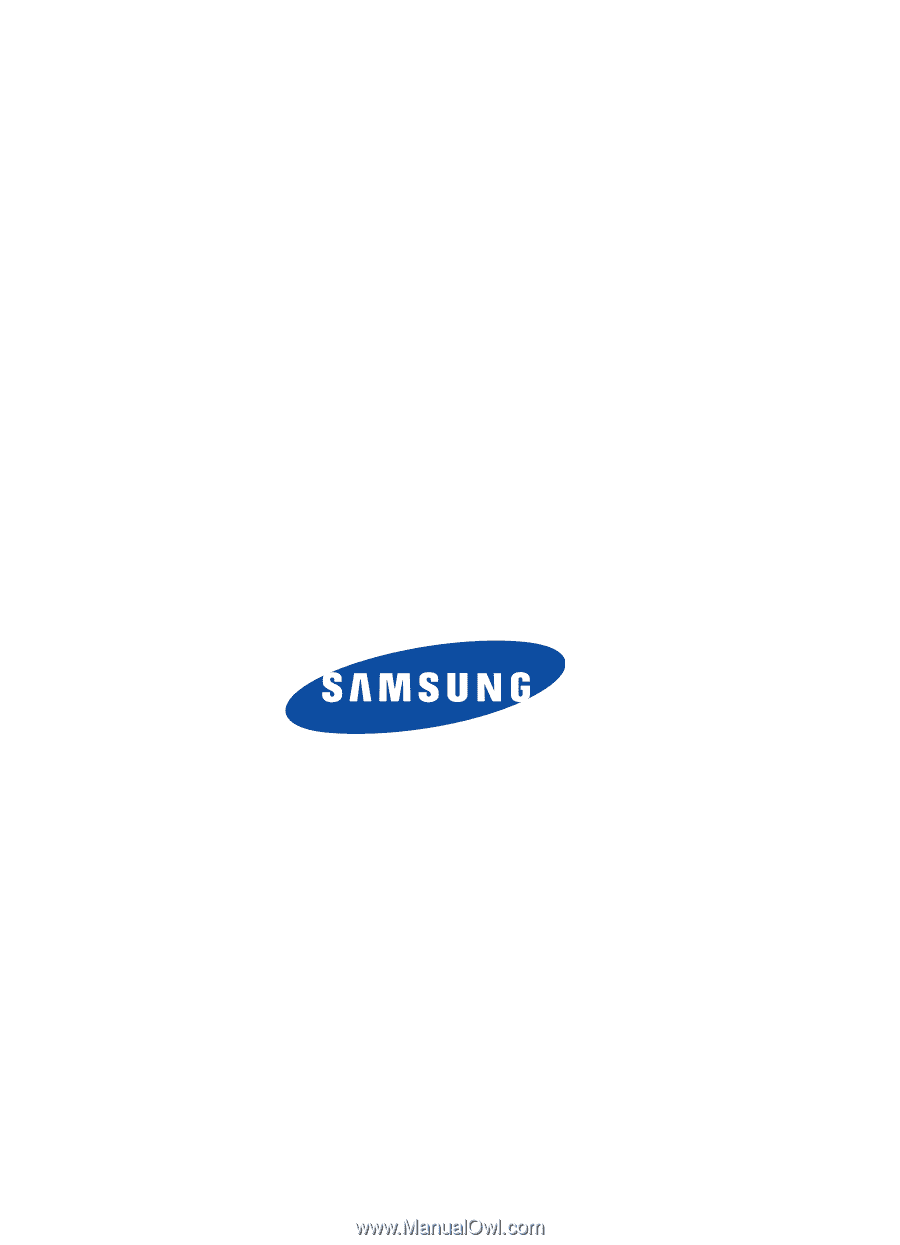
UE.EH5_PMilton_102505_F13
SGH-d307 Series
PORTABLE Tri-Band/
Dual-Mode
T
E
L
E
P
H
O
N
E
User Guide
Please read this manual before operating your
phone, and keep it for future reference.









