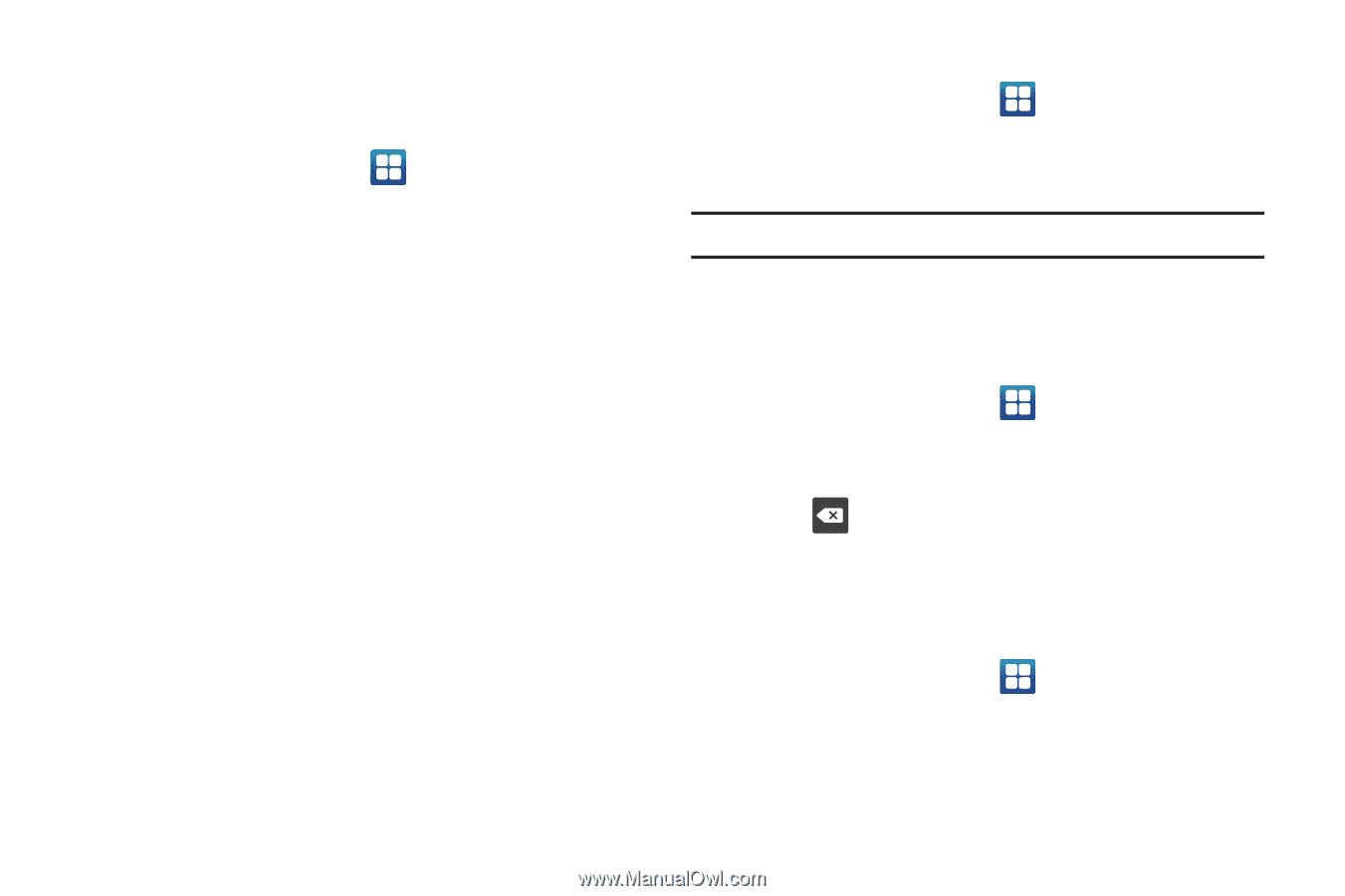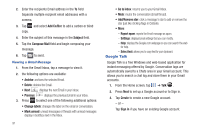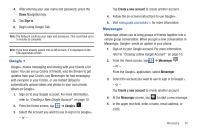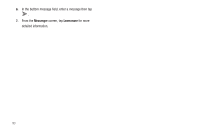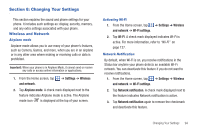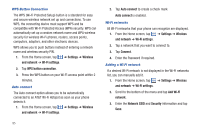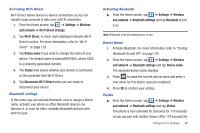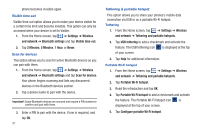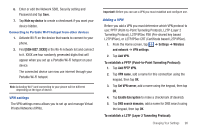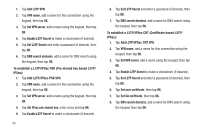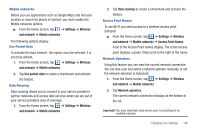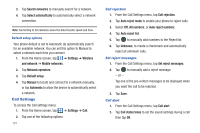Samsung SGH-I827 User Manual Ver.lc6_f6 (English(north America)) - Page 101
Settings, Wireless, and network, Wi-Fi Direct settings, Wi-Fi, Direct, Device name, Status
 |
View all Samsung SGH-I827 manuals
Add to My Manuals
Save this manual to your list of manuals |
Page 101 highlights
Activating Wi-Fi Direct Wi-Fi Direct allows device-to-device connections so you can transfer large amounts of data over a Wi-Fi connection. 1. From the Home screen, tap ➔ Settings ➔ Wireless and network ➔ Wi-Fi Direct settings. 2. Tap Wi-Fi Direct. A check mark displayed indicates Wi-Fi Direct is active. For more information, refer to "Wi-Fi Direct" on page 129. 3. Tap Device name if you want to change the name of your device. The default name is AndroidP2PXXXX, where XXXX is a randomly generated number. 4. The Status field shows whether your device is Connected or Disconnected from Wi-Fi Direct. 5. Tap Disconnect Wi-Fi Direct when you are ready to disconnect your device. Bluetooth settings In this menu you can activate Bluetooth, view or assign a device name, activate your phone so other Bluetooth devices can discover it, or scan for other, available Bluetooth devices with which to pair. Activating Bluetooth ᮣ From the Home screen, tap ➔ Settings ➔ Wireless and network ➔ Bluetooth settings and tap Bluetooth to turn it on. Note: Bluetooth must be enabled prior to use. Device Name 1. Activate Bluetooth. For more information, refer to "Turning Bluetooth On and Off" on page 130. 2. From the Home screen, tap ➔ Settings ➔ Wireless and network ➔ Bluetooth settings and tap Device name. The assigned device name displays. 3. Press to erase the current device name and enter a new name for this device using the keyboard. 4. Press OK to confirm your setting. Visible ᮣ From the Home screen, tap ➔ Settings ➔ Wireless and network ➔ Bluetooth settings and tap Visible. The phone is now activated for discovery for 119 seconds so you can pair with another device. After 119 seconds the Changing Your Settings 96