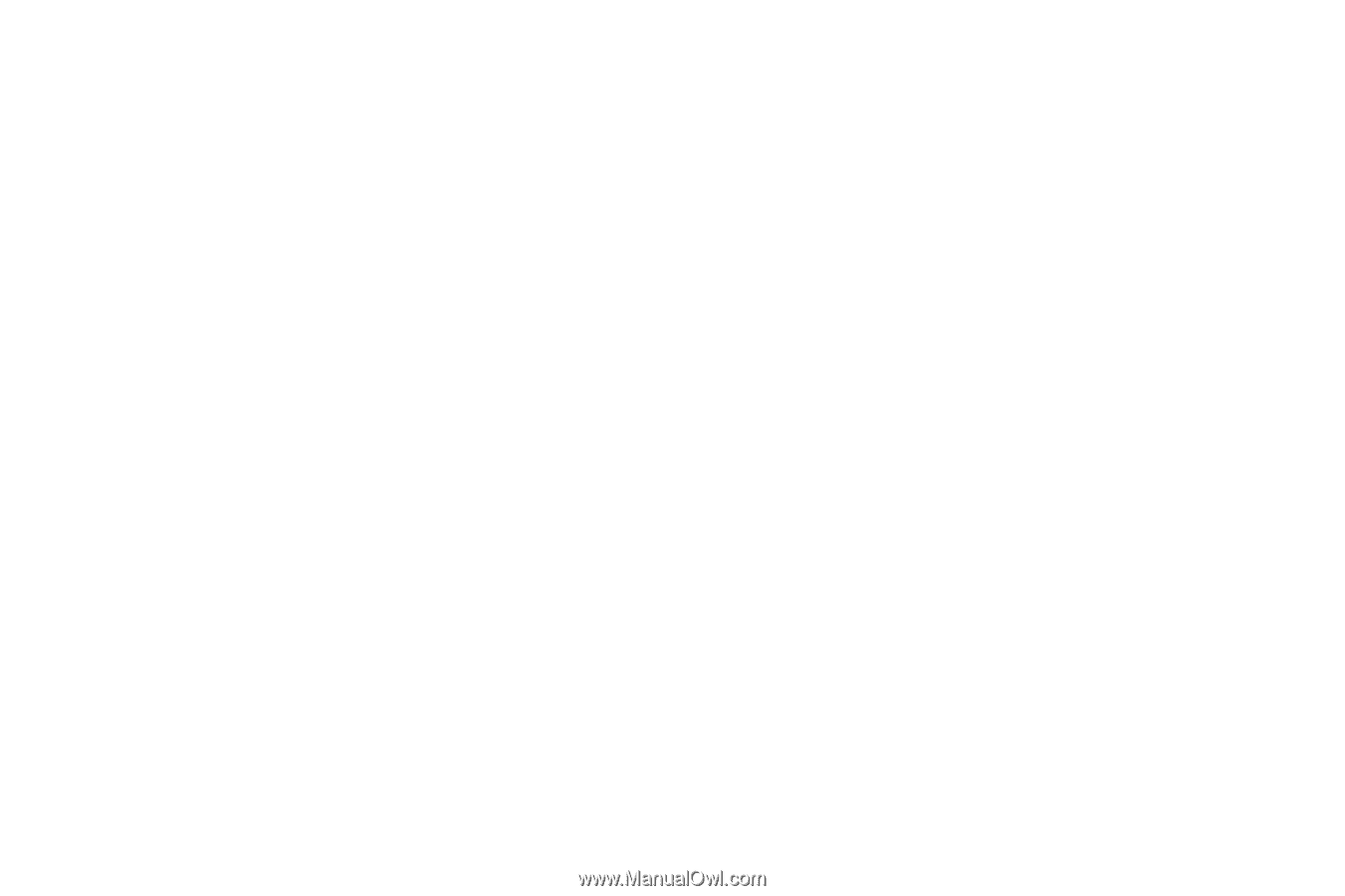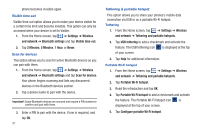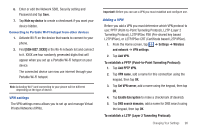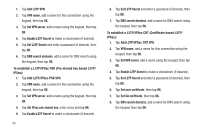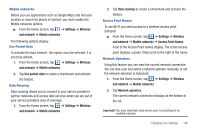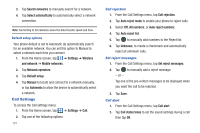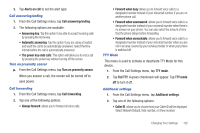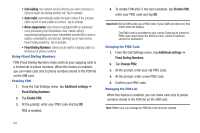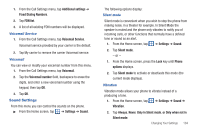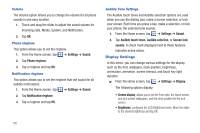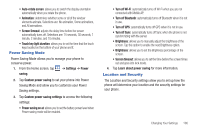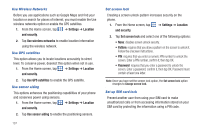Samsung SGH-I827 User Manual Ver.lc6_f6 (English(north America)) - Page 107
Turn on proximity sensor, Call forwarding
 |
View all Samsung SGH-I827 manuals
Add to My Manuals
Save this manual to your list of manuals |
Page 107 highlights
3. Tap Alerts on call to set the alert type. Call answering/ending 1. From the Call Settings menu, tap Call answering/ending. 2. The following options are available: • Answering key: Tap this option to be able to accept incoming calls by pressing the Home key. • Automatic answering: Tap this option if you are using a headset and want the call to be automatically answered. Select the time interval before the call is automatically answered. • The power key ends calls: This option will allow you to end a call by pressing the power key without turning off the screen. Turn on proximity sensor ᮣ From the Call Settings menu, tap Turn on proximity sensor. When you answer a call, the screen will be turned off to save power. Call forwarding 1. From the Call Settings menu, tap Call forwarding. 2. Tap one of the following options: • Always forward: allows you to forward all voice calls. • Forward when busy allows you to forward voice calls to a designated number instead of your Voicemail number if you are on another phone call. • Forward when unanswered: allows you to forward voice calls to a designated number instead of your voicemail number when there is no answer on your phone. You can also select the amount of time that the phone delays before forwarding. • Forward when unreachable: allows you to forward voice calls to a designated number instead of your voicemail number when you are not in an area covered by your service provider or when your phone is switched off. TTY Mode This menu is used to activate or deactivate TTY Mode for this device. 1. From the Call Settings menu, tap TTY mode. 2. Tap Full TTY. A green checkmark will appear. Tap TTY mode off to turn it off. Additional settings 1. From the Call Settings menu, tap Additional settings. 2. Tap one of the following options: • Caller ID: allows you to choose how your Caller ID will be displayed. Select Network Default, Hide number, or Show number. Changing Your Settings 102