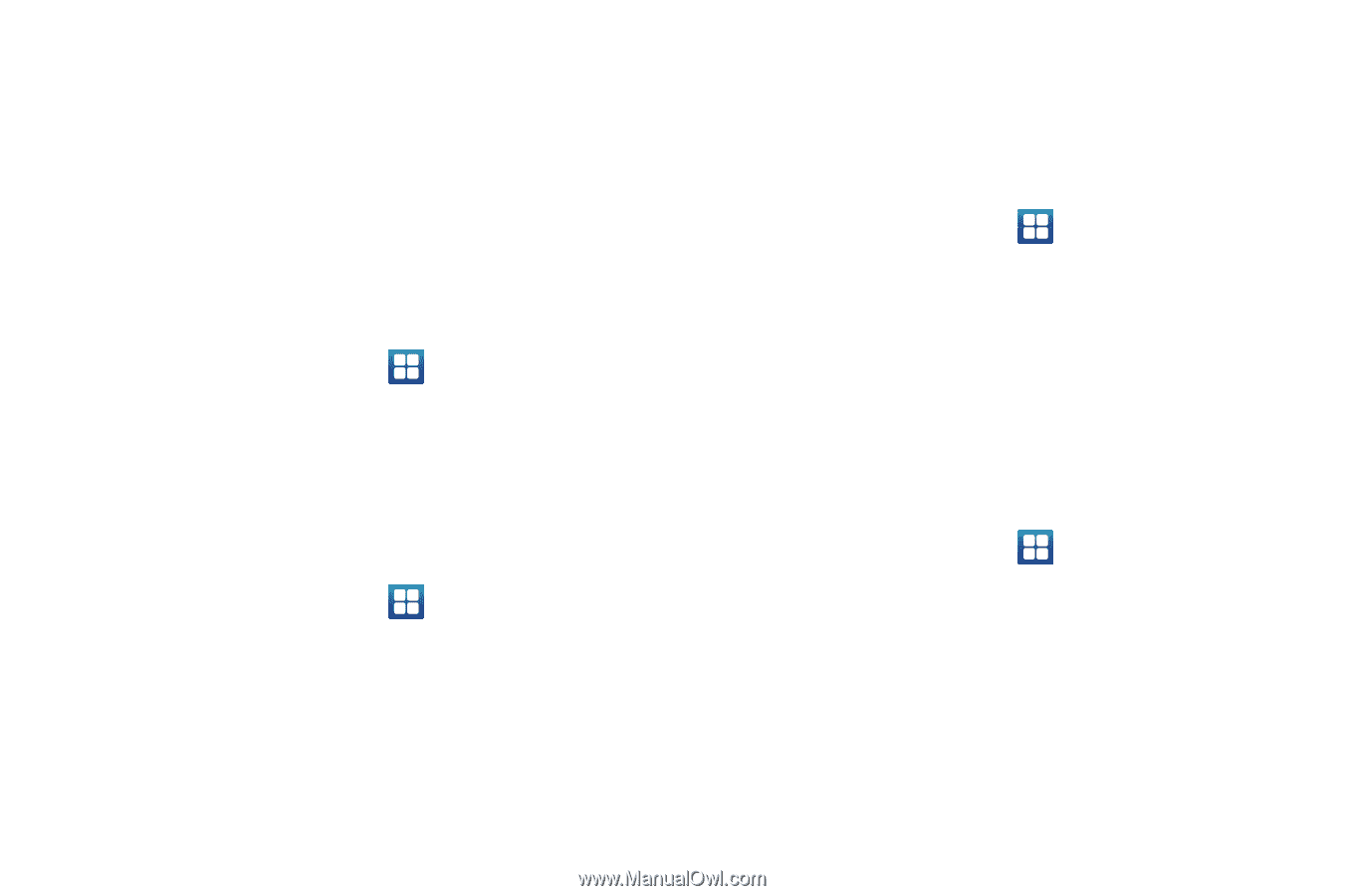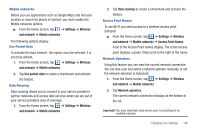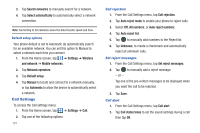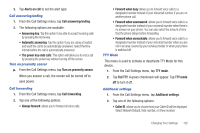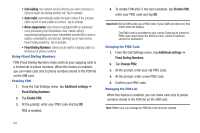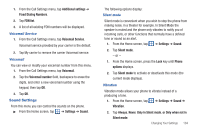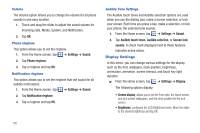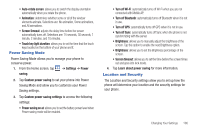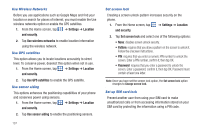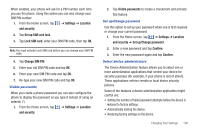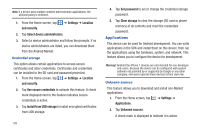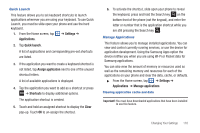Samsung SGH-I827 User Manual Ver.lc6_f6 (English(north America)) - Page 110
Display Settings
 |
View all Samsung SGH-I827 manuals
Add to My Manuals
Save this manual to your list of manuals |
Page 110 highlights
Volume The Volume option allows you to change the volume for all phone sounds in one easy location. 1. Touch and drag the slider to adjust the sound volume for Incoming calls, Media, System, and Notification. 2. Tap OK. Phone ringtone This option allows you to set the ringtone. 1. From the Home screen, tap ➔ Settings ➔ Sound. 2. Tap Phone ringtone. 3. Tap a ringtone and tap OK. Notification ringtone This option allows you to set the ringtone that will sound for all audible notifications. 1. From the Home screen, tap ➔ Settings ➔ Sound. 2. Tap Notification ringtone. 3. Tap a ringtone and tap OK. Audible Tone Settings The Audible touch tones and Audible selection options are used when you use the dialing pad, make a screen selection, or lock your screen. Each time you press a key, make a selection, or lock your phone, the selected tone sounds. 1. From the Home screen, tap ➔ Settings ➔ Sound. 2. Tap Audible touch tones, Audible selection, or Screen lock sounds. A check mark displayed next to these features indicates active status. Display Settings In this menu, you can change various settings for the display such as the font, wallpaper, clock position, brightness, orientation, animation, screen timeout, and touch key light duration. ᮣ From the Home screen, tap ➔ Settings ➔ Display. The following options display: • Screen display: allows you to set the Font style, the home screen and lock screen wallpapers, and the clock position for the lock screen. • Brightness: configures the LCD Brightness levels. Move the slider to the desired brightness and tap OK. 105