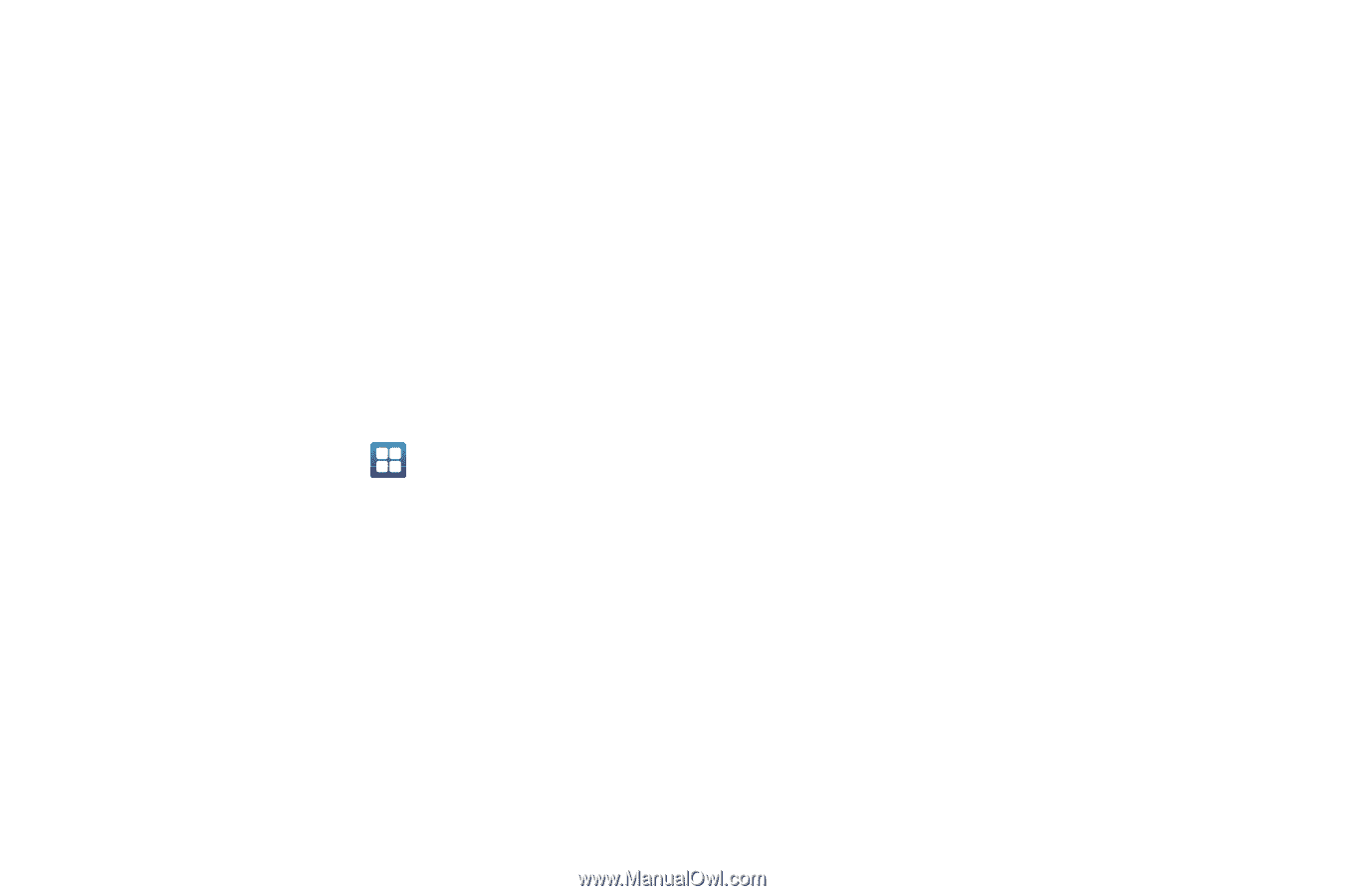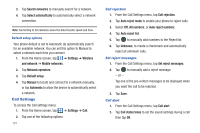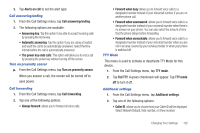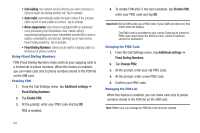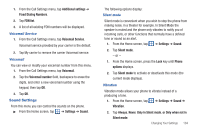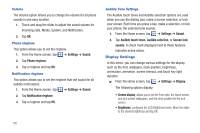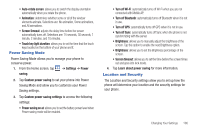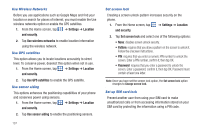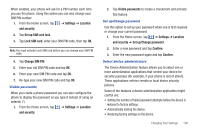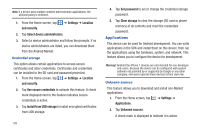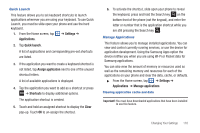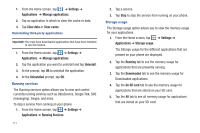Samsung SGH-I827 User Manual Ver.lc6_f6 (English(north America)) - Page 111
Power Saving Mode, Location and Security, Turn off Bluetooth
 |
View all Samsung SGH-I827 manuals
Add to My Manuals
Save this manual to your list of manuals |
Page 111 highlights
• Auto-rotate screen: allows you to switch the display orientation automatically when you rotate the phone. • Animation: determines whether some or all of the window elements animate. Selections are: No animation, Some animations, and All animations. • Screen timeout: adjusts the delay time before the screen automatically turns off. Selections are: 15 seconds, 30 seconds, 1 minute, 2 minutes, and 10 minutes. • Touch key light duration: allows you to set the time that the touch keys located on the bottom of your phone are lit. Power Saving Mode Power Saving Mode allows you to manage your phone to conserve power. 1. From the Home screen, tap ➔ Settings ➔ Power saving. 2. Tap Custom power saving to set your phone into Power Saving Mode and allow you to customize your Power Saving settings. 3. Tap Custom power saving settings to access the following settings: • Power saving on at: allows you to set the battery power level when Power saving mode will be enabled. • Turn off Wi-Fi: automatically turns off Wi-Fi when you are not connected with Mobile AP. • Turn off Bluetooth: automatically turns off Bluetooth when it is not in use. • Turn off GPS: automatically turns off GPS when it is not in use. • Turn off Sync: automatically turns off Sync when the phone is not synchronizing with the server. • Brightness: allows you to manually adjust the brightness of the screen. Tap this option to enable the next Brightness option. • Brightness: allows you to set the Brightness percentage of the screen. • Screen timeout: allows you to set the time before the screen times out and goes into lock mode. 4. Tap Learn about power saving for more information. Location and Security The Location and Security settings allow you to set up how the phone will determine your location and the security settings for your phone. Changing Your Settings 106