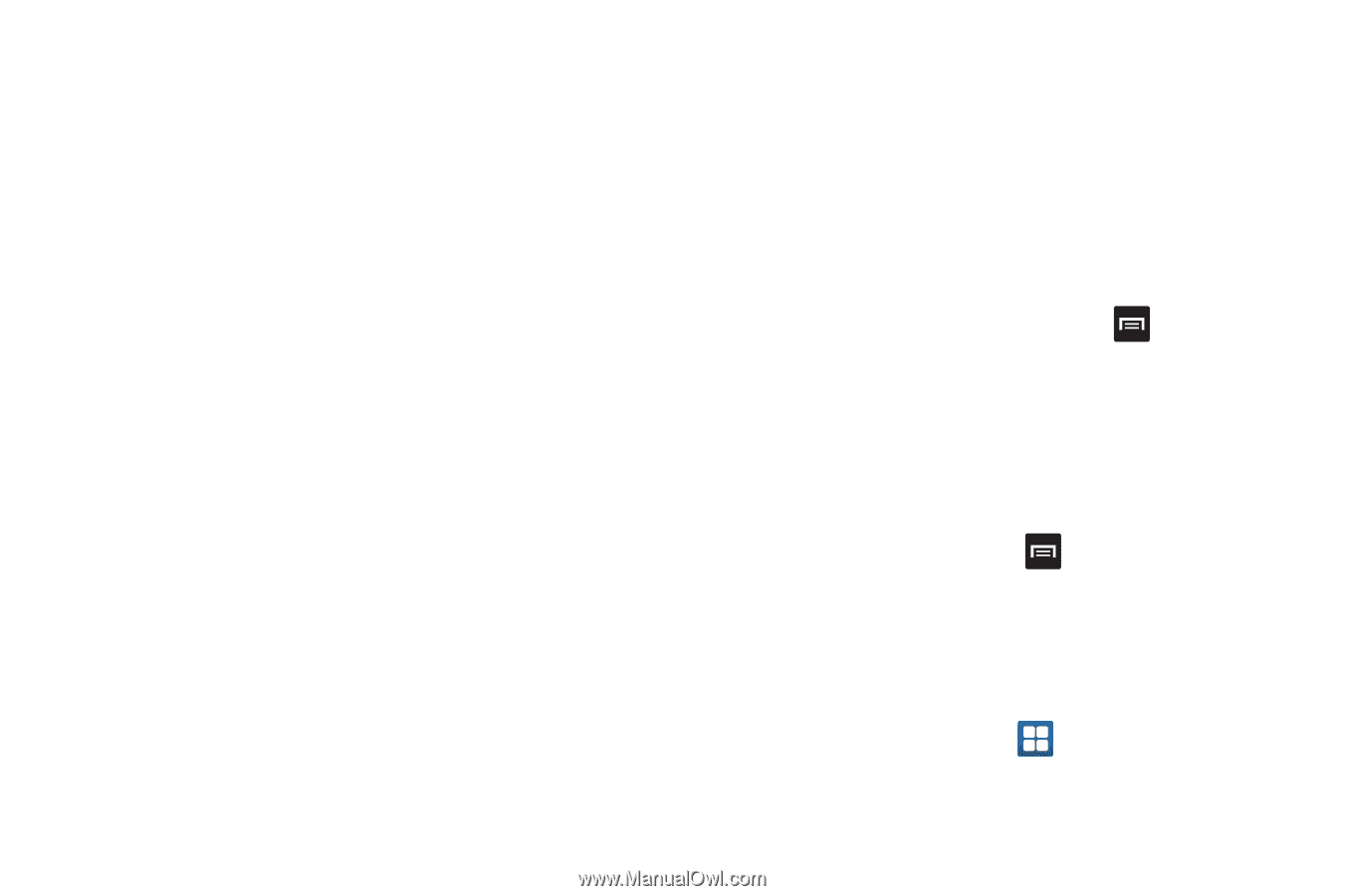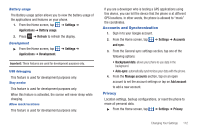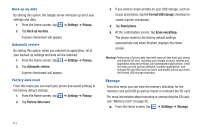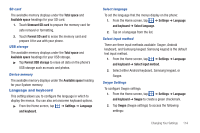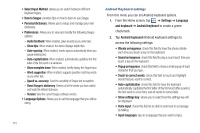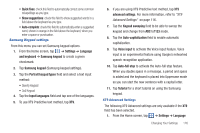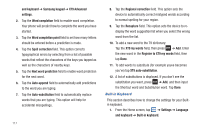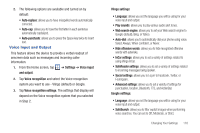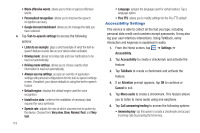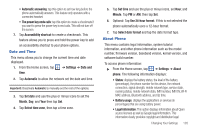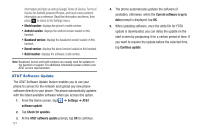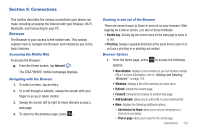Samsung SGH-I827 User Manual Ver.lc6_f6 (English(north America)) - Page 122
XT9 Advanced, Regional correction
 |
View all Samsung SGH-I827 manuals
Add to My Manuals
Save this manual to your list of manuals |
Page 122 highlights
and keyboard ➔ Samsung keypad ➔ XT9 Advanced settings. 2. Tap the Word completion field to enable word completion. Your phone will predict how to complete the word you have started. 3. Tap the Word completion point field to set how many letters should be entered before a prediction is made. 4. Tap the Spell correction field. This option corrects typographical errors by selecting from a list of possible words that reflect the characters of the keys you tapped as well as the characters of nearby keys. 5. Tap the Next word prediction field to enable word prediction for the next word. 6. Tap the Auto-append field to automatically add predictions to the word you are typing. 7. Tap the Auto-substitution field to automatically replace words that you are typing. This option will help for accidental misspellings. 117 8. Tap the Regional correction field. This option sets the device to automatically correct mistyped words according to normal spelling for your region. 9. Tap the Recapture field. This option sets the device to redisplay the word suggestion list when you select the wrong word from the list. 10. To add a new word to the T9 dictionary: Tap the XT9 my words field, then press ➔ Add. Enter the new word in the Register to XT9 my words field, then tap Done. 11. To add words to substitute (for example youve becomes you've) tap XT9 auto-substitution. 12. A list of substitutions is displayed. If you don't see the substitution you want, press ➔ Add, and then input the Shortcut word and Substitution word. Tap Done. Built-in Keyboard This section describes how to change the settings for your Builtin keyboard. 1. From the Home screen, tap ➔ Settings ➔ Language and keyboard ➔ Built-in keyboard.